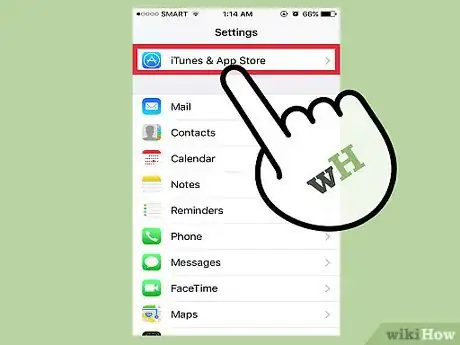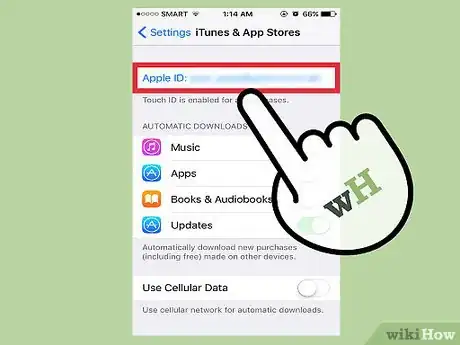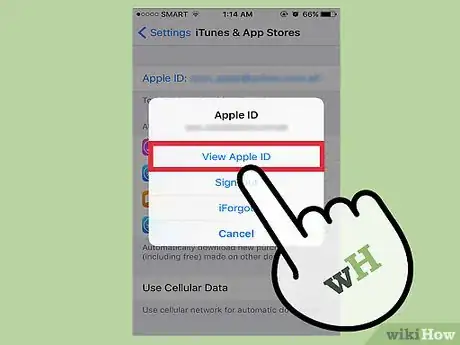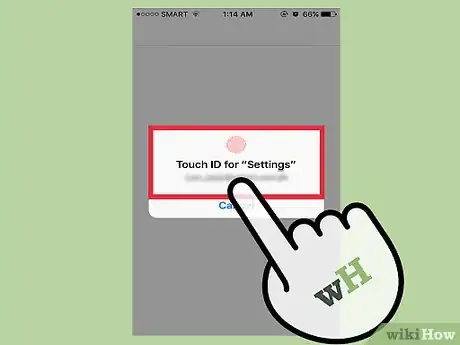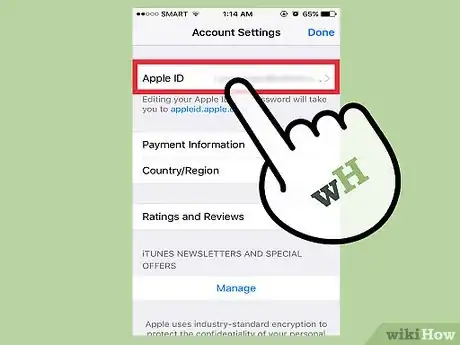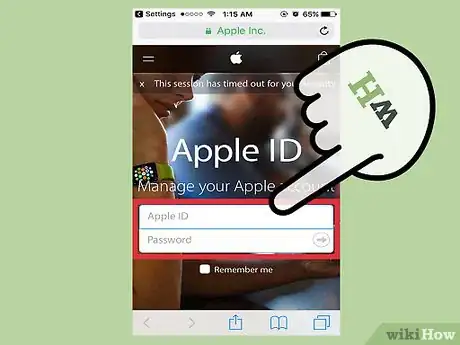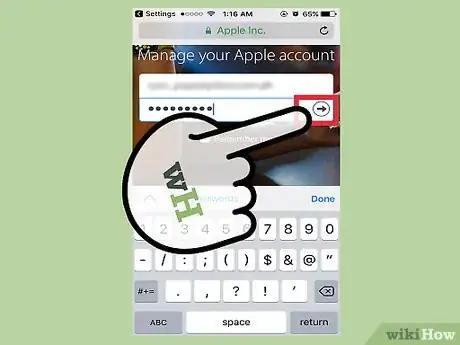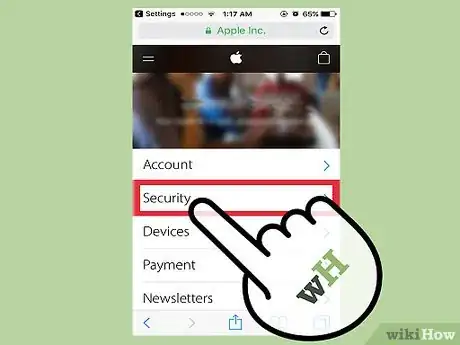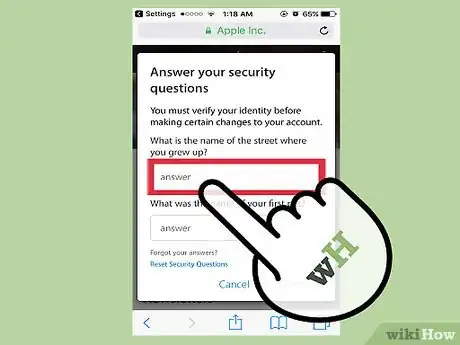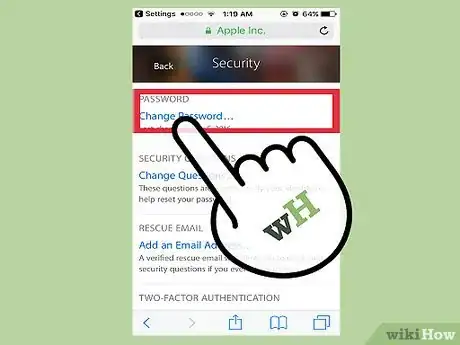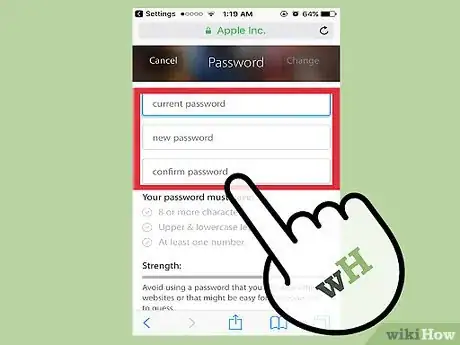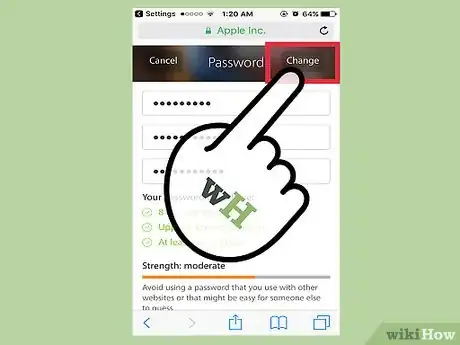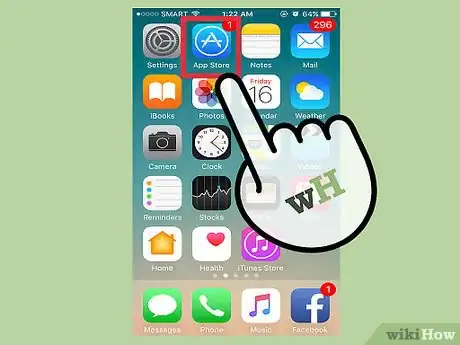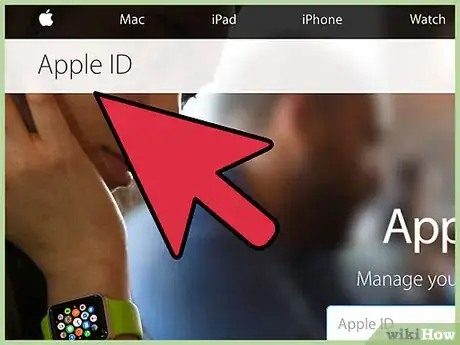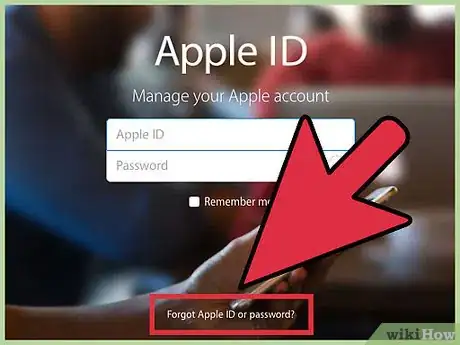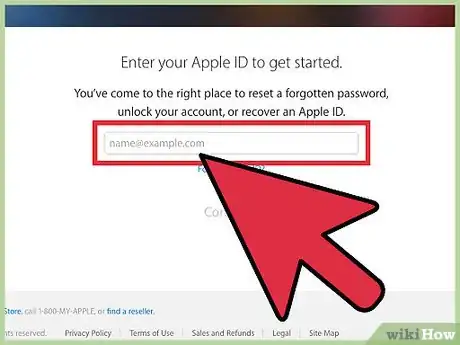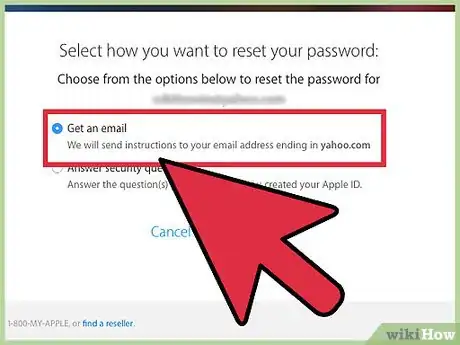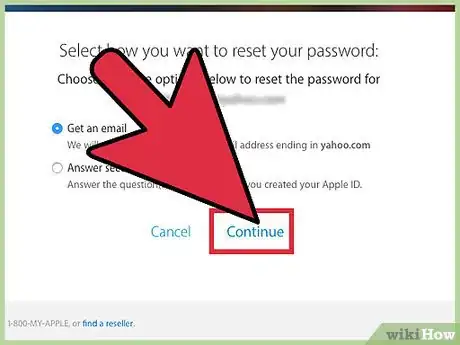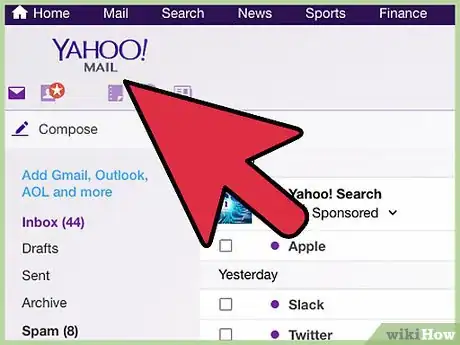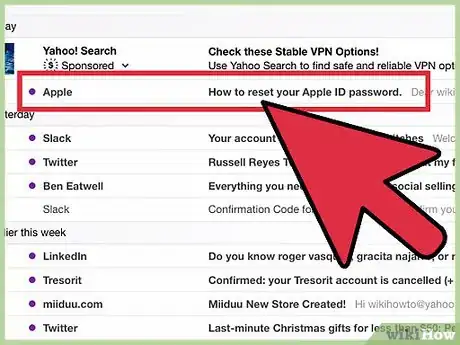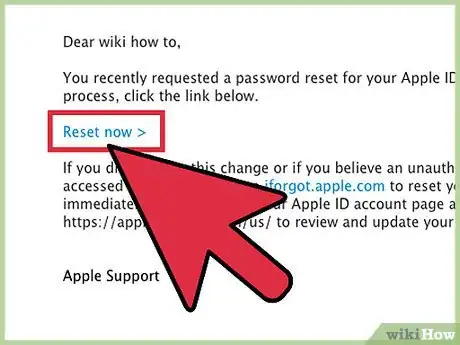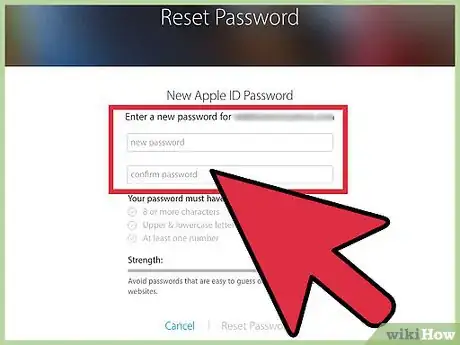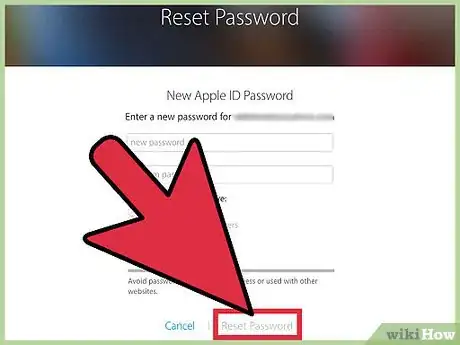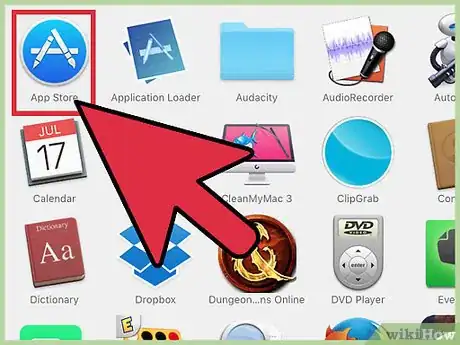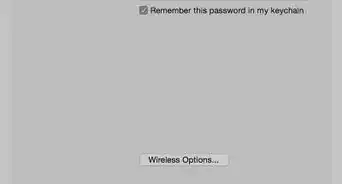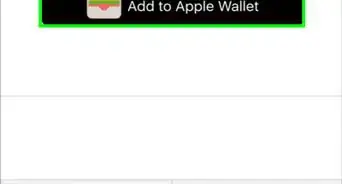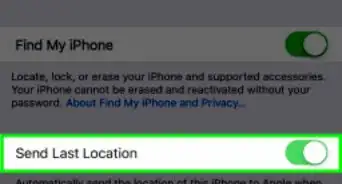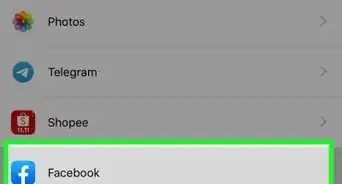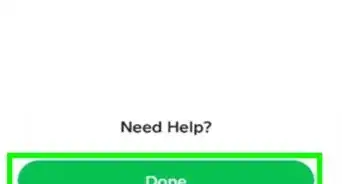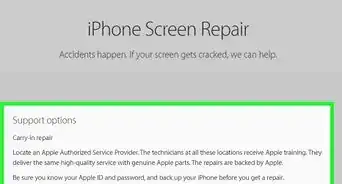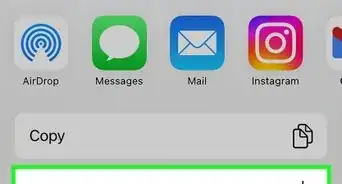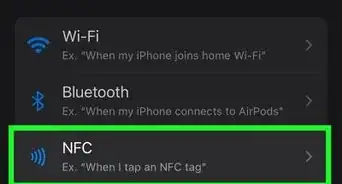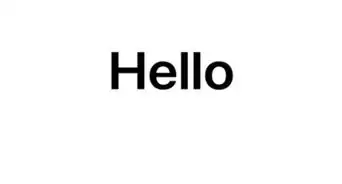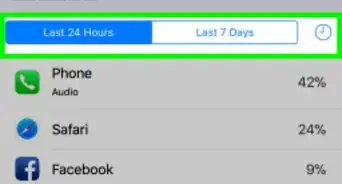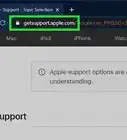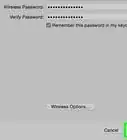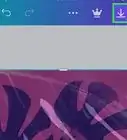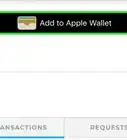This article was co-authored by wikiHow staff writer, Jack Lloyd. Jack Lloyd is a Technology Writer and Editor for wikiHow. He has over two years of experience writing and editing technology-related articles. He is technology enthusiast and an English teacher.
This article has been viewed 50,943 times.
Learn more...
Your Apple ID, which is the combination of your Apple email address and a pertinent password, is essential in linking your iOS phone, tablet, and computer services together. You will enter your Apple ID password on any new Apple product, as well as on purchases made in the app store. You can change your Apple ID's password locally on your iPhone; you can also reset your Apple ID password if you forget it. Please keep in mind that changing your Apple ID password is different than changing your phone's passcode.
Steps
Changing Your Apple ID Password
-
1Open your iPhone's "Settings" app. This app resembles a grey gear, and should be on your home screen.
-
2Scroll down to the "iTunes & App Stores" option and tap it. This option should be right under the "iCloud" tab.Advertisement
-
3Tap the "Apple ID" option at the top of the window.
-
4Tap the "View Apple ID" option in the ensuing window. This will prompt you to enter your Apple ID password.
-
5Enter your Apple ID password. This should be the same password you use to log into Apple services such as iTunes and the App Store.
-
6Tap the "Apple ID" option at the top of the screen. This will take you to the official Apple ID account page.
-
7Sign into your Apple ID account with your Apple ID email address and password. These should be the same credentials you use for iTunes and the App store.
-
8Tap "Go" on your keypad to proceed to your account.
-
9Tap the "Security" tab. This will prompt a menu with security questions.
-
10Type the answers to your security questions in their respective fields. This will allow you access to the Security tab, from which you can change your password.
-
11Tap the "Change Password" option.
-
12Enter your current password and your new password in the pertinent fields. You will have to confirm your new password by typing it twice.
-
13Tap "Change Password". This will complete the process.
-
14Update your Apple ID information with any Apple platforms or services you use. This includes phones, tablets, computers, and iTunes and the App Store.[1]
Resetting Your Apple ID Password
-
1Open the Apple ID account page. Use this method if you need to change your password after having forgotten it. Click the link provided to do so. If you can't remember your Apple ID password, you'll need to reset it from the official Apple ID site.
-
2Click the "Forgot Apple ID or Password?" text below the login boxes.
-
3Enter your Apple ID email in the field provided. This should be the email address you use to sign into the Apple ID page and new Apple products.
-
4Select the "Get an email" option. This option prompts Apple to send you an email with a password reset link.[2]
- You can also choose to enter your security questions, which you set when you created your Apple ID.
-
5Click "Continue" to finalize your choice. This will send an email with a password resent link to your Apple email.
-
6Open your Apple ID email.
-
7Find and open Apple's password reset email. The subject should say "How to reset your Apple ID password".
- Check your Spam folder (and your "Updates" folder in Gmail) if you don't see the email within a couple of minutes. Some email filters will block or re-categorize Apple mail.
-
8Click the "Reset now" link in the email. This will take you to an Apple account password reset page on which you can enter your preferred password.
-
9Type in your new password twice. You'll need to do this to ensure your passwords match.
-
10Click "Reset password" to finalize the process. Your password has now been changed!
-
11Update your Apple ID information with any Apple platforms or services you use. This includes phones, tablets, computers, and iTunes and the App Store.[3]
Community Q&A
-
QuestionHow do I change my email address on my iTunes account?
 Community AnswerYou will have to access your Apple account on your computer. Sign in with your old email address and your Apple password before navigating to your settings. This is where you can change the email address that's associated with your account.
Community AnswerYou will have to access your Apple account on your computer. Sign in with your old email address and your Apple password before navigating to your settings. This is where you can change the email address that's associated with your account.
Warnings
- Make sure your password is memorable to you, but difficult to guess for anyone else. A combination of letters, numbers, and symbols will usually prevent unwanted sources from accessing your Apple ID.⧼thumbs_response⧽
References
About This Article
1. Open Settings.
2. Tap iTunes & App Store.
3. Tap your Apple ID.
4. Tap View Apple ID.
5. Tap Apple ID.
6. Log in.
7. Tap Security.
8. Follow the on-screen instructions.