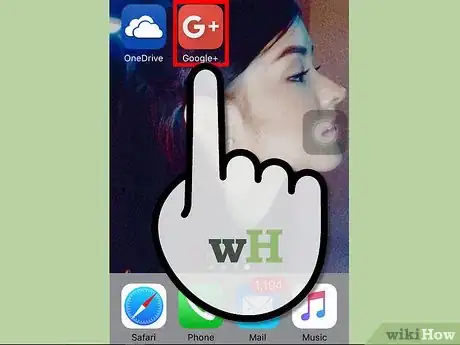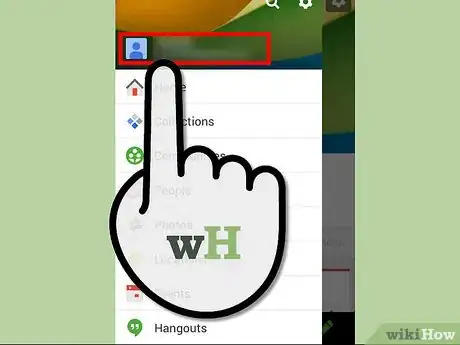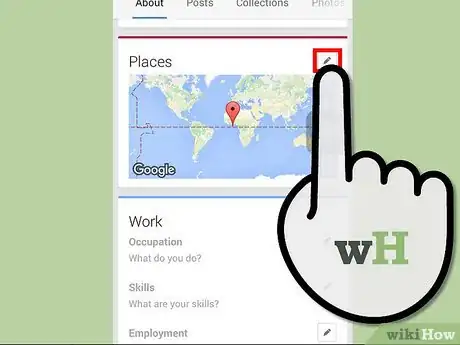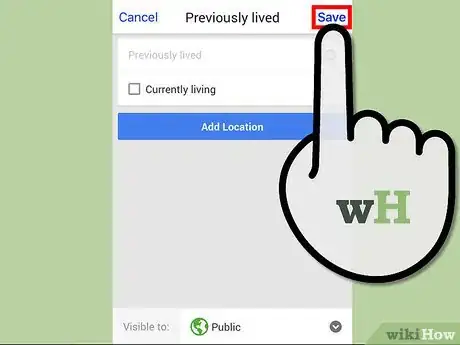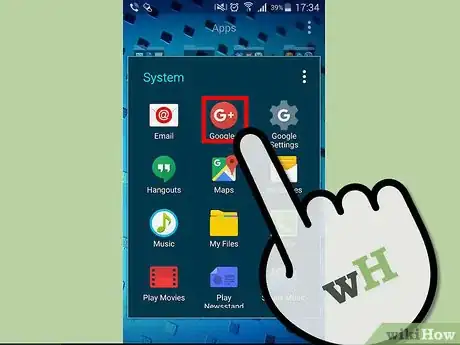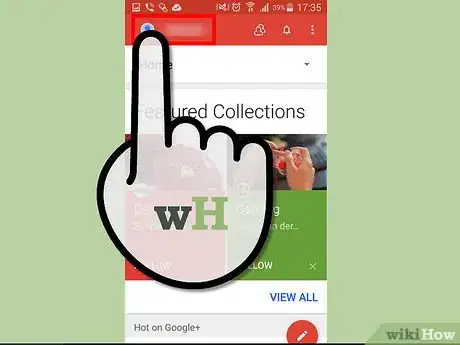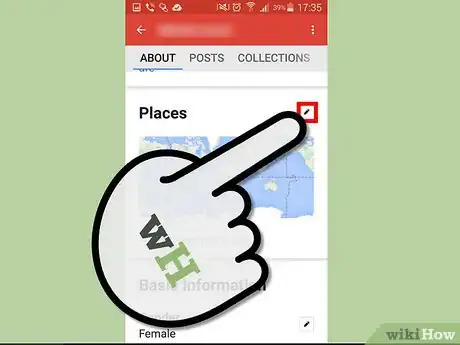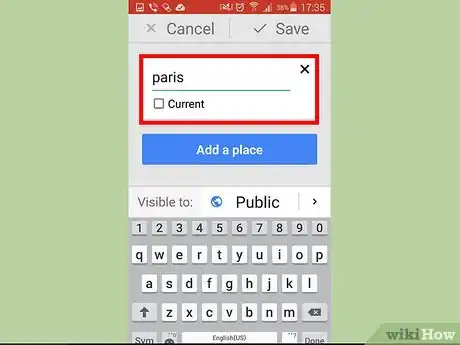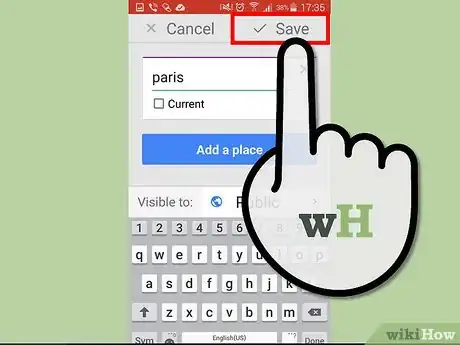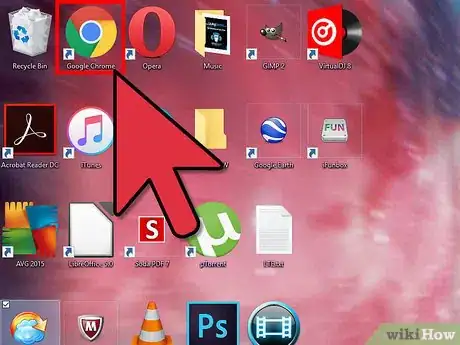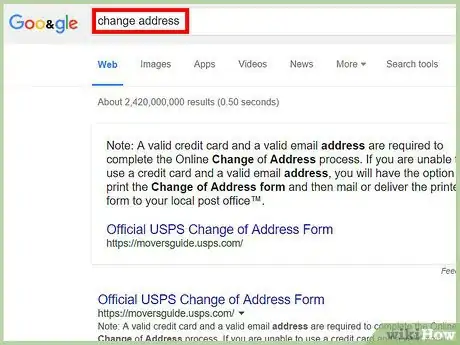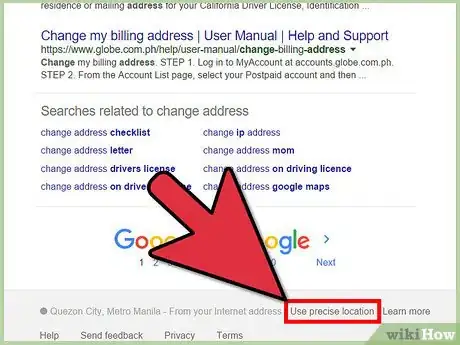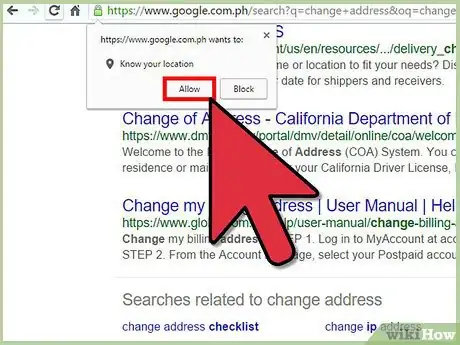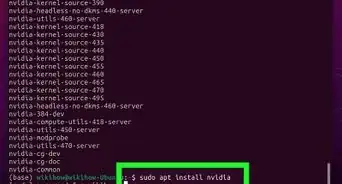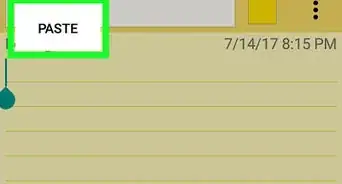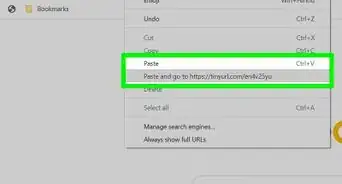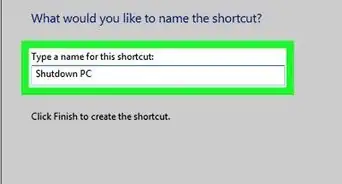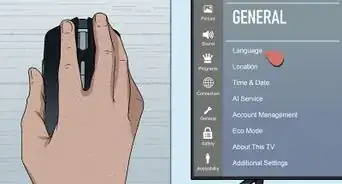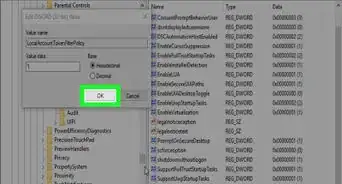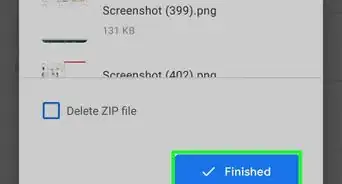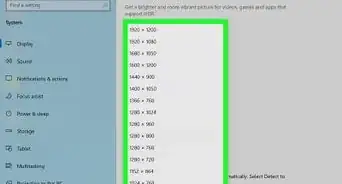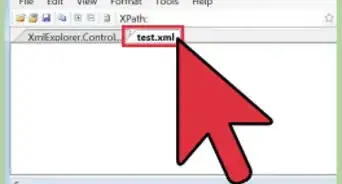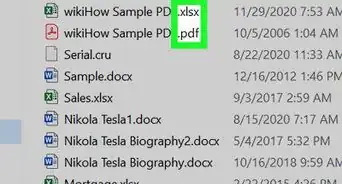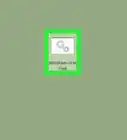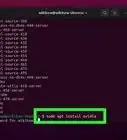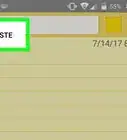Easy-to-follow steps to change your address on Google using a variety of devices
X
wikiHow is a “wiki,” similar to Wikipedia, which means that many of our articles are co-written by multiple authors. To create this article, volunteer authors worked to edit and improve it over time.
This article has been viewed 36,709 times.
Learn more...
Google uses your current location or address to give you more relevant results when you do a search. It will provide you with results more applicable to your location. Searching for a mall when you’re in New York will yield a different result when searching for mall when you’re in Singapore. The location Google uses may come from your IP address, your Wi-Fi connection, or your Location History.
Steps
Method 1
Method 1 of 3:
Changing Address on the Google App on iOS
-
1Launch Google. Look for the Google app on your iOS device. It’s the one with the app icon with the “g” logo. Tap on it to launch it.
-
2Go to My stuff. Tap your profile picture on the upper left corner of the home screen. The Settings window will appear.
- If Google Now is turned off, tap on it to turn it on. Google Now needs to be enabled in order for you to access and change your addresses. Tap “Google Now” to enable, then tap “My stuff.”
- If Google Now is already enabled, just go ahead and tap “My stuff.”
Advertisement -
3Change your address. On the “My stuff” window, tap “Places.” You will see two fields, for Home and Work. Tap on the fields, and enter your home and work addresses, respectively.
-
4Save. Tap “Done” button on the top right corner of the window to save. This will also exit the menu and direct you back to the Google home screen.
Advertisement
Method 2
Method 2 of 3:
Changing Location on the Google App on Android
-
1Launch Google. Look for the Google app on your Android device. It’s the one with the app icon with the Google, or “g,” logo. Tap on it to launch it.
-
2Open the app menu. Tap the button with three horizontal bars on the top left corner to access the app menu.
-
3Go to Places. Select “Customize” from here, then tap “Places.”
-
4Change address. On the Places window, you will see two fields, for Home and Work. Tap on the fields, and enter your home and work addresses, respectively.
-
5Save. Tap “Done” button on the top right corner of the window to save. This will also exit the menu and direct you back to the Google home screen.
Advertisement
Method 3
Method 3 of 3:
Changing Location on a Web Browser
-
1Launch the web browser. Open any web browser on your computer. Your location or address isn’t dependent on any web browser.
-
2Do a search on Google. Go to Google and do a search. Type a search term or phrase in the search box in the middle of the page.
-
3Check your location. On the results page, scroll to the bottom. The location or address Google used for your search is listed below the Google navigation pages.
-
4Update your location or address. Right beside the location, click on “Use precise location” or “Update location” to automatically update your search results based on your current real location. Google will now use this updated location for your succeeding searches in your current session.
Advertisement
Community Q&A
-
QuestionGoogle spelled the name of our street wrong. How can I correct it?
 Community AnswerOn your computer, open Google Maps and sign in. In the top left, click Menu, Send feedback, then Edit the map. Follow the instructions. Click Submit.
Community AnswerOn your computer, open Google Maps and sign in. In the top left, click Menu, Send feedback, then Edit the map. Follow the instructions. Click Submit.
Advertisement
About This Article
Advertisement