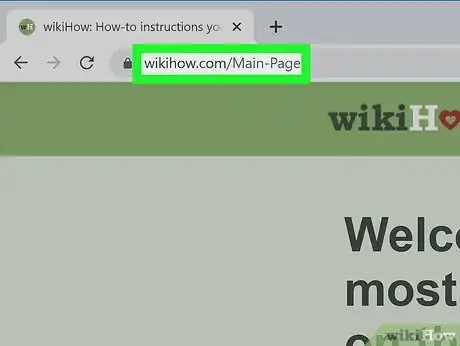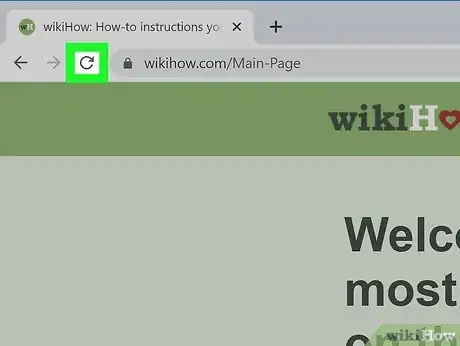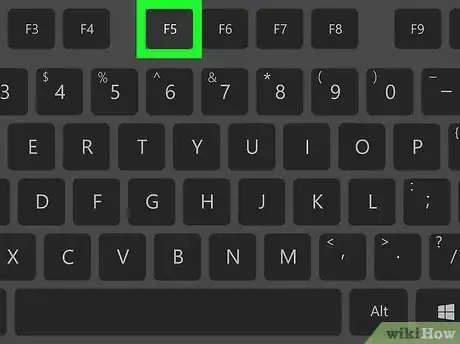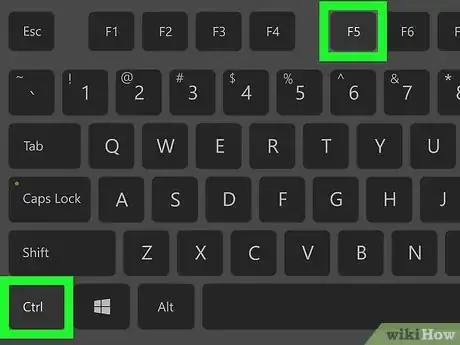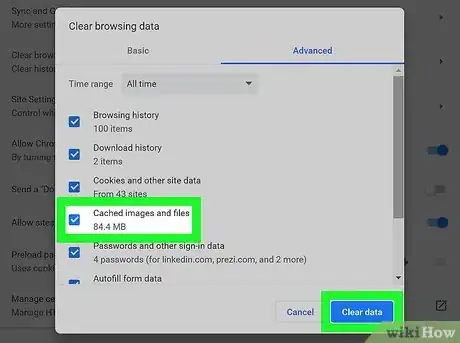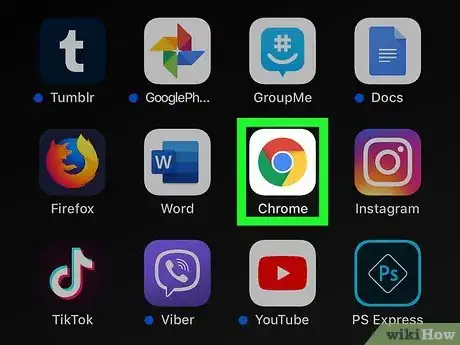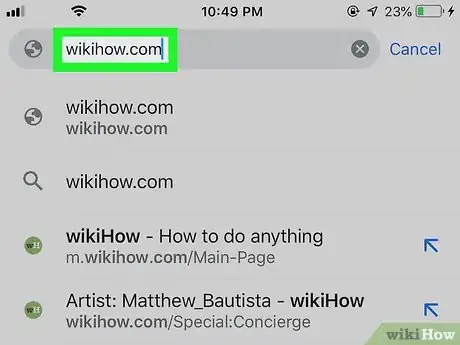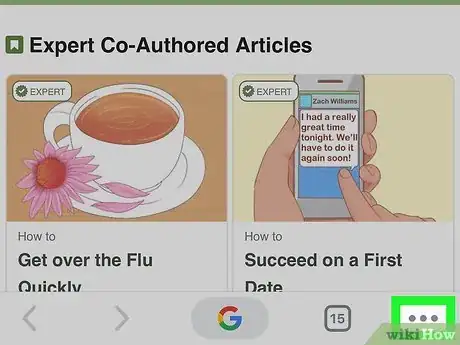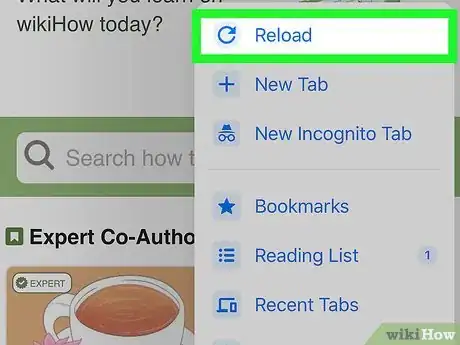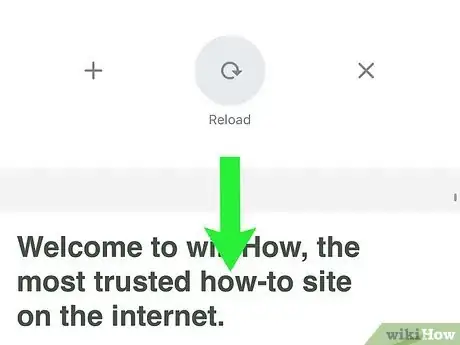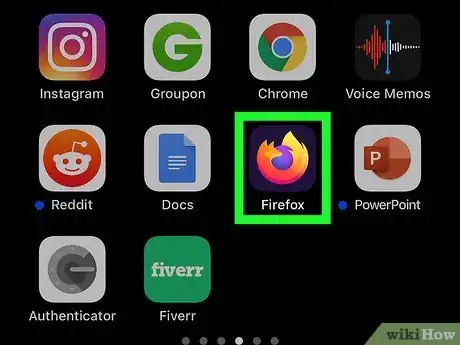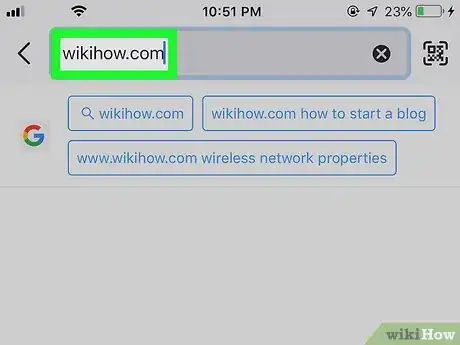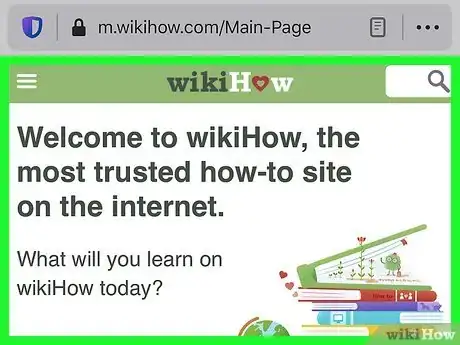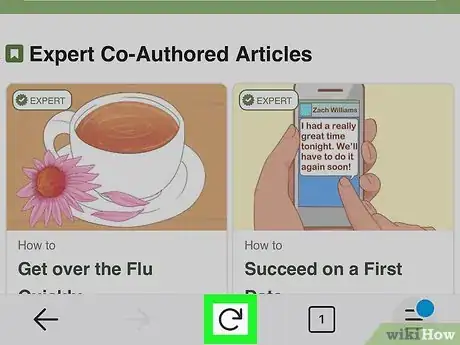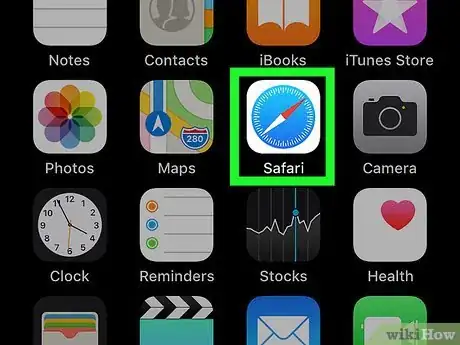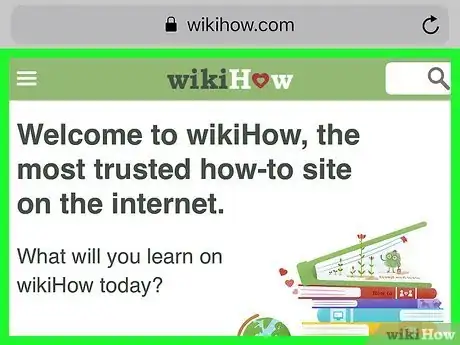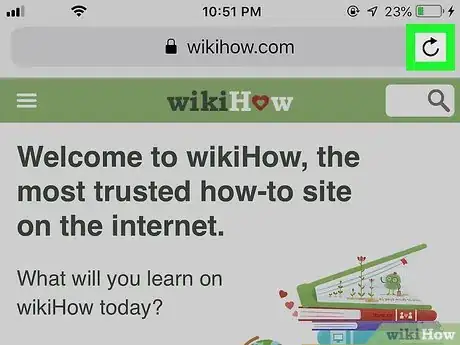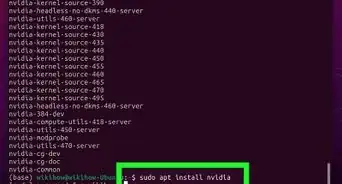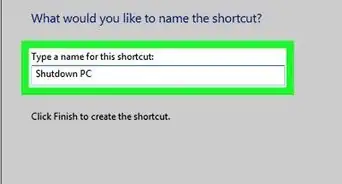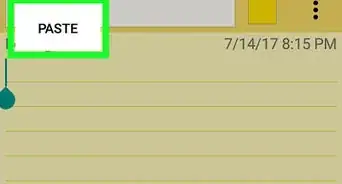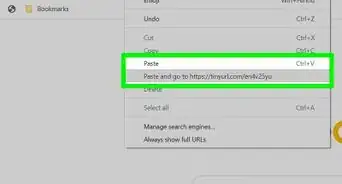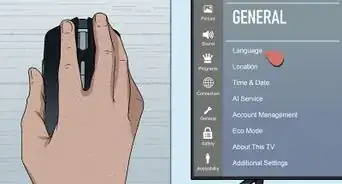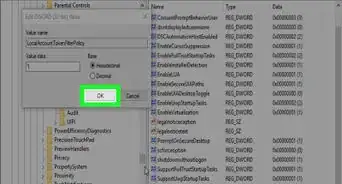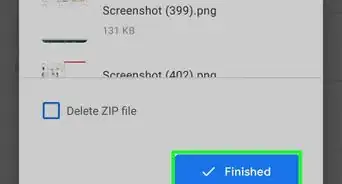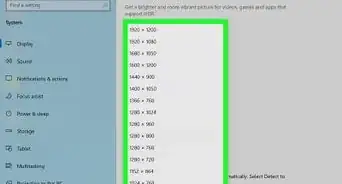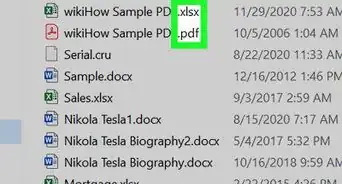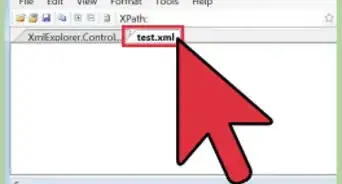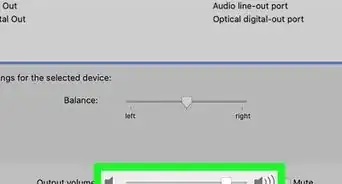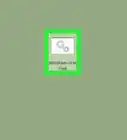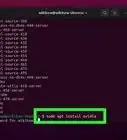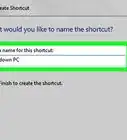X
This article was co-authored by wikiHow staff writer, Jack Lloyd. Jack Lloyd is a Technology Writer and Editor for wikiHow. He has over two years of experience writing and editing technology-related articles. He is technology enthusiast and an English teacher.
This article has been viewed 339,722 times.
Learn more...
This wikiHow teaches you how to refresh a page in your browser. Refreshing a page will cause it to update with the latest version of that page's information; you can also fix some site errors, such as the ones encountered when a page doesn't fully load, by refreshing.
Steps
Method 1
Method 1 of 4:
Refreshing on Desktop
-
1Open the page you want to refresh. Go to the web address of the page (or click the tab for the page) that you want to refresh.
-
2Click the "Refresh" icon. It's a circular arrow-shaped icon at the top of the browser window, typically found in the upper-left side.Advertisement
-
3Use a keyboard shortcut. In virtually all browsers, pressing the F5 key will cause the current page to refresh (on some Windows computers, you may have to hold down Fn while pressing F5). If you can't find the F5 key, there are other operating system-specific shortcuts you can use:
- Windows — Hold down Ctrl and press R.
- Mac — Hold down ⌘ Command and press R.
-
4Force-refresh your web page. Force-refreshing a page will clear that page's cache, allowing you to see the most recent version of the page as opposed to any information your browser saved in the past:[1]
- Windows — Press Ctrl+F5. If that doesn't work, hold down Ctrl and click the "Refresh" icon.
- Mac — Press ⌘ Command+⇧ Shift+R. In Safari, you can also hold ⇧ Shift and click the "Refresh" icon.
-
5Troubleshoot a page which won't refresh. If clicking the "Refresh" icon, using the "Refresh" shortcut, and attempting to force-refresh the page didn't do anything, your browser may be corrupted or encountering an error. You can fix most browser problems by doing one of the following (if one step doesn't work, try the next one):
- Close and re-open the page.
- Exit your browser, then re-open it and go back to the page.
- Update your browser.
- Clear your browser's cache.
- Clear your computer's DNS cache.
Advertisement
Method 2
Method 2 of 4:
Refreshing Chrome on Mobile
-
1
-
2Go to the page you want to refresh. As with desktop browsers, refreshing on mobile will only affect the page you're currently viewing.
-
3Tap ⋮. This option is in the top-right corner of the screen. Tapping it prompts a drop-down menu.
-
4
-
5Refresh by swiping down. By dragging the page down until you see the "Refresh" arrow appear at the top of the screen, you can prompt the current page to refresh.
Advertisement
Method 3
Method 3 of 4:
Refreshing Firefox on Mobile
-
1Open Firefox. Tap the Firefox app icon, which resembles an orange fox on a blue background.
-
2Go to the page you want to refresh. As with desktop browsers, refreshing on mobile will only affect the page you're currently viewing.
-
3Wait for the page to finish loading if necessary. The Firefox "Refresh" icon won't appear until the page has fully loaded.
-
4Tap the "Refresh" icon. It's generally at the bottom of the screen, but if you don't see it there, it may be at the top of the drop-down menu. Doing so causes your current page to refresh.
- On Android, you must first tap the ⋮ icon in the top-right corner of the screen and then tap the "Refresh" icon at the top of the resulting drop-down menu.
Advertisement
Method 4
Method 4 of 4:
Refreshing Safari on Mobile
-
1Open Safari. Tap the Safari app icon, which resembles a blue compass on a white background.
-
2Go to the page you want to refresh. As with desktop browsers, refreshing on mobile will only affect the page you're currently viewing.
-
3Wait for the page to finish loading if necessary. Safari's "Refresh" icon won't appear until the website has fully loaded.
-
4
Advertisement
Community Q&A
-
QuestionCan I charge a laptop while using it?
 R2_d2000Top AnswererYes. You can charge your laptop and use it at the same time. You can also charge it when you are not using it.
R2_d2000Top AnswererYes. You can charge your laptop and use it at the same time. You can also charge it when you are not using it.
Advertisement
Warnings
- Refreshing a page that you've filled out (e.g., an account creation form) will usually erase your progress.⧼thumbs_response⧽
Advertisement
About This Article
Advertisement