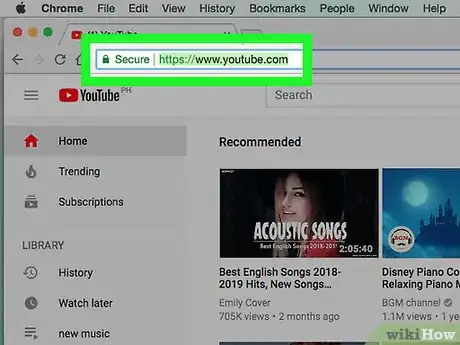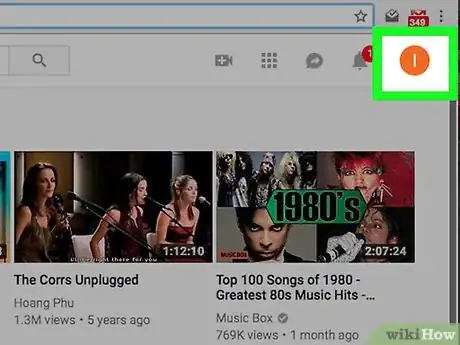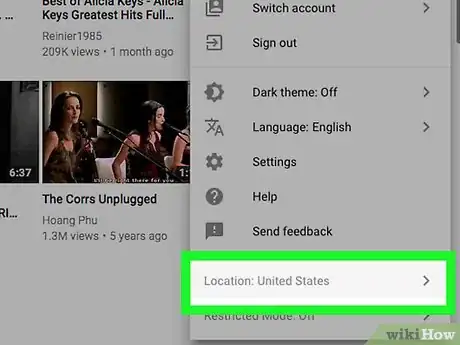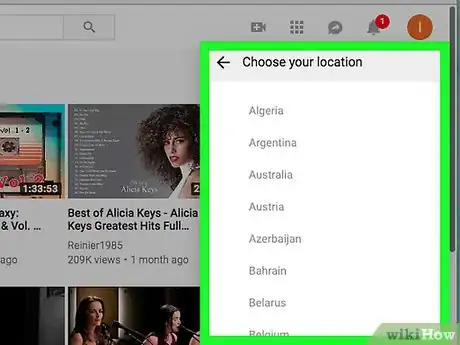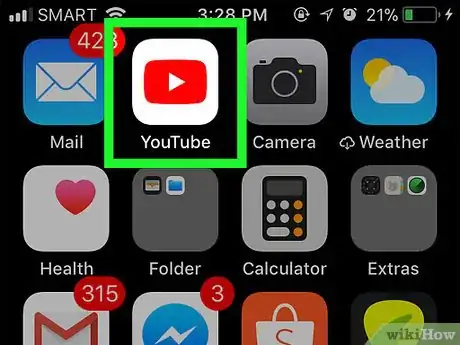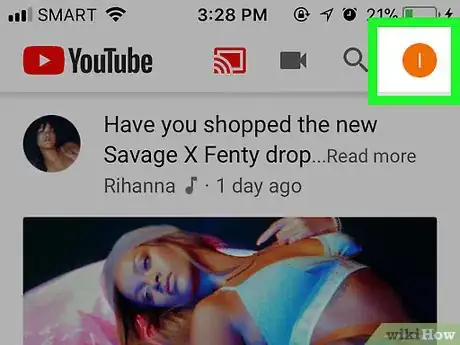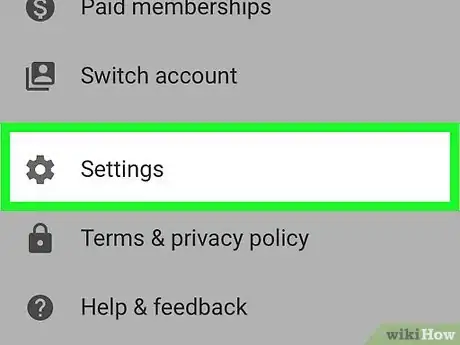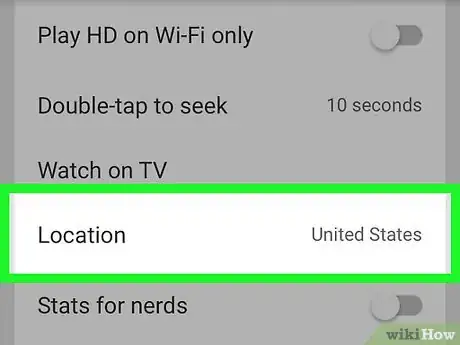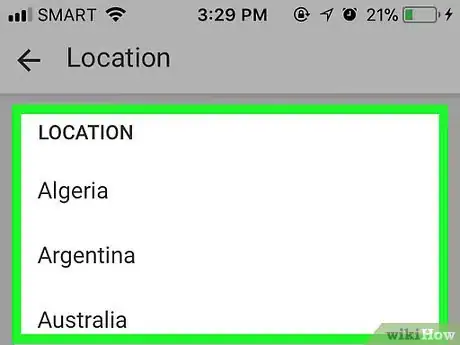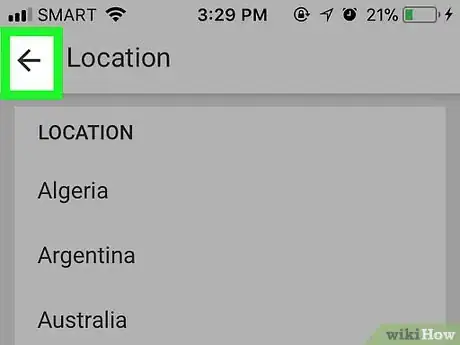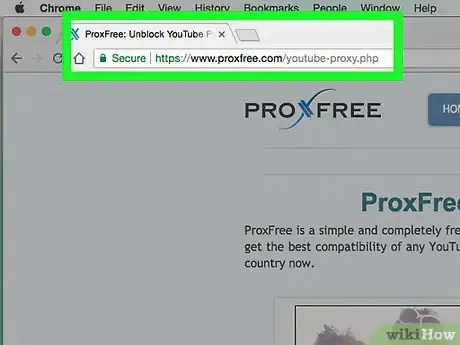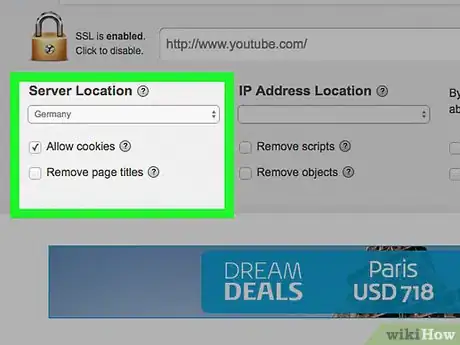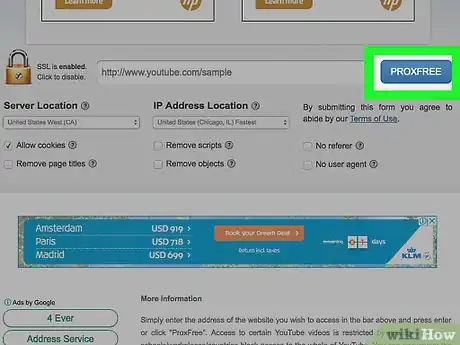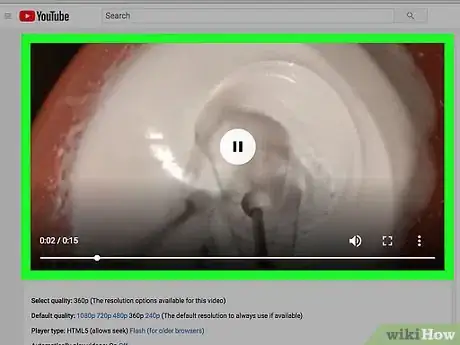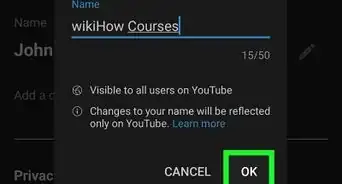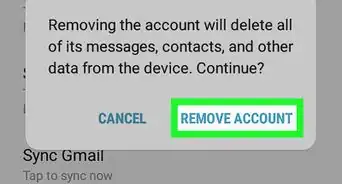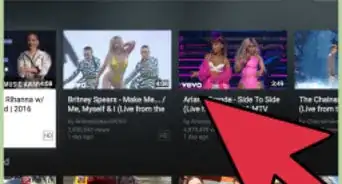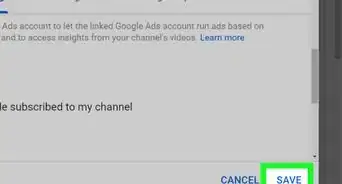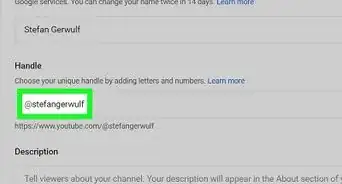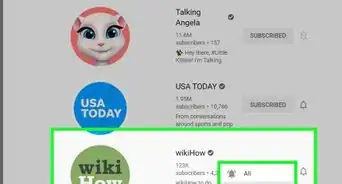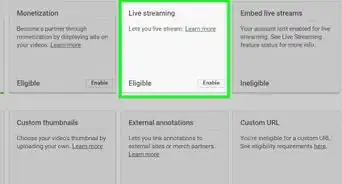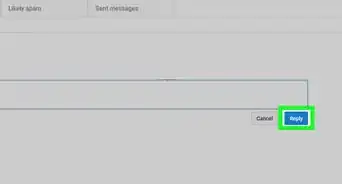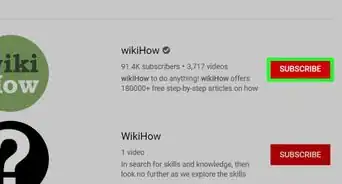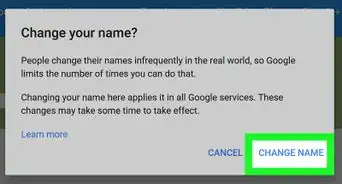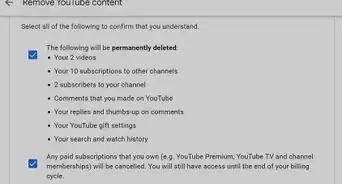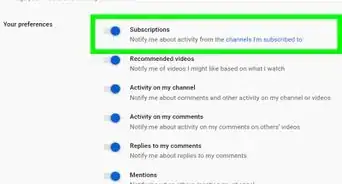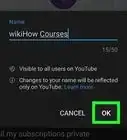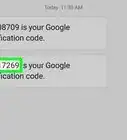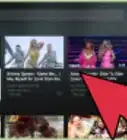This article was co-authored by wikiHow staff writer, Jack Lloyd. Jack Lloyd is a Technology Writer and Editor for wikiHow. He has over two years of experience writing and editing technology-related articles. He is technology enthusiast and an English teacher.
The wikiHow Tech Team also followed the article's instructions and verified that they work.
This article has been viewed 331,192 times.
Learn more...
This wikiHow teaches you how to change the country from which your content is provided on YouTube. You can do this on both the desktop version and the mobile app version of YouTube. Changing your content location on YouTube may make some videos unavailable in your area. If you want to access videos that are unavailable in your region, you'll need to use a proxy service instead of changing your YouTube country.
Steps
On Desktop
-
1Open YouTube. Go to https://www.youtube.com/. This will open your profile's home page if you're logged into YouTube.
- If you aren't logged into YouTube, click SIGN IN and enter your email address and password before continuing.
-
2Click your profile icon. It's in the upper-right side of the YouTube page. A drop-down menu will appear.Advertisement
-
3Click Location. This option is near the bottom of the drop-down menu.
-
4Select a country. Click the country from which you want to view content. Doing so will refresh the page and set your content's location as that country.
- Changing your YouTube country will only change the order in which some content is displayed. If you want to view videos that are blocked in your region, you'll need to use a proxy.
On Mobile
-
1Open YouTube. Tap the YouTube app icon, which resembles the red and white YouTube logo. This will open your profile's home page if you're logged into YouTube.
- If you aren't logged in, enter your email address and your password before continuing.
-
2Tap your profile icon. It's in the top-right corner of the screen. A menu will open.
-
3Tap Settings. You'll find this near the middle of the screen.
-
4Tap Location. It's near the bottom of the "YOUTUBE" section of options.
- On Android, you may first have to tap the General tab.
-
5Select a country. Find in the list the country you want to change to, then tap the country to select it. You should see a checkmark appear next to the country.
-
6Tap . This arrow is in the top-left corner of the screen. Your settings will be saved.
- Changing your YouTube country will only change the order in which some content is displayed. If you want to view videos that are blocked in your region, you'll need to use a proxy.
Using a Proxy to Unlock Videos
-
1Open the ProxFree YouTube proxy. Go to https://www.proxfree.com/youtube-proxy.php in your computer's web browser. This website will allow you to use servers in other countries to view YouTube content that is locked in your country.
- Keep in mind that using ProxFree to circumvent government-approved content blocks is illegal.
-
2Scroll down to the "Server Location" heading. It's near the bottom of the page on the left-hand side.
-
3Click the "Server Location" drop-down box. This is below the "Server Location" heading. Doing so prompts a drop-down menu.
-
4Select a server location. In the drop-down menu, click a country other than your own. This will ensure that YouTube thinks your browser traffic is coming from your selected country and not your actual one.
- For example, if you're in the United States, it's usually safe to pick a country in Europe.
-
5Enter the URL for the specific video you want to watch if possible. If you have the address of a specific video that you want to view, enter it in the text box to the left of the blue PROXFREE button.
-
6Click PROXFREE. You'll find this button in the middle of the page. Doing so will open YouTube in your proxy's tab.
-
7Browse YouTube unrestricted. You can use the YouTube search bar near the top of the page to search YouTube like usual, but any restricted content should now be available.
- If you still can't find or access restricted content, try using a different server location.
- If you entered the URL for a specific video, your video should open.
Community Q&A
-
QuestionHow do I make YouTube permanently change my location?
 Community AnswerLog into Gmail on your PC, and change the billing address to the new address. On the phone, go to settings, scroll down to accounts, and select Google. Select the account with which the phone has been synced, and select "remove account" at the bottom.
Community AnswerLog into Gmail on your PC, and change the billing address to the new address. On the phone, go to settings, scroll down to accounts, and select Google. Select the account with which the phone has been synced, and select "remove account" at the bottom.
Warnings
- Changing your country may impact the videos that you're allowed to see in your current country.⧼thumbs_response⧽
About This Article
1. Go to https://www.youtube.com.
2. Click your profile icon.
3. Click Location in the drop-down menu.
4. Click on a country.