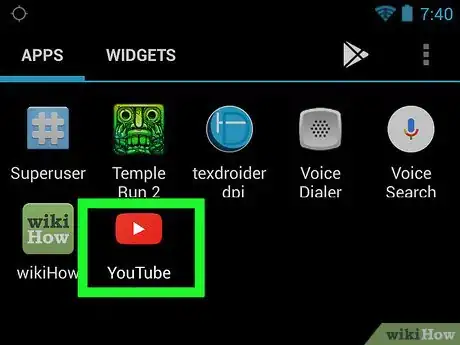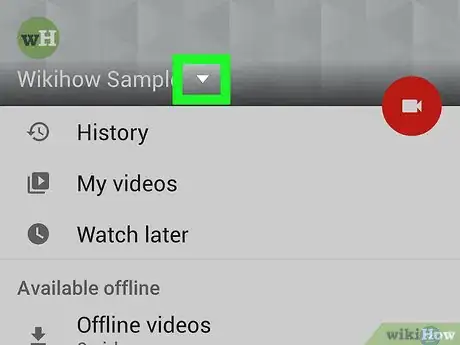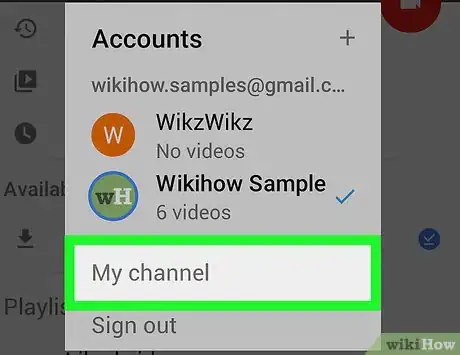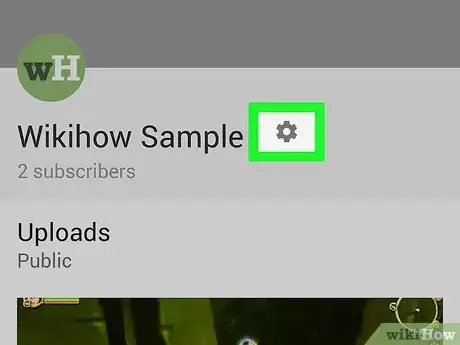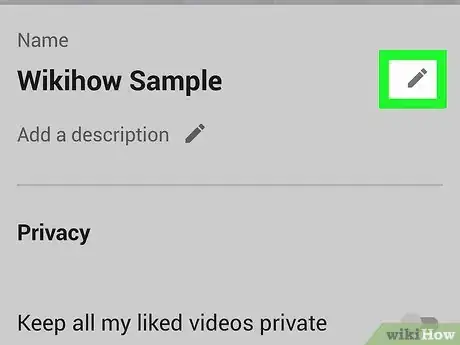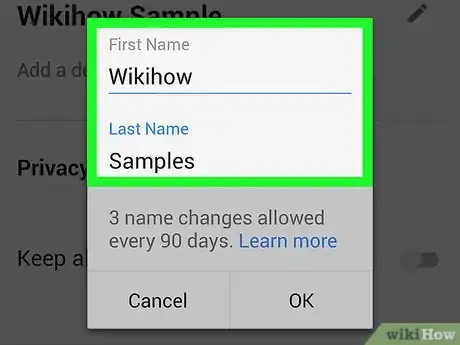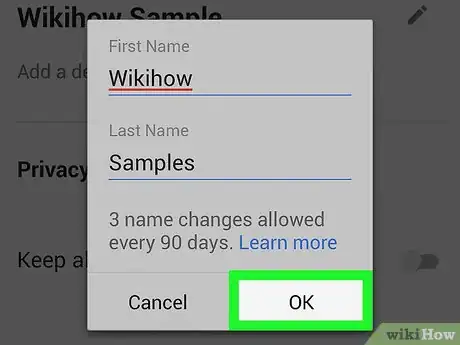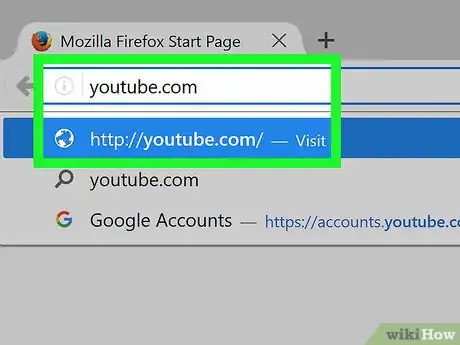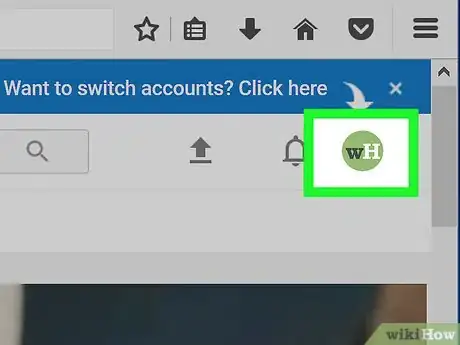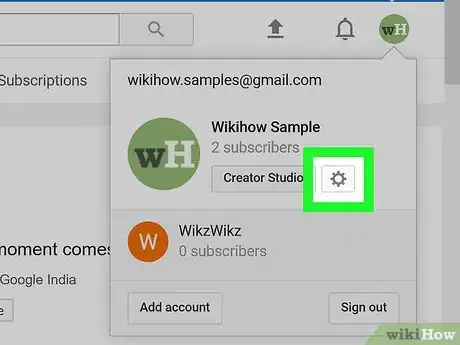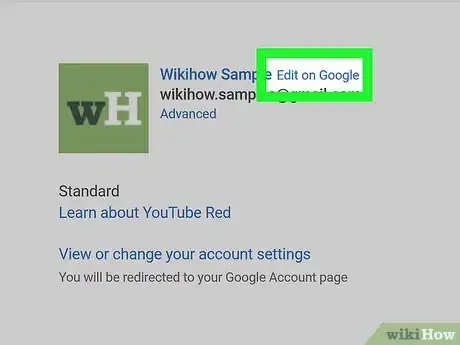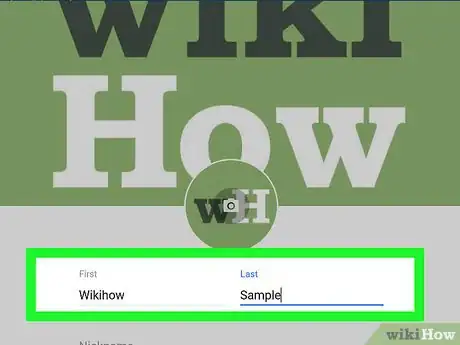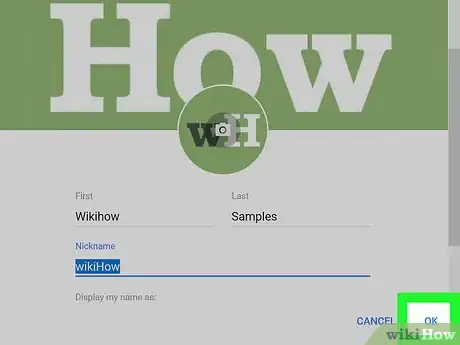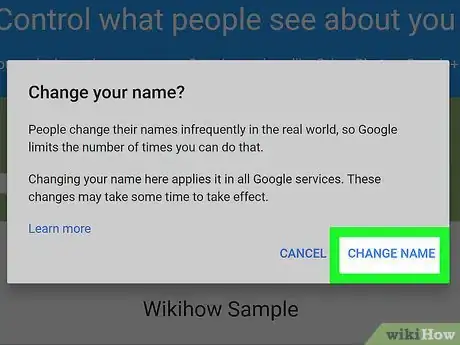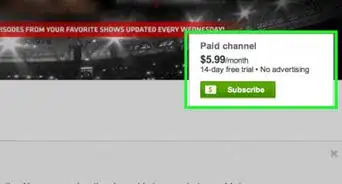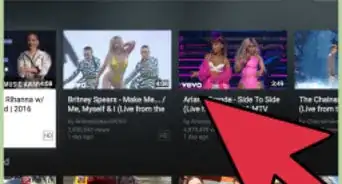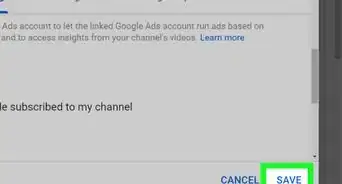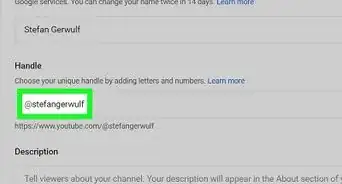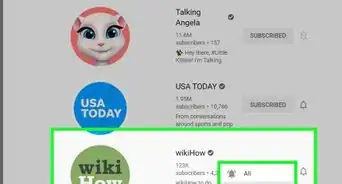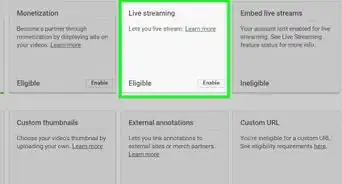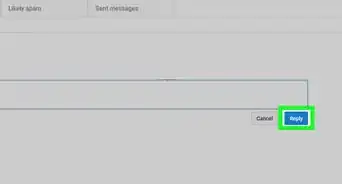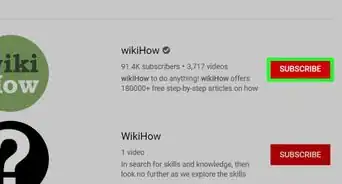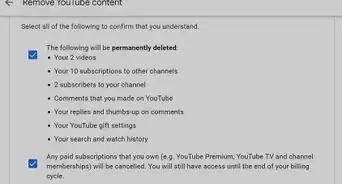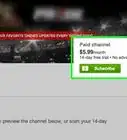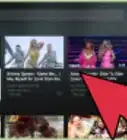This article was co-authored by wikiHow staff writer, Travis Boylls. Travis Boylls is a Technology Writer and Editor for wikiHow. Travis has experience writing technology-related articles, providing software customer service, and in graphic design. He specializes in Windows, macOS, Android, iOS, and Linux platforms. He studied graphic design at Pikes Peak Community College.
This article has been viewed 1,368,731 times.
Learn more...
This wikiHow teaches you how to change the name displayed on your YouTube comments, as well as your YouTube channel's name. You can change your own name three times before Google temporarily restricts your name-changing. Changing your username will also change your name on any attached Google products (e.g., Gmail and Google+).
Steps
On Mobile
-
1Open YouTube. It's a red app with a white triangle in the middle. Doing so open's your YouTube main page if you're already logged in.
- If you aren't signed into YouTube, you'll need to tap ⋮, then enter your email address and password to continue.
-
2Tap your profile image. It's the circular image you chose in the top-right corner of the screen. This displays a drop-down menu.
- If you have not uploaded a profile image for your account, your profile image appears as a colored circle with your initial in the middle.
Advertisement -
3Tap My channel. This option is near the top of the page.
- If you want to change the name of an attached channel, instead tap Switch account, tap the channel's name, and then tap the profile icon again.
-
4
-
5
-
6Change your name. To do so, replace the names in both the "First" and the "Last" text fields with your preferred name.
- You must enter a first and last name if you're changing your username.
- If you're changing a channel name, this field will simply say "Name" and it will not require a "Last" section.
-
7Tap ✓ or OK. It's in the top-right corner of the screen. Doing so changes your username, which is the name people see when you comment on videos.
- This name also appears in Gmail and on Google+.
- You can change your name three times every 90 days per Google's policy.
On Desktop
-
1Go to https://www.youtube.com in a web browser. You can use any web browser on PC or Mac. This open's your YouTube home page, if you're already logged in.
- If you aren't already logged into YouTube, click Sign in and enter your email address and password to continue.
-
2Click your profile image. It's in the top-right side of the YouTube page. A drop-down menu will appear.
- If you have not uploaded a profile image for your account, your profile image appears as a colored circle with your initial in the middle.
-
3Click Settings or . The drop-down menu has a different layout depending on what page you access it from. The Settings menu is either halfway down the drop-down menu, or a button that resembles a gear near the top below your username.
- If you want to change the name of an attached channel, instead click Switch account, click the channel's name, and click the profile icon again.
-
4Click Edit on Google. This link is to the right of your name, just below the "Account information" heading.
-
5Enter a first and last name. Use the "First" and "Last" text fields respectively to enter your first and last name.
- If you want your username to appear as several words (e.g. "Love and Puppies"), you might write the first word in the "First" field and the rest of the phrase in the "Last" field.
- If you're changing a channel name, this field will simply say "Name" and it will not require a "Last" section.
- You can also add a nickname for yourself under Nickname. You can display your nickname as part of your name by clicking the downward facing triangle across from Display my name as: and then choose how you want your nickname to be included.
-
6Click OK. It's at the bottom of the name-change window.
-
7Click CHANGE NAME when prompted. This changes your account's username (or channel name).
Community Q&A
-
QuestionHow do I change or delete the nickname on my Youtube account?
 Community AnswerGo to your Google Plus page and click your name. You should see the option to change your name, but you can only change it every 3 months.
Community AnswerGo to your Google Plus page and click your name. You should see the option to change your name, but you can only change it every 3 months. -
QuestionHow do I change the YouTube username from my phone?
 Community AnswerRight now you cannot change your username from the mobile app or website, according to Google support. You're limited to using a computer (or perhaps the desktop version of the site on your mobile, if that's possible).
Community AnswerRight now you cannot change your username from the mobile app or website, according to Google support. You're limited to using a computer (or perhaps the desktop version of the site on your mobile, if that's possible). -
QuestionWhat if the username I want isn't available?
 Community AnswerYou just have to think of a new one. If a username is unavailable, it means it is already taken, or unusable because it may cause confusion.
Community AnswerYou just have to think of a new one. If a username is unavailable, it means it is already taken, or unusable because it may cause confusion.
Warnings
- It is impossible to use a classic YouTube username with YouTube.⧼thumbs_response⧽
- You can only change your username a few times; afterward, you will be stuck with whatever channel name you picked.⧼thumbs_response⧽
About This Article
1. Open YouTube.
2. Tap your profile photo.
3. Tap My channel.
4. Tap the gear.
5. Tap the pencil next to your name.
6. Enter a new name and tap OK.