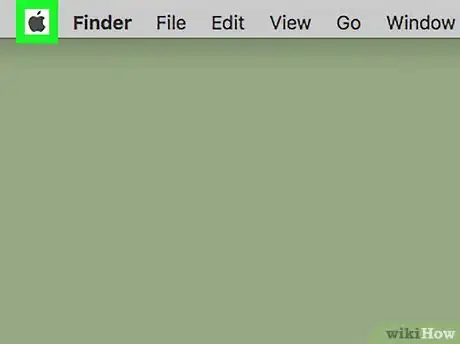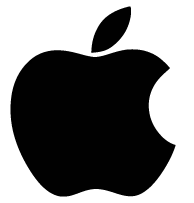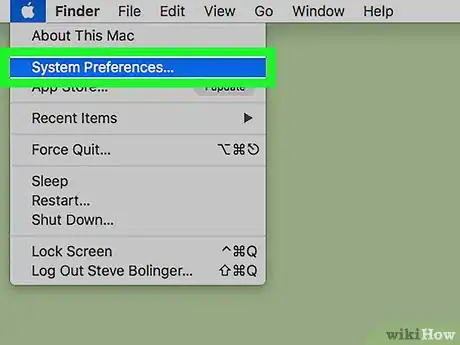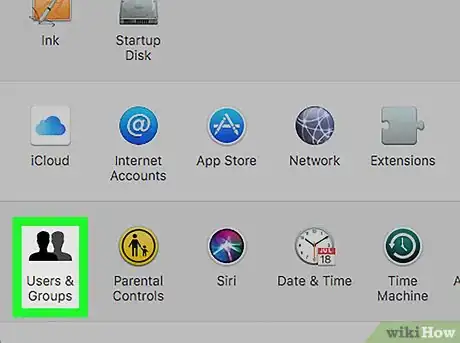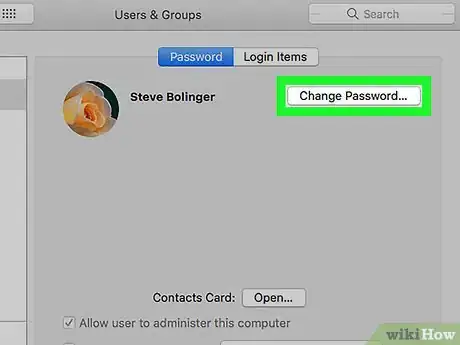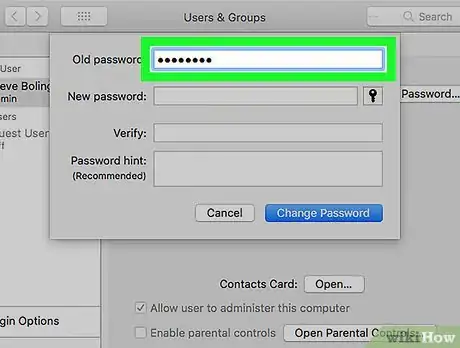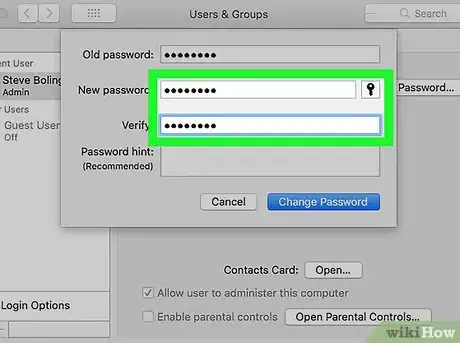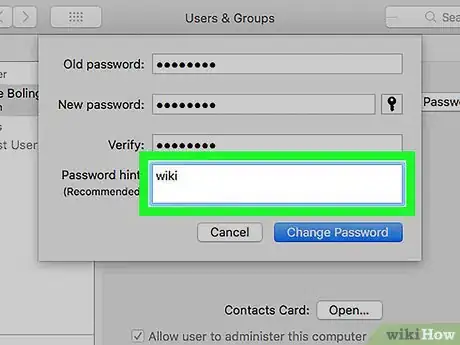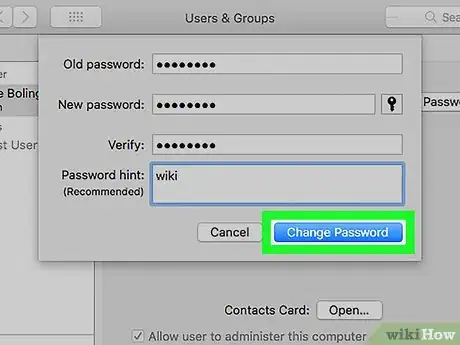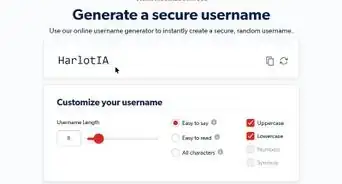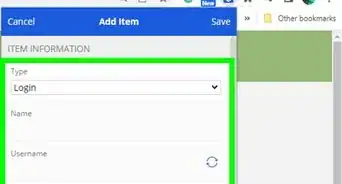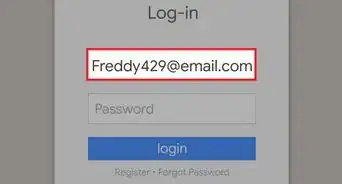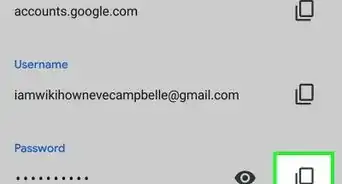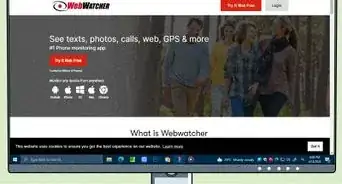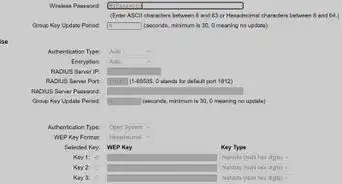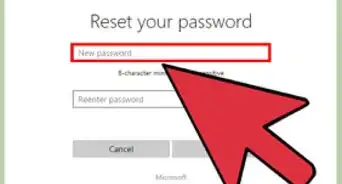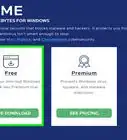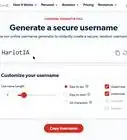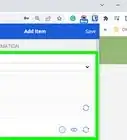This article was co-authored by wikiHow staff writer, Travis Boylls. Travis Boylls is a Technology Writer and Editor for wikiHow. Travis has experience writing technology-related articles, providing software customer service, and in graphic design. He specializes in Windows, macOS, Android, iOS, and Linux platforms. He studied graphic design at Pikes Peak Community College.
The wikiHow Tech Team also followed the article's instructions and verified that they work.
This article has been viewed 7,988 times.
Learn more...
This wikiHow teaches you how to change your password on a Mac computer.
Steps
-
1
-
2Click System Preferences. It's the second option in the Apple menu.
- You can also click the icon that looks like a gear to access user preferences.
Advertisement -
3Click Users & Groups. It's in the fourth row of options with the icon of two silhouetted people.
-
4Click Change Password. It's next to your username and profile image.
- If you want to change the password for a different user, click that user in the left-side column and then click "Change Password" on the right.
-
5Enter your current password. Click the box labeled "Old Password" to type your current password.
-
6Type your new password and verify it. The second two lines are where you enter your new password. These are the boxes labeled "New Password" and "Verify". Make sure you enter the new password twice, exactly the same both times.
-
7Type a password hint (optional). Type a password hint in the bottom box, in case you forget your password. Make sure it's something that nobody else can figure out.
-
8Click Change Password. It's the blue button in the bottom-right corner of the password window. Your password will be changed instantly. You may need to verify your new password in order to keep using iCloud.
About This Article
1. Click the Apple icon.
2. Click System Preferences.
3. Click Users & Groups.
4. Click Change Password.
5. Enter the old password.
6. Enter the new password twice.
7. Click Change Password.