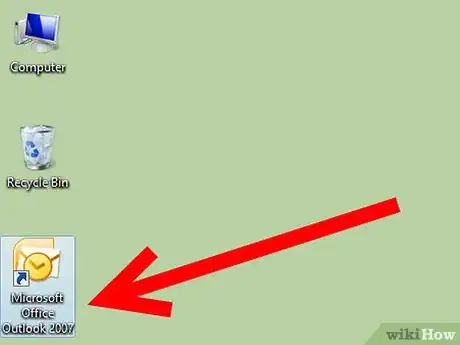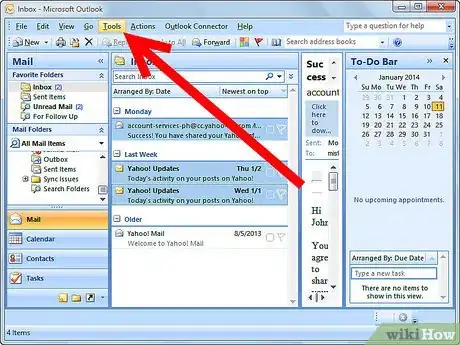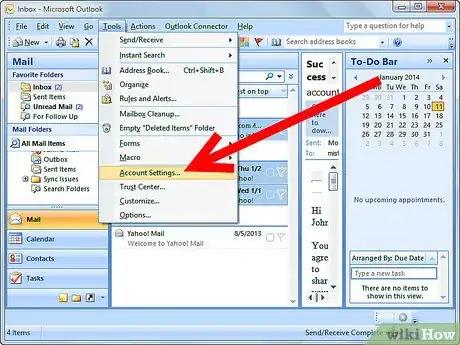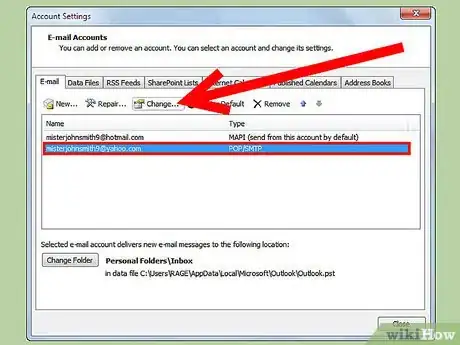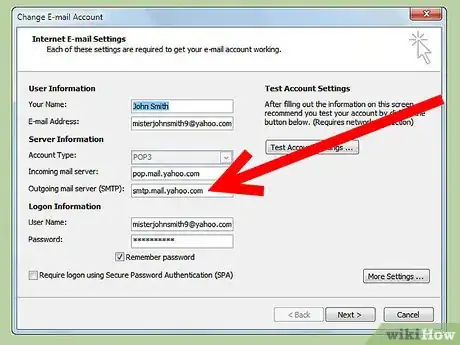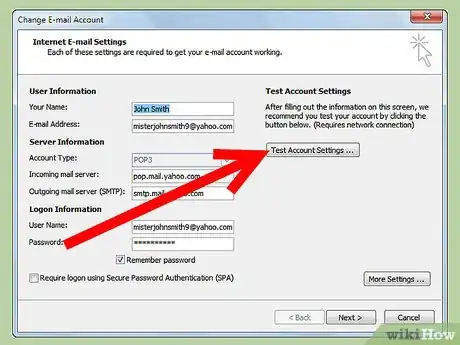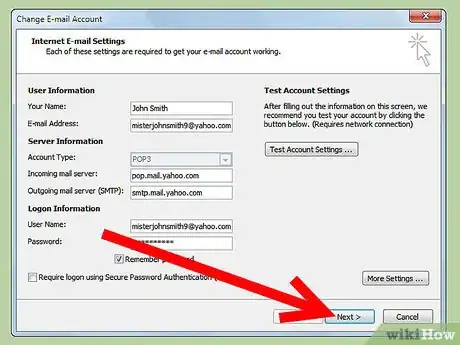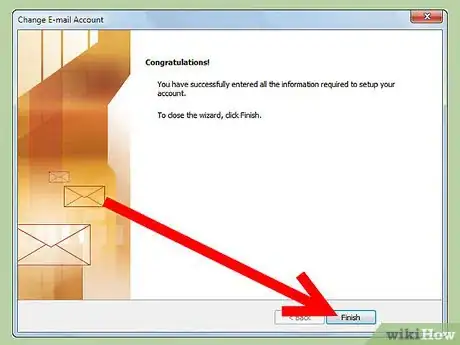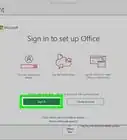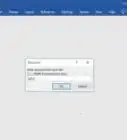Explore this Article
X
wikiHow is a “wiki,” similar to Wikipedia, which means that many of our articles are co-written by multiple authors. To create this article, 10 people, some anonymous, worked to edit and improve it over time.
This article has been viewed 20,581 times.
Learn more...
Have you ever tried sending an email in Microsoft Office but the message just stayed in your Outbox and would not send? The problem may be that you have the wrong Outgoing Mail Server. This guide will show you how to change your Microsoft Office Mail Server.
Steps
-
1Open Microsoft Outlook
-
2Click on the Tools button from the toolbar.
- From the drop-down menu, select Accounts Settings.
Advertisement -
3Select the email account and click the Change button.
-
4Enter the correct Incoming Server information.
-
5You can click Test Account Settings if you want to test your new configuration.
- Click the Next button.
- Click the Finish button.
Advertisement
6
- Change Your Microsoft Office Incoming Mail Server
You Might Also Like

How to
Transfer Microsoft Office to Another Computer
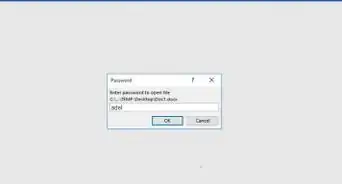
How to
Unprotect a Word Document Without the Password
 How to Install Microsoft Office: Subscribe and Download
How to Install Microsoft Office: Subscribe and Download

How to
Change Microsoft Office Product Key
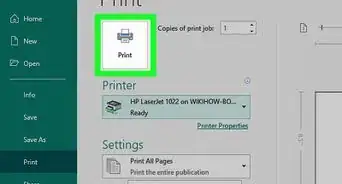
How to
Print Mirror Image
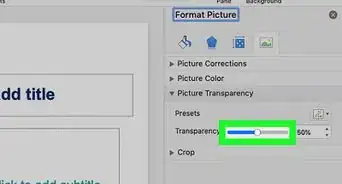
How to
Change Transparency in PowerPoint
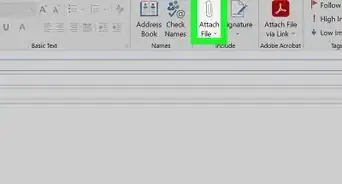
How to
Send Large Files Through Outlook
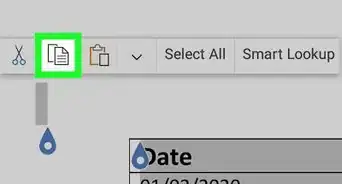
How to
Copy a Table from Word

How to
Get Microsoft Office For Free
 4 Simple Ways to Duplicate a Page in Word: Windows & Mac
4 Simple Ways to Duplicate a Page in Word: Windows & Mac
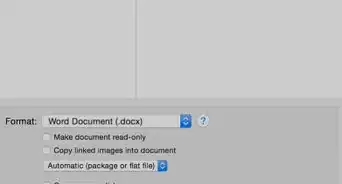
How to
Convert PowerPoint to Word
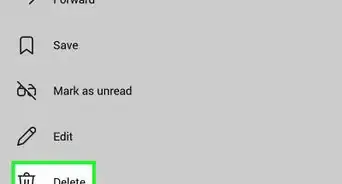
How to
Delete Chats in Teams
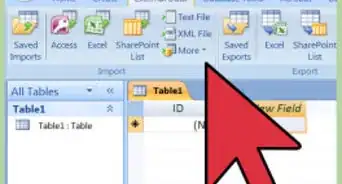
How to
Import Excel Into Access
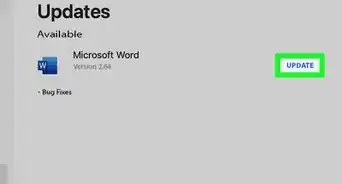 3 Simple Ways to Update Microsoft Office on a Mac
3 Simple Ways to Update Microsoft Office on a Mac
Advertisement
About This Article
wikiHow is a “wiki,” similar to Wikipedia, which means that many of our articles are co-written by multiple authors. To create this article, 10 people, some anonymous, worked to edit and improve it over time. This article has been viewed 20,581 times.
How helpful is this?
Co-authors: 10
Updated: June 3, 2021
Views: 20,581
Categories: Microsoft Office
Advertisement