This article was co-authored by wikiHow staff writer, Darlene Antonelli, MA. Darlene Antonelli is a Technology Writer and Editor for wikiHow. Darlene has experience teaching college courses, writing technology-related articles, and working hands-on in the technology field. She earned an MA in Writing from Rowan University in 2012 and wrote her thesis on online communities and the personalities curated in such communities.
This article has been viewed 18,192 times.
Learn more...
It's frustrating and confusing when a key you press doesn't type the same thing on the screen. Luckily, you can easily change that setting so what you press on your keyboard is the same thing that's typed on the screen. This wikiHow article teaches you how to change the default keyboard language and settings in Windows 10.
Steps
Changing the Language
-
1Find the language icon on your computer's taskbar. Your keyboard's current language is displayed next to the date and time information on your computer's taskbar. By default, your taskbar is at the bottom of your screen and the language icon is towards the right side of the taskbar.
-
2Click the language icon on the taskbar (it shows your current keyboard layout). For example, this might look like "ENG US" or "ENG INTL" in your taskbar. Clicking this will open a list of your available keyboard layouts in a pop-up window.
- Your list of saved keyboards may include different languages, alphabets, or just different layouts for the English keyboard.
Advertisement -
3Select the language or layout you want to use. Your keyboard will automatically switch to the selected language, alphabet, or layout.
- If you don't see the language you want here, click Language preferences in the pop-up, and download the language or layout you want to use.
- To switch between your list of languages, you can press Win + Spacebar.[1]
Customizing Hot Keys
-
1Find the language icon on your computer's taskbar. Your keyboard's current language is displayed next to the date and time information on your computer's taskbar. By default, your taskbar is at the bottom of your screen and the language icon is towards the right side of the taskbar.
-
2Click the language icon on the taskbar (it shows your current keyboard layout). For example, this might look like "ENG US" or "ENG INTL" in your taskbar. Clicking this will open a list of your available keyboard layouts in a pop-up window.
-
3Click Language preferences. A new window will open.
-
4Click Keyboard. It's under the header "Language" next to an icon of a keyboard.
-
5Click Input Language hot keys. You'll see this in blue text under the checkboxes for "Switching input methods."
- In the "Advanced Key Settings" tab you can change the keyboard shortcuts to alternate between keyboard languages. The default is either Alt + Shift or Win + Shift, but you can change them.
- You can also switch to the "Language Bar" tab and change where the language icon is. By default, your language icon is located in your taskbar. Click Apply if you've made any changes before closing the window.
References
About This Article
1. Find the language icon on your computer's taskbar.
2. Click the language icon on the taskbar (it shows your current keyboard layout).
3. Select the language or layout you want to use.
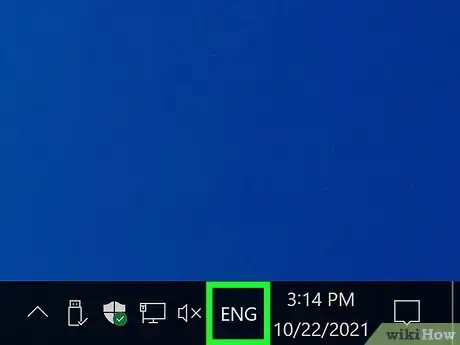
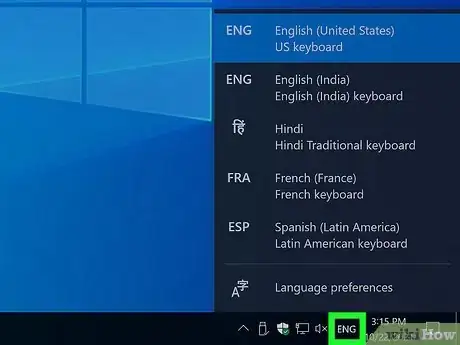
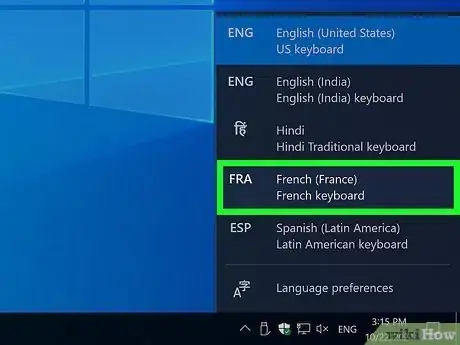

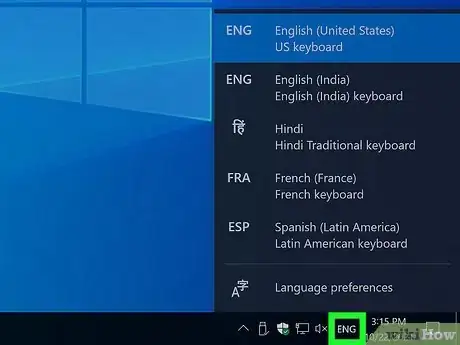
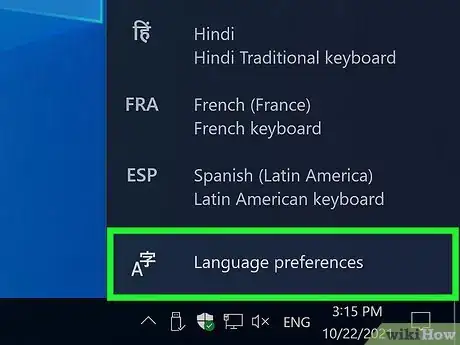
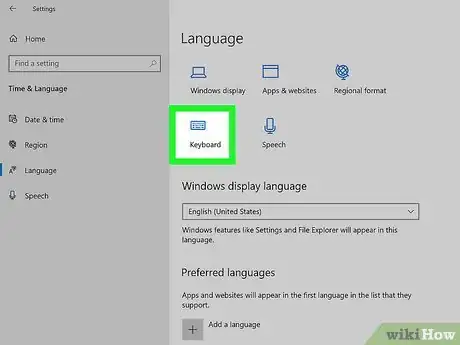
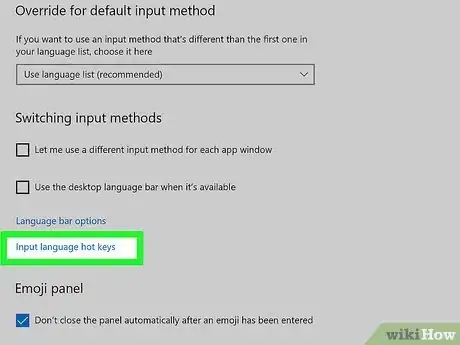

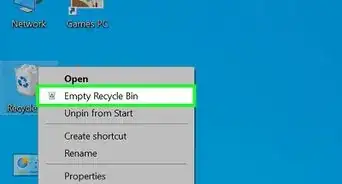
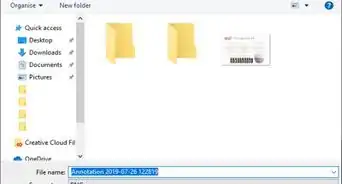
-Step-17.webp)
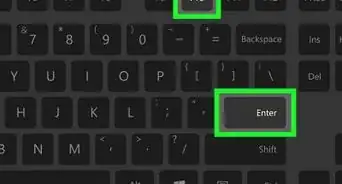
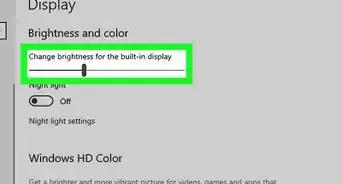
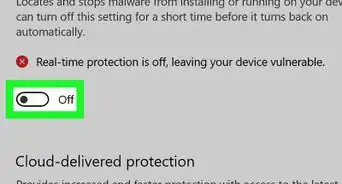
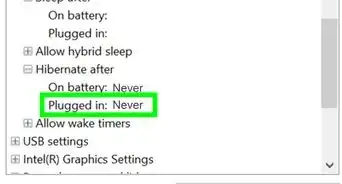
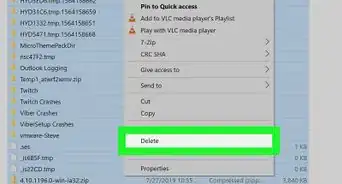
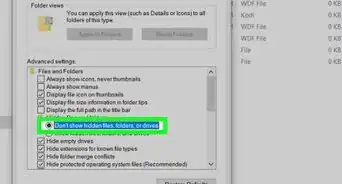
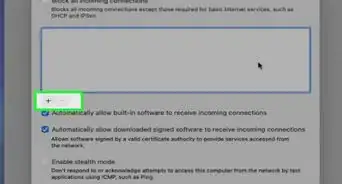
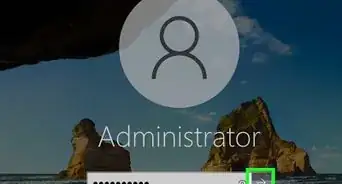

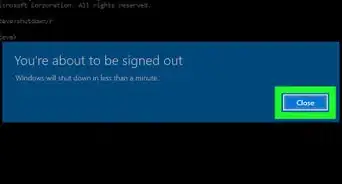

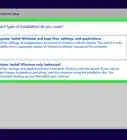
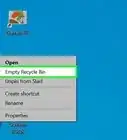
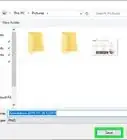
-Step-17.webp)



































