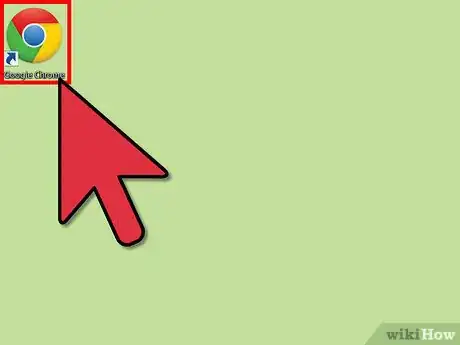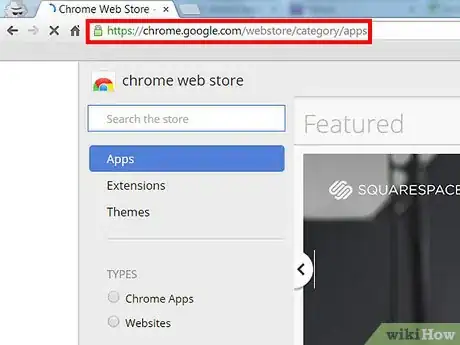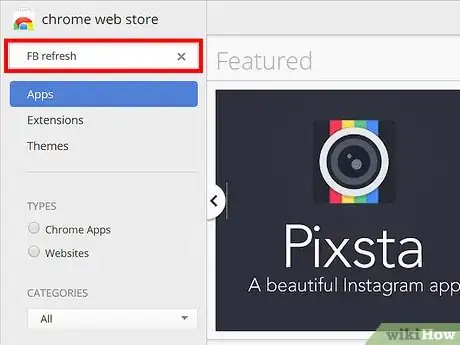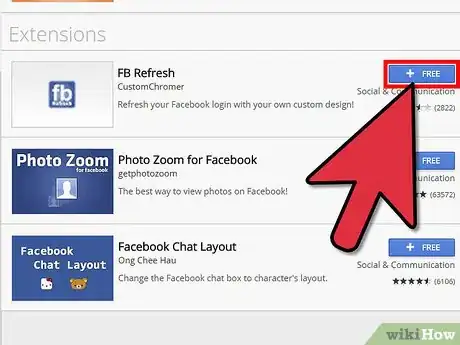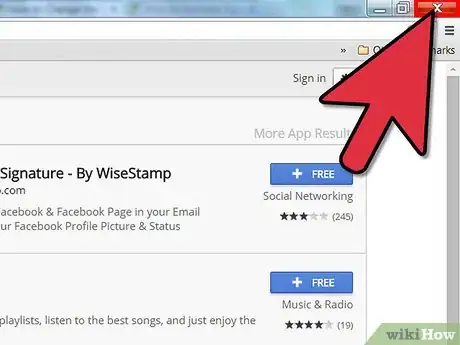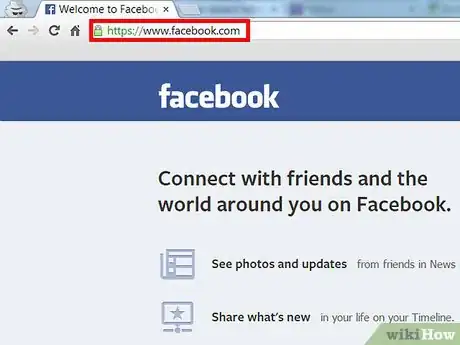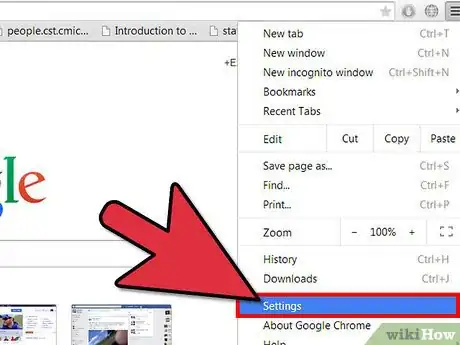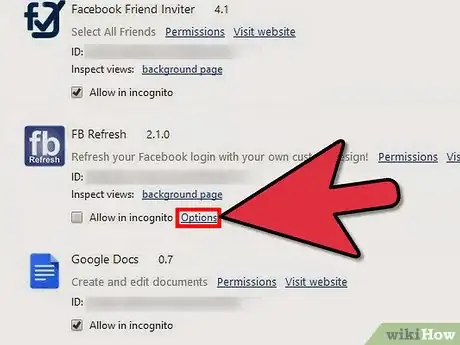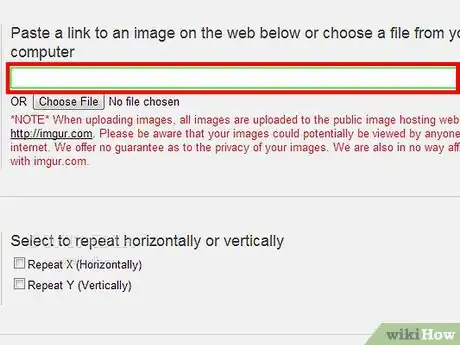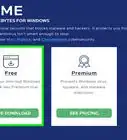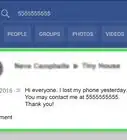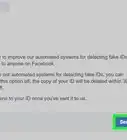Explore this Article
X
wikiHow is a “wiki,” similar to Wikipedia, which means that many of our articles are co-written by multiple authors. To create this article, 9 people, some anonymous, worked to edit and improve it over time.
This article has been viewed 96,495 times.
Learn more...
Hey there, would you like to use your own image for your Facebook home page? if you do read along and see how to get your own Facebook background!
Steps
-
1Open up Google Chrome.
-
2Go the Chrome Webstore.Advertisement
-
3In the search field, search: FB Refresh.
-
4Choose the first one and Add to Chrome.
-
5Restart Chrome.
-
6Open up Chrome and go to Facebook.
-
7Now click on the "Customize and control" button on the top right of the browser and select "Settings".
-
8Look for the "FB Refresh" extension and click on "Options".
-
9Put in your URL for the image you want for the background and save changes.
Advertisement
You Might Also Like

How to
Change Your Home Page

How to
Get Someone's Facebook Password
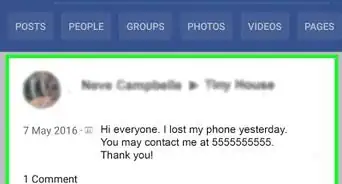
How to
Search a Phone Number on Facebook
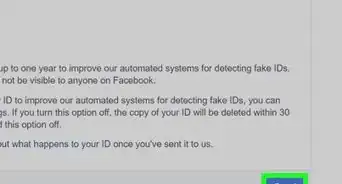
How to
Open Your Old Facebook Account
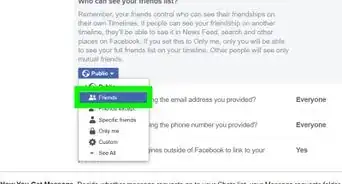 Locking Your Facebook Profile on an iPhone, Android, or Computer
Locking Your Facebook Profile on an iPhone, Android, or Computer
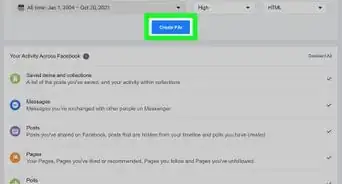
How to
Retrieve Deleted Facebook Messages
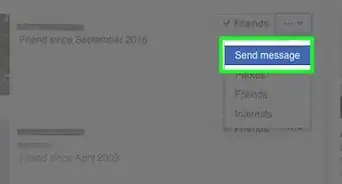
How to
Reclaim Admin Rights to a Facebook Page
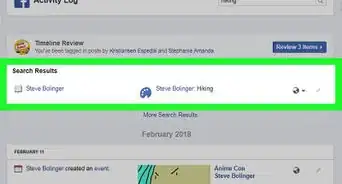
How to
Find Old Posts on Facebook
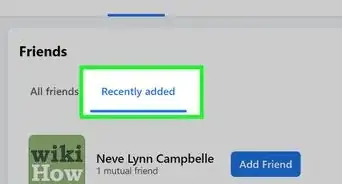 How to See Someone's Recently Added Friends on Facebook
How to See Someone's Recently Added Friends on Facebook

How to
Download Facebook Videos For Free

How to
See Memories on Facebook
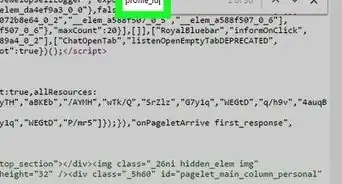
How to
Find a User ID on Facebook

How to
Create a Fake Facebook Profile

How to
Jump to a Year on Facebook
Advertisement
About This Article
wikiHow is a “wiki,” similar to Wikipedia, which means that many of our articles are co-written by multiple authors. To create this article, 9 people, some anonymous, worked to edit and improve it over time. This article has been viewed 96,495 times.
How helpful is this?
Co-authors: 9
Updated: May 6, 2021
Views: 96,495
Categories: Facebook
Advertisement