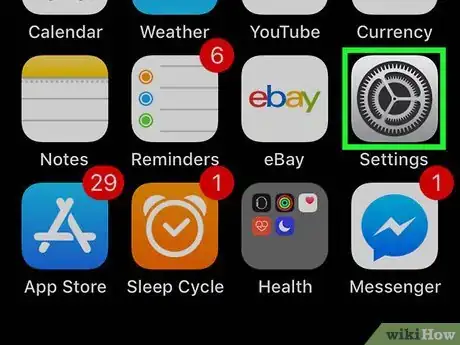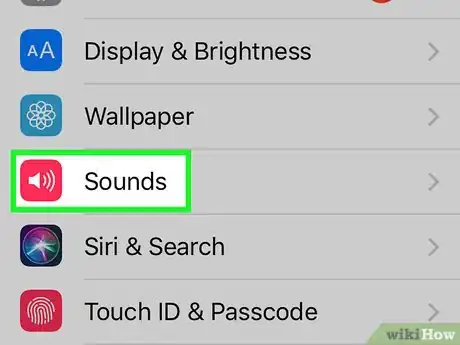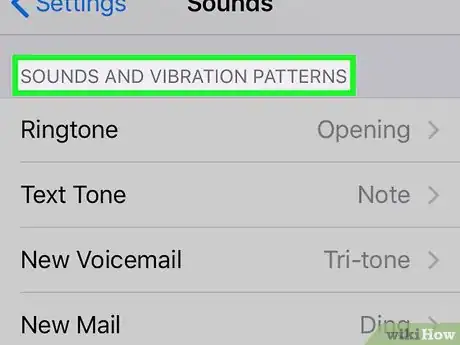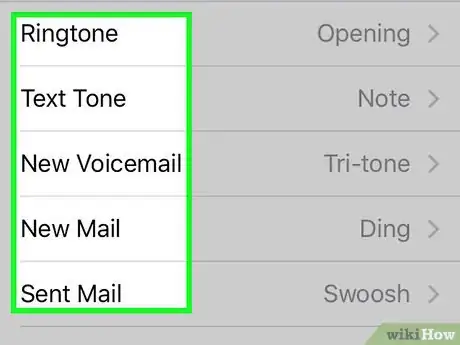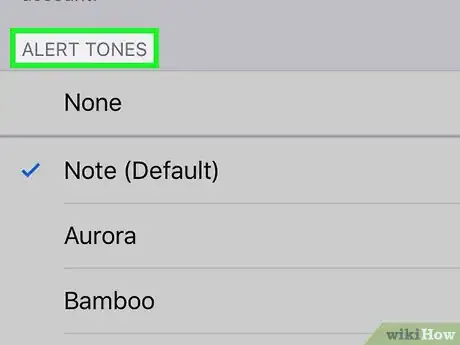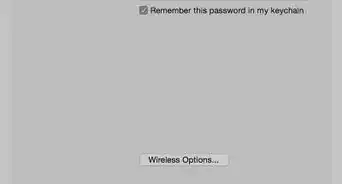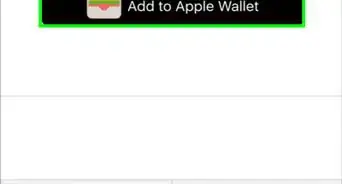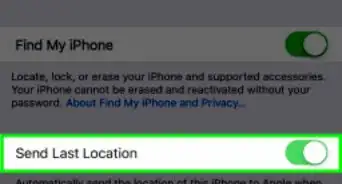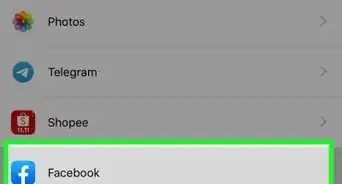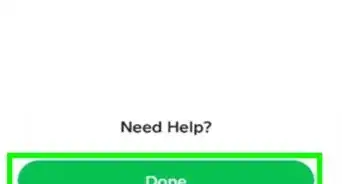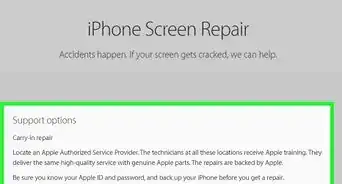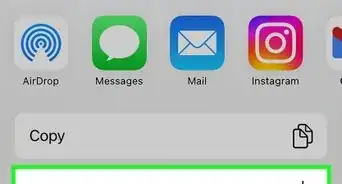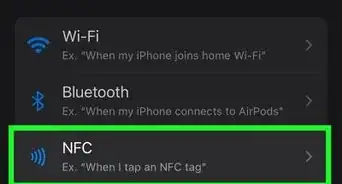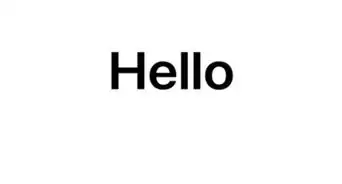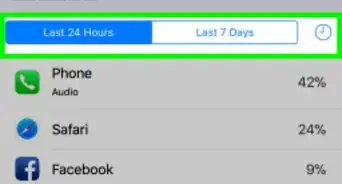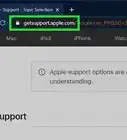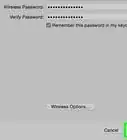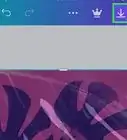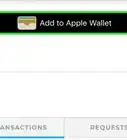This article was co-authored by wikiHow staff writer, Nicole Levine, MFA. Nicole Levine is a Technology Writer and Editor for wikiHow. She has more than 20 years of experience creating technical documentation and leading support teams at major web hosting and software companies. Nicole also holds an MFA in Creative Writing from Portland State University and teaches composition, fiction-writing, and zine-making at various institutions.
The wikiHow Tech Team also followed the article's instructions and verified that they work.
This article has been viewed 48,934 times.
Learn more...
This wikiHow teaches you how to change the sound your iPhone makes when you receive text, calendar, or app notifications.
Steps
-
1
-
2Scroll down and tap Sounds.Advertisement
-
3Scroll down to the “SOUNDS AND VIBRATION PATTERNS” section. This is where you’ll find a list of the various notification sounds you can change.
-
4Tap the notification type you want to change. For example, if you want to hear a different sound when you receive an incoming text message, tap Text Tone.
-
5Select a tone from the “ALERT TONES” section. Tapping a sound will play a preview, as well as preface it with a blue check mark to show that it’s selected. The change takes effect immediately.
- If you purchased tones from iTunes, tap Download All Purchased Tones to make them available for use. It’s the blue link at the top of the screen.
- Change other notification tones as necessary. Tap the back button to return to the list of notification types, then select another option (such as Calendar Alerts or Reminder Alerts) to change its tone.
Community Q&A
-
QuestionHow do I add a ring tone to iPhone?
 Community AnswerTo change the ringtone to a different built-in one: Go to settings. Select "sound" (or Sound & Haptics). Scroll down to Ringtone and tap. Scroll down to different ringtones and tap the one you want. You can test different ones just by tapping. Whichever one has the blue checkmark next to it is what you have selected as your ringtone. To change, just tap a new one. To change ringtone to purchased: Go to settings. Select sound. Tap Tone Store. Purchase and download new tone.
Community AnswerTo change the ringtone to a different built-in one: Go to settings. Select "sound" (or Sound & Haptics). Scroll down to Ringtone and tap. Scroll down to different ringtones and tap the one you want. You can test different ones just by tapping. Whichever one has the blue checkmark next to it is what you have selected as your ringtone. To change, just tap a new one. To change ringtone to purchased: Go to settings. Select sound. Tap Tone Store. Purchase and download new tone. -
QuestionCan I change a text tone for one person?
 Burkc2Community AnswerTo change a text tone for one person on an iPhone, first open up your contacts. Then select the person who’s ringtone you would like to change. Next click the edit button in the top right corner. Then scroll down to find the ringtone link, and open the link. Then select the ringtone you want for that person. Then click the done button in the top right corner, and you are all finished!
Burkc2Community AnswerTo change a text tone for one person on an iPhone, first open up your contacts. Then select the person who’s ringtone you would like to change. Next click the edit button in the top right corner. Then scroll down to find the ringtone link, and open the link. Then select the ringtone you want for that person. Then click the done button in the top right corner, and you are all finished!
About This Article
1. Open your Settings.
2. Tap Sounds.
3. Scroll to “SOUNDS AND VIBRATION PATTERNS.”
4. Tap a notification type.
5. Select a tone.