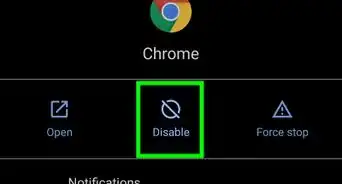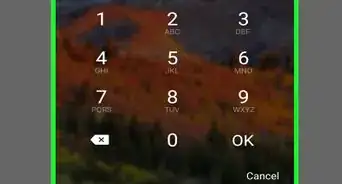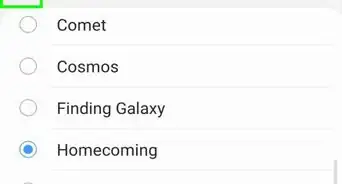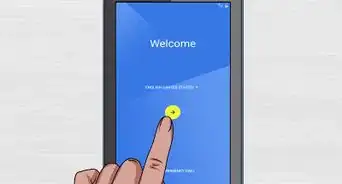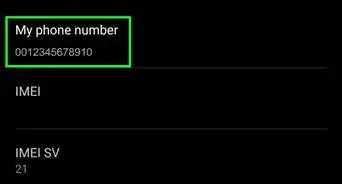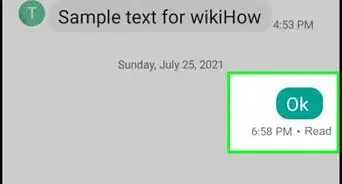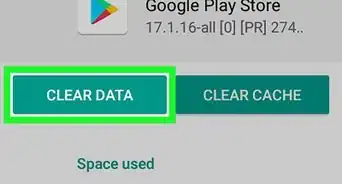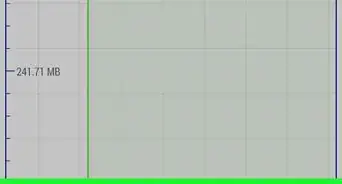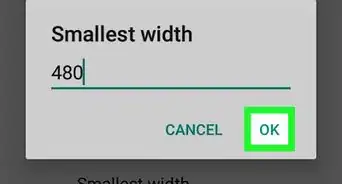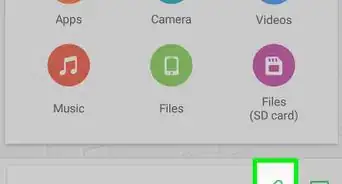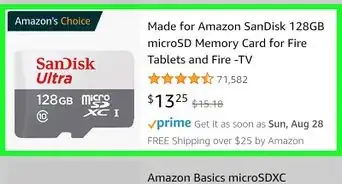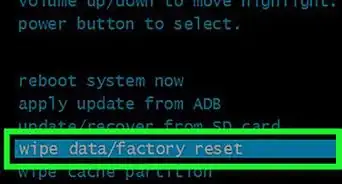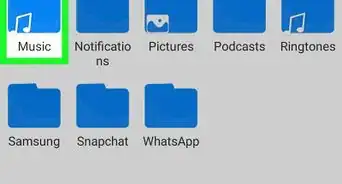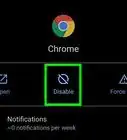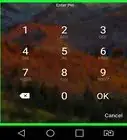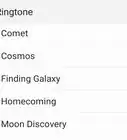X
wikiHow is a “wiki,” similar to Wikipedia, which means that many of our articles are co-written by multiple authors. To create this article, volunteer authors worked to edit and improve it over time.
This article has been viewed 19,127 times.
Learn more...
This wikiHow teaches you how to check your Gmail email account on an Android phone. This will involve installing and using the official Gmail app, setting up the inbuilt Android email app, and using the built-in Chrome web browser. These apps will automatically use the Gmail account associated with your Android phone's Google account, but this guide will also show you how to access another Gmail account from your phone.
Steps
Method 1
Method 1 of 3:
Using the Gmail app
-
1
-
2Type gmail into the search bar at the top then tap . Tap the search bar at the top to search for "gmail" and then tap the magnifying glass at the bottom-right of the keyboard.Advertisement
-
3Select the Gmail app and tap Install.
- The Gmail app will be the one that is listed as being made by Google.
- If the app is already installed on your phone (it comes as standard on many versions of Android), skip this step.
-
4Tap Open once Gmail has installed. Your Gmail app will now open and will automatically display the inbox for all Google accounts that you are logged into on your phone.
- In the future, you can find this app on your phone's home screen, or by searching through your apps by pressing the "Apps" button at the bottom middle of the home screen.
Advertisement
Method 2
Method 2 of 3:
Using the Android Email App
-
1Open the Email app on your phone.
- If the app is not displayed on your home screen, you may need to tap the "Apps" button at the bottom center of the display first to locate the Play Store.
-
2Tap Get Started.
-
3Type your Gmail address then tap Next.
-
4Tap Sign in With Google.
-
5Tap Next.
-
6Type your password then tap Sign In.
-
7Tap Allow. This gives the app permission to access your emails.
-
8Tap IMAP.
-
9Tap Next.
-
10Tap Next again.
-
11Tap Finish Setup. You will now see your email inbox displayed within the app.
Advertisement
Method 3
Method 3 of 3:
Using the Mobile Site
-
1Open the Chrome app on your phone.
- This will also work in other web browsers you may choose to download and install on your phone.
-
2Go to https://www.gmail.com in the browser. You will now see your inbox.
- Your Android phone will automatically sign you into the email inbox associated with the Google account that is registered to your phone.
Advertisement
Community Q&A
-
QuestionHow do I move email to folders?
 Community AnswerIf you click and hold the selected message(s) and then tap the 3 vertical dots on the far right of the screen at the top, the first option should be "Move To".
Community AnswerIf you click and hold the selected message(s) and then tap the 3 vertical dots on the far right of the screen at the top, the first option should be "Move To".
Advertisement
About This Article
Advertisement