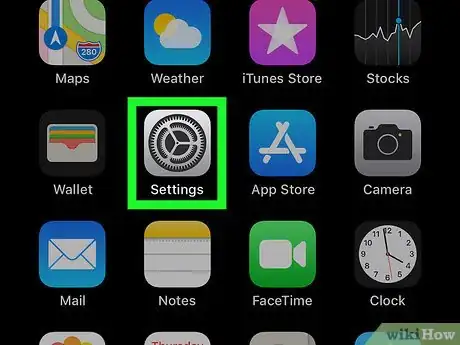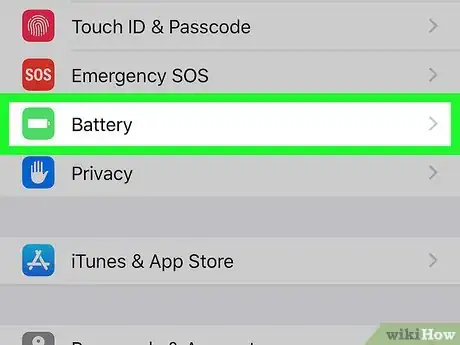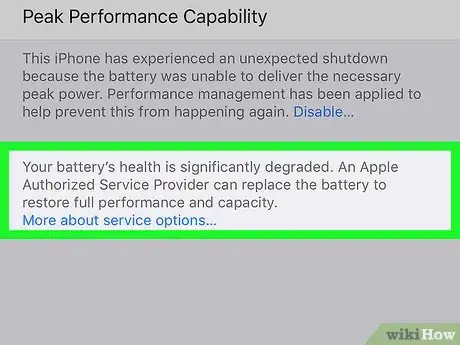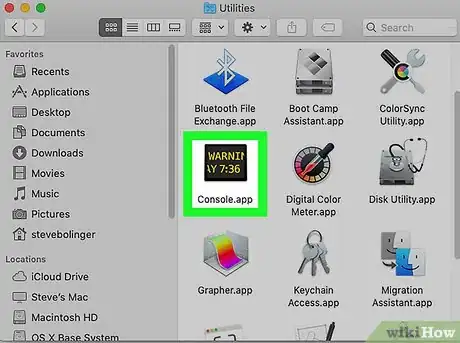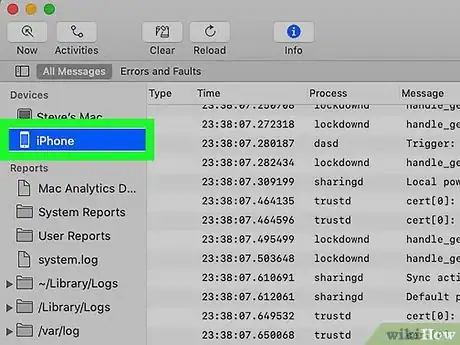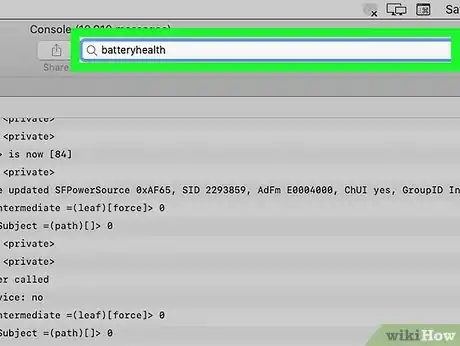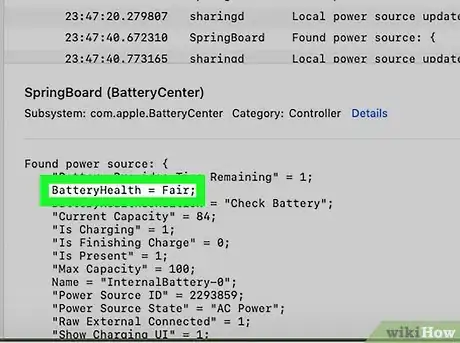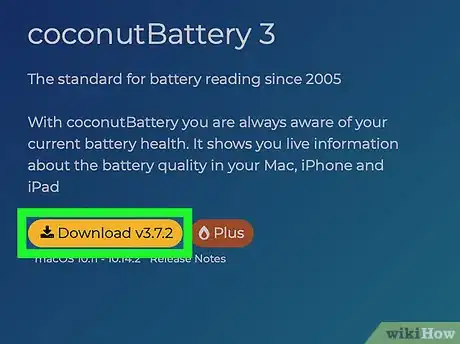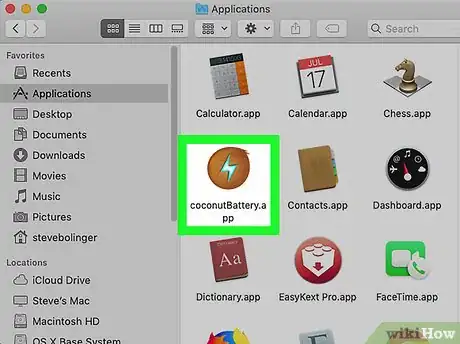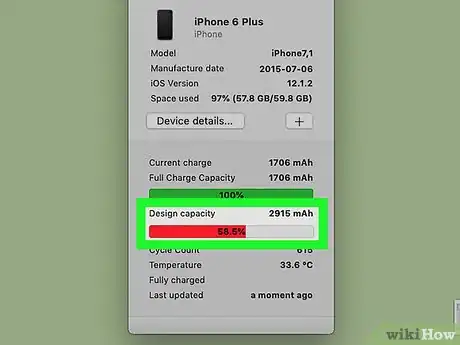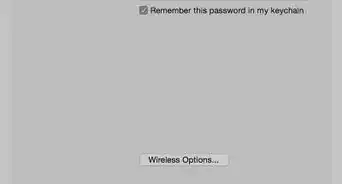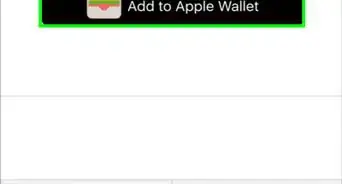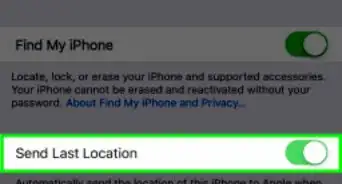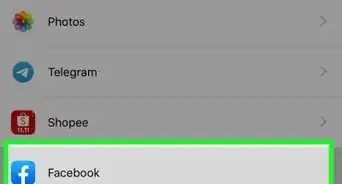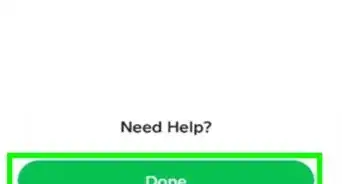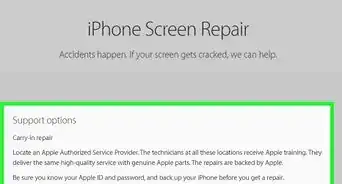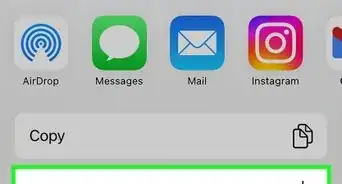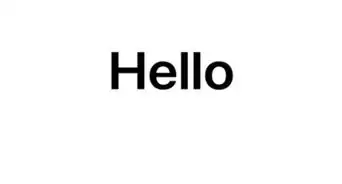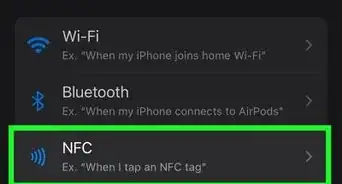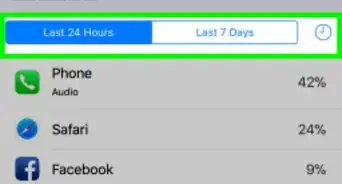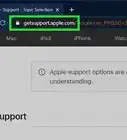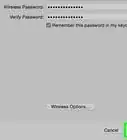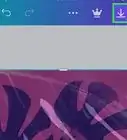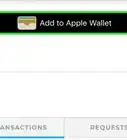This article was co-authored by wikiHow staff writer, Nicole Levine, MFA. Nicole Levine is a Technology Writer and Editor for wikiHow. She has more than 20 years of experience creating technical documentation and leading support teams at major web hosting and software companies. Nicole also holds an MFA in Creative Writing from Portland State University and teaches composition, fiction-writing, and zine-making at various institutions.
This article has been viewed 6,948 times.
Learn more...
This wikiHow teaches you how to find out if your iPhone’s battery needs to be replaced. You can check for a warning message in the Battery section of your iPhone’s Settings, use your Mac’s Console app, or install a free Mac app called coconutBattery.
Steps
Checking the Battery Settings
-
1Open your iPhone’s Settings . If your battery needs to be replaced, a warning will appear in your battery settings.[1]
-
2Scroll down and tap Battery. It has a green icon with a white battery inside.Advertisement
-
3Look for a message at the top of the screen. If you see “Your iPhone battery may need to be serviced” in the gray area at the top of the screen, the battery should be replaced. If not, the battery is fine.
Using the Mac Console
-
1Connect your iPhone to your Mac with a lightning cable. You can use the Mac Console app to check your iPhone’s battery health. Use the cable that came with your iPhone or one that’s compatible.[2]
-
2Open Console. It’s in the Applications folder, usually in a sub-folder called Utilities.
-
3Click iPhone. It’s under the “Devices” header in the left column. This selects your iPhone.
-
4Type batteryhealth into the search bar and press ⏎ Return. It’s at the top-right corner of the console. You’ll see some results in the main panel.
- If no results appear, you may have to unlock the screen of your iPhone.
-
5Check the value of “BatteryHealth.” If you see BatteryHealth = Good, the battery does not need to be replaced.
Using coconutBattery for macOS
-
1Install coconutBattery on your Mac. This is a free Mac app that can check your iPhone’s battery health when the phone is connected via cable. You can get this free app at https://www.coconut-flavour.com/coconutbattery.
-
2Connect your iPhone to your Mac with a lightning cable. Use the cable that came with your iPhone or one that’s compatible.
-
3Open coconutBattery on your Mac. It’s in the Applications folder.
-
4Click iOS Device. It’s the third icon at the top of coconutBattery.
-
5Find the health of your battery under “Design Capacity.” The overall health is displayed as a percentage—the higher the percentage, the better your battery health.