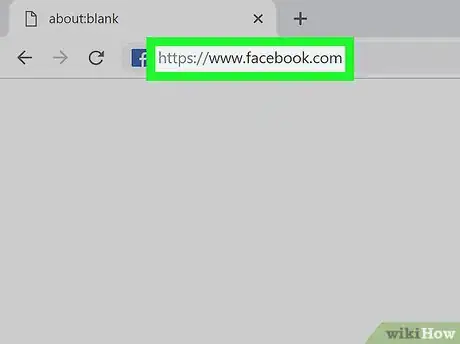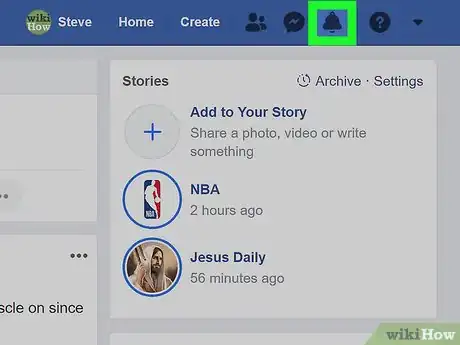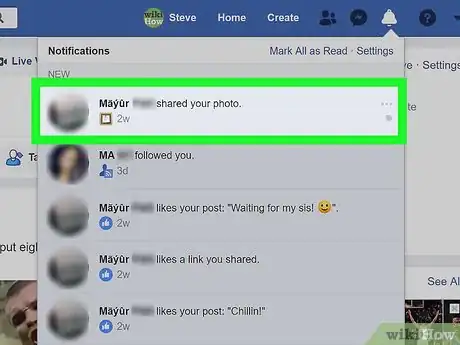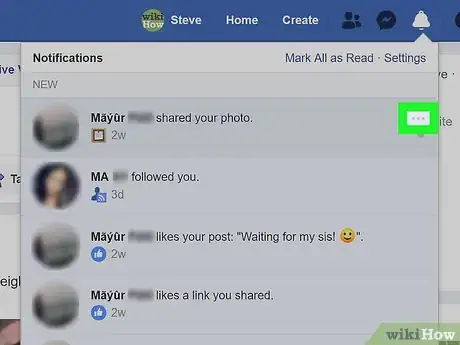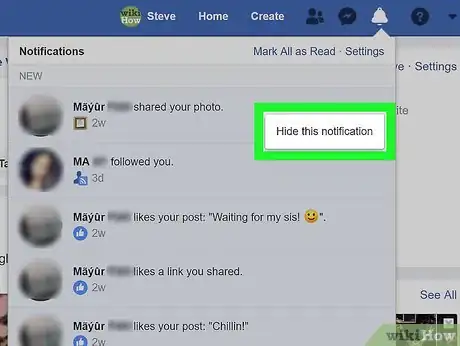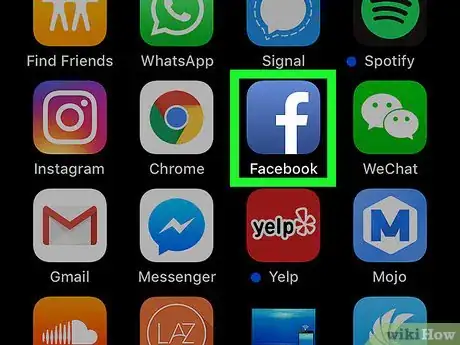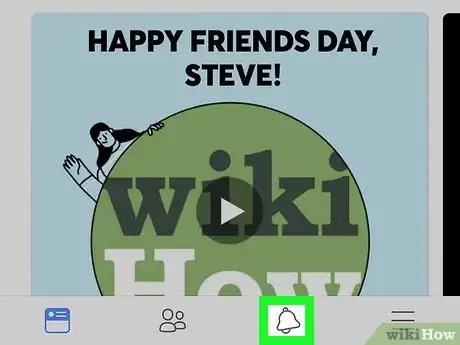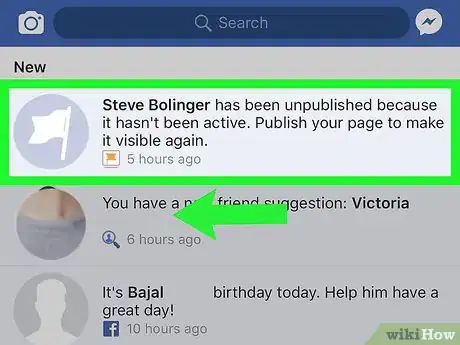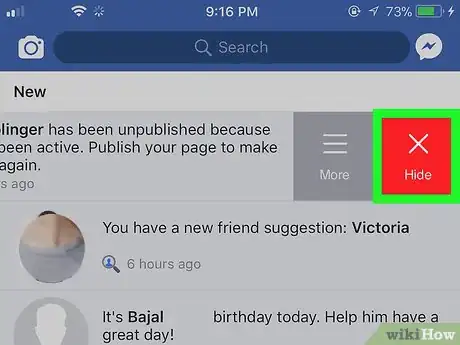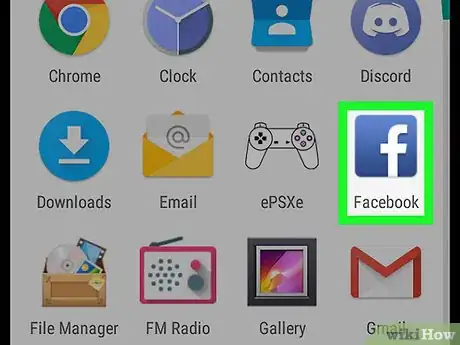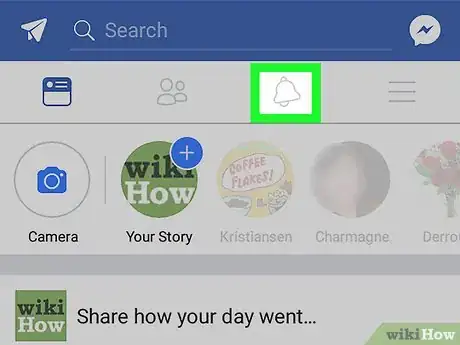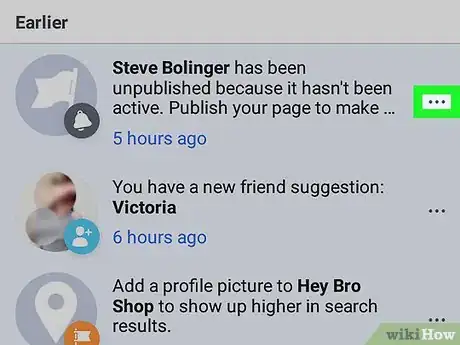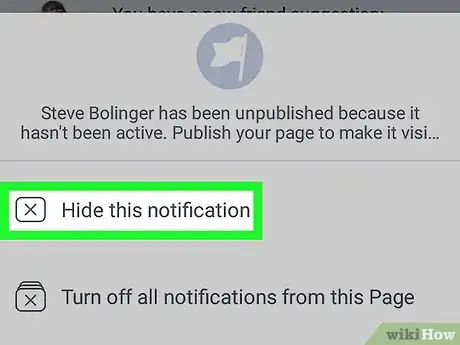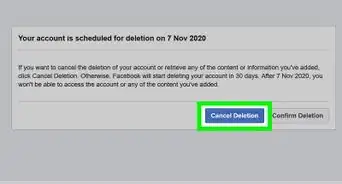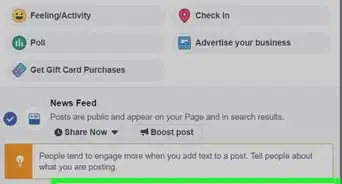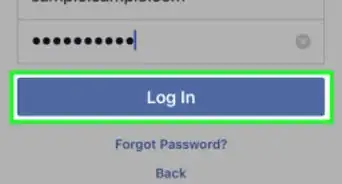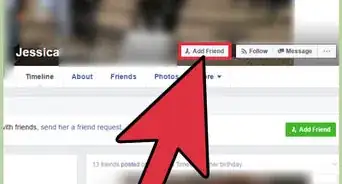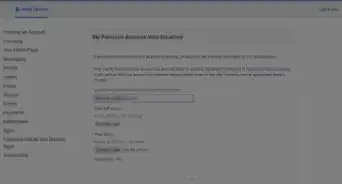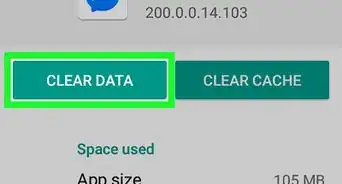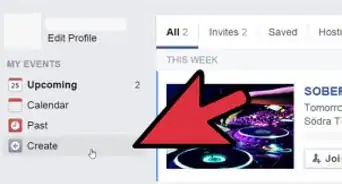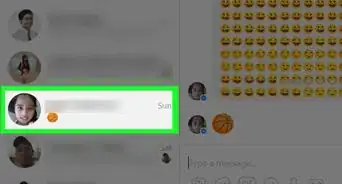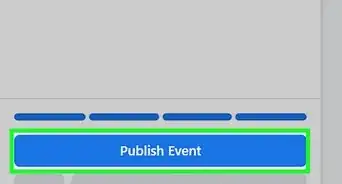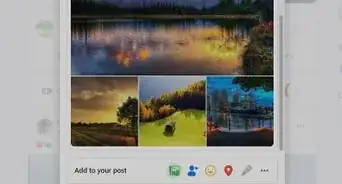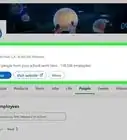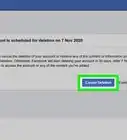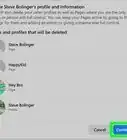This article was co-authored by wikiHow staff writer, Jack Lloyd. Jack Lloyd is a Technology Writer and Editor for wikiHow. He has over two years of experience writing and editing technology-related articles. He is technology enthusiast and an English teacher.
The wikiHow Tech Team also followed the article's instructions and verified that they work.
This article has been viewed 441,772 times.
Learn more...
If you’re tired of your seemingly endless list of Facebook notifications, good news: you can delete unwanted notifications so you never have to see them again. Now for the not-so-good news: Facebook only lets you delete one notification at a time (we know, it’s frustrating). Read on to learn how to delete notifications on a desktop or using your iPhone or Android.
Steps
On Desktop
-
1Open Facebook. Go to https://www.facebook.com in your browser. This will open your News Feed if you're logged into Facebook.
- If you aren't logged into Facebook, enter your email address (or phone number) in the top right corner of the screen and click Log In.
-
2Click the "Notifications" icon. It's the globe-shaped icon in the top-right side of the page. Doing so will open a drop-down menu containing your recent Facebook notifications.Advertisement
-
3Select a notification. Place your mouse's pointer over a notification that you want to delete. Doing so will cause a ⋯ icon and a circle to appear on the right side of the notification.
- For example, if you want to remove a notification about a friend liking your status, you'd place the mouse cursor over "[Name] likes your post: [Post]."
- If you don't see the notification that you want to delete, click See All at the bottom of the drop-down menu, then scroll down until you find the notification.
-
4Click ⋯. This button is on the far-right side of the notification's box. Clicking it prompts a pop-up menu to appear.
-
5Click Hide this notification. It's in the pop-up menu. Doing so will remove the notification from the "Notifications" menu.
On iPhone
-
1Open Facebook. Tap the Facebook app icon, which resembles a white "f" on a blue background. If you're logged in, doing so will open your News Feed.
- If you aren't already logged into Facebook, type in your email address (or phone number) and password, then tap Log In.
-
2Tap the "Notifications" icon. It's the bell-shaped icon at the bottom of the screen. This will open a list of your notification history.
-
3Swipe from right to left over a notification. This will bring up the red Hide option to the right of the notification.
-
4Tap Hide. It's to the right of the notification. Doing so will immediately delete the notification from this page; you'll no longer see it when you open the "Notifications" menu.
- You can repeat this process for each notification you wish to clear.
- Depending on your version of Facebook, you may not be able to perform this process on an iPad. If so, try using the desktop site instead.
On Android
-
1Open Facebook. Tap the Facebook app icon, which resembles a white "f" on a blue background. If you're logged in, doing so will open your News Feed.
- If you aren't already logged into Facebook, type in your email address (or phone number) and password, then tap Log In.
-
2Tap the "Notifications" icon. It's the bell-shaped icon at the bottom of the screen. This will open a list of your notification history
-
3Tap ⋯. It's the three horizontal dot icon on the right side of a notification.This will prompt a pop-up menu to appear after a moment.
- You can also tap and hold on the notification instead.
-
4Tap Hide this notification. It's in the pop-up menu. Doing so will delete the notification from the "Notifications" menu and the activity log.
- You can repeat this process for each notification you wish to clear.
Community Q&A
-
QuestionHow do I recover deleted notifications on Facebook?
 Community AnswerYou don't. Once it's deleted, it's gone.
Community AnswerYou don't. Once it's deleted, it's gone. -
QuestionHow do I clear all notifications on Facebook at once?
 Community AnswerYou can mark them all as read at once, if that's what you mean. On a PC, click on the notifications icon, and on the top bar of the drop-down screen is a button that says "Mark All as Read". Click that.
Community AnswerYou can mark them all as read at once, if that's what you mean. On a PC, click on the notifications icon, and on the top bar of the drop-down screen is a button that says "Mark All as Read". Click that. -
QuestionHow do I remove Facebook notifications from an iPad?
 Community AnswerGo to your settings, then scroll all the way down where you then see Facebook, and click on that. It will say "notifications." Turn that off.
Community AnswerGo to your settings, then scroll all the way down where you then see Facebook, and click on that. It will say "notifications." Turn that off.
Warnings
- Unlike email, you can't delete all notifications at once on Facebook.⧼thumbs_response⧽
About This Article
To clear your Facebook notifications on your iPhone, first open the Facebook app and tap the Notifications icon, which looks like a bell. When you’re on the screen with all of your notifications, swipe from right to left over one to see the red Hide button. Tap this button to delete the notification, and then repeat the same steps for any other notifications you no longer want to see. If you want to clear your Facebook notifications on your desktop, start by opening the Facebook website and clicking the Notifications icon. Hover over a notification and click the three dots on the right side. When the pop-up menu appears, click “Hide this notification.” Since you can’t delete more than one Facebook notification at a time, you’ll have to hide each one individually. For more information, including how to clear your Facebook notifications on an Android, read on!