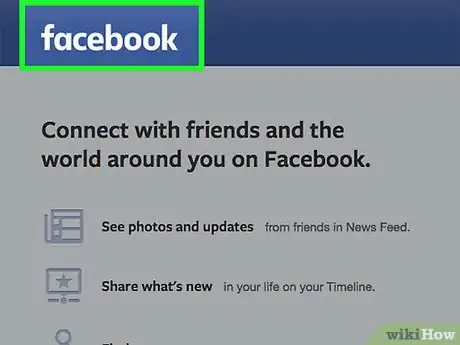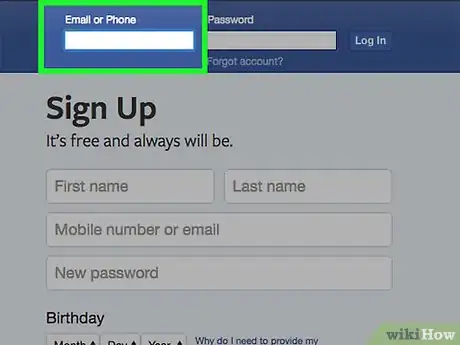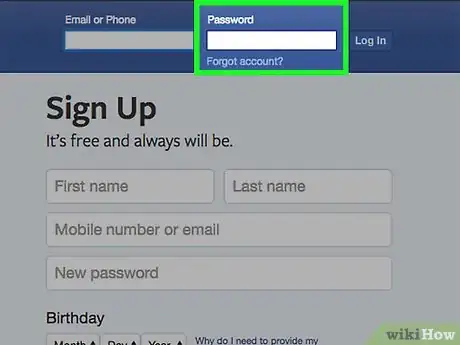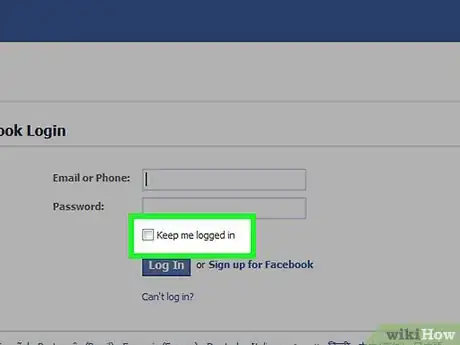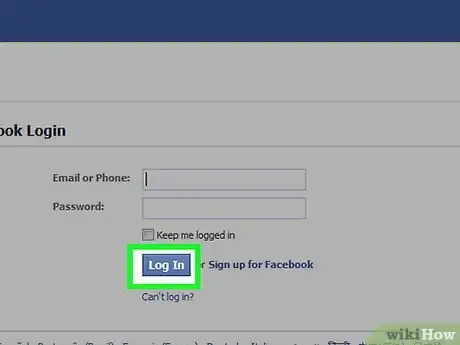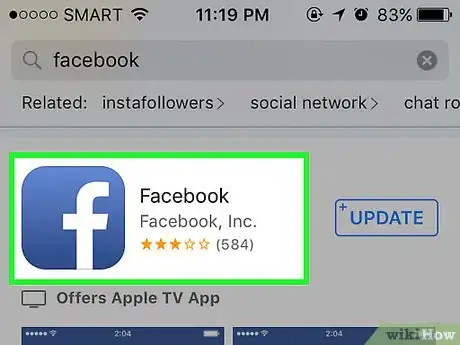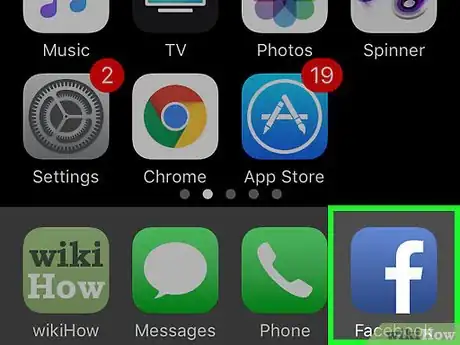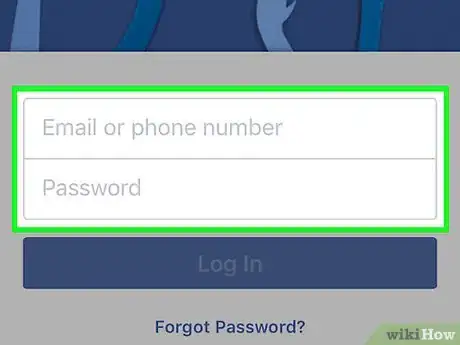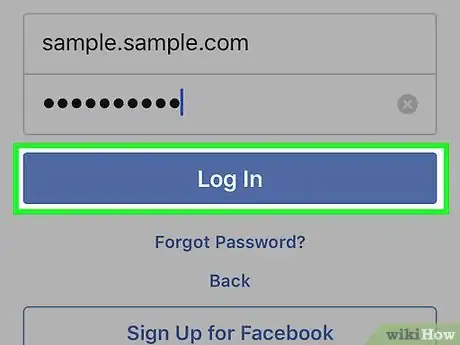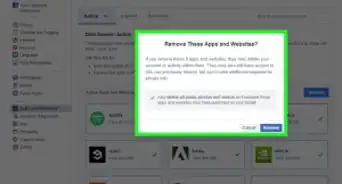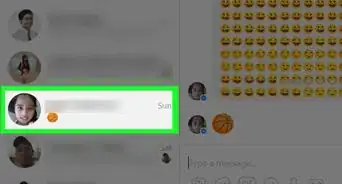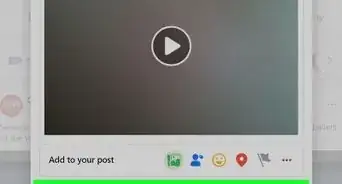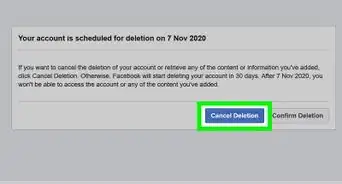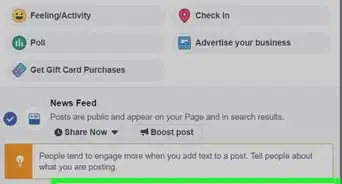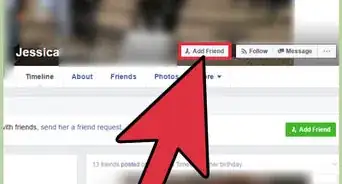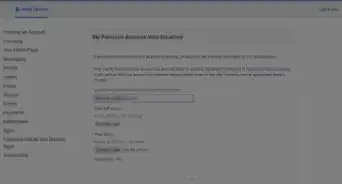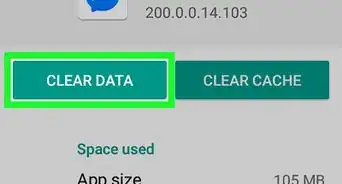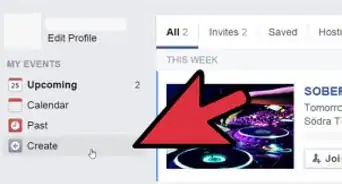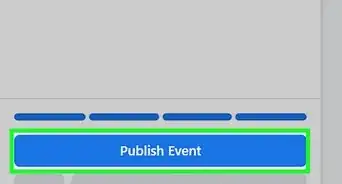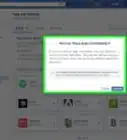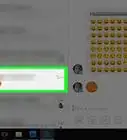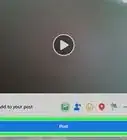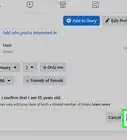wikiHow is a “wiki,” similar to Wikipedia, which means that many of our articles are co-written by multiple authors. To create this article, 23 people, some anonymous, worked to edit and improve it over time.
The wikiHow Tech Team also followed the article's instructions and verified that they work.
This article has been viewed 405,864 times.
Learn more...
Do you want to get in on the Facebook scene? In order to start using Facebook you'll need an account. Once you have your account, you can log into your Facebook profile from any computer or mobile device, anywhere in the world. See Step 1 below to learn how.
Steps
Using a Computer
-
1Open the Facebook homepage. Use your web browser and navigate to the Facebook home page. If you are not already logged in, you will see the welcome screen.
-
2Enter your email address. In the upper-right corner of the Facebook home page, there will be a field for your email address. Enter the email address you used to create your Facebook account.
- If you don't have a Facebook account, see this guide to create one.
- If you have a phone number associated with your account, you can log in with it as well.
Advertisement -
3Enter your password. You will need to enter your password that you created in order to log in. If you forgot your password, click the “I forgot my password” link below the sign-in fields.
-
4Choose whether or not you want to stay logged in. If you are using your own computer, you may want to check the “Keep me logged in” box. This will bypass the logon process in the future and take you straight to your news feed. If you are on a public or shared computer, you should leave this unchecked for privacy reasons.
-
5Click “Log In”. You should be taken directly to your news feed. If you have login verification enabled, you will need to enter the code that Facebook sends to your phone.
Using a Mobile Device
-
1Download the Facebook app. Almost all smartphones and tablets can download the Facebook app from their respective app stores. This app will allow you to log into Facebook without having to use your browser.
- If you don't want to use the app, you can use your phone's browser and visit the Facebook mobile page.
- For instructions on downloading apps on an iPhone or iPad, check out this article.
- For instructions on downloading apps on an Android device, check out this article.
-
2Open the app. Find the app on the home screen of your phone, and tap on it to open it.
-
3Enter your email address and password. The first time you open the app, you will be asked for your email address and password. Use the email address that you created your Facebook account with. If you forgot your password, click the link below the log in boxes and follow the instructions to have it reset.
- You will automatically be logged in when you open the app next time. If you don't want to stay logged in, you will need to sign out of the app from the menu.
-
4Tap "Log In." When you do, you'll be logged into your Facebook account!
Community Q&A
-
QuestionHow can I login to my own Facebook account without entering my password all the time?
 Community AnswerWhen you enter your login information, make sure that the "keep me logged in" option is checked. Once it is checked, you can login as usual.
Community AnswerWhen you enter your login information, make sure that the "keep me logged in" option is checked. Once it is checked, you can login as usual. -
QuestionWhy do I suddenly have to type my email and password every time I log into Facebook when I have had my account for years?
 Community AnswerThis may have something to do with cookies being turned off in your browser. Cookies are little bits of data that a website stores on your computer so certain information is available every time you visit. This often includes login info. It could also be that someone else is using the same computer and logging you out.
Community AnswerThis may have something to do with cookies being turned off in your browser. Cookies are little bits of data that a website stores on your computer so certain information is available every time you visit. This often includes login info. It could also be that someone else is using the same computer and logging you out. -
QuestionHow do I delete friends on Facebook using a mobile device?
 Community AnswerGo to a friend's Facebook profile, select "friends," then press "delete friend."
Community AnswerGo to a friend's Facebook profile, select "friends," then press "delete friend."
About This Article
1. Go to https://www.facebook.com.
2. Enter your email address or phone number.
3. Enter your password.
4. Click Log In.