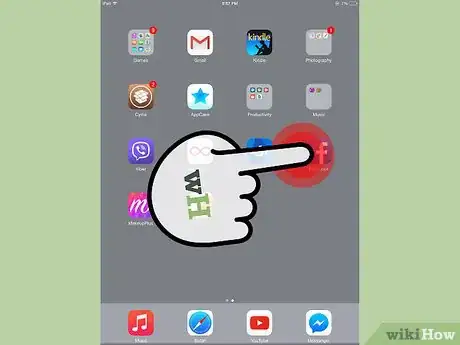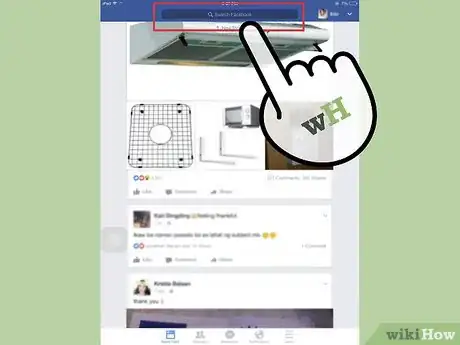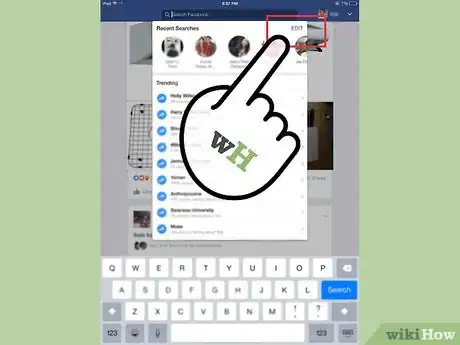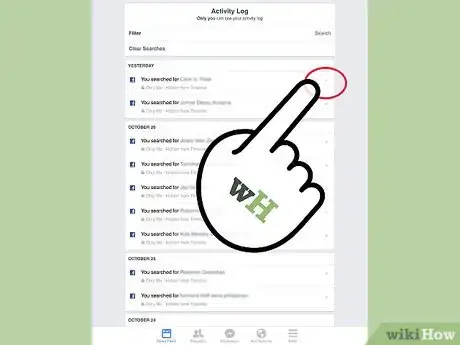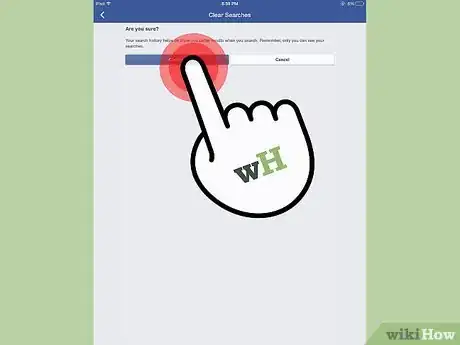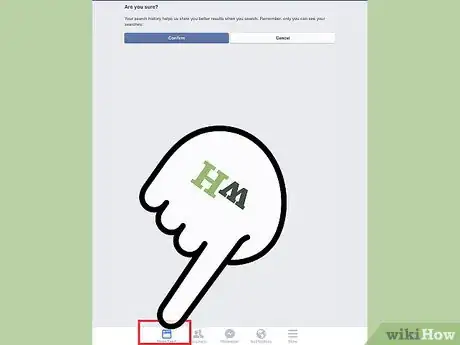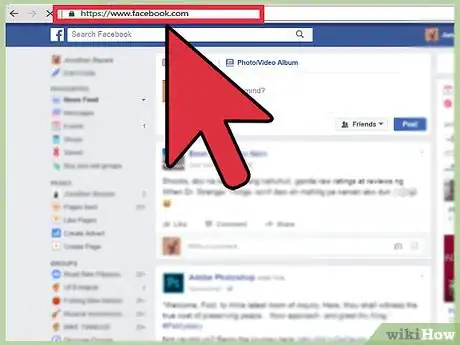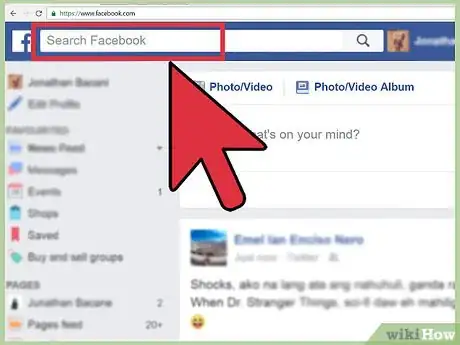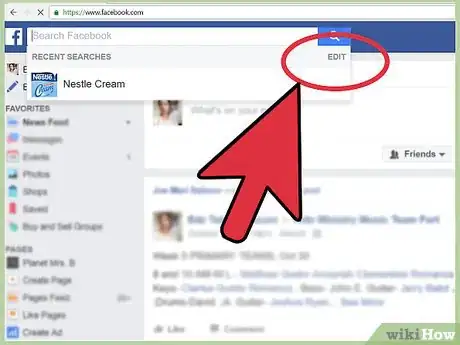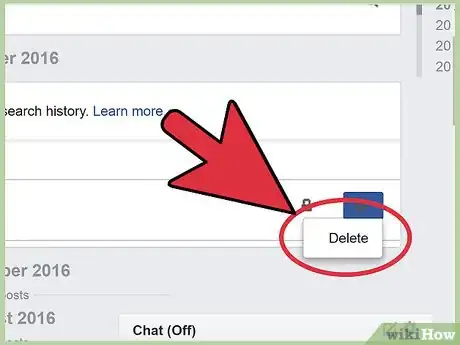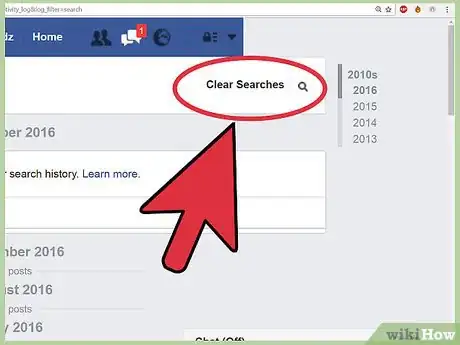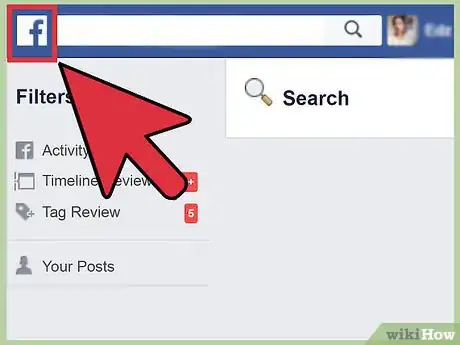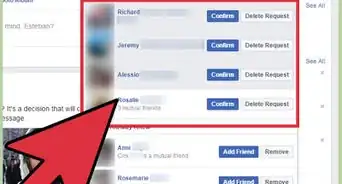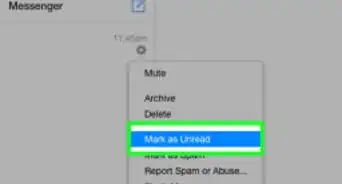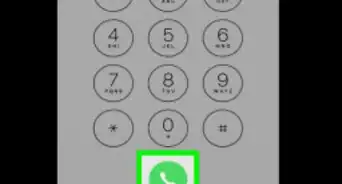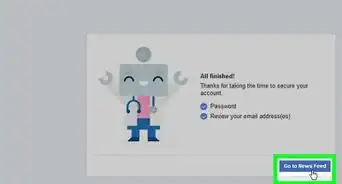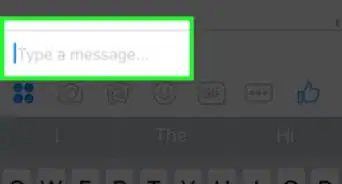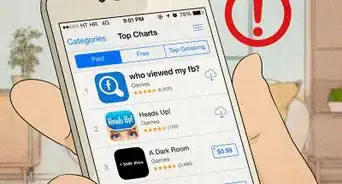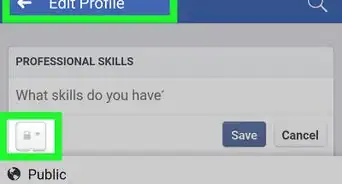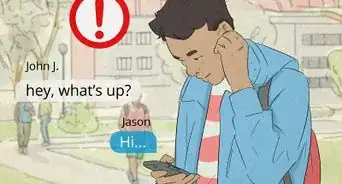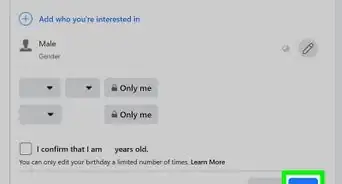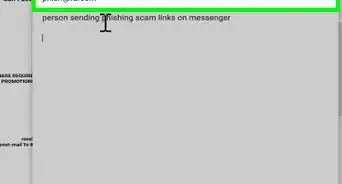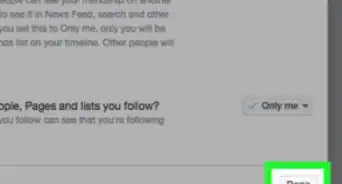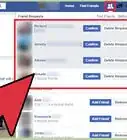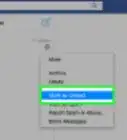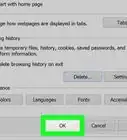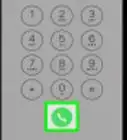X
This article was co-authored by wikiHow staff writer, Jack Lloyd. Jack Lloyd is a Technology Writer and Editor for wikiHow. He has over two years of experience writing and editing technology-related articles. He is technology enthusiast and an English teacher.
The wikiHow Tech Team also followed the article's instructions and verified that they work.
This article has been viewed 18,530 times.
Learn more...
Your Facebook search history is equal parts convenient and incriminating, depending on who's looking at it. If you'd like to delete your Facebook searches, you can easily do so from both computer and mobile platforms!
Steps
Method 1
Method 1 of 2:
Using the Facebook App
-
1Tap your "Facebook" app to open Facebook. You can clear your Facebook search history from a number of locations, the quickest of which is the search field.
-
2Tap the search field. This is at the top of your screen.Advertisement
-
3Tap "Edit" in the top right corner of your search menu. You should be able to find this option beneath the "Cancel" text.
-
4Tap the "X" in the top right corner of a specific search item. This will remove it. Since these searches are ordered by month, you'll need to tap each month individually to see its search contents.
-
5Tap the "Clear Searches" option. You'll find this in the Activity Log section; tapping it will clear all searches. You'll need to tap "Confirm" to finalize the process.
-
6Tap the icon in the bottom left corner of your screen. Doing so returns you to your News Feed; you have successfully cleared your search history!
Advertisement
Method 2
Method 2 of 2:
Using a Computer
-
1Open Facebook. You can edit or clear your search history from within Facebook's search bar.
-
2Click the search bar. This is the field at the top of the screen with the "Search Facebook" text in it.
- If you don't have any searches in your history, clicking the search bar won't prompt a drop-down menu.
-
3Click "Edit". This should be in the top right corner of the search bar drop-down menu.
-
4Click the circle with a line through it to the right of an entry. This prompts you to click "Delete", which will remove that specific entry.[1]
- You may have to click "Delete" again to confirm your choice.
-
5Click the "Clear Searches" option. This is in the top right corner of the search menu; you'll have to click "Clear Search History" to complete clearing all activity.
-
6Click the Facebook icon in the top left corner of your screen. This will take you back to your News Feed; your search history should now be clear!
Advertisement
Warnings
- Once your search history has been deleted, you can't retrieve it.⧼thumbs_response⧽
Advertisement
About This Article
Article SummaryX
1. Open the Facebook app.
2. Tap the search field.
3. Tap Edit.
4. Tap X.
5. Tap Clear Searches.
Did this summary help you?
Advertisement