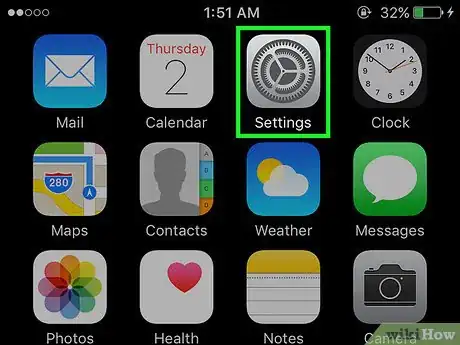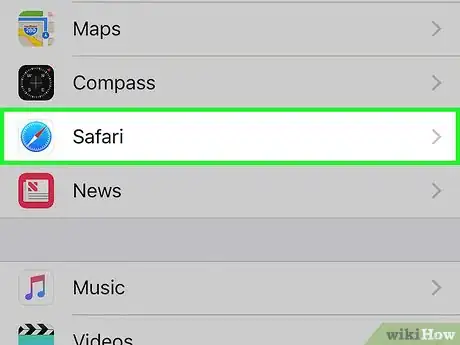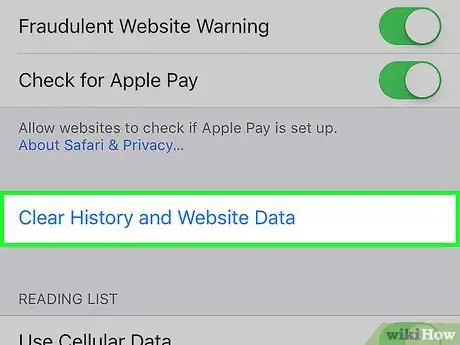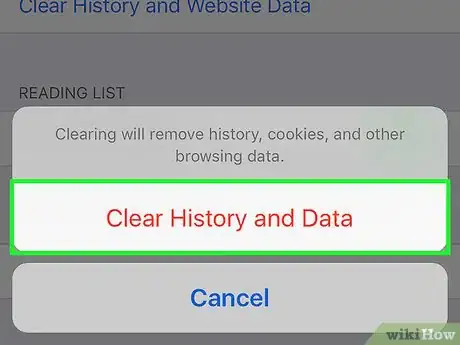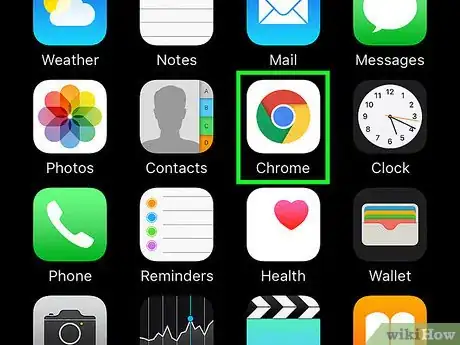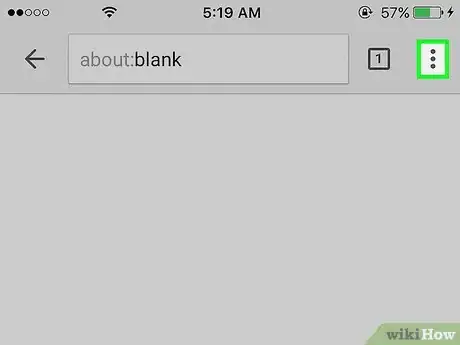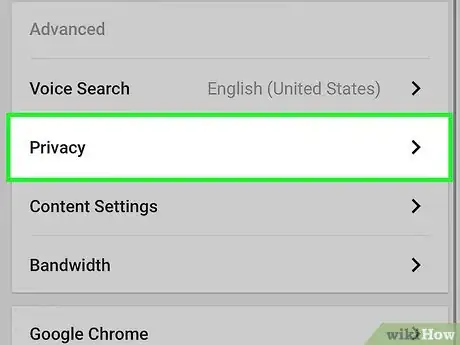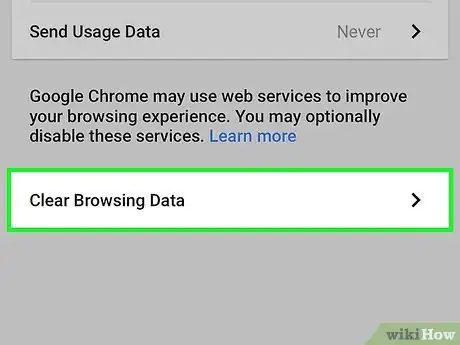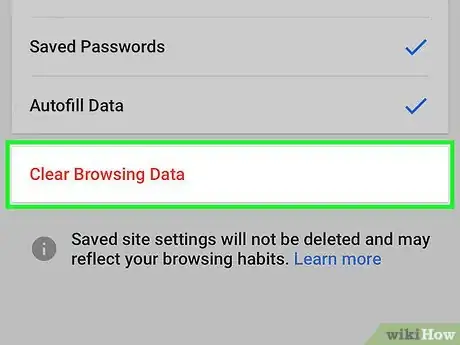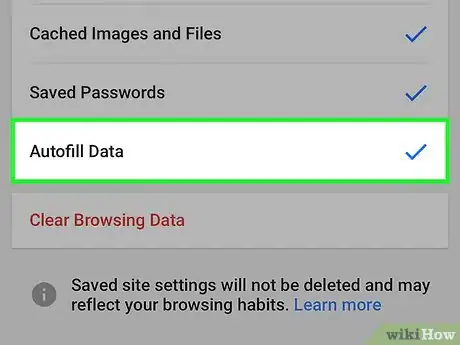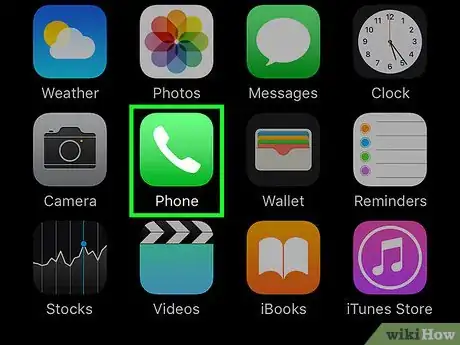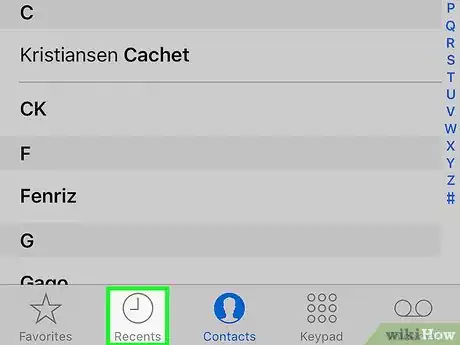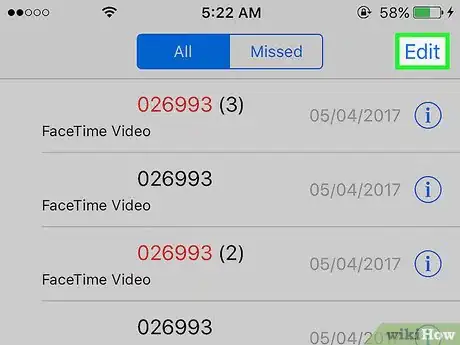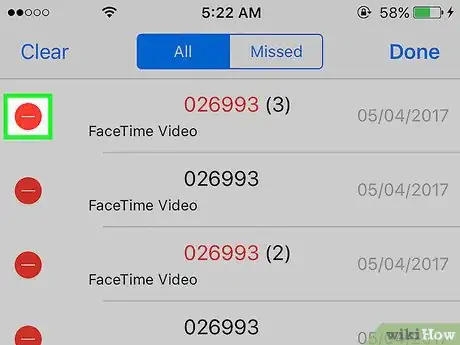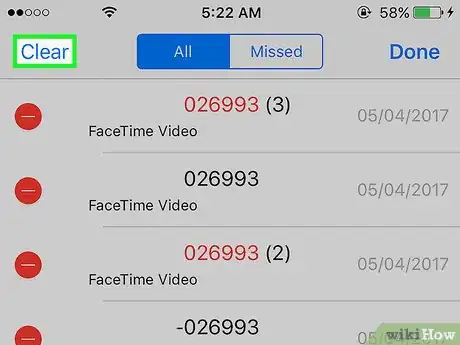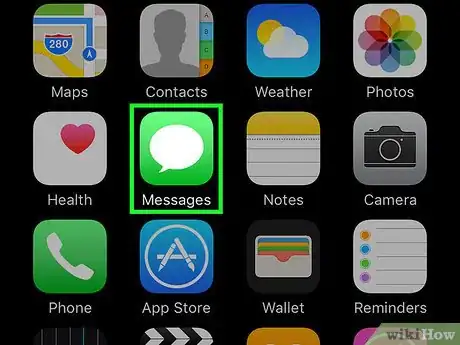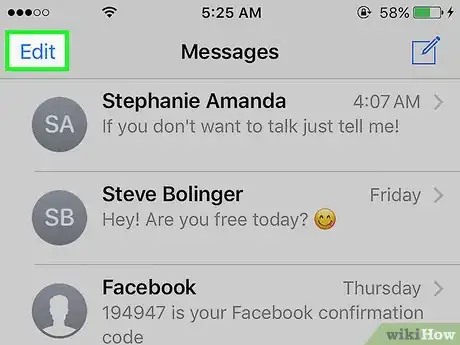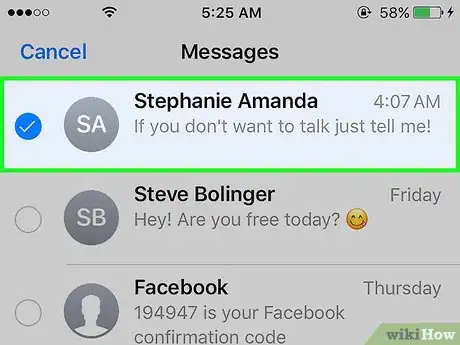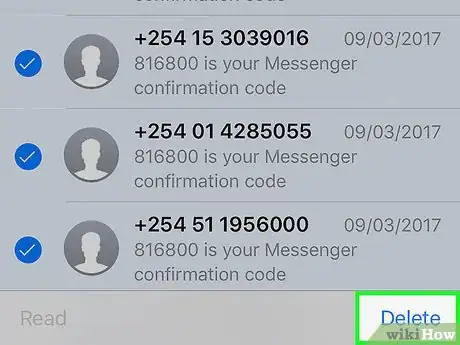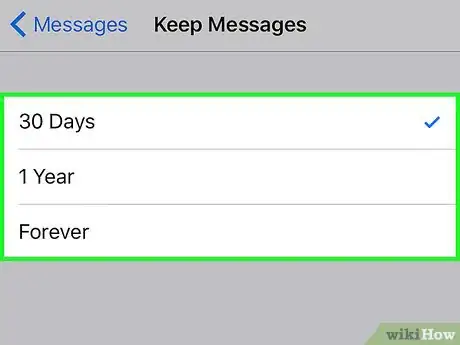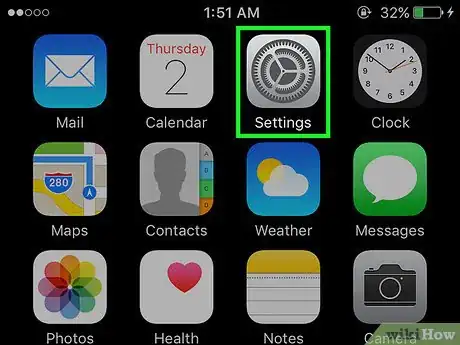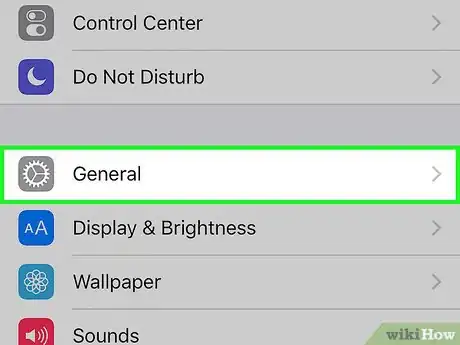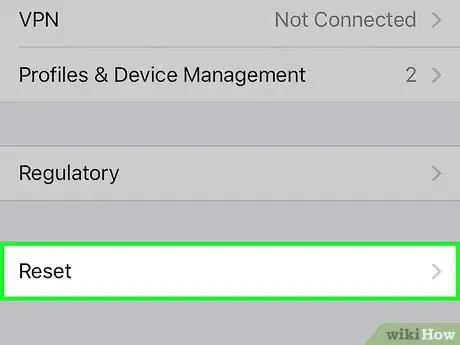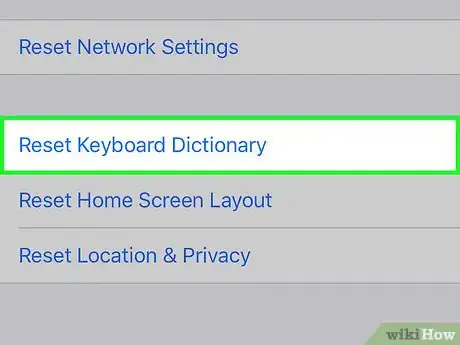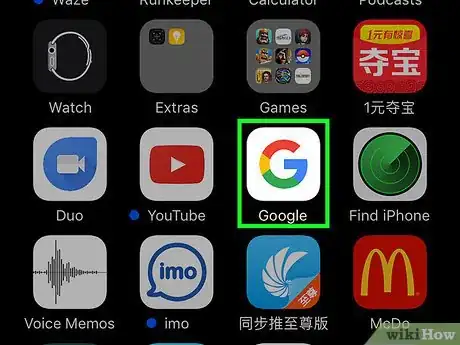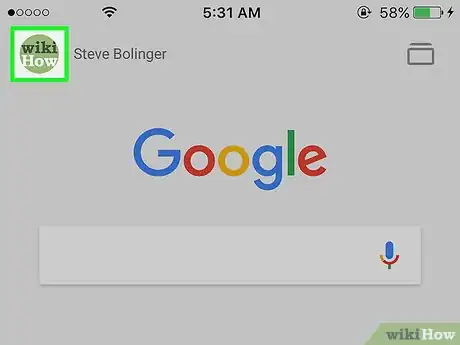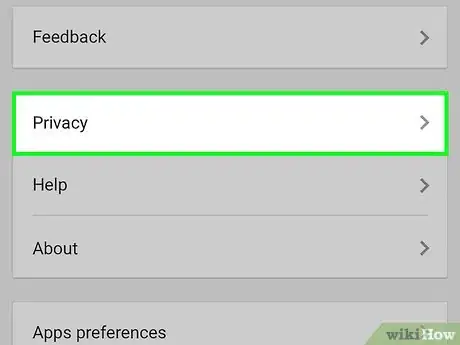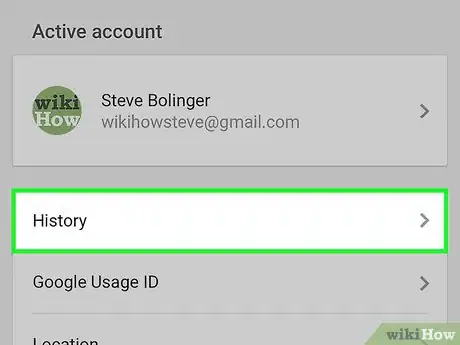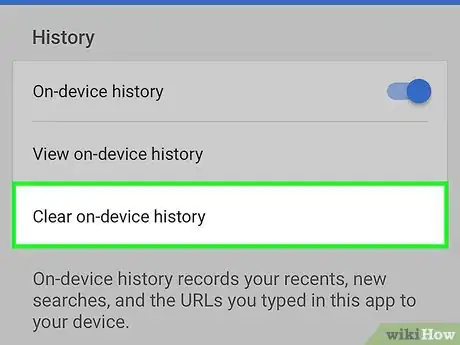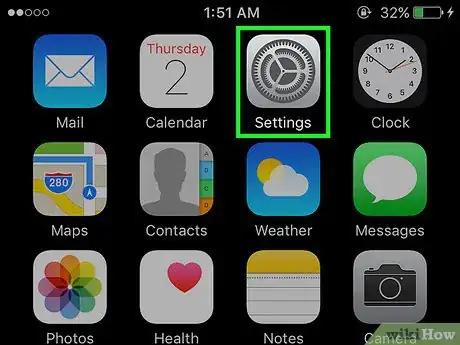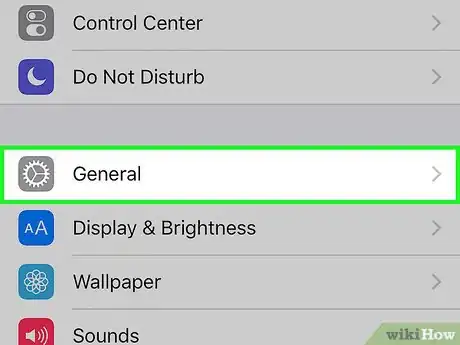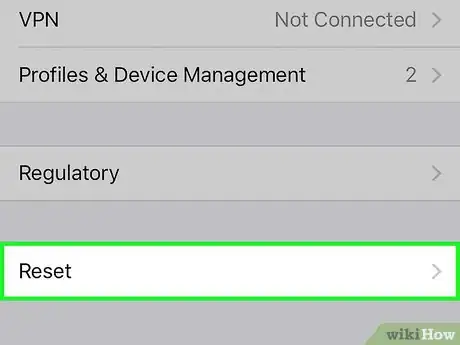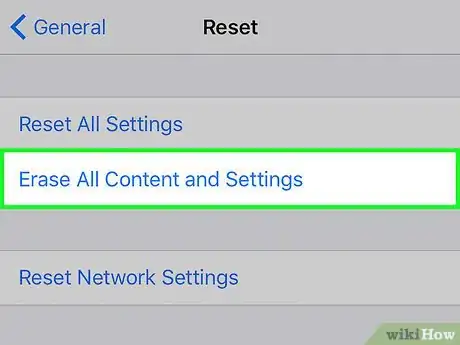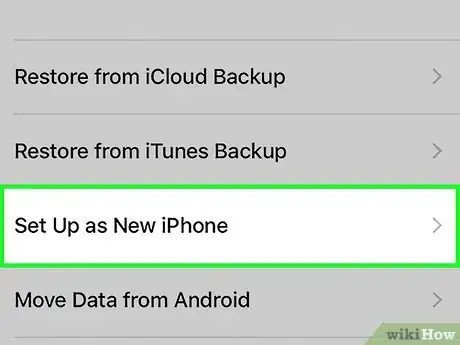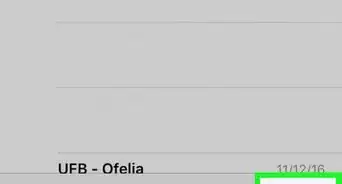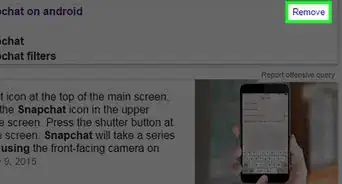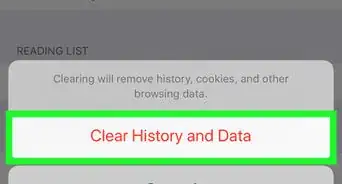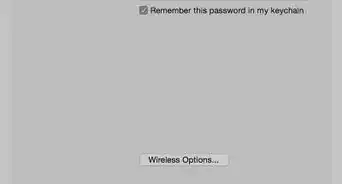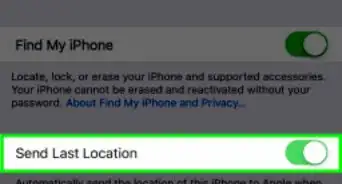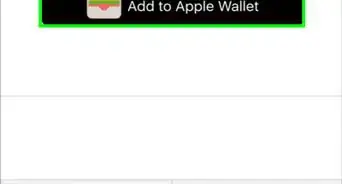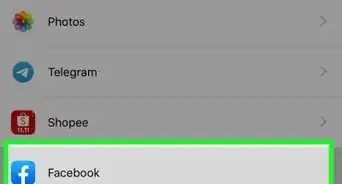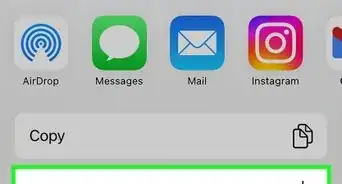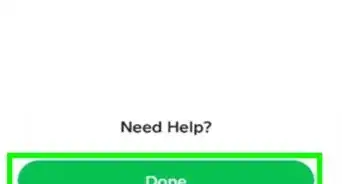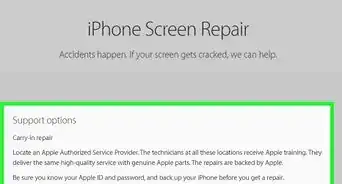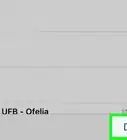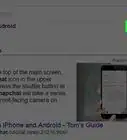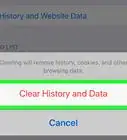This article was co-authored by wikiHow Staff. Our trained team of editors and researchers validate articles for accuracy and comprehensiveness. wikiHow's Content Management Team carefully monitors the work from our editorial staff to ensure that each article is backed by trusted research and meets our high quality standards.
This article has been viewed 2,410,112 times.
Learn more...
Your iPhone stores a lot of data about what you do. Usually this is used to make things easier for you, such as tracking down a website you've visited or finding a call you missed. If you're worried about someone seeing something they shouldn't, you can clear the history for the various services on your iPhone, or erase everything completely.
Steps
Safari Browsing History
-
1Open the Settings app (). You'll be clearing your browsing history from the Settings app, not from the Safari app. While you can delete your browsing history in Safari, this won't remove any autofill information or cookies. Clearing your history through the Settings app will ensure that everything is deleted.[1]
-
2Scroll down and tap "Safari." You should find this in the fifth group of options.Advertisement
-
3Scroll down in the Safari menu and tap "Clear History and Website Data." A window will pop up asking you to confirm.[2]
- If this button is grayed-out, you'll need to disable website restrictions. Return to the Settings menu and select "Restrictions." Enter your restrictions passcode then tap "Websites." Select "All Websites" to allow clearing history. If you don't have the restrictions passcode, you won't be able to clear the history.[3]
-
4Confirm that you want to delete the history. Your Safari browsing history, cache, autofill, and cookies will be deleted. Your browsing history will also be deleted on any other devices you are signed into with your iCloud account.
Chrome Browsing History
-
1Open the Chrome app. If you use Chrome on your iPhone, you can clear the browsing history from within the Chrome app itself.
-
2Tap the Menu button (⋮) and select "Settings." You may have to scroll down to see it.
-
3Tap the "Privacy" option. A new menu will appear with a variety of reset options.
-
4Tap "Clear Browsing History" to clear your history. You'll be asked to confirm that you want to delete it.
-
5Tap "Clear All" to delete all of your browsing data. This will clear your history, cache, site data, and cookies.
-
6Tap "Clear Saved Autofill Form Data" to remove autofill information. This will clear out the suggestions that appear when you select text fields
Call History
-
1
-
2Tap the "Recents" tab. This will display a list of recent calls that you've made and received.
-
3Tap "Edit" in the upper-right corner. Red minus signs will appear next to each call in the log.
-
4
-
5Tap "Clear" to delete all of the entries at once. If you want to delete the whole list, tap "Clear" in the upper-left corner. This only appears after you've tapped "Edit." All of the entries in the Recents tab will be deleted.
iMessage History
-
1
-
2Tap the "Edit" button. This can be found in the upper-left corner.
-
3Select each conversation that you want to delete. Tap the checkbox for each conversation that you want to remove. You can select multiple conversations.
-
4Tap "Delete" after selecting conversations. All of the selected conversations will be deleted without confirmation.
-
5Change your message history settings. By default, Messages will store all of your messages forever. You can change these settings to only keep messages for a year or for 30 days, which can free up space and reduce clutter:
- Open the Settings app.
- Select "Messages."
- Tap "Keep Messages."
- Select how long you want to store messages for. This will automatically delete messages that are older than the new setting.
Keyboard History
Google Search App
-
1Open the Google app. If you use the Google app to search Google, you can clear your search history through the app.
-
2Tap the Gear button in the upper-left corner. This will open the Settings menu.
-
3Scroll down and tap "Privacy." You'll see your active account.
-
4Tap the "Browsing" option. The "History" section will appear at the top of the screen.
-
5Tap "Clear on-device history" to delete your search history. Note that this will only delete the search history for your app. Your searches will still be stored with the active Google account.
Erasing All Data
-
1Use this option if you want to completely erase your iPhone. This will delete all of the history and data on the iPhone, and you'll be prompted to set it up as new when the process is complete.
-
2
-
3
-
4Scroll down and tap "Reset." Your device's reset options will appear.
-
5Tap "Erase All Content and Settings." You'll be asked to confirm that you want to completely delete everything.
-
6Wait while your iPhone resets. This process may take a little while to complete.
-
7Set up your iPhone. Once the reset is complete, you'll be taken through the initial setup. You can setup your iPhone as new, or restore an iTunes or iCloud backup.
Community Q&A
-
QuestionWhen I search for a person on Facebook, my phone won't let me delete it. Why?
 Community AnswerThis may be because you are using the Facebook app and that Safari does not interact with the app's searching system.
Community AnswerThis may be because you are using the Facebook app and that Safari does not interact with the app's searching system. -
QuestionHow do I delete the history from my iPhone, like the stuff that is behind the home screen?
 Community AnswerTap the home button 2 times to open the menu, then swipe up on any open app or game to close it out.
Community AnswerTap the home button 2 times to open the menu, then swipe up on any open app or game to close it out. -
QuestionHow do I clear recent notifications on my iPhone 7?
 Community AnswerGo to the home page and pull your finger down from the top of the screen to the bottom. A notification bar will pop up that shows all of your notifications. Tap the "X" at the top right and then press "Clear." Do that to all of the notifications you want to clear.
Community AnswerGo to the home page and pull your finger down from the top of the screen to the bottom. A notification bar will pop up that shows all of your notifications. Tap the "X" at the top right and then press "Clear." Do that to all of the notifications you want to clear.
References
About This Article
1. Open Settings.
2. Tap Safari.
3. Tap Clear History and Website Data.
4. Confirm deletion.