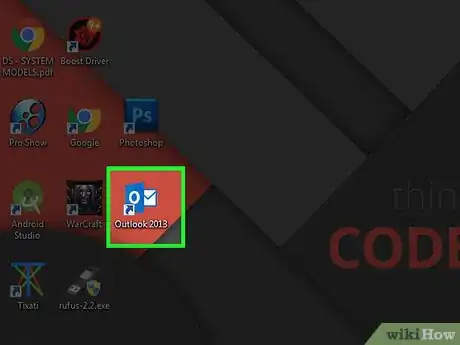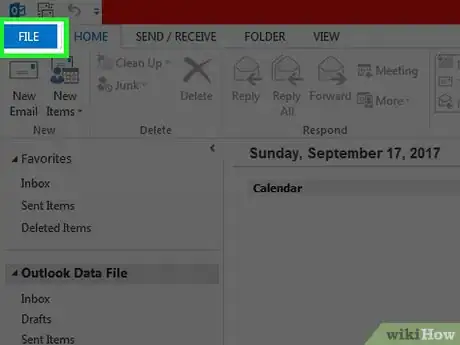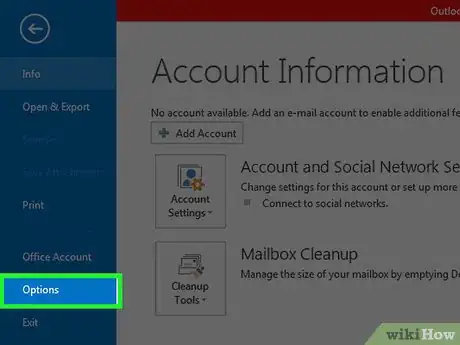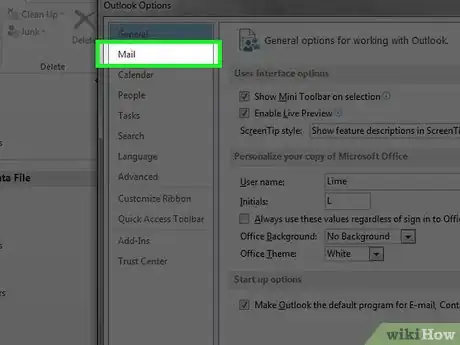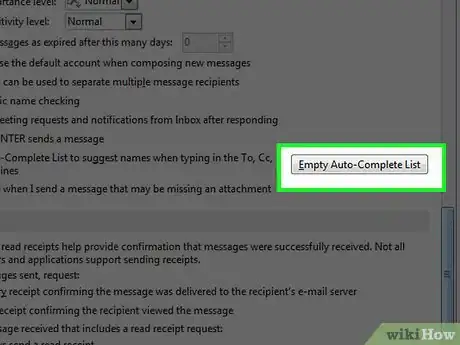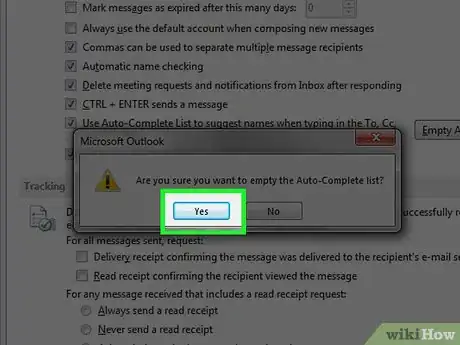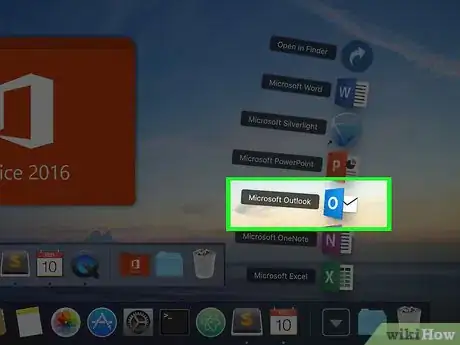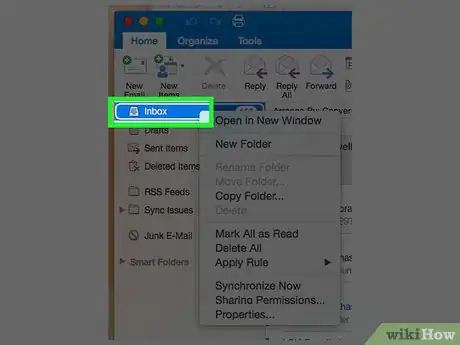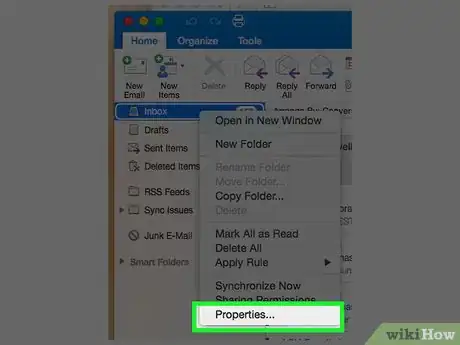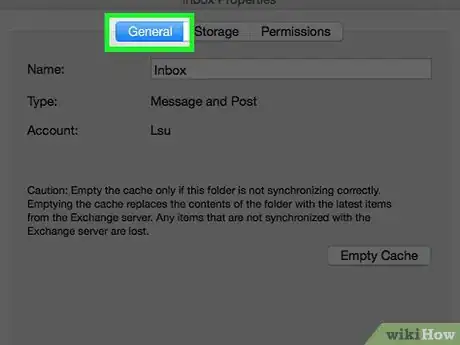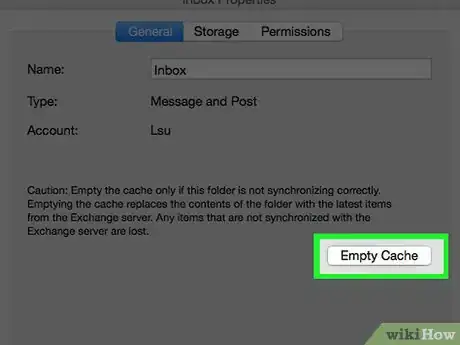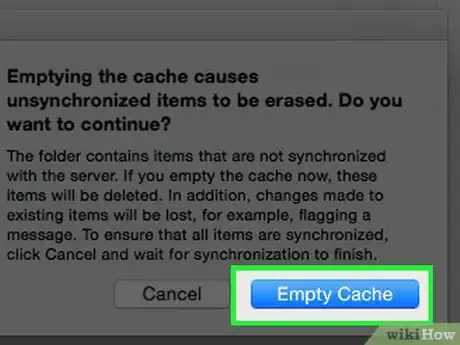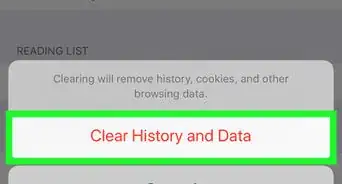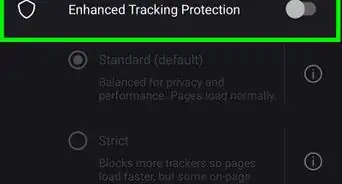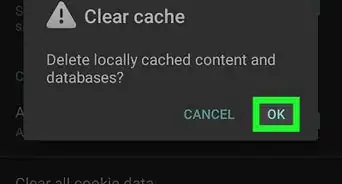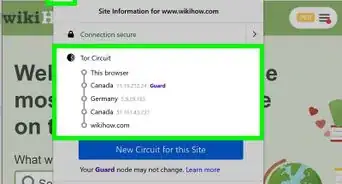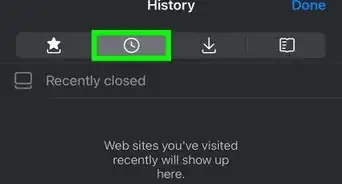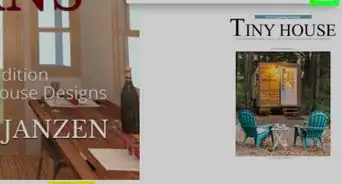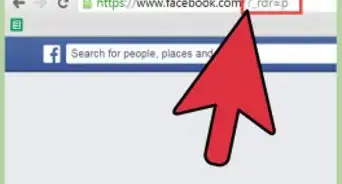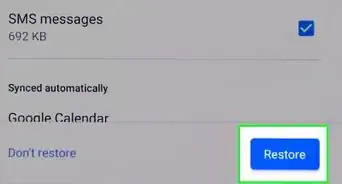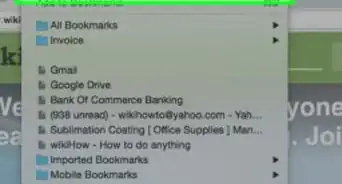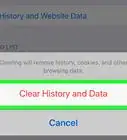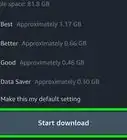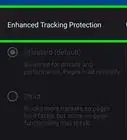X
This article was co-authored by wikiHow staff writer, Jack Lloyd. Jack Lloyd is a Technology Writer and Editor for wikiHow. He has over two years of experience writing and editing technology-related articles. He is technology enthusiast and an English teacher.
This article has been viewed 309,615 times.
Learn more...
This wikiHow teaches you how to remove all autocomplete entries from Outlook on both Windows and Mac platforms. Removing autocomplete entries will prevent Outlook from bringing up suggestions when you type in a contact's name.
Steps
Method 1
Method 1 of 2:
On Windows
-
1Open Outlook. Double-click the Outlook icon, which resembles a blue and white envelope with a white "O" on it.
-
2Click File. It's in the upper-left side of the Outlook window. Doing so prompts a pop-out window to appear.Advertisement
-
3Click Options. You'll find this near the middle of the pop-out window. Clicking it opens the Outlook Options page.
-
4Click the Mail tab. It's near the top-left corner of the Options page.[1]
-
5Scroll down and click Empty Auto-Complete List. This button is on the right side of the window.
-
6Click Yes when prompted. Doing so removes all saved autocomplete entries.
- You can prevent Outlook from using the autocomplete list by unchecking the "Use Auto-Complete List to suggest names..." box in the "Send Messages" section of the Mail options.
Advertisement
Method 2
Method 2 of 2:
On Mac
-
1Open Outlook. Double-click the Outlook icon, which resembles a blue and white envelope with a white "O" on it.
-
2Hold down Control and click Inbox. You'll find Inbox in the upper-left side of the Home tab. Control-clicking this folder prompts a drop-down menu.
-
3Click Properties…. This option is at the bottom of the drop-down menu. Clicking it opens the Inbox Properties window.
-
4Click the General tab. It's in the top-left side of the Inbox Properties window.
-
5Click Empty Cache. You'll find this button on the right side of the window.
-
6Click Empty Cache if prompted. Doing so will remove all autocomplete entries from your Outlook cache.
Advertisement
Warnings
- Clearing the autocomplete cache cannot be undone.⧼thumbs_response⧽
Advertisement
About This Article
Advertisement