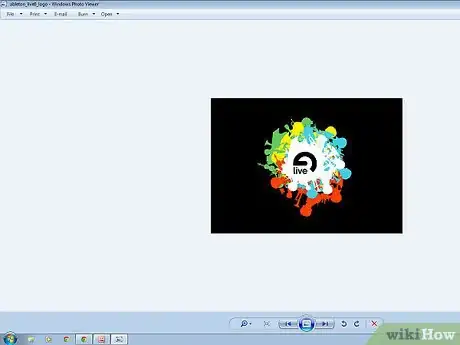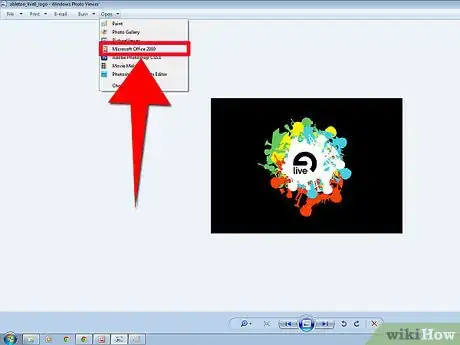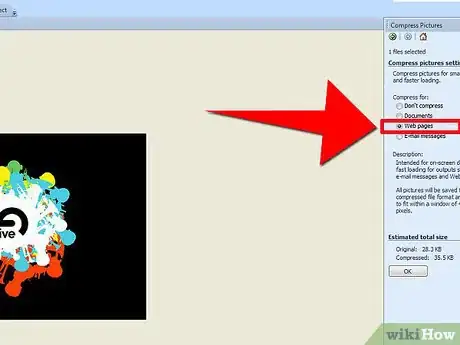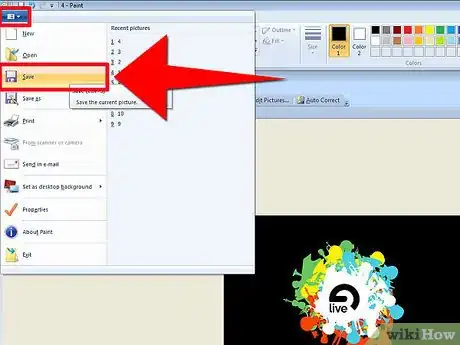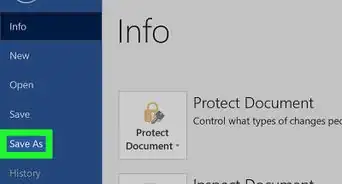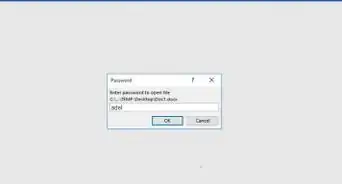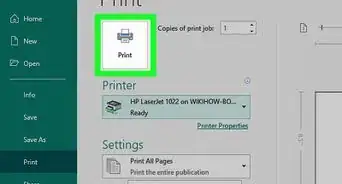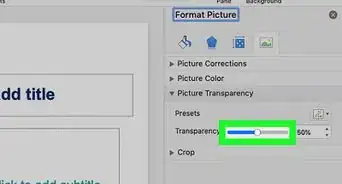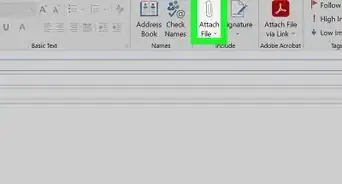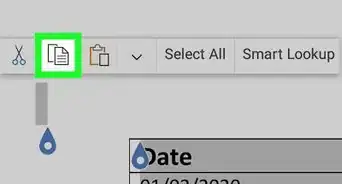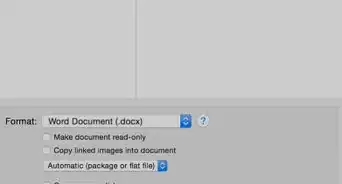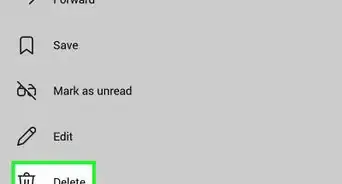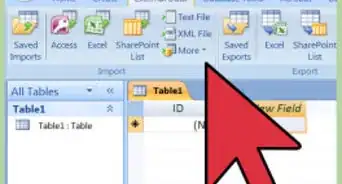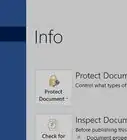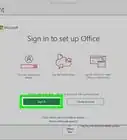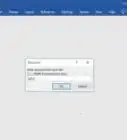X
wikiHow is a “wiki,” similar to Wikipedia, which means that many of our articles are co-written by multiple authors. To create this article, volunteer authors worked to edit and improve it over time.
This article has been viewed 133,760 times.
Learn more...
Photo files, especially those created with HD cameras, produce very large file sizes that are difficult to use, whether you want to upload the files to a website, paste them into a document, or attach them to an email. Here is an easy method of compressing photo files using Microsoft Office Picture Manager, which can drastically compress file sizes with just the click of a couple of buttons.
Steps
-
1Open the picture you would like to compress by viewing it with Microsoft Photo Gallery. Go to File, and select Make a Copy. (This allows you to keep your original photo's resolution intact in case you would want to edit it or print it later.) Rename the file so it is easier to distinguish between the original large file and the compressed version. Click Save, then close the original file.
-
2Open the file you just created by viewing it with Microsoft Photo Gallery. In the upper right-hand corner above the picture, click Open and choose Microsoft Office Photo Manager from the drop-down menu.Advertisement
-
3Once the program is launched, click Edit Pictures from the options located directly above the photo. This will open a sidebar menu with a number of editing choices, including Compress Picture. Click Compress Picture to get into compression mode.
-
4You will see in the sidebar menu that there are compression options for Documents, Web Pages, and Email Messages. Choose one of the three options that best describes why you would like to compress your picture. For example, if you would like to submit a vacation photo to an online photo contest which limits file size submissions to less than 100mb per photo, choose Web Pages and the photo will be compressed to a file size that is optimal for web loading and viewing. Then click OK.
-
5Finally, save your compressed photo by clicking File, then Save.
Advertisement
Community Q&A
-
QuestionHow do I know if it's compressed
 Community AnswerGo to Properties and see the size of the file. If it is smaller than the original, it is compressed
Community AnswerGo to Properties and see the size of the file. If it is smaller than the original, it is compressed
Advertisement
About This Article
Advertisement