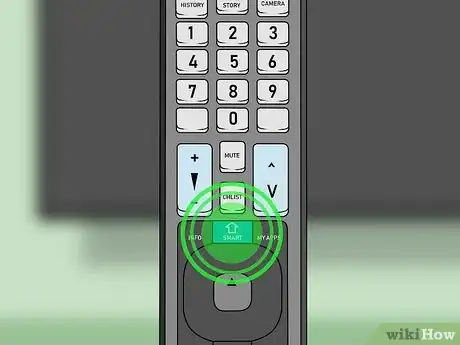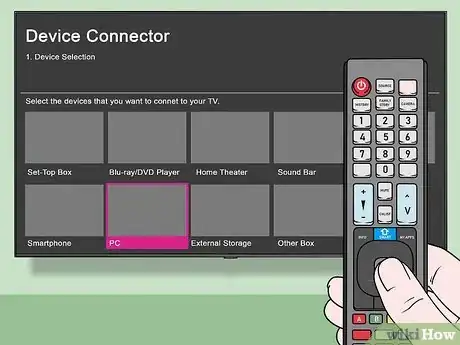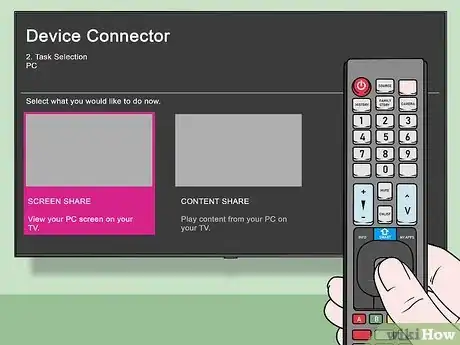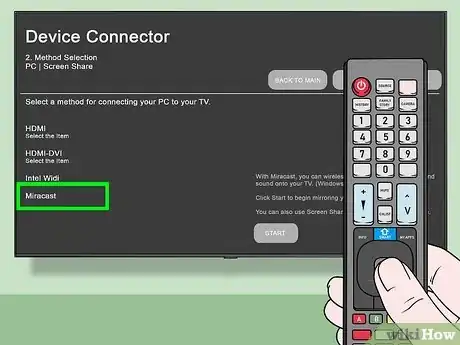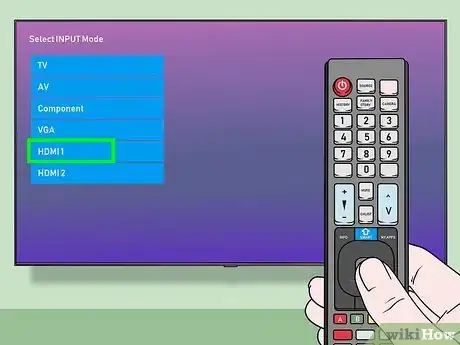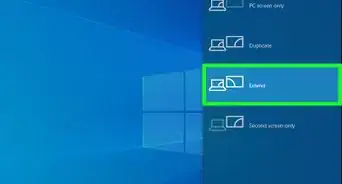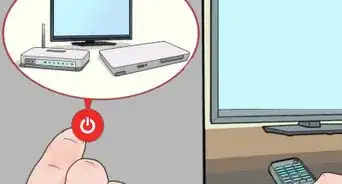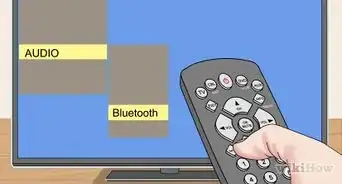This article was co-authored by wikiHow staff writer, Nicole Levine, MFA. Nicole Levine is a Technology Writer and Editor for wikiHow. She has more than 20 years of experience creating technical documentation and leading support teams at major web hosting and software companies. Nicole also holds an MFA in Creative Writing from Portland State University and teaches composition, fiction-writing, and zine-making at various institutions.
The wikiHow Tech Team also followed the article's instructions and verified that they work.
This article has been viewed 1,221,364 times.
Learn more...
Want to show media from your computer on your LG smart TV? If both your TV and your PC are Wi-Fi compatible, you can easily mirror anything from your PC to your LG TV—even sound! This wikiHow article will teach you how to connect your PC to your TV using over Wi-Fi using Miracast, and how to use an HDMI cable in the absence of Wi-Fi.
Steps
Connecting Over Wi-Fi
-
1Connect the PC and the LG Smart TV to the same Wi-Fi network. If your LG smart TV is connected to your home Wi-Fi network, make sure your computer is connected to that same network—this is required to stream from your computer to the TV.
-
2Press the remote's "Home" button . This opens the list apps on your LG smart TV.[1]Advertisement
-
3Open the Device Connector. This is where you'll be able to select your PC from a list of wireless devices. To open this tool:
- Select the App List option on the TV.
- Select Device Connector.
- Select OK.
-
4Select PC. You'll find one of these options on the Device Connector page.
-
5Select Screen Share. It's near the bottom of the screen.
-
6Select Miracast. This tab is on the left side of the page.
-
7Select START. It's on the right side of the page.
-
8Select PC Windows 8.1 or later. You'll find it on the right side of the screen. Doing so will make your LG TV discoverable by your PC.
- There may also be a PC Windows 10 option here; if so, select that option instead.
-
9Connect your PC to the TV. Click the "Notifications" square chat bubble icon in the bottom-right corner of your PC's screen (right next to the clock) to prompt the Action Center pop-out menu, then do the following:
- Click Project
- Click Connect to a wireless display
- Click the LG smart TV's name.
- Enter the code that's displayed on your TV screen if prompted.
- Click Connect
-
10Select your LG TV as the sound output. If your PC's sound is still coming from your computer and not your TV, do the following:
- Open Start
- Type in sound
- Click the speaker-shaped Sound option.
- Select your LG TV in the Playback tab.
- Click Set Default
- Click Apply, then click OK
-
11Use your LG TV's screen as an extension of your PC. You should be able to see your PC's screen scaled to the LG TV, meaning that you can watch online content or view movies from your library on the TV while using your PC as a remote.
Connecting with an HDMI Cable
-
1Make sure that your PC has an HDMI port. HDMI ports resemble thin, wide slots which taper down to a bottom which is narrower than the top. Most modern PCs have at least one free HDMI port.
- If your computer doesn't have an HDMI port, you'll need to buy an output to HDMI adapter where output is your computer's video output.
- Common non-HDMI output options include DisplayPort, USB-C, and DVI or VGA (older computers only).
-
2Get a cable that has room to move. Measure the space between your TV and your PC (if not using a laptop), then get an HDMI cable a few feet longer than that. This ensures that you have enough slack to work with if things need to be moved around.
- There is little difference in an HDMI cable that costs $5 and a cable that costs $70. Since HDMI is a digital signal, its either "on" or "off", and the cable doesn't affect signal quality. The difference in quality is only noticeable with longer cables.
- HDMI cables are compliant with standards up to 40 feet (12.2 m) in length. There are longer cables available that will technically still work, but they are likely not complying with standards.[2]
- If you need to run HDMI over extremely long distances, you'll likely need an amp to boost the power.
-
3Attach one end of the HDMI cable to your TV. The HDMI cable should plug into one of the "HDMI" inputs at the back (or on the side) of the TV.
- If your LG TV has more than one HDMI port, the port will have a number on it. This number pertains to the HDMI channel to which you'll need to switch later.
-
4Attach the other end of the HDMI cable to your PC. Plug the HDMI cable into the port on your computer.
- If you're using an adapter for your PC's video output, plug the adapter into the PC, then plug the HDMI cable into the HDMI port on the outside of the adapter.
-
5Turn on your LG TV. Press the Power button on your LG TV remote to turn it on, if you haven't already done so.
-
6Switch to the HDMI input. Use the TV's "Input" button to switch to the HDMI number that matches the input into which you plugged in the HDMI cable. You should now see your PC's screen appear on the TV.
-
7Select your LG TV as the sound output. If your PC's sound is still coming from your computer and not your TV, do the following:
- Open Start
- Type in sound
- Click the speaker-shaped Sound option.
- Select your LG TV in the Playback tab.
- Click Set Default
- Click Apply, then click OK
-
8Use your LG TV's screen as an extension of your PC. Now that you can see your PC's screen on the LG TV, you can watch online content, play movies from your personal library, display photos, show your web browser, and virtually anything else on your PC—everything you do will appear on the TV.
Community Q&A
-
QuestionHook my computer to an analog TV?
 Community AnswerYou'll need an adapter from your computer's video out (HDMI, DVI, DisplayPort, 15-pin VGA) to S-Video, which will go to your television. You can find them online for under $20; however, for the same price you may be able to find a used monitor - even a small computer monitor would have a better display.
Community AnswerYou'll need an adapter from your computer's video out (HDMI, DVI, DisplayPort, 15-pin VGA) to S-Video, which will go to your television. You can find them online for under $20; however, for the same price you may be able to find a used monitor - even a small computer monitor would have a better display. -
QuestionCan I use my tablet on an LG Smart TV?
 Community AnswerYes. Follow the instructions for your TV to make the connection.
Community AnswerYes. Follow the instructions for your TV to make the connection. -
QuestionCan I see the pictures in my computer on the TV?
 Community AnswerRefer to item 14 in the "Smartshare" section. In other words, yes. Once you have connected your PC with the LG, it will share whatever is in the shared folder.
Community AnswerRefer to item 14 in the "Smartshare" section. In other words, yes. Once you have connected your PC with the LG, it will share whatever is in the shared folder.
Warnings
- Streaming over Wi-Fi can result in both a reduction in quality and an increase in lag.⧼thumbs_response⧽
References
About This Article
You no longer need any special software to connect your Windows PC to your LG smart TV. If you have a home Wi-Fi network, connect the PC and the LG TV to the same network, open the Device Connector on your TV, select Screen Share > Miracast, choose Start, and then select your PC. On your PC, click the Action Center icon, select Project, click Connect to a wireless display, select your LG TV, and then click Connect. To learn how to connect your PC to your TV using Miracast, keep reading!