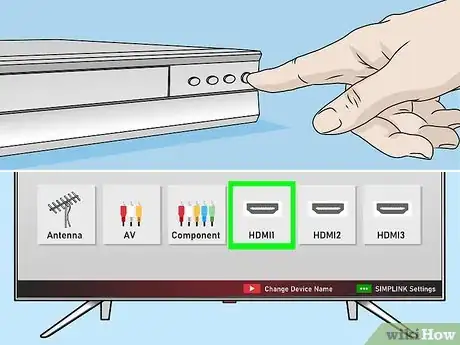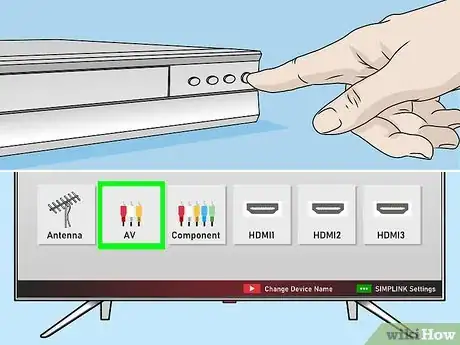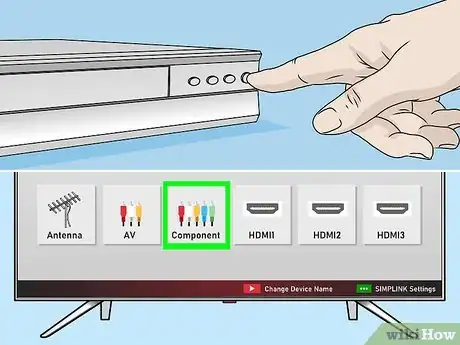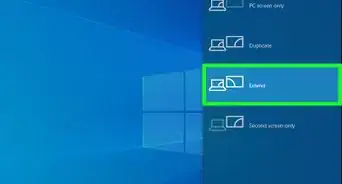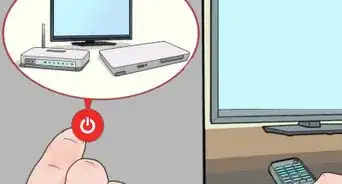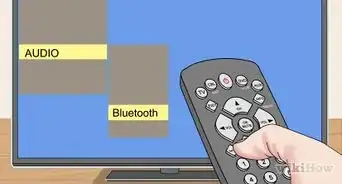This article was co-authored by wikiHow staff writer, Darlene Antonelli, MA. Darlene Antonelli is a Technology Writer and Editor for wikiHow. Darlene has experience teaching college courses, writing technology-related articles, and working hands-on in the technology field. She earned an MA in Writing from Rowan University in 2012 and wrote her thesis on online communities and the personalities curated in such communities.
This article has been viewed 85,504 times.
Learn more...
This wikiHow will teach you how to connect a DVD player to an LG Smart TV using either an HDMI cable, A/V cables, or component cables. Of course, the easiest to use is the HDMI cable, but some older model DVD players might not have one, so you'll need to use the other connections. Your LG Smart TV will support all connections.
Steps
Using HDMI
-
1Plug one end of the cable into the HDMI socket on the DVD player. Look for the trapezoid-shaped "HDMI" label that's most likely on the back of your TV and fit the cable securely into the socket.
- This is the highest quality connection for audio and video and is typically found only on modern DVD players.
-
2Plug the other end of the cable into the HDMI socket on your TV. Note which HDMI port you're plugging the DVD into as there may be multiple sockets available.
- When you turn on your TV, you can select "Input List" to see all your input connections. You can change the name of the HDMI connection with your DVD player so you can later click "Steve's DVD Player" instead of "HDMI 2."
Advertisement -
3Ensure that both HDMI connections are secure. An HDMI connection only requires one cable that carries both audio and video signal, and it does not matter which end of the cable goes where. But if the cable is pulled too tightly, or one of the connections is loose, you may not get a good signal.
- You can buy a new HDMI cable at many retailers like Walmart, Best Buy, and Amazon.
-
4Test the connection. Turn on your DVD Player and LG Smart TV so you can make sure the TV recognizes your device.[1]
- You'll need to press the "Input" button on your remote until you get to the HDMI channel that your DVD is plugged into. If you don't see or hear the input from your DVD correctly, something could be wrong with your cable or cable's connections.
Using A/V Cables
-
1
-
2Connect the other ends of all 3 A/V Cables to the matching "Input" sockets on the TV. Like on the DVD player, these sockets will be color-coded to match the cable and located on the back of your TV.
-
3Ensure your connections are snug and matched to the right color. Make sure you matched the colored plugs on the cable to the colored sockets on both the DVD player and TV.
-
4Test the connection. Turn on your DVD Player and LG Smart TV so you can make sure the TV recognizes your device.[4]
- You'll need to press the "Input" button on your remote until you get to the A/V channel that your DVD is plugged into.
- If you're having an issue with the video quality, something might be wrong with your yellow cable. Check to make sure that cable isn't damaged or incorrectly plugged in.
- If you're having an issue with the audio, something might be wrong with your red or white cables. Check to make sure that those cables aren't damaged or incorrectly plugged in.
Using Component Cables
-
1Plug each end of all five cords into the DVD player. The sockets are color-coded to match the cables (green, blue, red, white, and red). The green, blue, and red sockets (responsible for the Video feedback) may be separated from the red and white pair (responsible for the Audio feedback), so make sure all five cords are plugged in.
- A component cable has two red plugs, which can make things confusing. To figure out which is which, lay the cable out flat so that all of the prongs line up. The order of colors should be green, blue, red (video), white, red (audio).
-
2Connect the other ends of the cables into the input sockets on the TV. Like on the DVD player, these will be color-coded sockets that match the cables and located on the back of your TV.
-
3Ensure your connections are snug and matched to the right color. Make sure you matched the colored plugs on the cable to the colored sockets on both the DVD player and TV.
-
4Test the connection. Turn on your DVD Player and LG Smart TV so you can make sure the TV recognizes your device.[5]
- You'll need to press the "Input" button on your remote until you get to the Component channel that your DVD is plugged into.
- If you mixed up the red cables, you'll notice a visual and audio issue here and can switch them.
References
- ↑ https://www.lg.com/us/support/video-tutorials/lg-smart-tv-connecting-to-hidefinition-sources-CT10000018-1405576683065
- ↑ https://youtu.be/XhwA-wKGFiw?t=8
- ↑ https://www.lg.com/ca_en/support/product-help/CT20098005-1399354008337-others
- ↑ https://www.lg.com/us/support/video-tutorials/lg-smart-tv-connecting-to-hidefinition-sources-CT10000018-1405576683065
- ↑ https://www.lg.com/us/support/video-tutorials/lg-smart-tv-connecting-to-hidefinition-sources-CT10000018-1405576683065
About This Article
1. Plug one end of the cable into the HDMI socket on the DVD player.
2. Plug the other end of the cable into the HDMI socket on your TV.
3. Ensure that both HDMI connections are secure.
4. Test the connection.