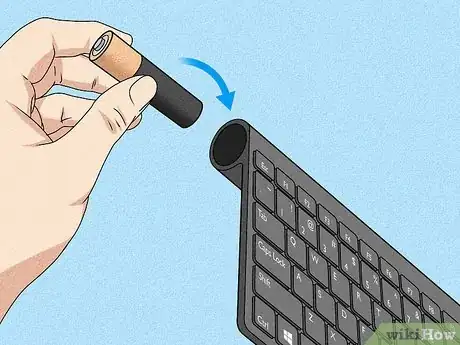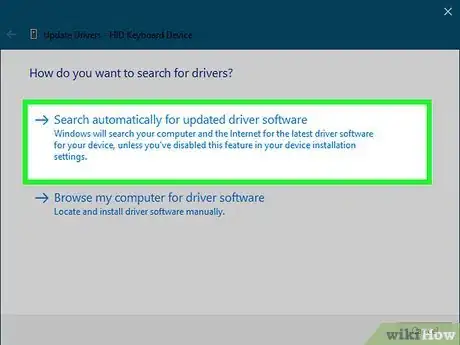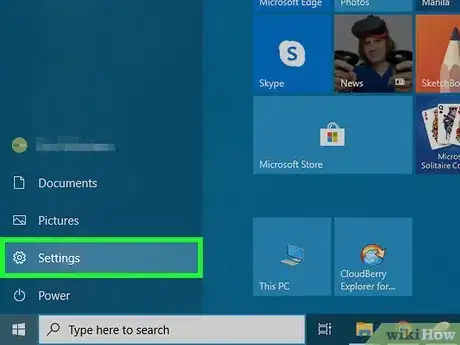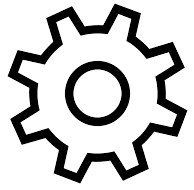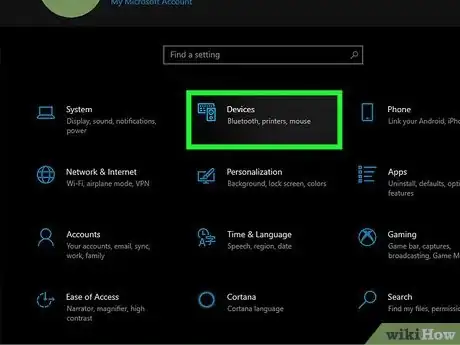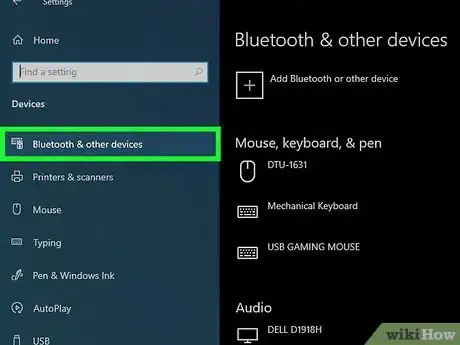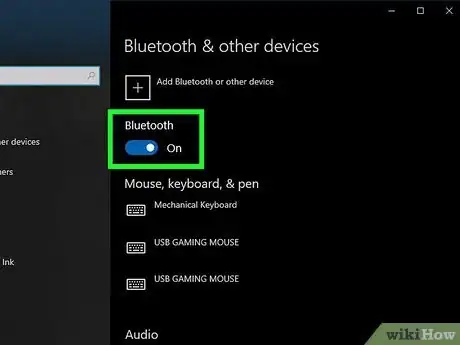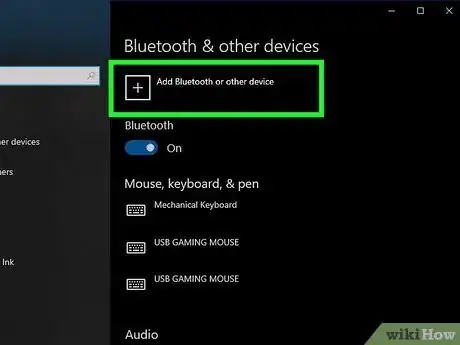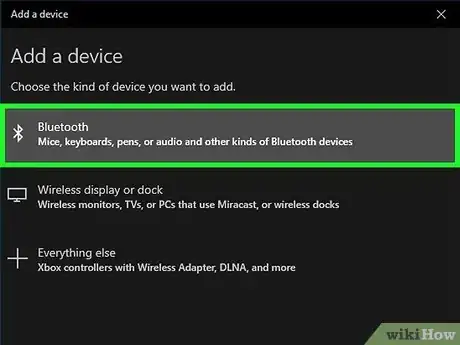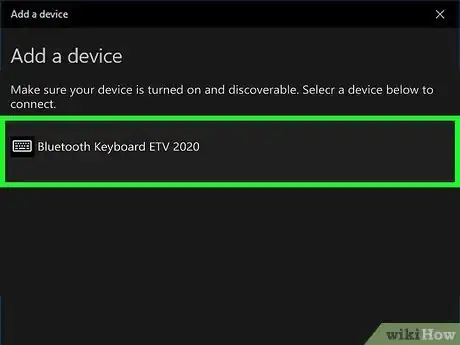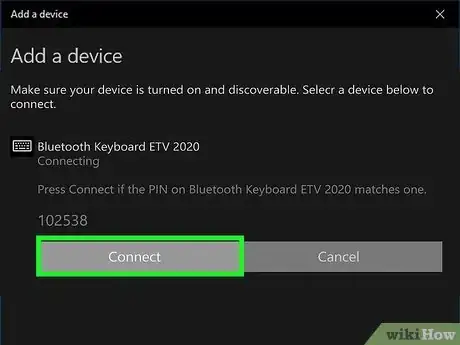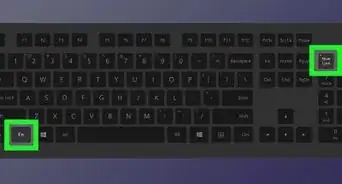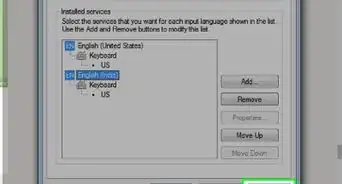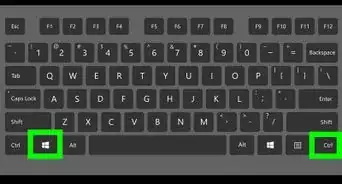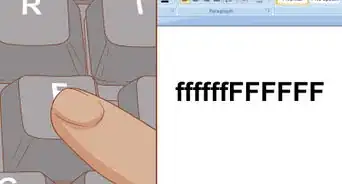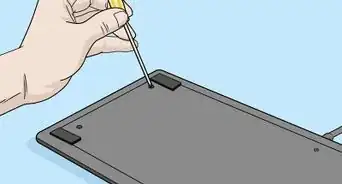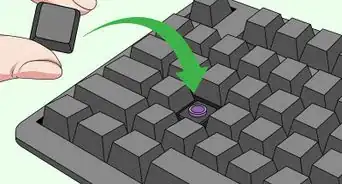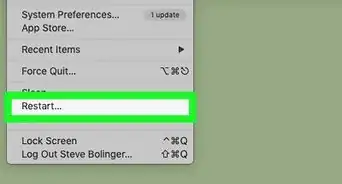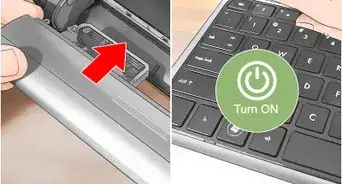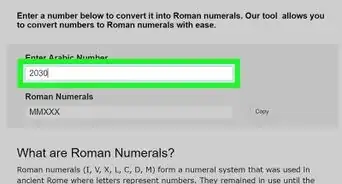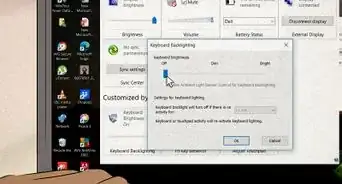This article was co-authored by wikiHow staff writer, Nicole Levine, MFA. Nicole Levine is a Technology Writer and Editor for wikiHow. She has more than 20 years of experience creating technical documentation and leading support teams at major web hosting and software companies. Nicole also holds an MFA in Creative Writing from Portland State University and teaches composition, fiction-writing, and zine-making at various institutions.
The wikiHow Tech Team also followed the article's instructions and verified that they work.
This article has been viewed 420,749 times.
Learn more...
This wikiHow teaches you how to connect a wireless keyboard to your Windows 10 PC. Many keyboards connect to PCs wirelessly using a small USB receiver—often these keyboards don't require Bluetooth because they use a special radio frequency (RF) to connect to that receiver. Other keyboards require Bluetooth (or let you switch to Bluetooth if you prefer it). If your keyboard supports Bluetooth, you'll see the Bluetooth symbol which looks like a sideways bowtie) somewhere on the packaging.
Things You Should Know
- Wireless keyboards can connect to your computer with Bluetooth or a small USB receiver.
- When using Bluetooth, you'll need to place your computer and keyboard into pairing mode.
- When using a USB reciever, make sure your computer has an available USB slot.
Steps
-
1Insert fresh batteries and/or charge your keyboard. If your keyboard has a battery slot, insert the batteries as indicated in the keyboard's packaging. Some keyboards use built-in rechargeable batteries instead of AAs or AAAs. If your keyboard came with a charger, charge it for a while before turning it on.
-
2Plug in the keyboard's receiver. If your wireless keyboard came with a small USB receiver/dongle, plug it into an available USB port. USB ports are the thin, rectangular slots found on the sides of laptops and on the front or back of desktop towers.
- Some keyboards let you choose between using the manufacturer's default radio frequency or Bluetooth. If you plan to use Bluetooth, you may have to move a switch on the keyboard to the Bluetooth position—look for a symbol that looks like a sideways bowtie.
Advertisement -
3Install drivers if prompted to do so. Depending on your keyboard, Windows may automatically install drivers (or prompt you to download them from the manufacturer's website) as soon as you plug in the receiver. This is common if your keyboard doesn't use Bluetooth. If drivers are automatically installed, you can usually start using your wireless keyboard right away.
- If Windows installed drivers and your keyboard is already working, you're all done! Although if your keyboard has extra features, such as programmable media keys, you may need to install software from the manufacturer's website to use them. Check your manual to be sure—if you don't have the manual, search for your keyboard model online to find out what's required.
- If you're setting up a Bluetooth keyboard, keep reading!
-
4Place the keyboard into pairing mode (Bluetooth only) . If you are using Bluetooth, you'll generally see a button labeled "Connect," "Pairing," or "Bluetooth." You may have to hold the key down for 5 seconds or so to enter pairing mode.[1]
- Most keyboards display a blinking LED light when they are ready to pair with another Bluetooth device. The light typically turns solid once the keyboard is connected to the PC.
-
5Open your Windows Settings . You can do this by clicking the Start menu and clicking the gear icon near the bottom-left corner of the menu.
- You can also connect the keyboard using the Action Center, which is all the way at the far-right edge of the taskbar (next to the clock). Click the notification icon (the squared chat bubble, sometimes with a number on it), click Bluetooth, click Connect, and then skip to Step 8.
-
6Click the Devices icon. It's the icon of a keyboard and phone near the top of the window.
-
7Click the Bluetooth & other devices tab on the left panel.
-
8Slide the "Bluetooth" switch to the On position . Skip this step if you already see "On" next to the switch.
- If your keyboard supports Swift Pair technology, you may see a notification that asks if you'd like to get notifications for Swift Pair. Click Yes if so, and then click Connect on the proceeding window to connect your keyboard.[2] If you can use the keyboard to type at this point, you're all done!
-
9Click + Add Bluetooth or other devices. It's the first option at the top of the right panel.
-
10Click Bluetooth. Your PC will scan for Bluetooth devices and display them in a list.
-
11Click the keyboard's name. It may take a few moments for the keyboard to appear in the Bluetooth search results. Once it does, further instructions will appear.
- If the keyboard doesn't show up, try turning it off and back on. If there's a pairing button, try pressing it again.
-
12Follow the on-screen instructions to pair the keyboard with your PC. Depending on your model of keyboard, you may have to take additional steps to complete the pairing. Once the keyboard is paired, click Done or Close to close the window and start using your wireless keyboard.
- If your keyboard has a pairing/connect light that blinks when in pairing mode, the light will usually turn solid once pairing is complete.
Community Q&A
-
QuestionWhat should I do if my wireless keyboard didn't come with a receiver?
 DenneiskTop AnswererSee if the keyboard is connected through Bluetooth. If it is, try using a USB Bluetooth adapter and search for it. If it's not on Bluetooth, see if you can connect it through the internet. Finally, if it's not either of those, send a message to the company that made it, and double-check the box for receivers or wires.
DenneiskTop AnswererSee if the keyboard is connected through Bluetooth. If it is, try using a USB Bluetooth adapter and search for it. If it's not on Bluetooth, see if you can connect it through the internet. Finally, if it's not either of those, send a message to the company that made it, and double-check the box for receivers or wires. -
QuestionDo I need a wireless PC to connect to a Logitech K400 keyboard?
 Community AnswerYou will need a Logitech wireless USB adapter. However, as Logitech has made their wireless receivers universal among their products, you can use the same adapter for the mouse and any other wireless Logitech devices.
Community AnswerYou will need a Logitech wireless USB adapter. However, as Logitech has made their wireless receivers universal among their products, you can use the same adapter for the mouse and any other wireless Logitech devices. -
QuestionHow do I connect a wireless keyboard to a MacBook with no USB?
 Community AnswerI'm assuming this wireless keyboard uses a USB dongle to connect the two devices. If so, you'll have to use a USB dongle on the MacBook.
Community AnswerI'm assuming this wireless keyboard uses a USB dongle to connect the two devices. If so, you'll have to use a USB dongle on the MacBook.
References
About This Article
1. Plug in the keyboard's Bluetooth receiver if required.
2. Put the keyboard into pairing mode.
3. Open your Windows Bluetooth settings.
4. Turn on Bluetooth.
5. Click the name of the keyboard.
6. Follow the on-screen instructions.