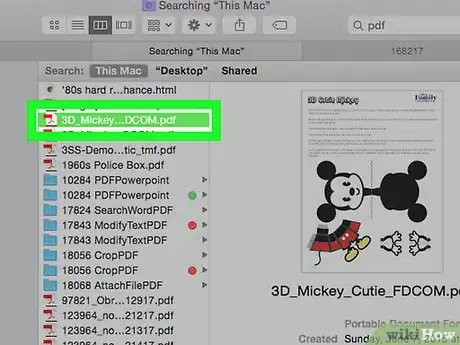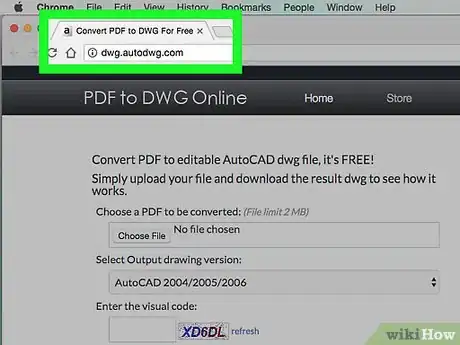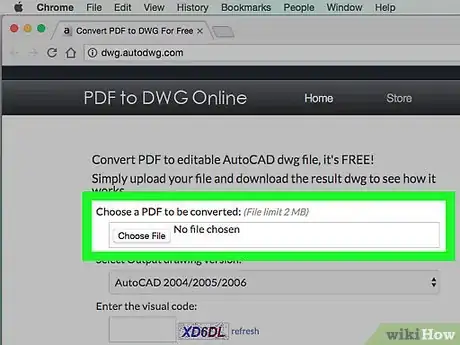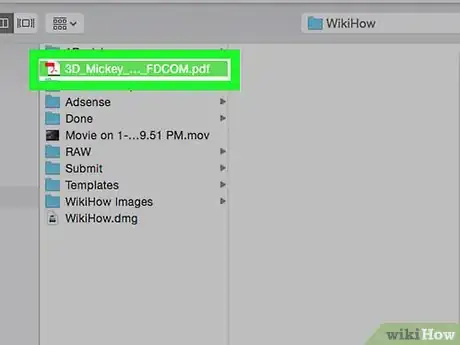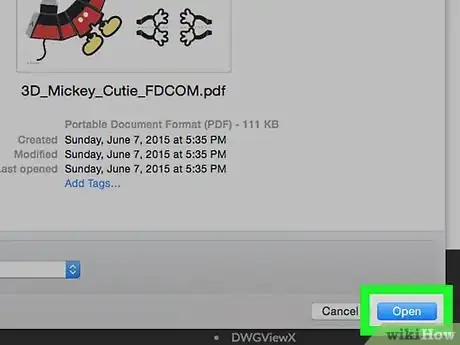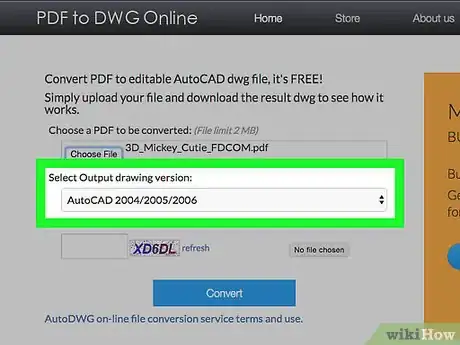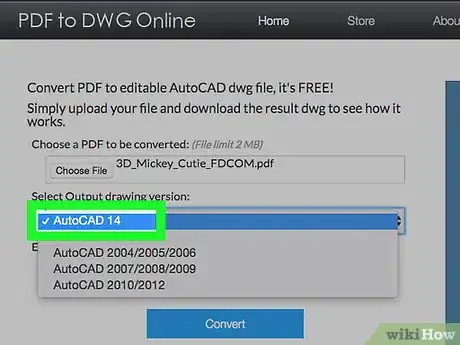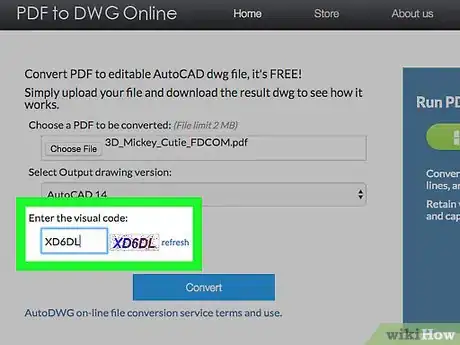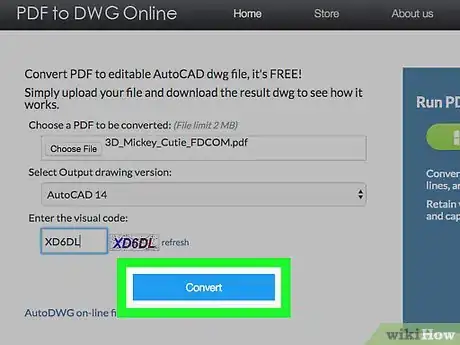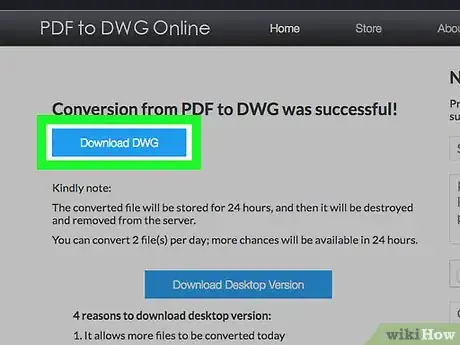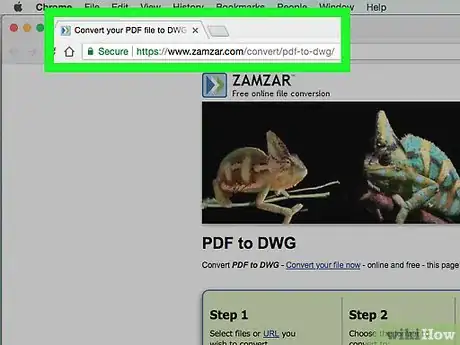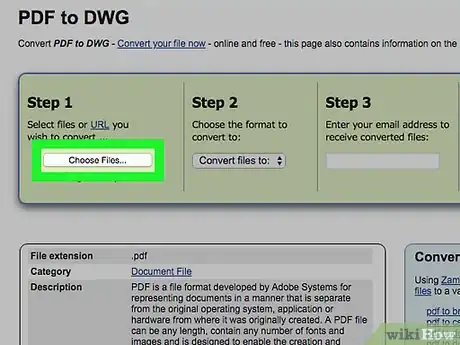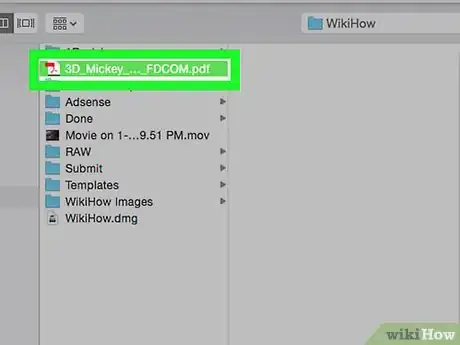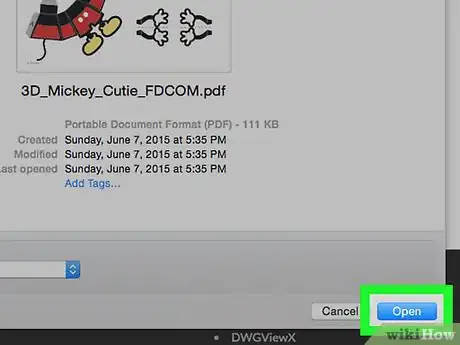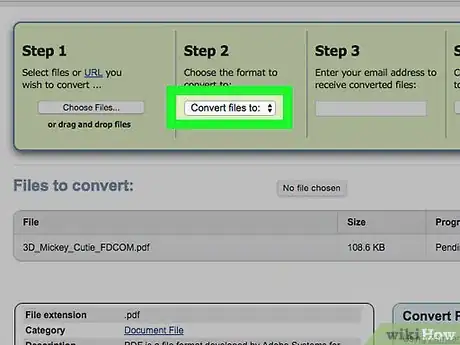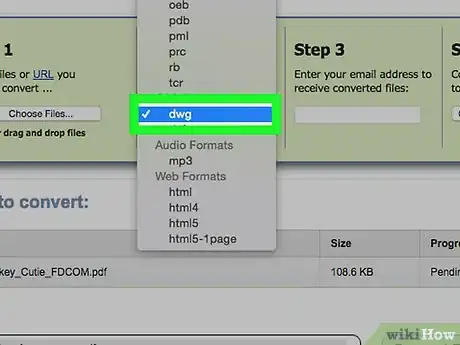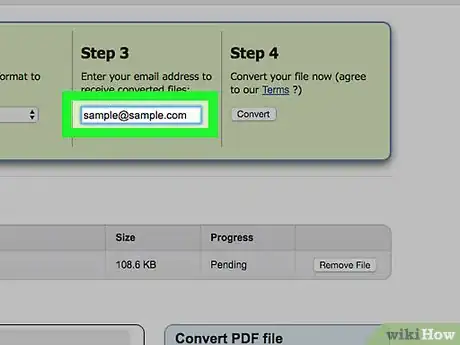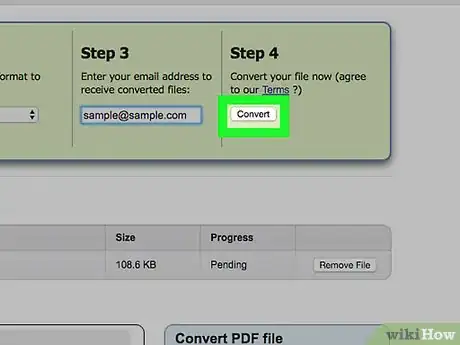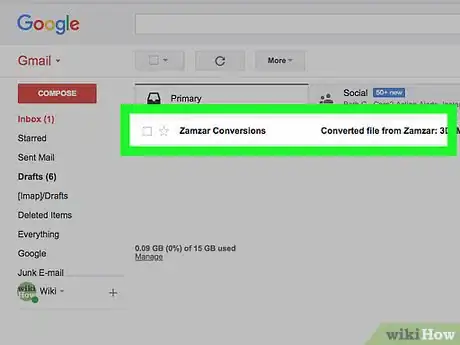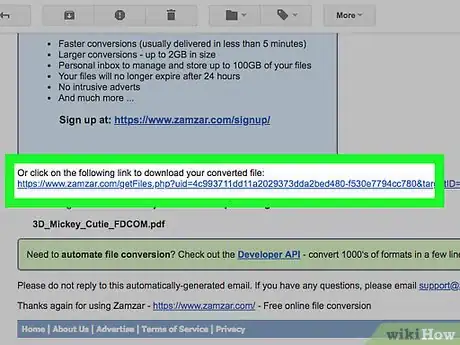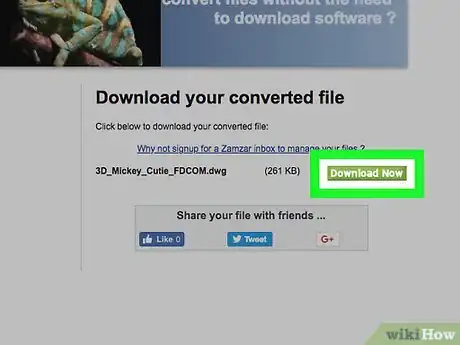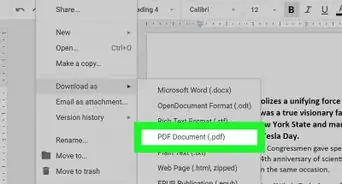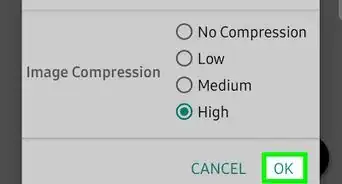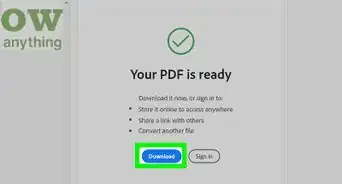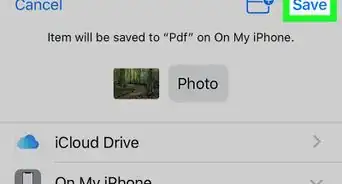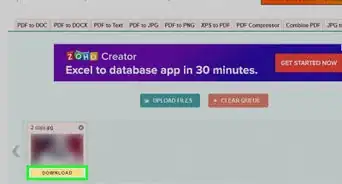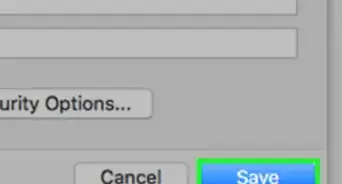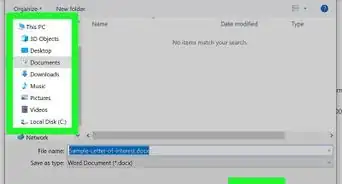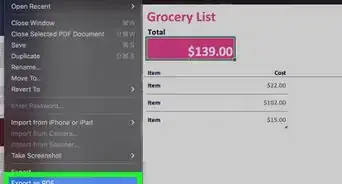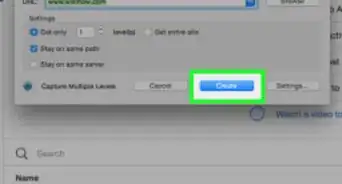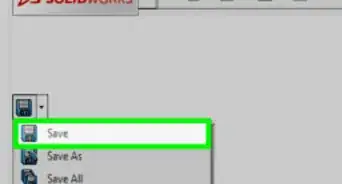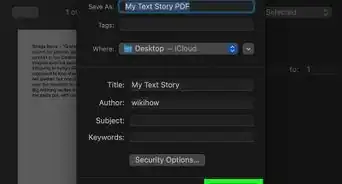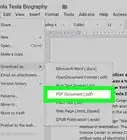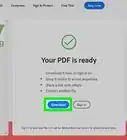X
This article was co-authored by wikiHow staff writer, Jack Lloyd. Jack Lloyd is a Technology Writer and Editor for wikiHow. He has over two years of experience writing and editing technology-related articles. He is technology enthusiast and an English teacher.
This article has been viewed 17,605 times.
Learn more...
This wikiHow teaches you how to convert a PDF file into a DWG file. DWG is a filetype that stores information in a manner similar to PDFs, with the main difference being that data in DWG files is easier to edit than with PDF files.
Steps
Method 1
Method 1 of 2:
Using PDF to DWG
-
1Make sure that your PDF meets the site's criteria. You can convert two files per day for free, but each file must be 2 MB (or smaller) in size.
-
2Open the PDF to DWG site. Go to http://dwg.autodwg.com/ in your browser.Advertisement
-
3Click Choose file. It's at the top of the page. A window will open.
-
4Select a PDF file. Click the PDF file that you want to convert into a DWG file.
-
5Click Open. It's in the bottom-right corner of the window. Doing so will upload the file to the PDF to DWG site.
-
6Click the "Select Output drawing version" drop-down box. This drop-down box is in the middle of the page. A drop-down menu will appear.
-
7Select a format. Click the format that you want to use for your DWG file. When in doubt, select the most recent format, which is AutoCAD 14.
-
8Enter the code. Type the code that's in the middle of the page into the "Enter the visual code" text box.
-
9Click Convert. It's a blue button near the middle of the page. Doing so will prompt the uploaded PDF to begin converting into a DWG file.
- This process can take up to three minutes, so be patient.
-
10Click Download DWG. This button will appear at the top of the page once the PDF has been converted. Clicking it prompts the DWG file and any accompanying image files to download onto your computer.
- Depending on your browser's settings, you may have to specify a download folder and/or confirm the download before the DWG will download.
- Your file will download in a ZIP folder, so you'll want to extract the files before attempting to open it.
Advertisement
Method 2
Method 2 of 2:
Using Zamzar
-
1Open the Zamzar PDF to DWG converter. Go to https://www.zamzar.com/convert/pdf-to-dwg/ in your computer's browser. Zamzar allows you to convert as many files as you like, though you must have an active email address to which they can send the download link for the completed file.
-
2Click Choose Files…. It's a grey button below the "Step 1" heading on the left side of the page. A window will open.
-
3Select your PDF. Click the PDF file that you want to convert into a DWG file.
-
4Click Open. It's in the bottom-right corner of the window. Doing so will upload the file to the Zamzar website.
-
5Click the "Convert files to" drop-down box. This option is in the middle of the "Step 2" section of the page. A drop-down menu will appear.
-
6Scroll down and click dwg. You'll find it below the "CAD Formats" heading.
-
7Enter a working email address. Click the blank text box in the "Step 3" section, then type in an email address at which you can receive files.
-
8Click Convert. It's a grey button on the right side of the page. This will prompt the PDF to begin converting into a DWG file.
-
9Wait for the email to arrive. Open the email inbox in question and wait for the Zamzar email to appear. Zamzar can take upward of five minutes before sending the email to you, so be patient.
- If you don't receive an email after a few minutes, click the email not arrived link at the bottom of the "File Upload Complete" section.
- Be sure to check your email's spam folder if you haven't received the file after a few minutes.
-
10Retrieve the download link. Open the "Converted file from Zamzar" email from Zamzar, then click the long download link in the middle of the email. Doing so will open the download page.
-
11Click Download Now. It's a green button on the right side of the page. Your converted DWG file will download onto your computer.
Advertisement
About This Article
Advertisement