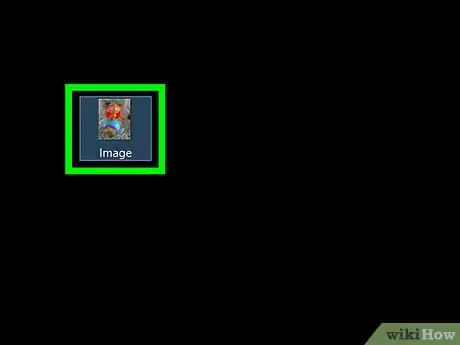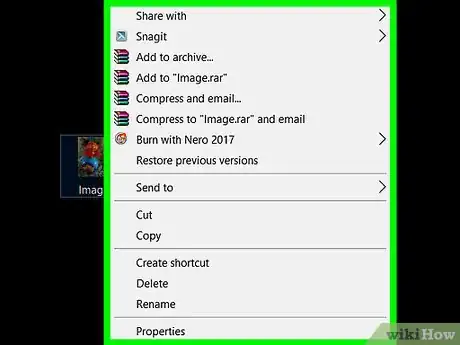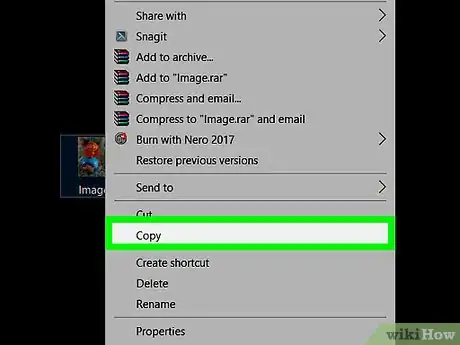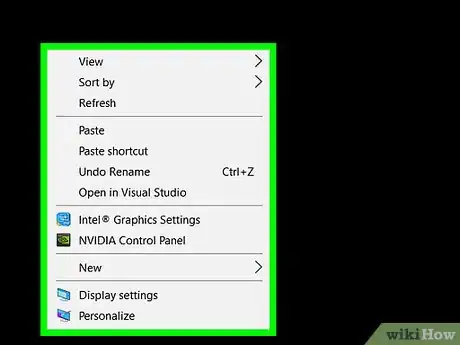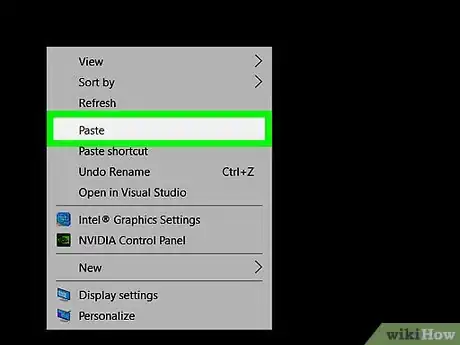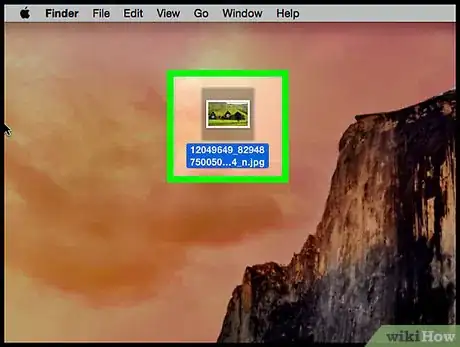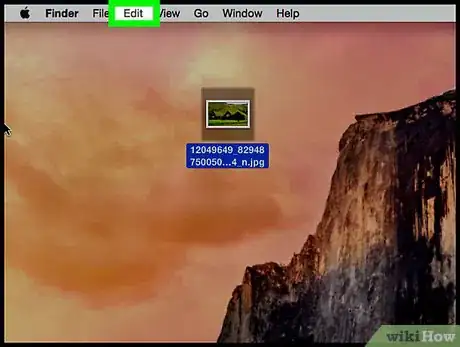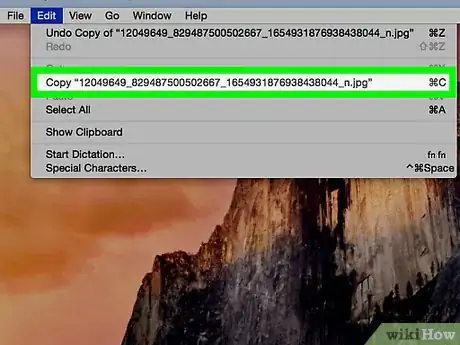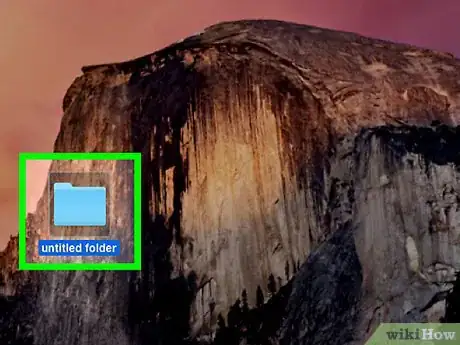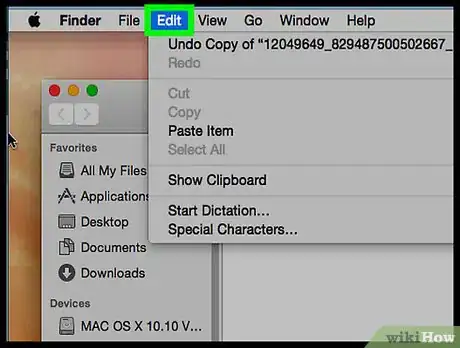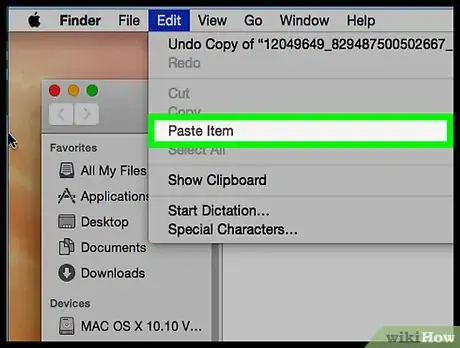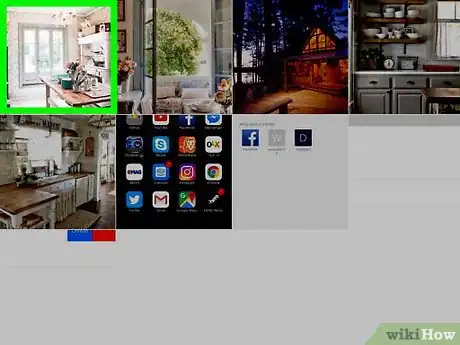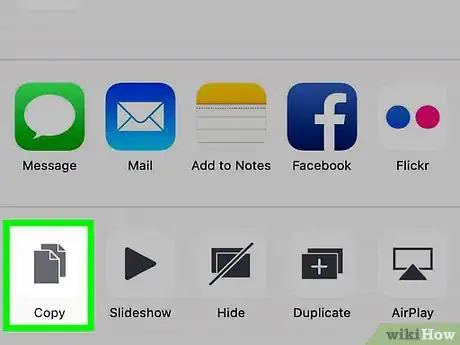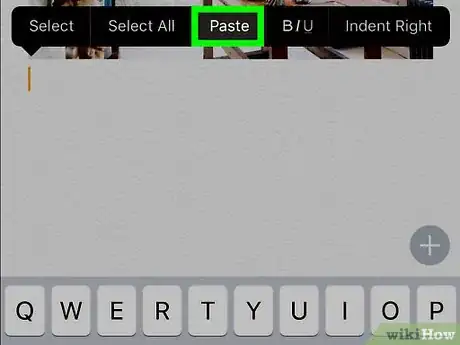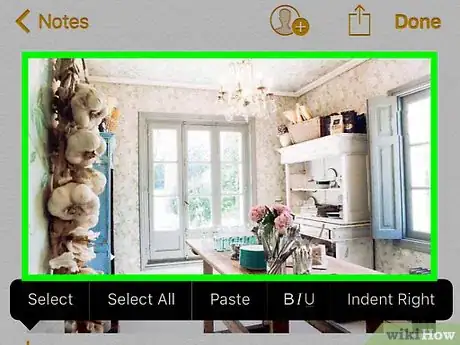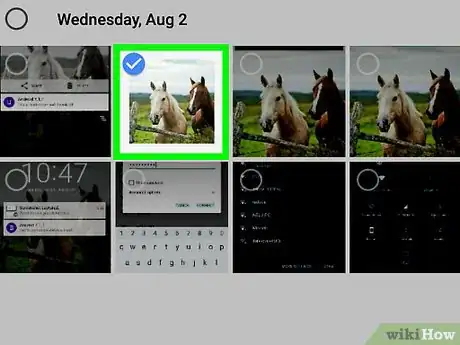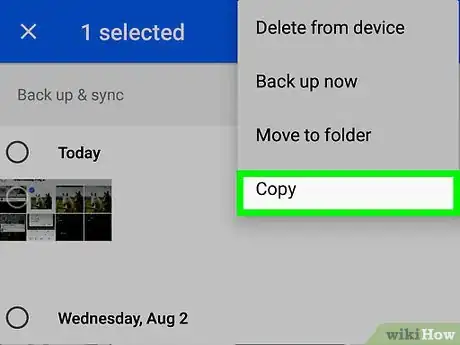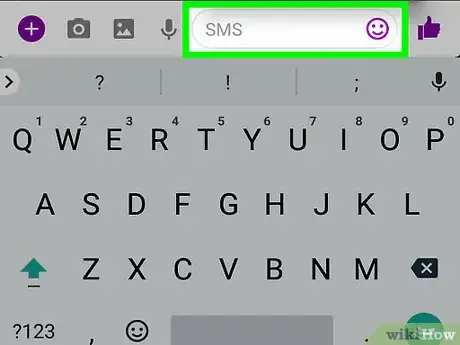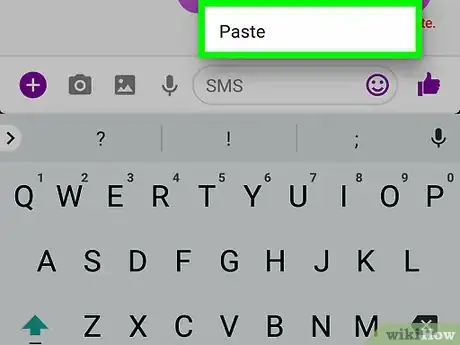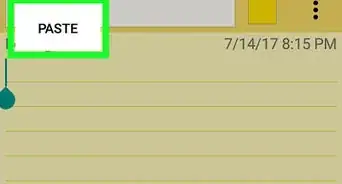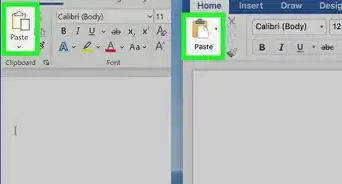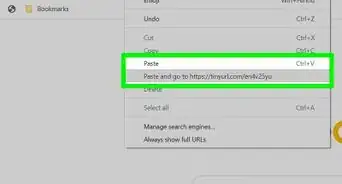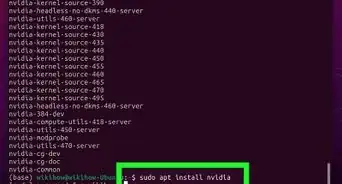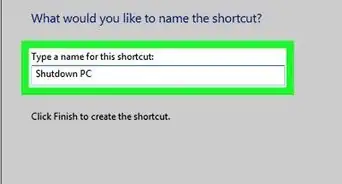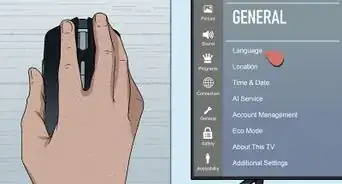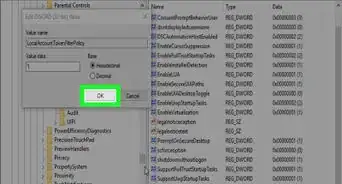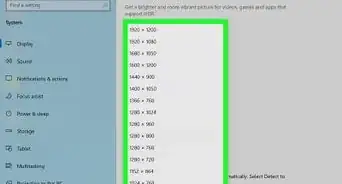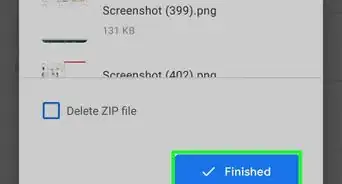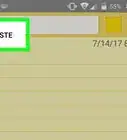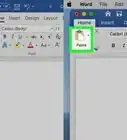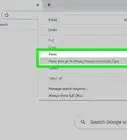This article was co-authored by wikiHow Staff. Our trained team of editors and researchers validate articles for accuracy and comprehensiveness. wikiHow's Content Management Team carefully monitors the work from our editorial staff to ensure that each article is backed by trusted research and meets our high quality standards.
The wikiHow Tech Team also followed the article's instructions and verified that they work.
This article has been viewed 467,222 times.
Learn more...
This wikiHow teaches you how to copy images from one place and paste them into a different location on a Windows or Mac computer, as well as on an iPhone, iPad, or Android mobile device. Not all images from the Web are copyable. Using another person's pictures without permission may violate copyright laws.
Steps
On Windows
-
1Select the image you want to copy:
- Images: In most Windows applications, you can select the picture you want to copy by clicking on it once.
- Image Files: Click the image file on your computer that you want to copy and paste.
- You can select multiple files by holding down Ctrl and clicking on those you want to select.
-
2Right-click on the mouse or trackpad. If using a trackpad, depending on your computer's settings you can perform a right-click by either using two fingers to click the trackpad or by tapping the far-right side of the trackpad with a single finger.Advertisement
-
3Click Copy or Copy Image. The image or file will be copied to the Clipboard (a type of temporary storage) on your computer.
- Alternatively, press Ctrl+C. In many applications, you can also click Edit in the menu bar, then click Copy.
-
4Right-click in the document or field where you want to insert the image.
- For files, click in the folder where you want to place them.
-
5Click Paste. The image will be inserted into the document or field at the place where you put the cursor.
- Alternatively, press Ctrl+V. In many applications, you can also click Edit in the menu bar, then click Paste.
On Mac
-
1Select what you want to copy:
- Images: In most Mac applications, you can select the picture you want to copy by clicking on it once.
- Image Files: Select the file on your computer that you want to copy and paste, or you can select multiple files by holding down ⌘ to select a group of files.
-
2Click Edit in the menu bar.
-
3Click Copy. The image or file will be copied to the Clipboard (a type of temporary storage) on your computer.
- Alternatively, ⌘+C. You can also right-click on the mouse or trackpad. If you don't have a right-click function, press Control + click on Mac, then click Copy in the pop-up menu.
-
4Click in the document or field where you want to insert the image.
- For files, click in the folder where you want to place them.
-
5Click Edit in the menu bar.
-
6Click Paste. The image will be inserted into the document or field at the place where you put the cursor.
- Alternatively, ⌘+V. You can also right-click on the mouse or trackpad. If you don't have a right-click function, press Control + click on Mac, then click Paste in the pop-up menu.
On iPhone or iPad
-
1Select the image you want to copy. To do so, long tap the picture until a menu appears.
-
2Tap Copy. The image will be copied to the Clipboard (temporary storage) on your device.
-
3Long tap on a document or field where you want to insert the image.
- If it's in a different app from the one in which you're copying, open the other app.
-
4Tap Paste. The image will be inserted into the document or field at the place where you put the cursor.
On Android
-
1Select the image you want to copy. To do so, long tap the picture until a menu appears.
-
2Tap Copy. The image will be copied to the Clipboard (temporary storage) on your device.
-
3Long tap on a document or field where you want to insert the image.
- If it's in a different app from the one in which you're copying, open the other app.
-
4Tap Paste. The image will be inserted into the document or field at the place where you put the cursor.
Community Q&A
-
QuestionHow do I copy multiple pictures all at once?
 Community AnswerPress and hold Ctrl key and click the pics you want to copy with your mouse. Then release Ctrl and press Ctrl + C to copy.
Community AnswerPress and hold Ctrl key and click the pics you want to copy with your mouse. Then release Ctrl and press Ctrl + C to copy. -
QuestionI used to use a software program that would allow me to select just a portion of an image and paste it or save it for later. Any suggestions?
 Community AnswerOn Windows, there is a program that comes pre-installed called "Snipping Tool." On Mac, press COMMAND+SHIFT+4 to snip a specific area of the screen to the desktop. When the cursor changes to a cross +, drag a box around the section you want to copy and release the mouse.
Community AnswerOn Windows, there is a program that comes pre-installed called "Snipping Tool." On Mac, press COMMAND+SHIFT+4 to snip a specific area of the screen to the desktop. When the cursor changes to a cross +, drag a box around the section you want to copy and release the mouse. -
QuestionI copied and pasted a few photos with the date 3rd July, but one has a now got a different date on it, why?
 Community AnswerWhen you copy and paste, a new file gets created, and it assumes the date when it was created. That's why the different date.
Community AnswerWhen you copy and paste, a new file gets created, and it assumes the date when it was created. That's why the different date.