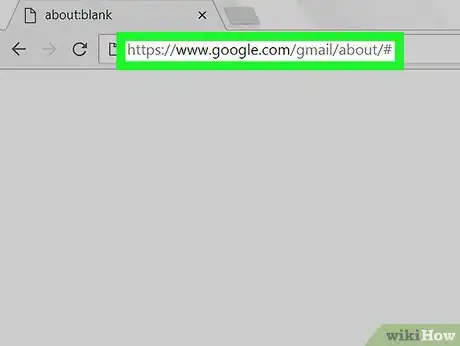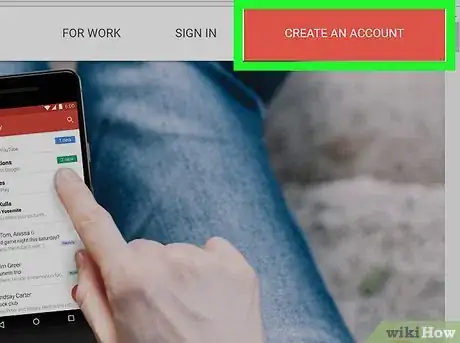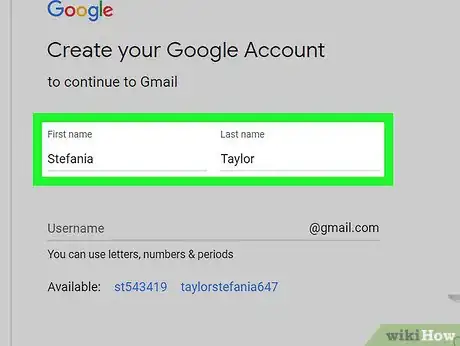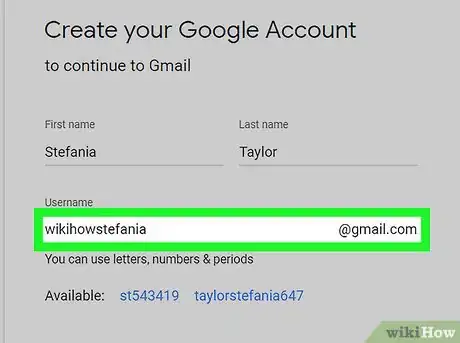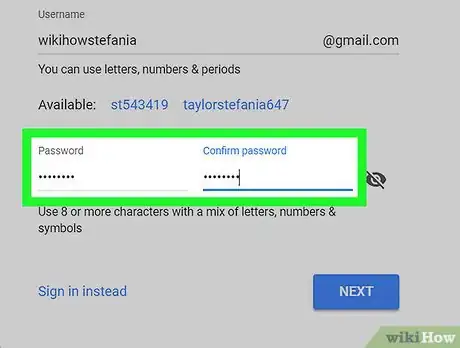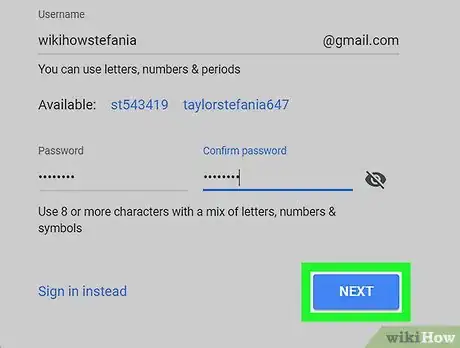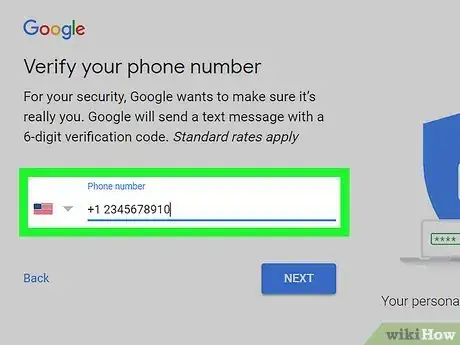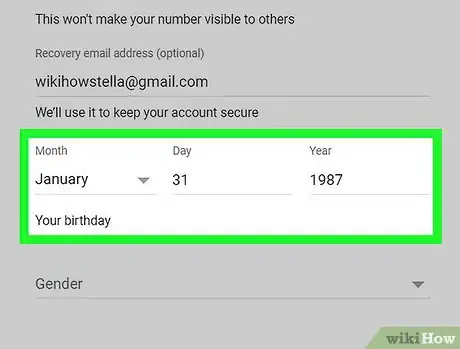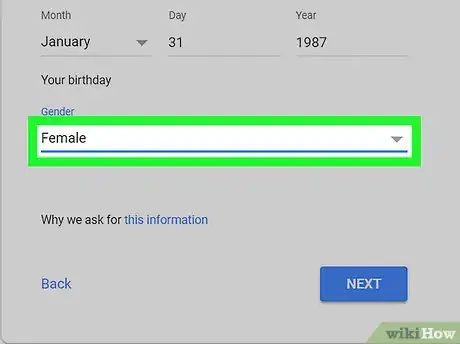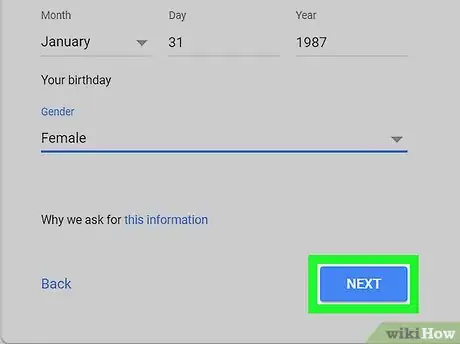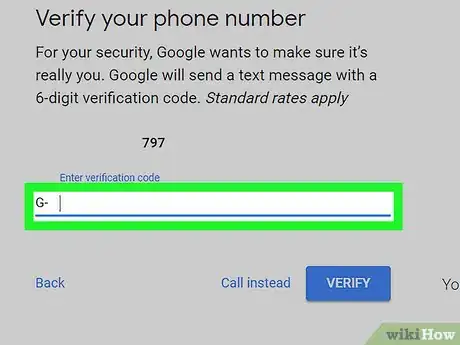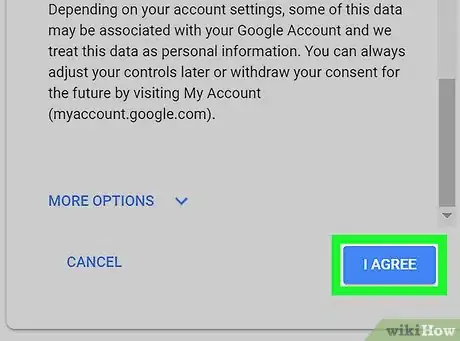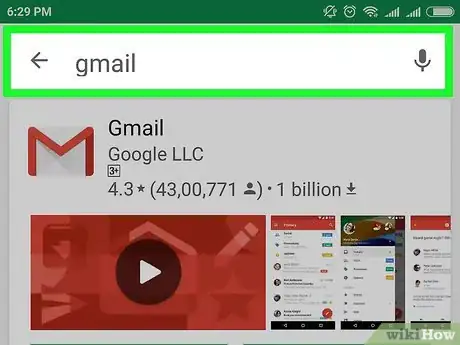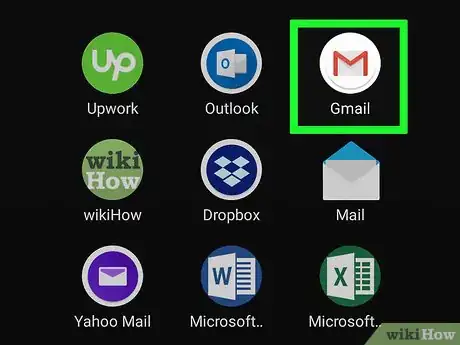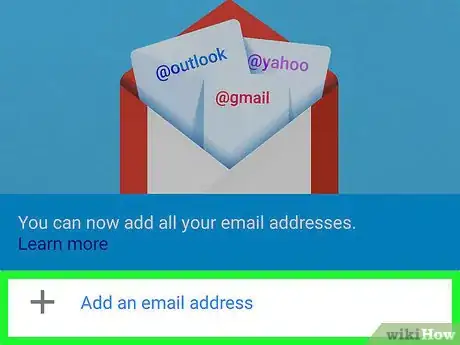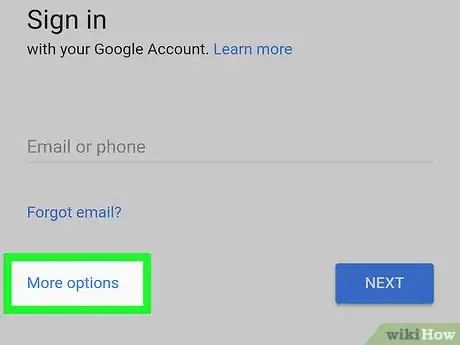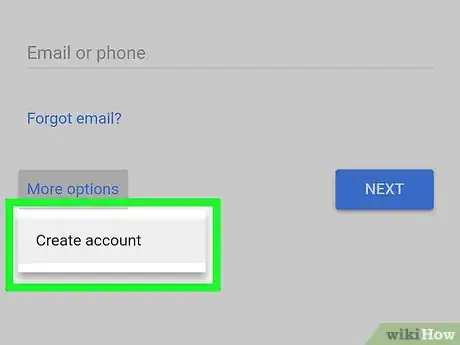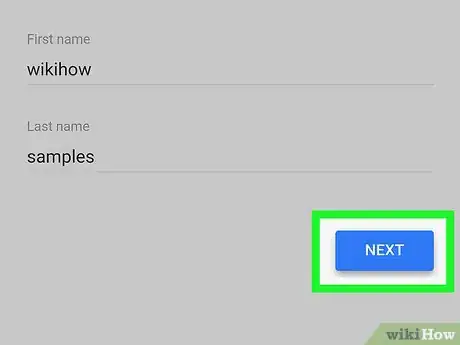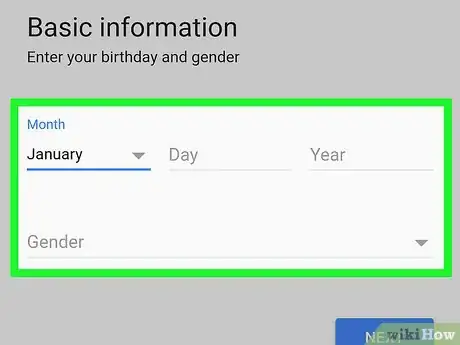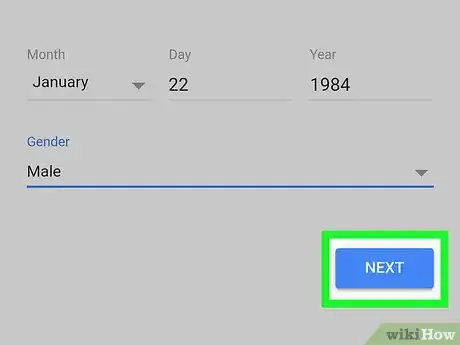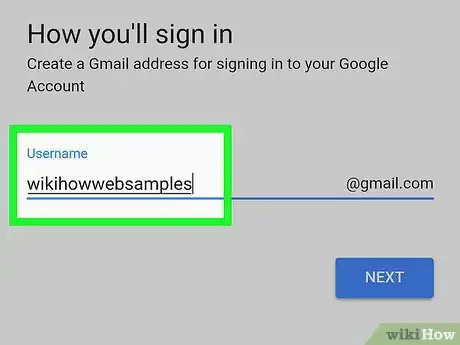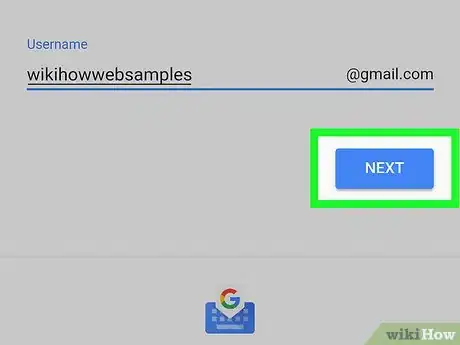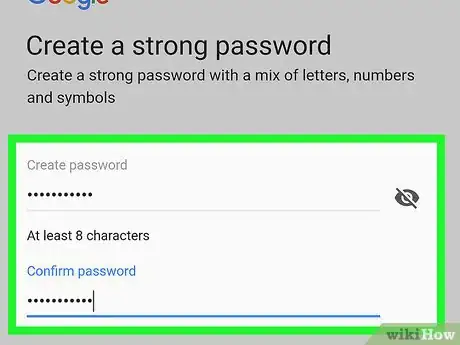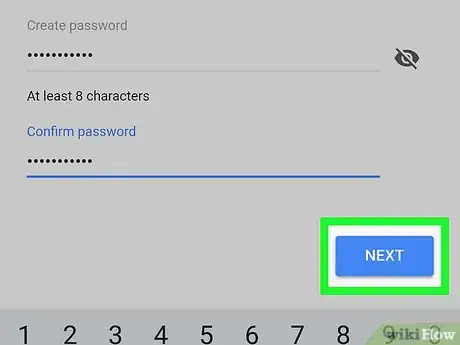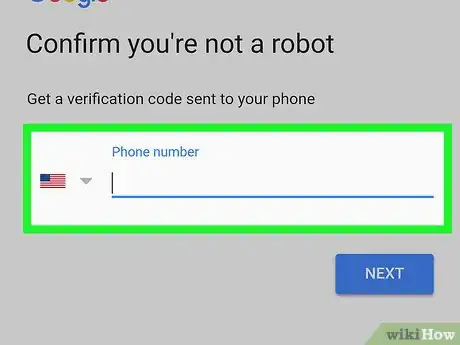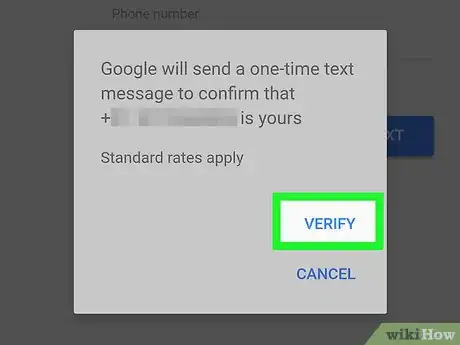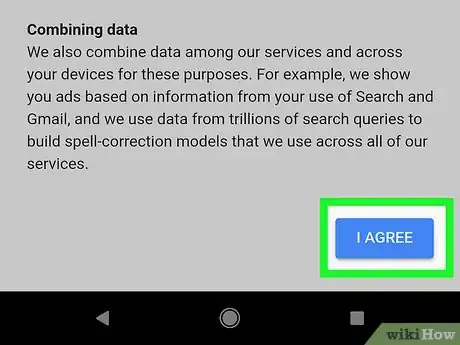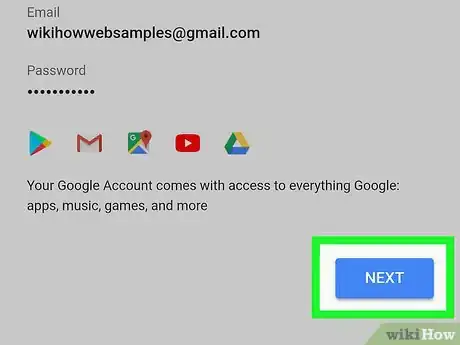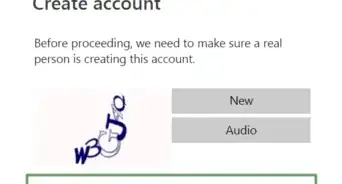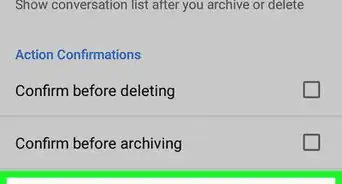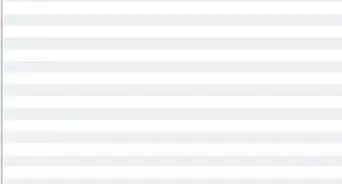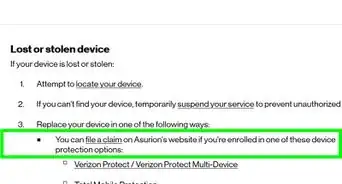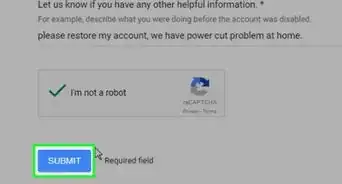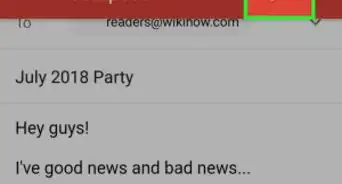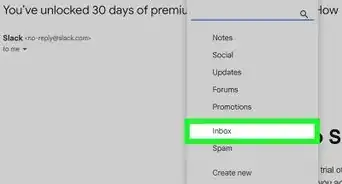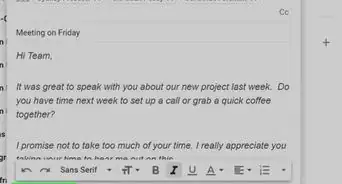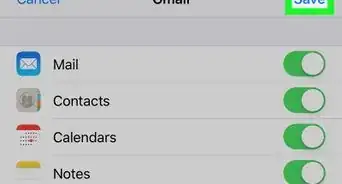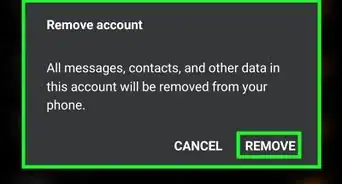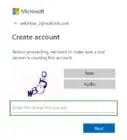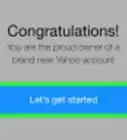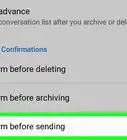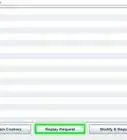This article was co-authored by wikiHow staff writer, Jack Lloyd. Jack Lloyd is a Technology Writer and Editor for wikiHow. He has over two years of experience writing and editing technology-related articles. He is technology enthusiast and an English teacher.
The wikiHow Tech Team also followed the article's instructions and verified that they work.
This article has been viewed 3,651,556 times.
Learn more...
This wikiHow teaches you how to make a Gmail account, which is an email address associated with Google. You can create a Gmail account on both mobile and desktop platforms.
Steps
On Desktop
-
1Open the Gmail account creation website. Go to https://www.google.com/gmail/about/# in your computer's web browser. This will open a page with information regarding Gmail.
-
2Click CREATE AN ACCOUNT. It's a red button in the top-right corner of the window. Doing so takes you to the first page in the account creation section.Advertisement
-
3Enter your first and last name. Type your first name into the "First name" text box near the top of the page, then enter your last name in the "Last name" box next to it.
-
4Create a Gmail username. In the "Username" text box, type in the username you want to use for your email address. This is the name which appears before the "@gmail.com" section of the address.
- If your selected username is already taken, you'll be asked to choose a different one upon clicking a different text box on the page.
-
5Enter a password twice. Type your preferred password into the "Password" text box near the bottom of the page, then type the same password into the "Confirm password" box to the right of the first password box.
- These passwords must match before you can proceed.
-
6Click NEXT. It's a blue button at the bottom of the page.
-
7Enter account recovery options. While not mandatory, you can add up to two types of account recovery options to your Gmail profile:
- Phone number — Type your phone number into the "Phone number" text box near the top of the page.
- Recovery email address — Type any other email address into the "Recovery email address" text box near the top of the page.
-
8Add your date of birth. Click the "Month" drop-down box and select the month of your birthday, then type the day and year into the "Day" and "Year" text boxes, respectively.
-
9Select a gender. Click the "Gender" drop-down box, then select one of the gender options in the resulting drop-down menu.
-
10Click NEXT. It's a blue button at the bottom of the page.
-
11Verify your phone number. If you added a phone number as an account recovery option, you can verify it now by doing the following:
- Click SEND when prompted.
- Open your phone's text messages.
- Open the message from Google (usually a 5-digit number) and review the 6-digit number in the message.
- Enter the 6-digit number into the text box on the Gmail page.
- Click VERIFY
- You can also click the Not now link to skip verifying the account recovery options for now.
-
12Scroll down and click I AGREE. It's at the bottom of the terms of service list on the left side of the page. Doing so will accept the terms of service and sign you into your Gmail account.
On Mobile
-
1Download the Gmail app. If you haven't yet downloaded the Gmail app, open your phone's App Store (iPhone) or Google Play Store (Android), then do the following:
- iPhone — Tap Search, tap the search bar near the top of the screen, type in gmail, tap gmail in the drop-down menu, tap GET to the right of "Gmail - Email by Google", and enter your Apple ID password or Touch ID.
- Android — Tap the search bar at the top of the screen, type in gmail, tap Gmail in the drop-down menu, tap INSTALL, and tap ACCEPT.
- Skip this step if you already have the Gmail app on your phone.
-
2Open Gmail. Tap OPEN in your phone's app store, or tap the red-and-white Gmail app icon. This will open the blank sign-in page if there are no accounts signed into Gmail on your phone.
- If an account is signed into Gmail on your phone, tap ☰ in the top-left corner, tap your current email address, tap Manage accounts, tap Add account, tap Google, and then skip the next two steps.
-
3Tap SIGN IN. It's at the bottom of the screen.
- If you are already signed in with a different account, tap ☰ in the top-left corner, then tap the profile image of the account. Then tap + Add account and tap the Google option at the top.
-
4Tap More options. This link is on the left side of the screen. A menu will appear.
- If you have any inactive accounts saved on your phone, you'll first have to tap Use another account on this page.
-
5Tap Create account. It should be the only item in the menu.
- If you were already signed into Gmail, this option will be near the middle of the page instead of in a menu.
-
6Enter your first and last name. Tap the "First name" text field and type in your first name, then do the same with your last name in the "Last name" text field.
-
7Tap NEXT. It's a blue button on the right side of the page.
-
8Add your birthday and gender. Select the month of your birthday, type in the day and year of your birthday, and then select a gender preference from the Gender drop-down menu.
-
9Tap NEXT.
-
10Create a username. Type your preferred Gmail username, which is the name what will appear before "@gmail.com" in your email address, into the "Username" field.
- This must be a username that no one else has used yet. If the username is already taken, you'll be prompted to choose another one.
-
11Tap NEXT.
-
12Create a password. Type a password into the "Create password" text field, then repeat the password in the "Confirm password" text field.
-
13Tap NEXT.
-
14Enter your phone number. Type your phone number into the "Phone number" text field. This must be a number at which you can receive text messages.
- You may see a Skip link on the left side of the page. If so, you can tap it to skip the phone number entry process.
-
15Verify your phone number. When prompted, tap VERIFY, then open the text message from Google, review the six-digit code in the message, type the code into the "Enter code" text field, and tap NEXT.
- Skip this step if you tapped Skip in the previous step.
-
16Scroll down and tap I AGREE. It's at the very bottom of the page on the right side of the screen.
-
17Tap NEXT. This will open your new Gmail inbox. You can now proceed with adding contacts, organizing mail, and more.
- Your Gmail account can also be used to sign into services like YouTube, Google Drive, and Google Docs.
Community Q&A
-
QuestionHow can I create a second email address while keeping my first one?
 Community AnswerYou can have multiple emails, just create new accounts.
Community AnswerYou can have multiple emails, just create new accounts. -
QuestionHow can I create an email for my friend with my phone?
 Community AnswerLog out of your own email and click set up and fill out the boxes and information. Then give the username and password to the friend and they can log into it on their own time using their own computer or electronic device.
Community AnswerLog out of your own email and click set up and fill out the boxes and information. Then give the username and password to the friend and they can log into it on their own time using their own computer or electronic device. -
QuestionHow to create a personal email account?
 Community AnswerJust follow the steps above. A personal email account is just a regular email account.
Community AnswerJust follow the steps above. A personal email account is just a regular email account.
wikiHow Video: How to Create a Gmail Account
Warnings
- Make sure that you choose a memorable but difficult-to-guess password when creating your Gmail account.⧼thumbs_response⧽
About This Article
To create a Gmail account on a computer, go to accounts.google.com/SignUp in a web browser. Type your first and last name into the blanks, and then create a username. Your username can contain letters, numbers, and periods, but no other special characters. If the username you enter is taken, try modifying it slightly, or choose one of the suggestions from Google. Create a secure password and click Next. Now, enter your phone number. When you click Next, Google will text you a 6-digit verification code. When you receive the code, type it into the blank and click Verify. Enter a recovery email, and select your birthdate and gender. Click Next. If you want to link your phone number to your Gmail account, click Yes, I'm in. If not, click Skip. Last, read through the terms and click I agree to create your account. You can access your new Gmail inbox at www.gmail.com. If you're using a phone or tablet, download Gmail from the Play Store on an Android, or the App Store on an iPhone or iPad. Once downloaded, open the Gmail app. If you're signed in with a different Gmail account, tap your profile icon and select Add account. If not, tap Sign in. Now, select Google, tap Create account, and then choose For myself. Enter your name, tap Next, and then your birthdate and gender. Tap Next again, and select one of the suggested Gmail addresses, or choose Create your own to create a custom username. Tap Next. Create a password and tap Next. To add a phone number to your account, enter it, and then tap Yes, I'm in. If not, tap Skip. If you entered a phone number, enter the 6-digit code you received in the text message from Google and tap Next to confirm. Review your account information, and tap Next. Finally, agree to the privacy policy to complete your account setup.