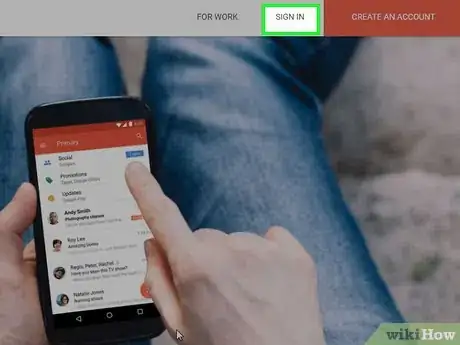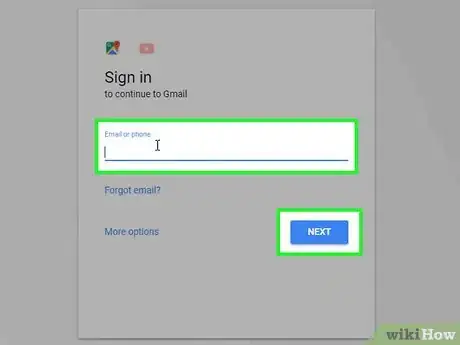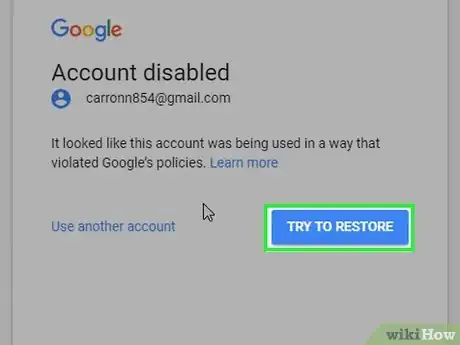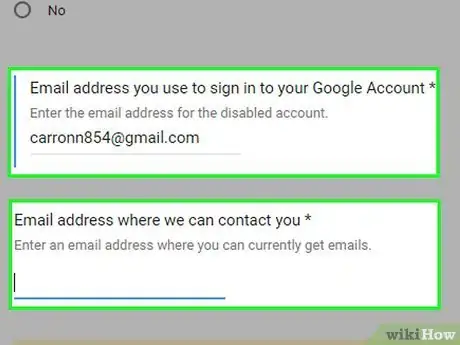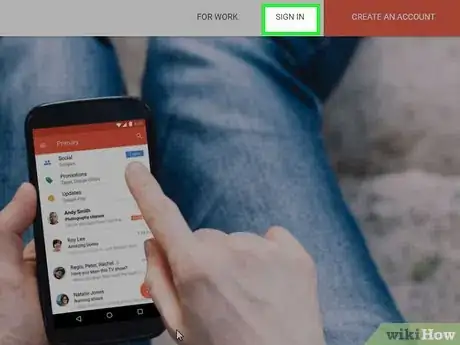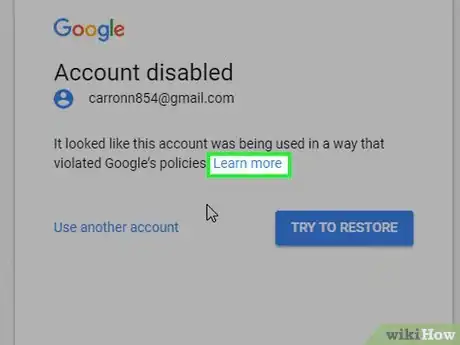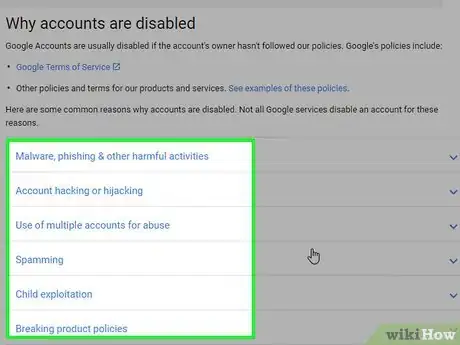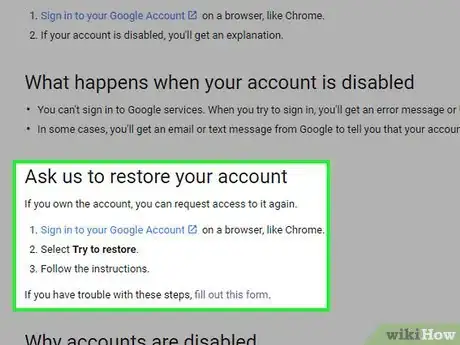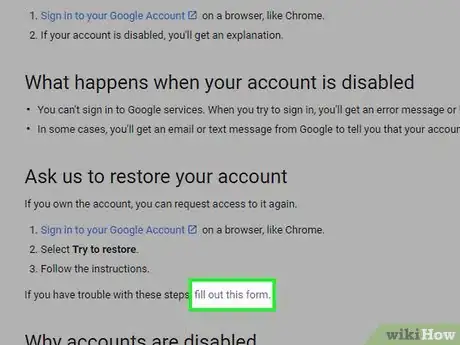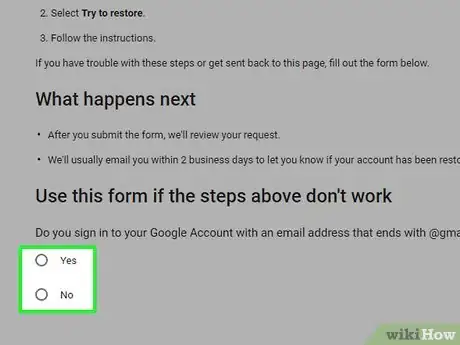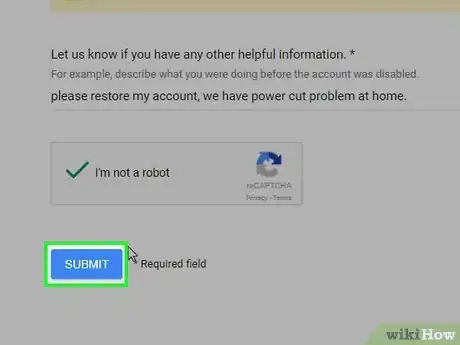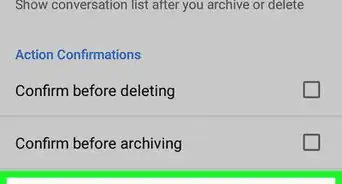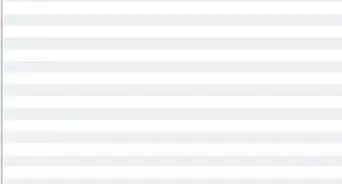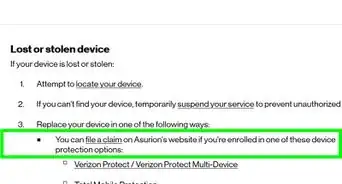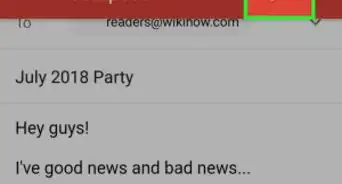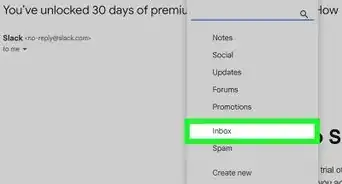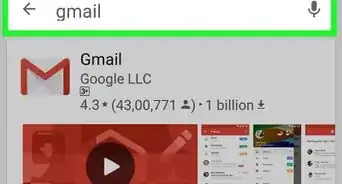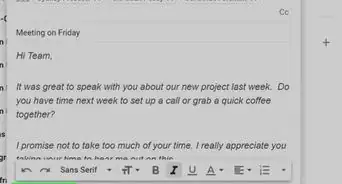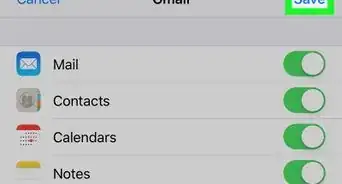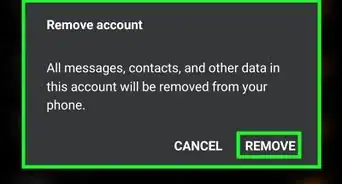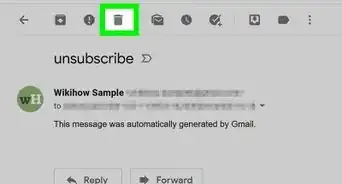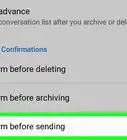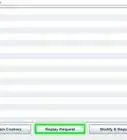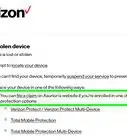This article was co-authored by wikiHow Staff. Our trained team of editors and researchers validate articles for accuracy and comprehensiveness. wikiHow's Content Management Team carefully monitors the work from our editorial staff to ensure that each article is backed by trusted research and meets our high quality standards.
This article has been viewed 60,384 times.
Learn more...
This wikiHow article teaches you how to recover a disabled Gmail account. Google may disable accounts that fail to follow their policies. Some common reasons for Google to disable a Gmail account include spamming, phishing, and creating a false identity. If Google has mistakenly disabled your account, there are two methods for recovering it.
Steps
Trying to Restore Your Account
-
1Go to the Gmail website and click Sign In. Start by going to the Gmail website: https://www.google.com/gmail/. In the top right corner of the browser, look for the button that says ‘’’Sign In’’’ and click it.
-
2Enter the login information for the disabled account. Type in the email address and password for the disabled account and click ‘’’Next’’’.Advertisement
-
3Click Try to Restore. You will then see the message saying your account was disabled. Click on this button to see if you can resolve the issue.
-
4Follow the instructions. Google might have different instructions depending on why your account was disabled. However, you are usually required to enter an alternate email address during your request to restore your account. Google will send you an update at that email address, and you’ll usually get an answer in two business days.
Filling Out a Form
-
1Go to the Gmail website and sign in. If the above method didn’t work, there’s another way you can try to restore your account. Start by trying to sign in: https://www.google.com/gmail/
-
2Click Learn more. You’ll get a message saying, “It looks like this account was being used in a way that violated Google’s policies.” Right after that is a blue “Learn more” link that you will have to click on.
-
3Review Google’s policies. You will be taken to a list of common reasons why accounts are disabled. Take the time to review these policies and make sure you are not violating any of them. If you are, it can be harder to recover your Gmail account.
-
4Scroll up to the Ask us to restore your account section. This section provides instructions that were already covered above in the first method. However, this section links to another way to restore your account.
-
5Click fill out this form. At the bottom of this section, you’ll see the text, “If you have trouble with these steps, fill out this form.” The last part of that sentence will have a hyperlink that goes to this form: https://support.google.com/accounts/contact/disabled2
-
6Fill out the form. The form is relatively short, but each step is important. The first part is a “Yes” or “No” question that asks if your email address ends with @gmail.com or @googlemail.com. Answer accordingly, and then provide a back-up email address in the next text box. This is so Google can update you on the state of your disabled account. Provide any other relevant information in the last text box. Use this text box to explain why Google was wrong to disable your account.
-
7Click Submit. Once you have filled out the form and are happy with your responses, click ‘’’Submit’’’. As long as you haven’t abused Google’s policies, your Gmail account should be restored in a day or two.
About This Article
1. Go to the Gmail website and sign in to your disabled account.
2. Click Learn more.
3. Review Google's policies to make sure you didn't violate anything.
4. Scroll up to the "Ask us to restore your account" section.
5. Click "fill out this form" and then fill it out as instructed.
6. Click Submit and wait for Google to process your request.