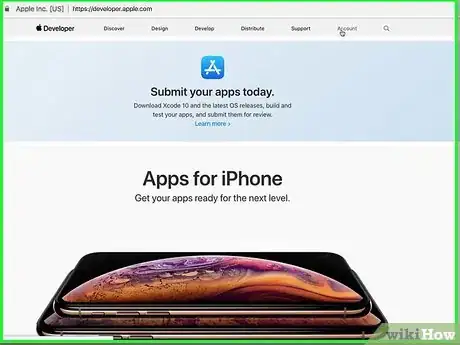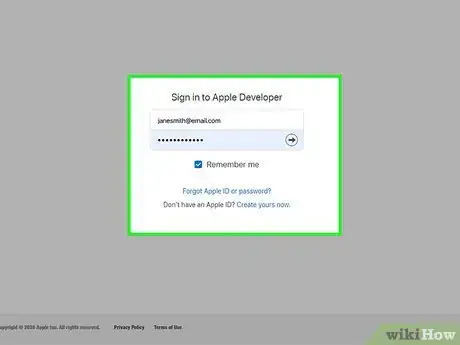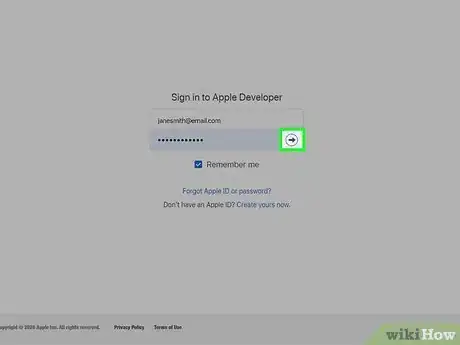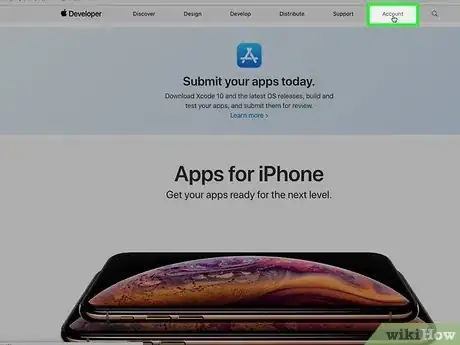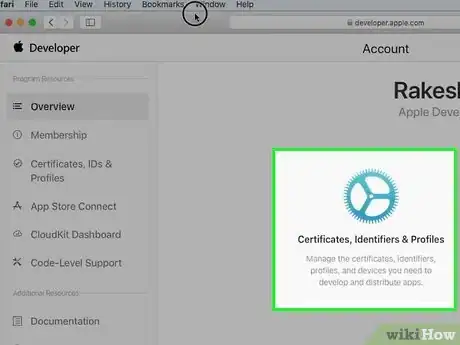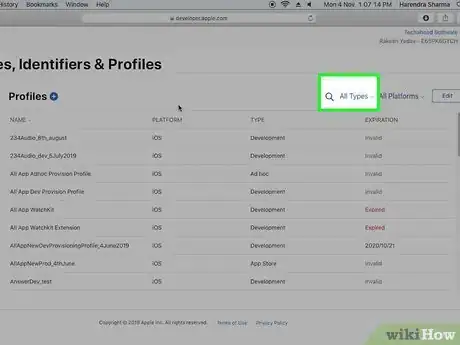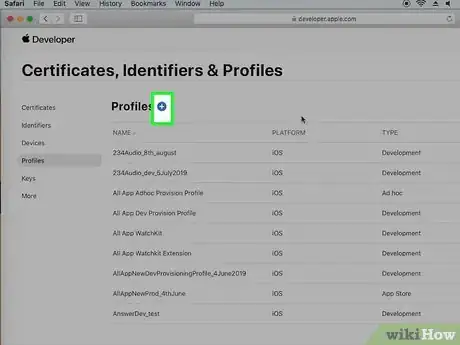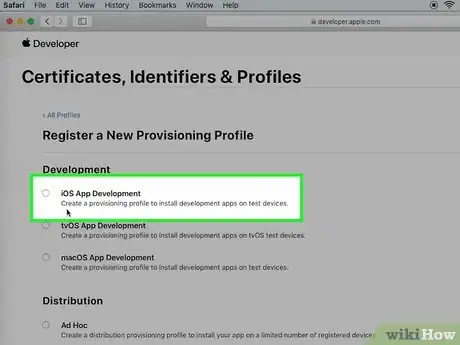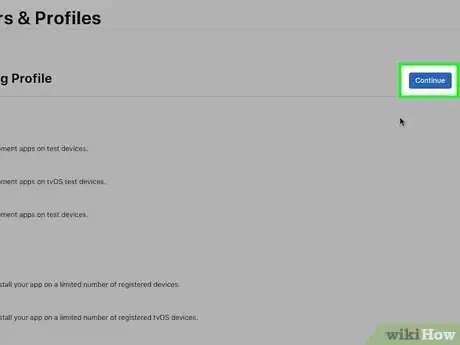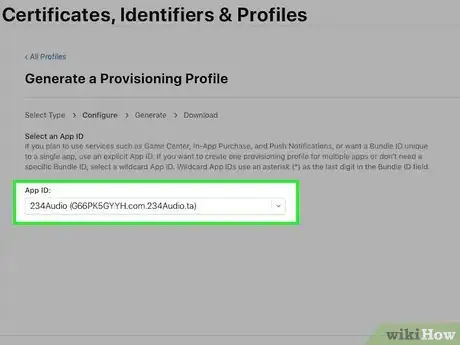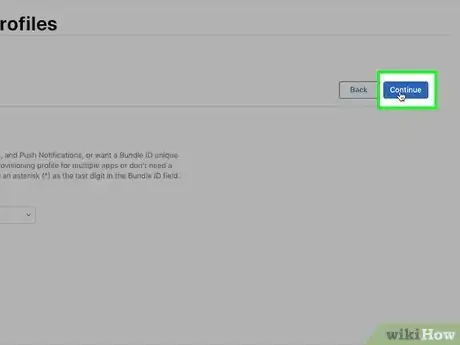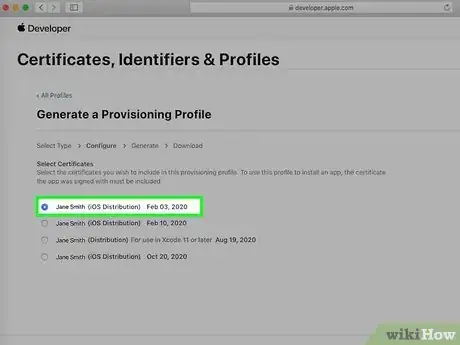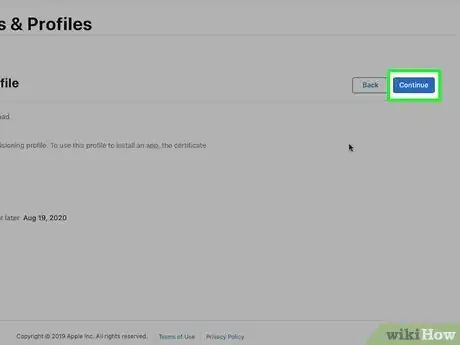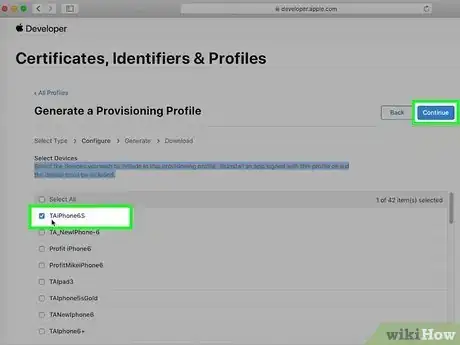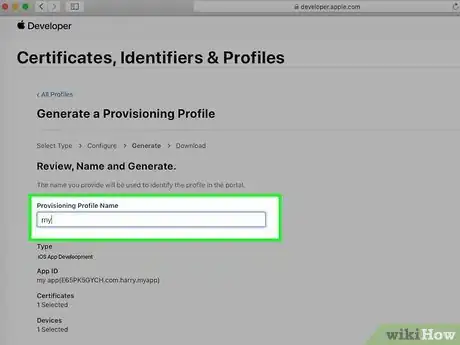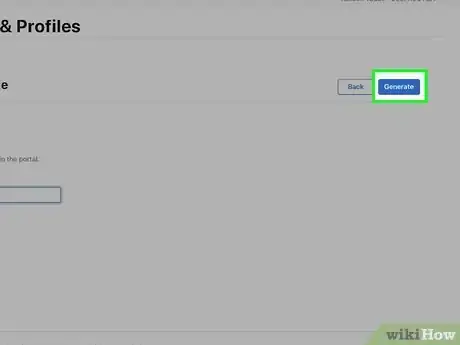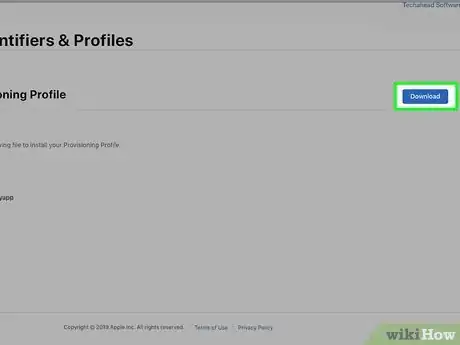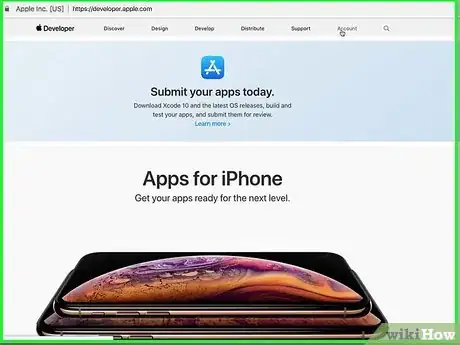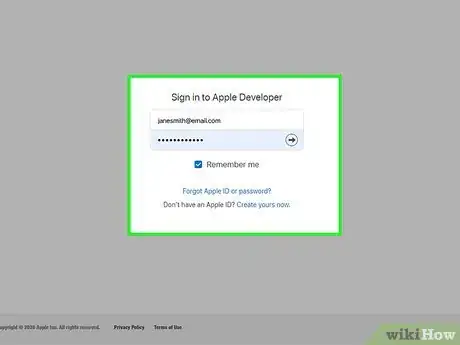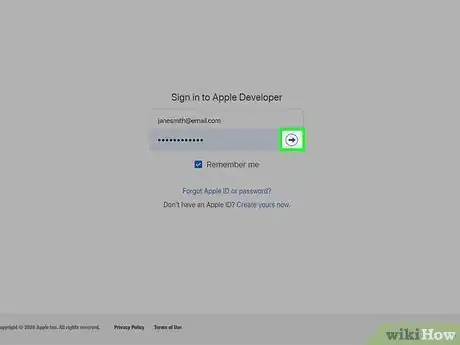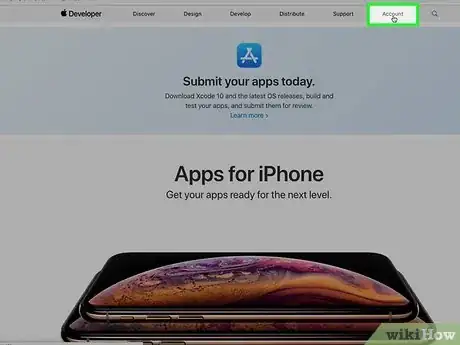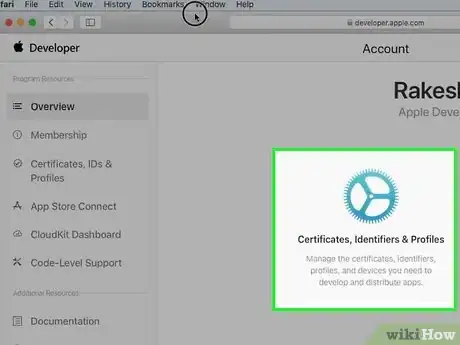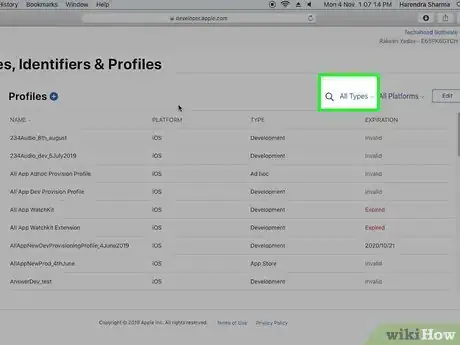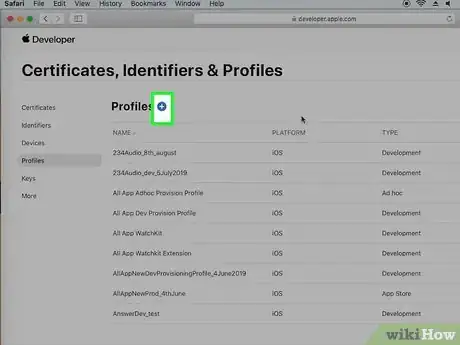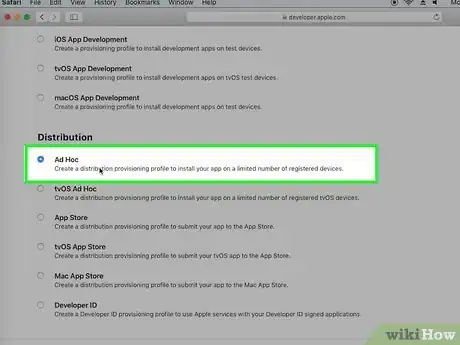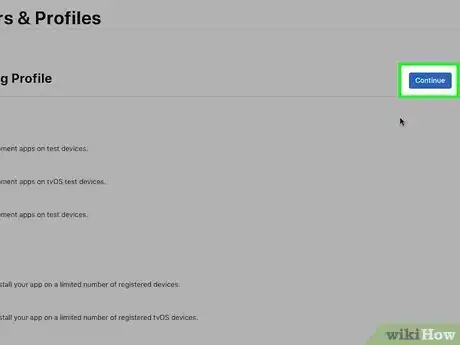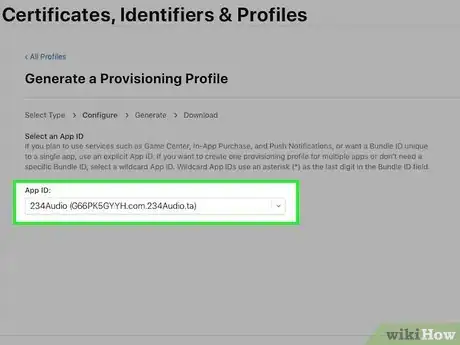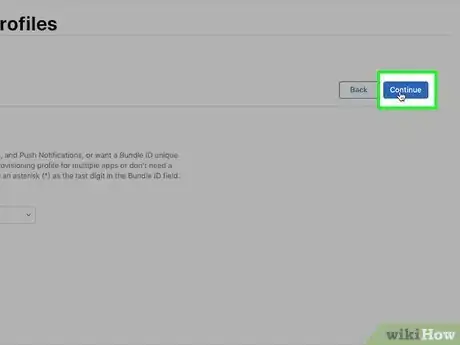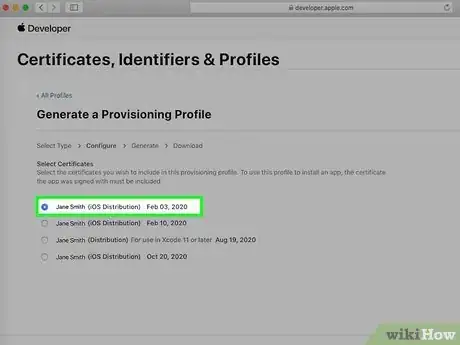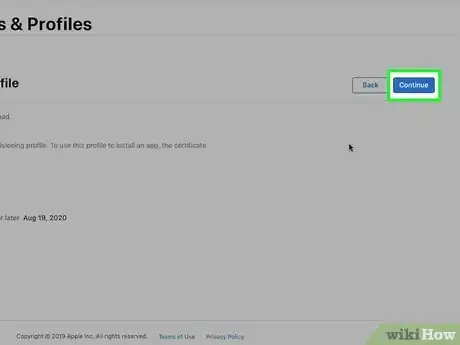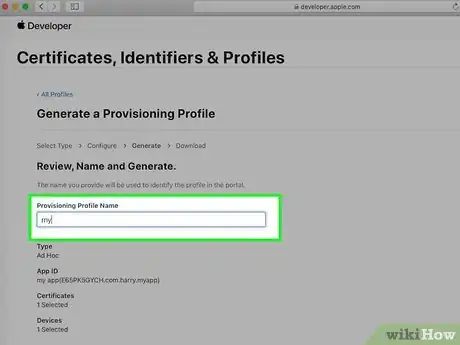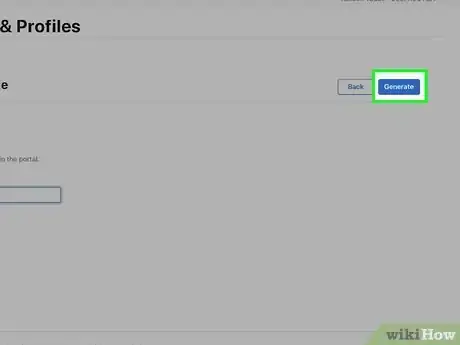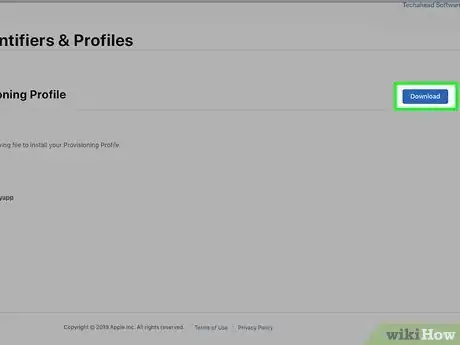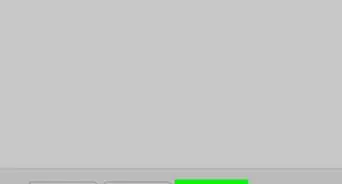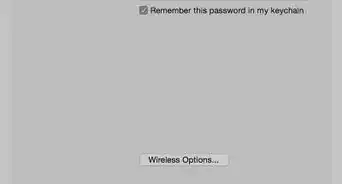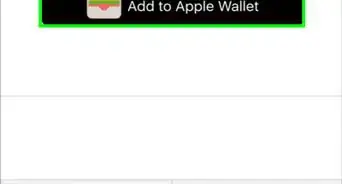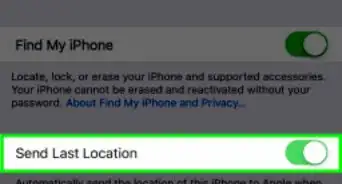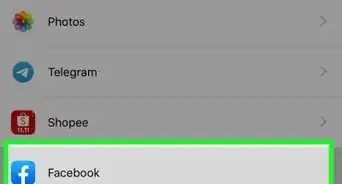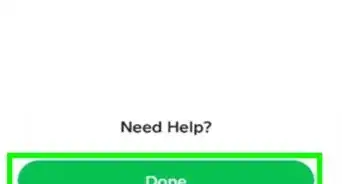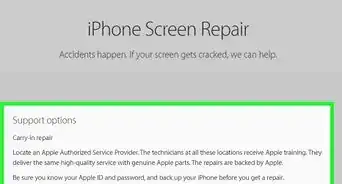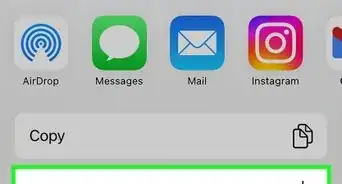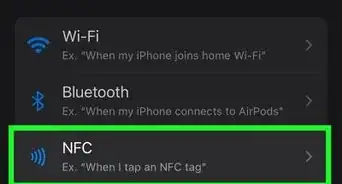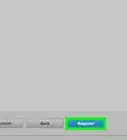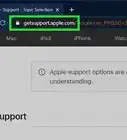X
This article was co-authored by wikiHow staff writer, Jack Lloyd. Jack Lloyd is a Technology Writer and Editor for wikiHow. He has over two years of experience writing and editing technology-related articles. He is technology enthusiast and an English teacher.
The wikiHow Tech Team also followed the article's instructions and verified that they work.
This article has been viewed 341,216 times.
Learn more...
This wikiHow teaches you how to create an app provisioning profile with Apple's Developer program. A provisioning profile is needed in order to prepare an app for public release. In order to create a provisioning profile, you'll need an Apple Developer account, which costs $99 USD per year.
Steps
Method 1
Method 1 of 2:
Creating a Standard Profile
-
1Go to the Apple Developer website. If you don't have an Apple account, you'll need to create one before you can create a provisioning profile.
-
2Enter your Apple ID email address and password. These are the credentials you use to log into your iCloud account or the App Store.Advertisement
-
3Click Sign In. As long as your email address and password correlate to each other, you'll be logged into your Developer account.
-
4Click Account. It's in the top-right side of the page.
-
5Click Certificates, Identifiers & Profiles. You'll see this option in the middle of the page.
-
6Click All. It's below the "Provisioning Profiles" heading.
-
7Click +. You'll find this option in the top-right corner of the page.
-
8Click iOS App Development. This option, located beneath the "Development" heading, will gear your profile toward iPhone app creation.
-
9Click Continue. It's near the bottom of the page here.
-
10Click an app ID when prompted. Doing so will select it for your provisioning profile.
-
11Click Continue.
-
12Select development certificates. Each certificate you click will be selected.
-
13Click Continue.
-
14Click iPhone. This will create the provisioning profile specifically for an iPhone platform.
-
15Type in a profile name. This name should be something that will help you keep track of the reason you have the provisioning profile, especially if you have multiple profiles for different devices or projects.
-
16Click Generate. It's next to the "Profile Name" field.
-
17Click Done. Doing so will complete the process and create your provisioning profile.
Advertisement
Method 2
Method 2 of 2:
Creating an Ad Hoc Profile
-
1Go to the Apple Developer website. An Ad Hoc profile differs from a standard provisioning profile in that an Ad Hoc profile can be used to test apps without first needing to have downloaded Xcode.
-
2Enter your Apple ID email address and password. These are the credentials you use to log into your iCloud account or the App Store.
-
3Click Sign In. As long as your email address and password correlate to each other, you'll be logged into your Developer account.
-
4Click Account. It's in the top-right side of the page.
-
5Click Certificates, Identifiers & Profiles. You'll see this option in the middle of the page.
-
6Click All. It's below the "Provisioning Profiles" heading.
-
7Click +. You'll find this option in the top-right corner of the page.
-
8Click Ad Hoc. It's below the "Development" heading.
-
9Click Continue. It's at the bottom of the page.
-
10Click an app ID. This app ID must match the one you used during the app development.
- If you only see XC Wildcard here, click it instead.
-
11Click Continue.
-
12Click a distribution certificate to use. This option will appear near the middle of the page.
- If you don't have a distribution certificate, you'll need to create one before you can continue.
-
13Click Continue.
-
14Click iPhone. This will create the provisioning profile specifically for an iPhone platform.
-
15Type in a profile name. This name should be something that will help you keep track of the reason you have the provisioning profile, especially if you have multiple profiles for different devices or projects.
-
16Click Continue. You may need to wait for a few minutes before your profile is completely set up.
-
17Click Done. Doing so will create your Ad Hoc provisioning profile with your applied settings.
Advertisement
About This Article
Advertisement