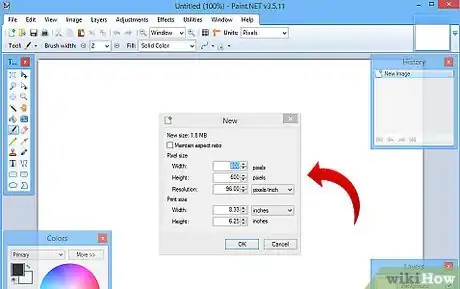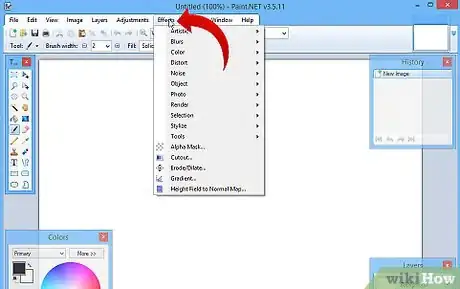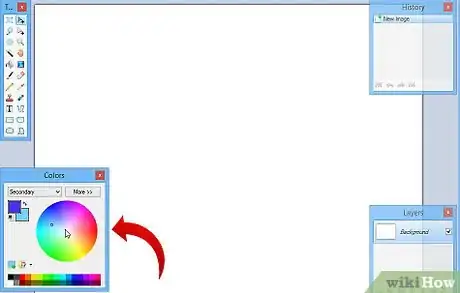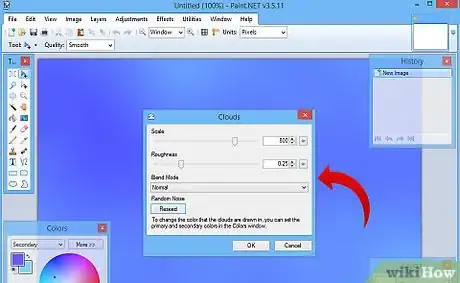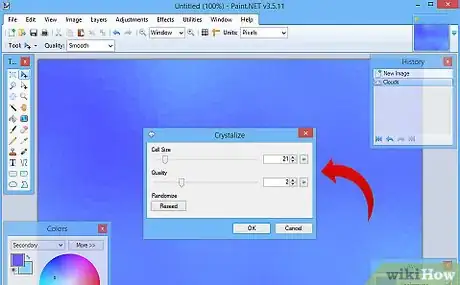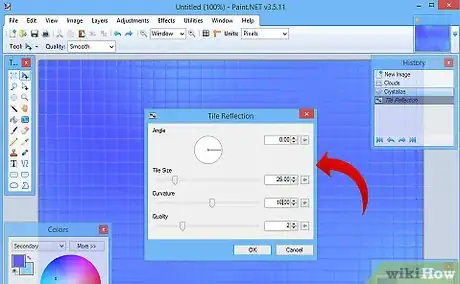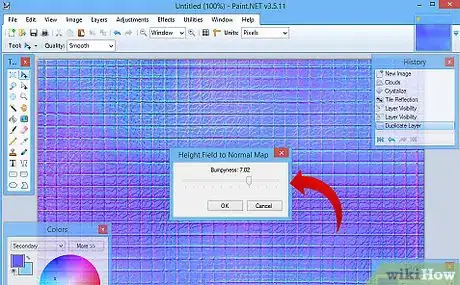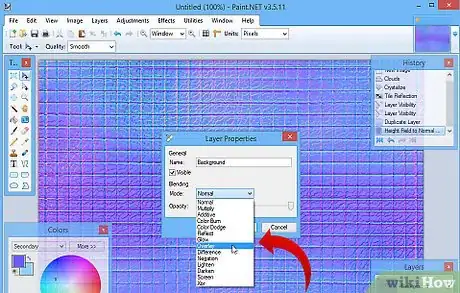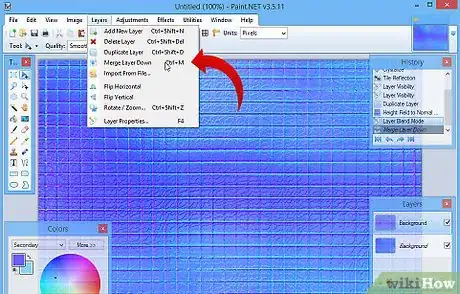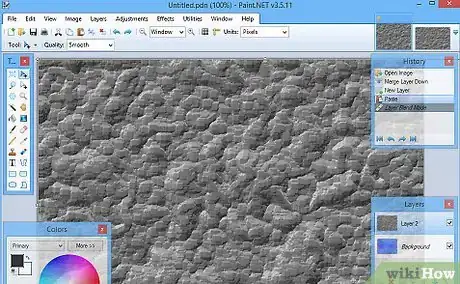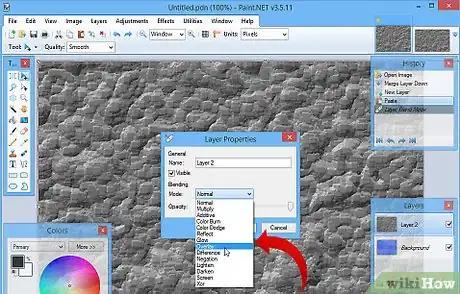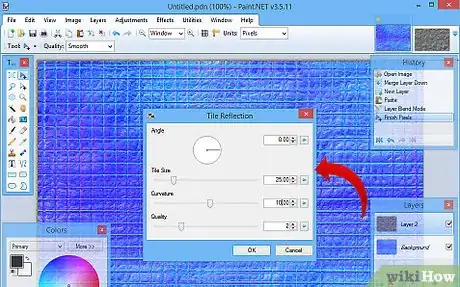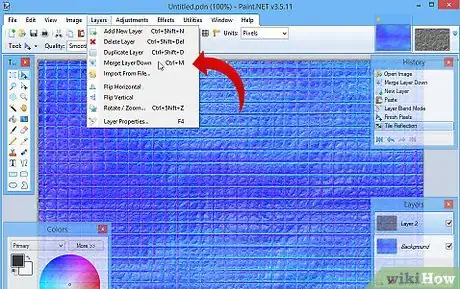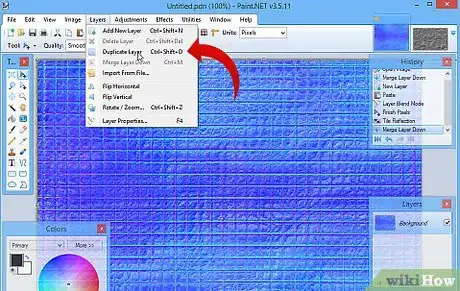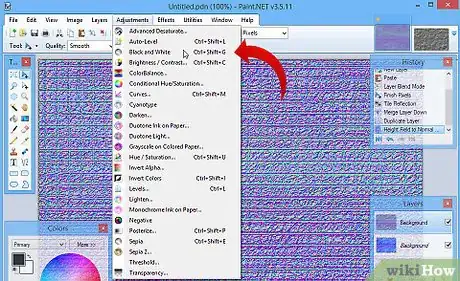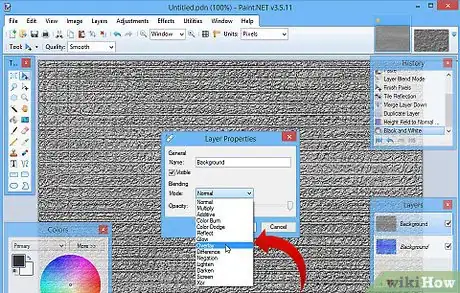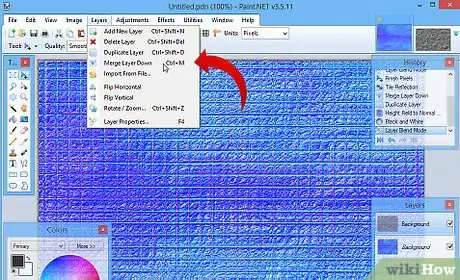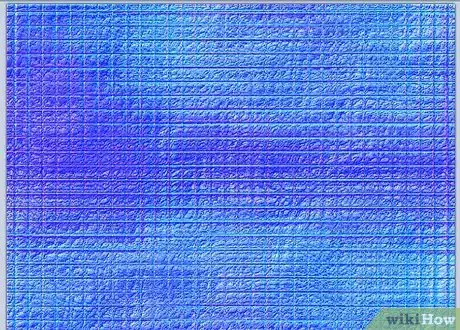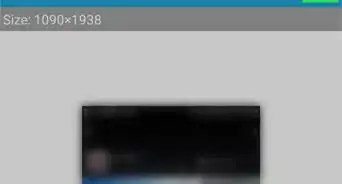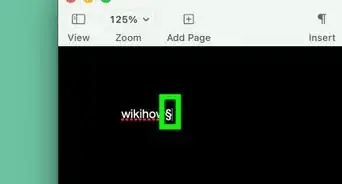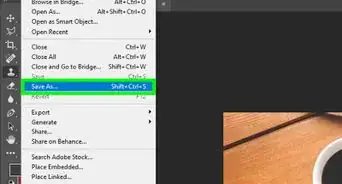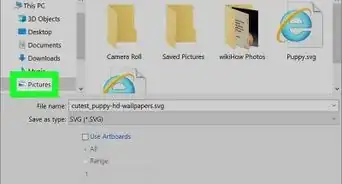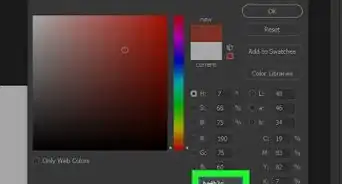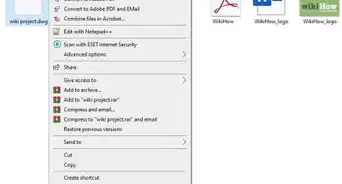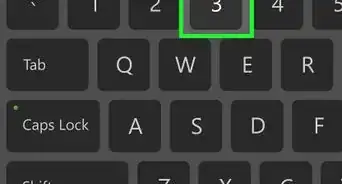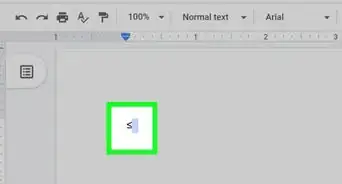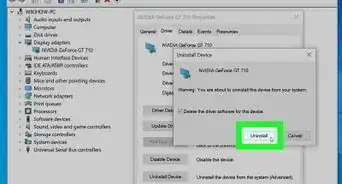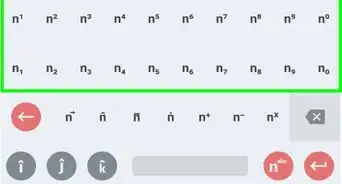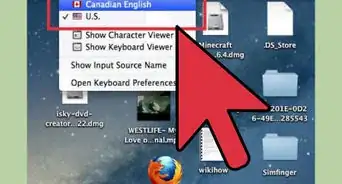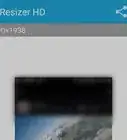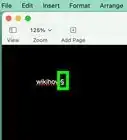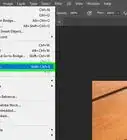X
wikiHow is a “wiki,” similar to Wikipedia, which means that many of our articles are co-written by multiple authors. To create this article, volunteer authors worked to edit and improve it over time.
This article has been viewed 33,324 times.
Learn more...
Textures are lots of fun to create and fairly easy to do. It's a great way to learn your way around your chosen software, as well. This article will tell you how to use Paint.Net to create a tile texture.
Steps
-
1Open Paint.Net with an 800 * 600 image.
-
2Be sure you have the following plugins:Advertisement
-
3Select two contrasting (but not a lot) colors. If you have a hard time getting the colors you want, click on More. This will help you finesse your choice.
-
4Select Effect >> Render >> Clouds. Use the following settings:
- Scale - 800
- Roughness - 0.25
- Blend Mask - Normal
- Be sure the Blend Mask is set to normal or the colors will be off!
-
5Select Effects >> Distort >> Crystallize. Use the following settings:
- Cell Size - Between 15 - 30
- Quality - 2
-
6Select Effects >> Tile Reflection. Use the following settings:
- Angle - 0.00
- Tile Size - 25
- Curvature - 10
-
7Duplicate the layer and run Height Field to Normal Map. Use the following settings:
- Bumpiness - 7.02 (Yes, it's spelled that way in the software).
-
8Click on Layer Properties and set the layer to Overlay.
-
9Merge the two layers.
-
10Copy your cobblestone texture and add it as a layer. Do this by selecting Edit >> Paste Into New Layer (or CTRL+Shift V}.
-
11Click on Layer Properties and set the blending mode for Overlay.
-
12Select Effects >> Distort >> Tile Reflection, using the same settings as before.
-
13Merge the layers as you did before.
-
14Duplicate the merged layer and use the Height Field to Normal Plugin. Click on Effects >> Height Field to Normal Map. Use the same settings as before.
-
15Click on Adjustments >> Black to White (or CTRL+Shift G).
-
16Change the layer properties to Overlay again.
-
17Merge the two layers...again.
-
18Finished.
Advertisement
About This Article
Advertisement