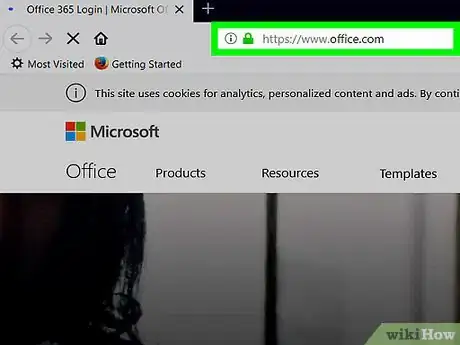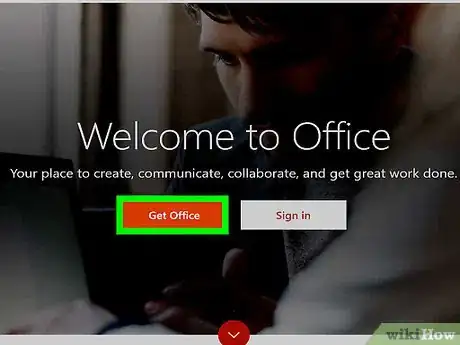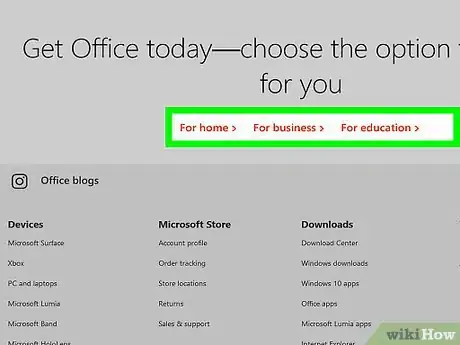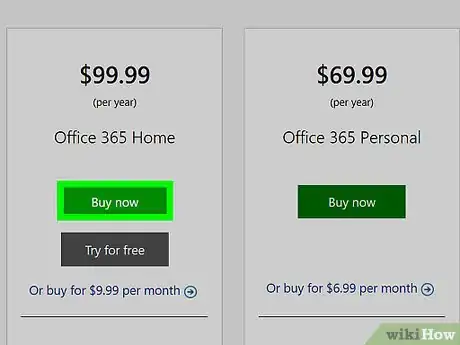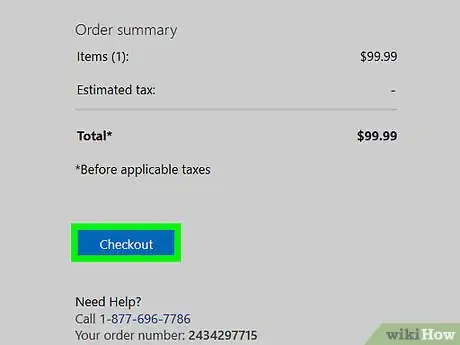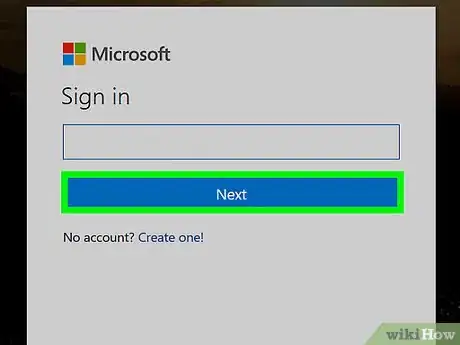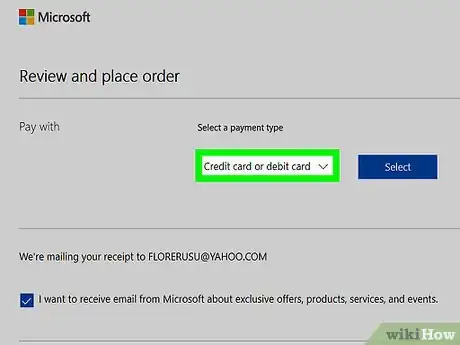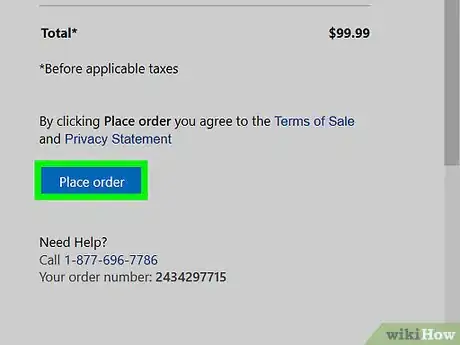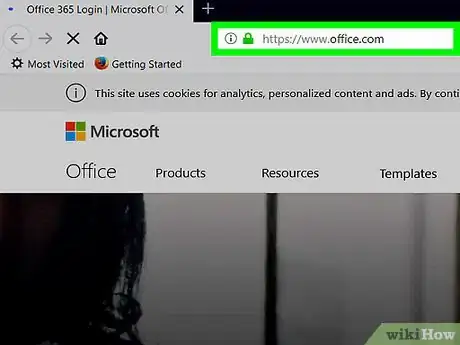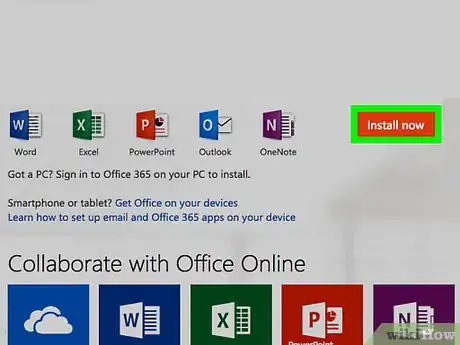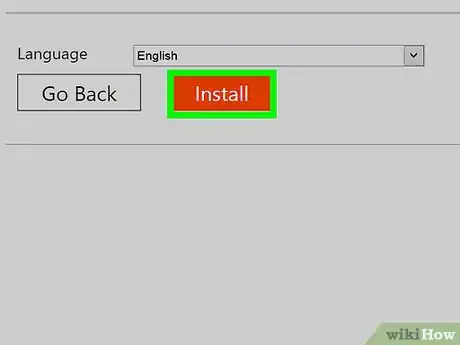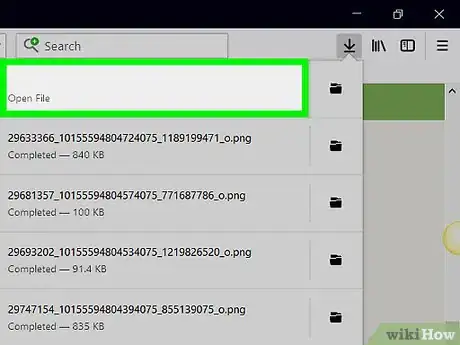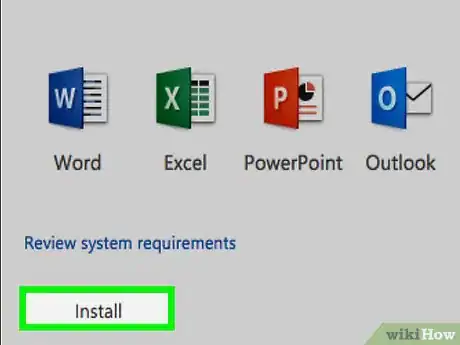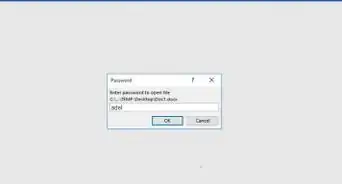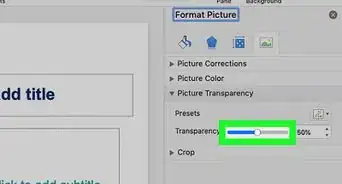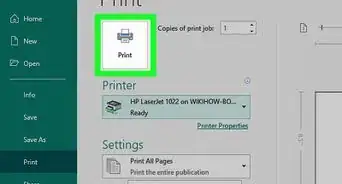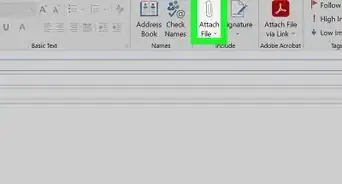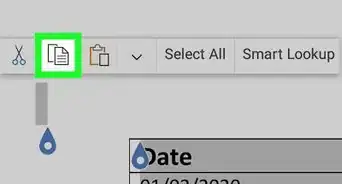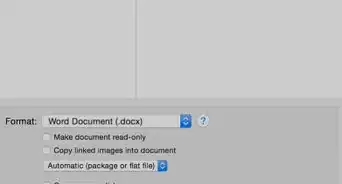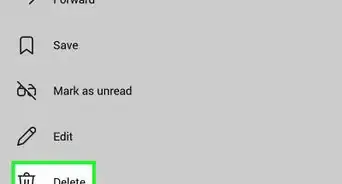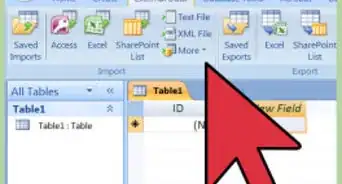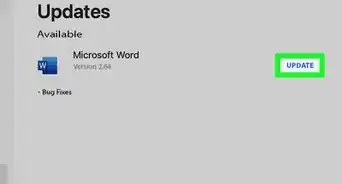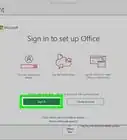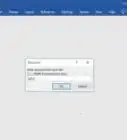X
This article was co-authored by wikiHow staff writer, Nicole Levine, MFA. Nicole Levine is a Technology Writer and Editor for wikiHow. She has more than 20 years of experience creating technical documentation and leading support teams at major web hosting and software companies. Nicole also holds an MFA in Creative Writing from Portland State University and teaches composition, fiction-writing, and zine-making at various institutions.
This article has been viewed 7,781 times.
Learn more...
This wikiHow teaches you how to sign up for a Microsoft Office 365 account on a PC or Mac. Office 365 is the latest subscription-based version of Microsoft Office.
Steps
Part 1
Part 1 of 2:
Getting a Subscription
-
1Go to https://www.office.com in a web browser. You can sign up for Office 365 using any web browser on your computer.
-
2Click Buy Office 365. It’s a red button near the top-right corner of the page.Advertisement
-
3Review the options. Office products for home users on the For Home tab, which opens by default. Scroll down to see the programs and features that come with each plan.
- Options for home users are Office 365 Home and Office 365 Personal.
- Both Home and Personal have monthly subscription options, which means you can pay a monthly fee instead of paying all at once.
-
4Click Buy Now under your desired version. The product will be added to your shopping cart. If you prefer the subscription-based plan, click the link beneath the button that says Or buy for $6.99/9.99 per month.[1]
- If you choose the subscription plan, a pop-up will appear, asking if you really want to choose the subscription over the yearly payment. Click Continue with monthly plan to confirm.
-
5Click Checkout. It’s on the right side of the page. This opens a sign-in page.
-
6Sign in to your Microsoft account. Enter your Microsoft username (usually an email address that ends with @outlook.com, @live.com, or @hotmail.com), click Next, enter the password, then click Sign in. This brings you to the payment page.
- If you don’t have a Microsoft account, click Create one under the email field. Enter your email address, a new password for Microsoft, and then click Next.
-
7Select a payment method and click Select. The options vary by location.
- In the United States, you can select Credit card or debit card, Bank account, or PayPal from the “Pay With” drop-down menu.
-
8Enter your payment details and finalize the purchase.Follow the on-screen instructions to make your payment.
Advertisement
Part 2
Part 2 of 2:
Installing Office 365
-
1Go to https://www.office.com/ in a web browser. Now that you’ve made your purchase, you can start using your subscription.
- If you’re not already signed in to your Microsoft account, click Sign in at the top-right corner of the page, then enter your login details to sign in now.
-
2Click Install Office. It’s near the top-right corner of the page.
-
3Click Install. It’s a red button under the version you purchased. The setup file will download to your computer. You’ll also see a screen that tells you how to install the product.[2]
-
4
-
5Click Yes. Office will now install. This may take several minutes. Once the setup is complete, you'll see a confirmation message.
Advertisement
References
About This Article
Advertisement