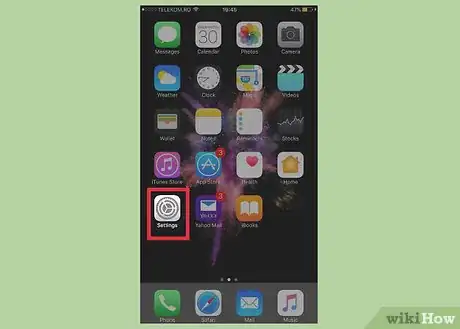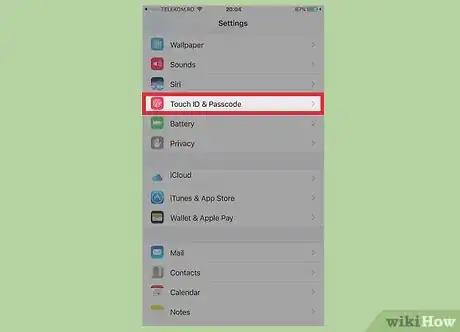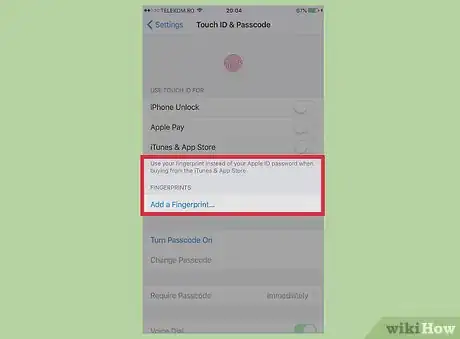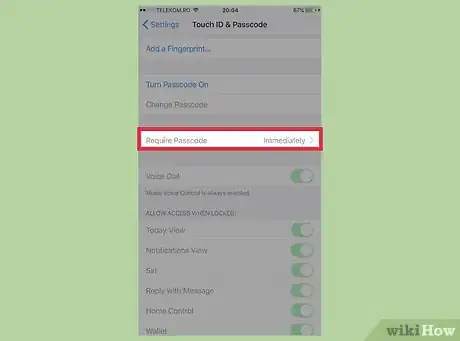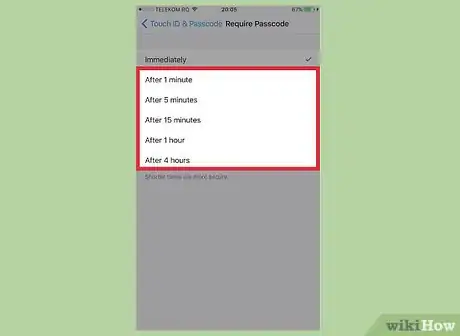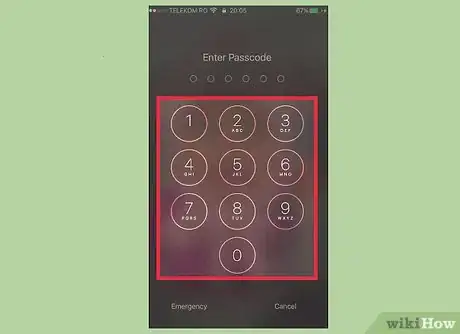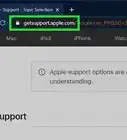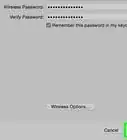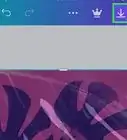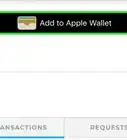This article was co-authored by wikiHow Staff. Our trained team of editors and researchers validate articles for accuracy and comprehensiveness. wikiHow's Content Management Team carefully monitors the work from our editorial staff to ensure that each article is backed by trusted research and meets our high quality standards.
The wikiHow Tech Team also followed the article's instructions and verified that they work.
This article has been viewed 27,702 times.
Learn more...
This wikiHow teaches you how to allow an amount of time - between one minute and four hours - to pass after locking your phone before you are required to re-enter your passcode.
Steps
Open your iPhone's Settings.
Tap "Tap Touch ID & Passcode."
Delete your Touch ID fingerprints, if necessary.
Tap "Require Passcode."
Choose how long to delay entering your password.
Lock your phone.
-
Now that you've made this change, it will take effect instantly. The amount of time you selected will be able to pass until you are required to re-enter your passcode to unlock it.
- For example, if you select 1 Minute, you won't be asked for the passcode again if you turn the screen back on before a minute has passed.[1] X Research source
You Might Also Like

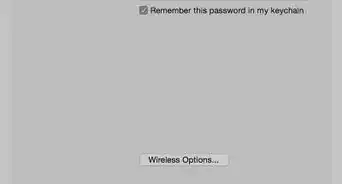 3 Easy Ways to Check Your WiFi GHz on an iPhone
3 Easy Ways to Check Your WiFi GHz on an iPhone
 How to Overlay Pictures on iPhone
How to Overlay Pictures on iPhone
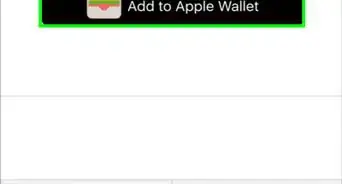
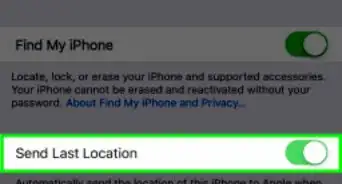
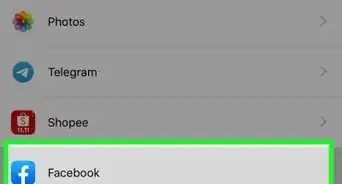
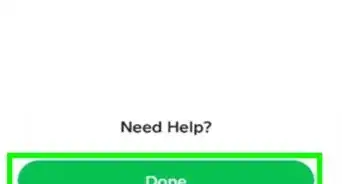 6 Easy Steps to Reload Your Cash App Card at the Store
6 Easy Steps to Reload Your Cash App Card at the Store
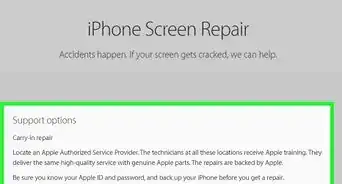 How to Fix Ghost Touch on an iPhone: Causes & Easy Solutions
How to Fix Ghost Touch on an iPhone: Causes & Easy Solutions
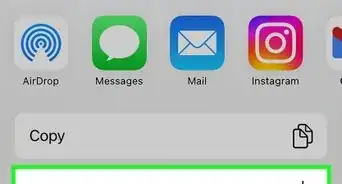 2 Ways to Get a Still Image from Video on iPhone or iPad
2 Ways to Get a Still Image from Video on iPhone or iPad
 13 Easy Ways to Speed Up Your iPhone Personal Hotspot
13 Easy Ways to Speed Up Your iPhone Personal Hotspot
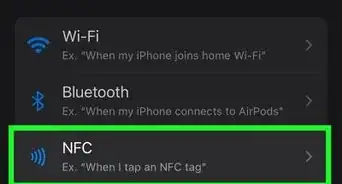
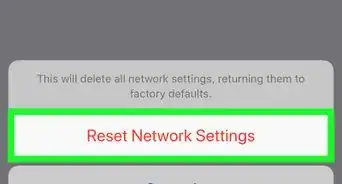 How to Reconnect a Forgotten Bluetooth Device to an iPhone
How to Reconnect a Forgotten Bluetooth Device to an iPhone
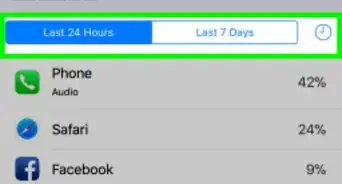
 Complete Guide for Turning Off AirPlay
Complete Guide for Turning Off AirPlay
About This Article

1. Open your iPhone's Settings.
2. Scroll down and tap Touch ID & Passcode or Passcode.
3. Enter your passcode if prompted.
4. Delete your Touch ID Fingerprints if necessary.
5. Tap Require Passcode.
6. Select an amount of time to delay your passcode by.