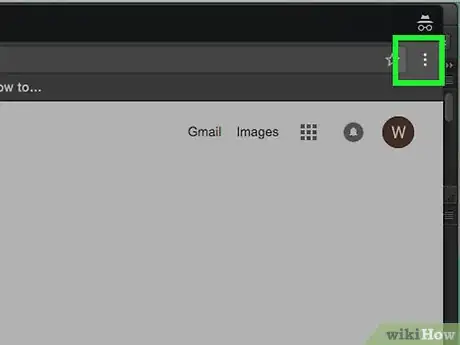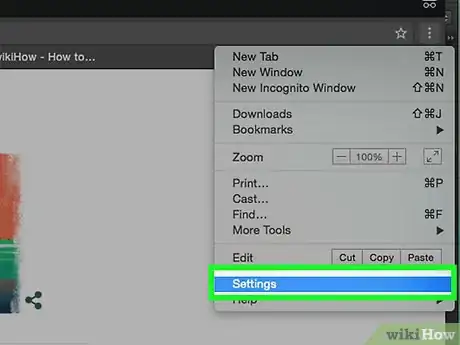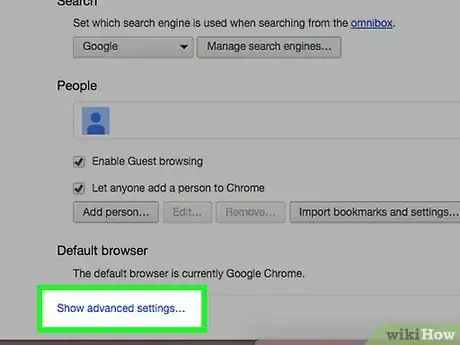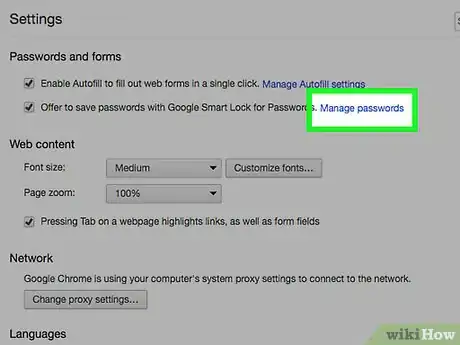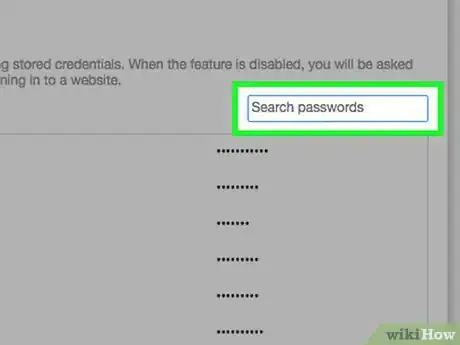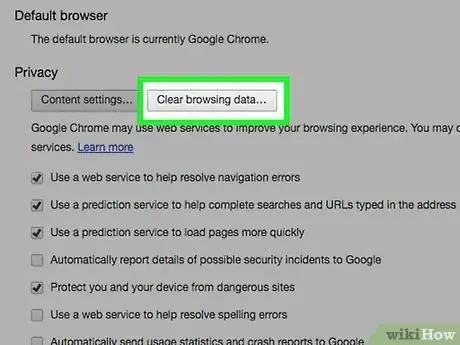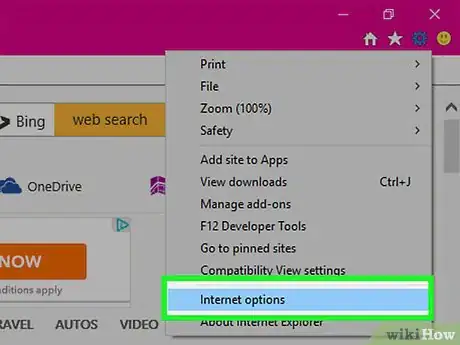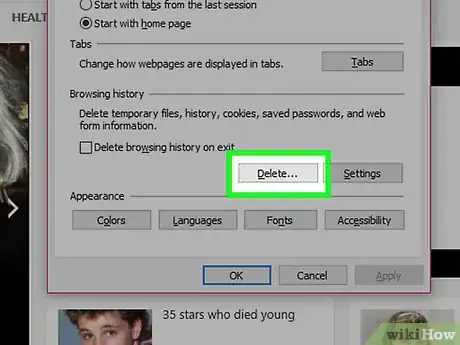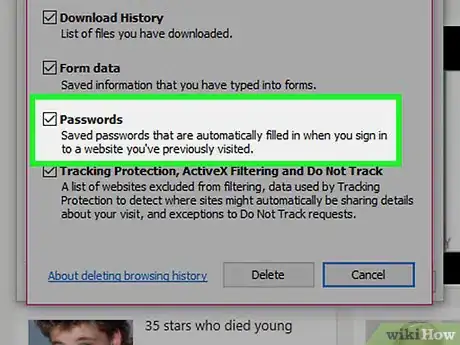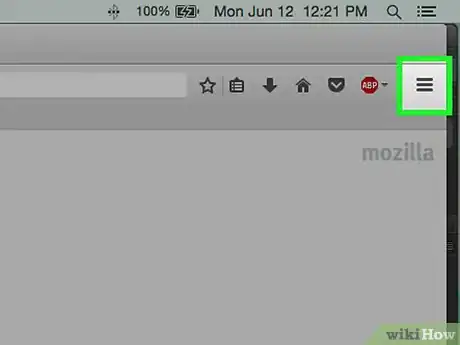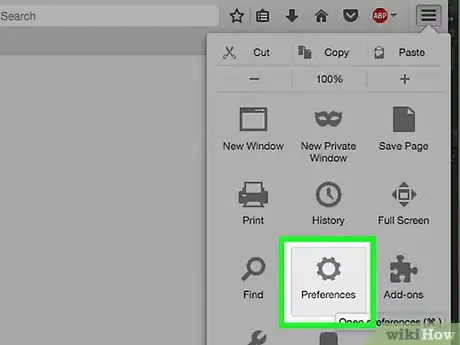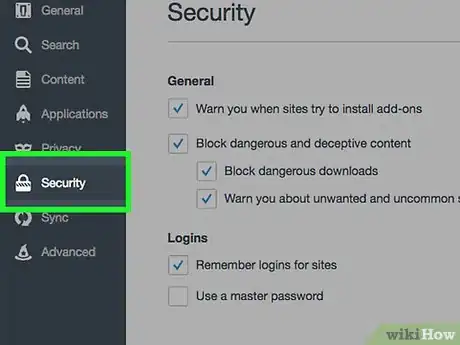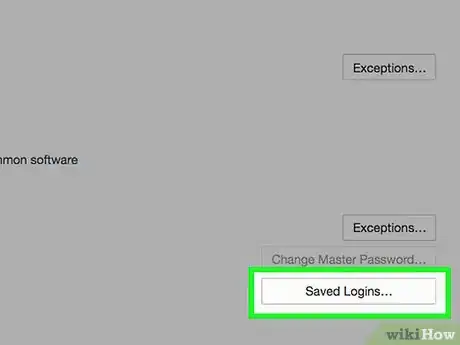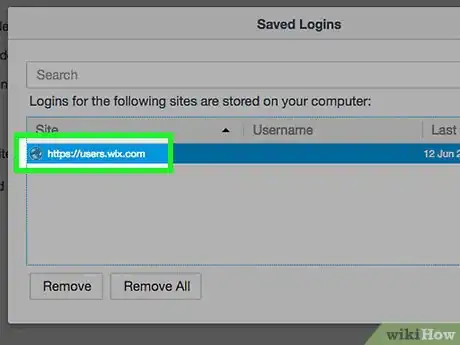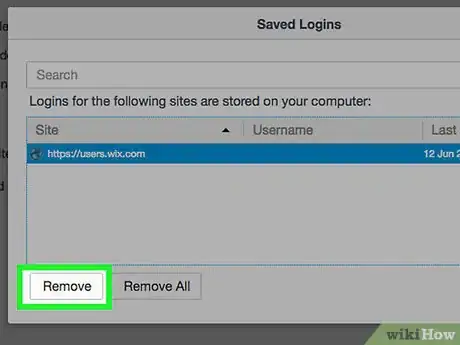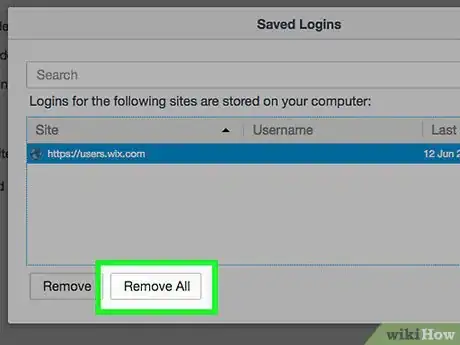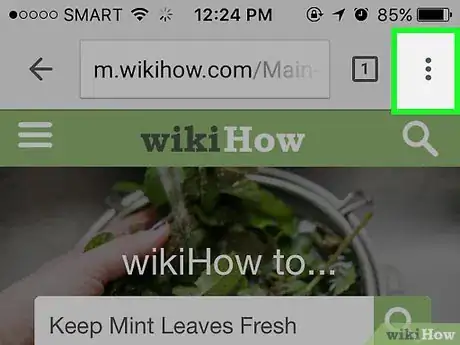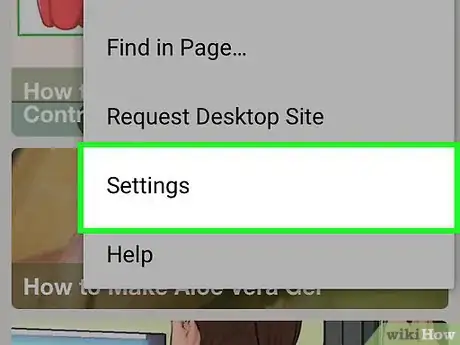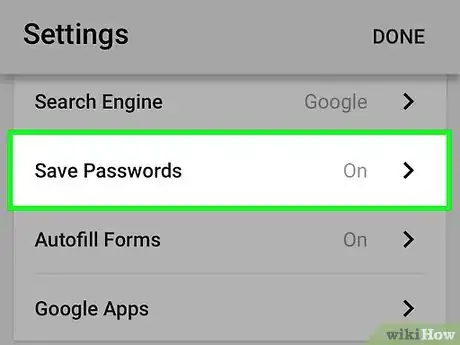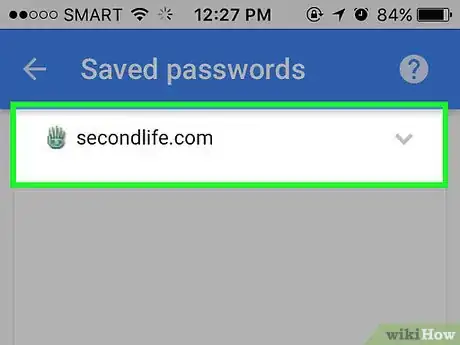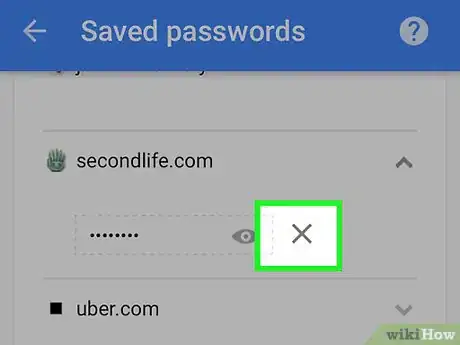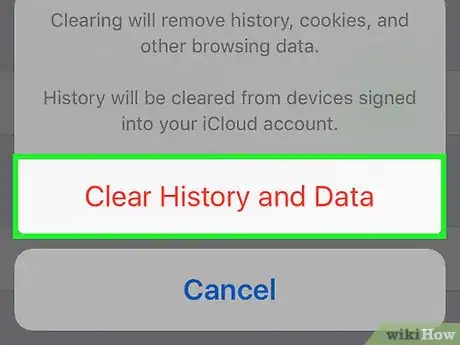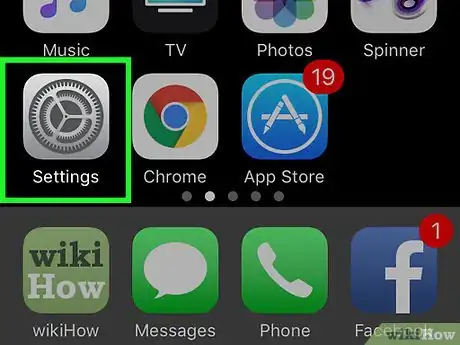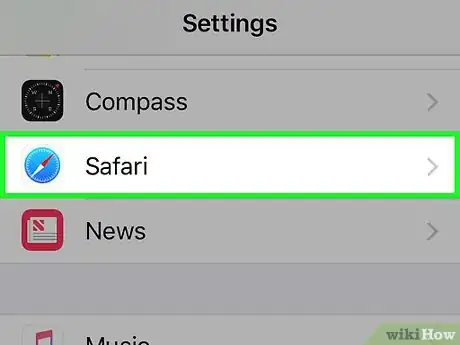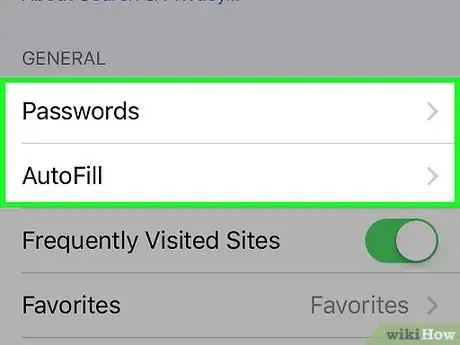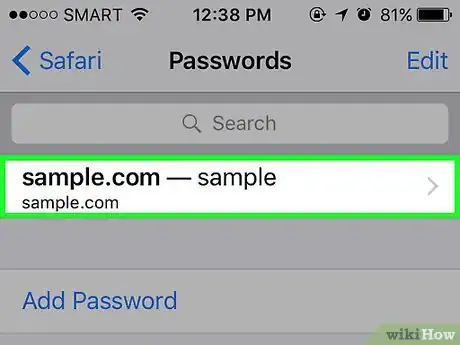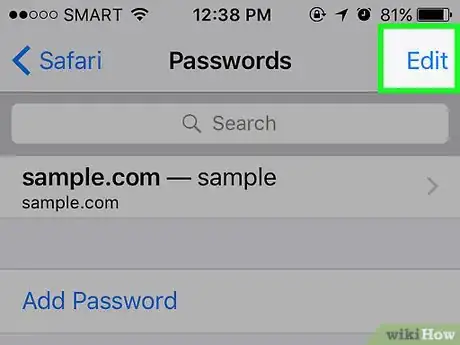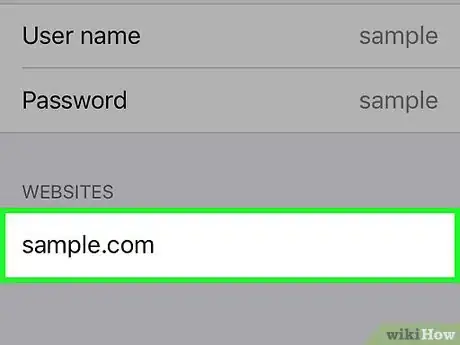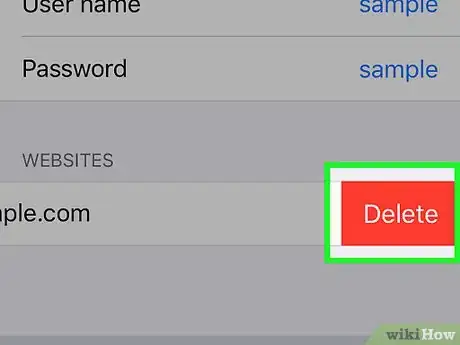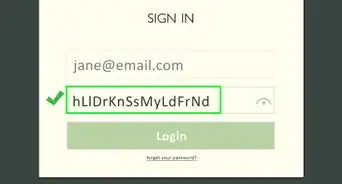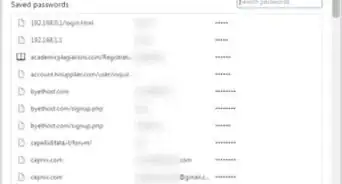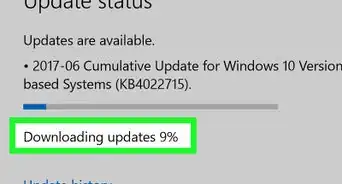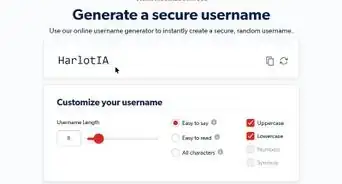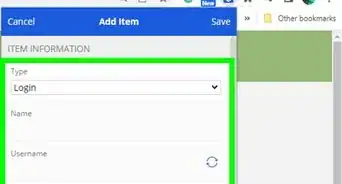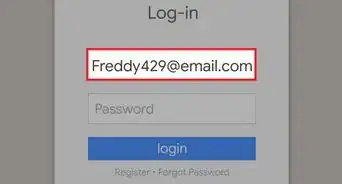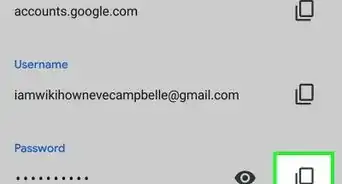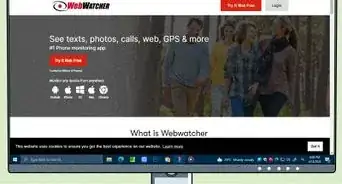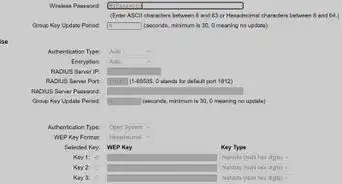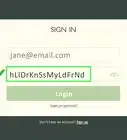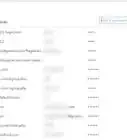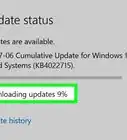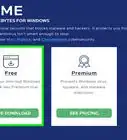X
wikiHow is a “wiki,” similar to Wikipedia, which means that many of our articles are co-written by multiple authors. To create this article, 17 people, some anonymous, worked to edit and improve it over time.
This article has been viewed 295,915 times.
Learn more...
If you've got too many passwords stored in your browser, you might have conflicts when you update your passwords. If you're worried about the security of your computer, deleting your passwords can help secure your online presence. No matter the reason or browser, deleting your saved passwords only takes a few clicks.
Steps
Method 1
Method 1 of 5:
Google Chrome
-
1Click the Menu button (☰). This is located in the upper-right corner.
-
2Select "Settings". This is located towards the bottom of the menu.Advertisement
-
3Click the "Show advanced settings" link. This is at the bottom of the Settings menu.
-
4Click the "Manage passwords" link. This can be found in the "Passwords and forms" section.
-
5Find the password you want to delete. You can use the search bar at the top of the window to find a specific password. Hover over the entry and click the "X" button that appears to remove the password.
-
6Delete all passwords. If you want to clear all of your store passwords, the quickest way to do so is to return to the Settings menu and click Clear browsing data... in the "Privacy" section. Check the "Passwords" box, and select "the beginning of time" from the top of the window. Click Clear browsing data to delete all the stored passwords.[1]
Advertisement
Method 2
Method 2 of 5:
Internet Explorer
-
1Open "Internet Options" window. You can access this from the Tools menu or by clicking the Gear icon in the upper-right corner. If you can't see your menubar, press the Alt key. Select "Internet Options" from the menu.
-
2Find the "Browsing history" section. This is in the General tab. Click the Delete... button.
-
3Check the "Passwords" and "Cookies" options. This will set all of your stored passwords and other login information to be deleted. Click Delete to delete your login information and passwords.[2]
Advertisement
Method 3
Method 3 of 5:
Mozilla Firefox
-
1Click the Menu button (☰). This is located in the upper-right corner.
-
2Select "Options".
-
3Click the "Security" tab.
-
4Open the password manager. Click Saved Passwords...
-
5Select a password to delete. You can use the search bar at the top of the window to find a specific password.
-
6Remove a single password. Click the password you want to delete, then click Remove at the bottom of the window.
-
7Remove all the passwords. To remove all the stored passwords, click Remove All. You will be asked to confirm that you want to proceed. Click Yes.
Advertisement
Method 4
Method 4 of 5:
Chrome Mobile
-
1Tap the Menu button. This is located in the upper-right corner of the screen.
-
2Tap "Settings". You may have to scroll to find it.
-
3Tap "Save passwords". This will open a list of all your stored passwords.
-
4Tap the password you want to remove. Unlike the desktop browser, you can't search for specific passwords. Scroll through the list until you find the password you want to delete, and then tap it.
-
5Delete the password. After selecting the password, tap the "Delete" button. This will delete the password.
- If you sync Chrome between devices, the saved password will be deleted across all of your devices.
-
6Delete all the passwords. Return to the Settings menu, and tap "Privacy" in the "Advanced" section.
- Tap "Clear Browsing History" at the bottom of the screen.
- Select the "Clear saved passwords" option.
- Tap "Clear" and then confirm.[3]
Advertisement
Method 5
Method 5 of 5:
Safari iOS
-
1Open the Settings app. You can find this on your device's Home screen.
-
2Find the "Safari" option. This is usually located at the bottom of the fourth group of options.
-
3Tap "Passwords & AutoFill". This allows you to change your password preferences.
-
4Tap "Saved Passwords". This will open a list of all of your saved passwords.
-
5Tap the "Edit" button. This is located at the top-right corner of the screen.
-
6Select the passwords you want to delete. After tapping the "Edit" button, you will be able to select all of the passwords you want to delete. After you are finished selecting, tap the "Delete" button in the top-left corner of the screen.
-
7Delete all the saved passwords. Return to the Safari settings menu. Scroll down and tap "Clear Cookies and Data". You will be asked to confirm that you want to delete all of the data.
Advertisement
Community Q&A
-
QuestionHow do I delete the passwords on settings?
 Community AnswerGo to "clear history." One of the options for the history settings is "passwords." Go from there and click it, deleting all remembered passwords.
Community AnswerGo to "clear history." One of the options for the history settings is "passwords." Go from there and click it, deleting all remembered passwords. -
QuestionI want to delete stored passwords.
 Robert HannafordCommunity AnswerIf you go to the top right of the login page that has your password stored, in the URL, there should be a padlock. Click on this. The rest should be self-explanatory.
Robert HannafordCommunity AnswerIf you go to the top right of the login page that has your password stored, in the URL, there should be a padlock. Click on this. The rest should be self-explanatory. -
QuestionI need to delete multiple passwords (3 or 4) with one company. I have a new approved password with that company. I cannot delete them online with the company, probably because of cookies.
 JuliaCommunity AnswerThen delete the cookies saved on your browser, and your saved passwords can become unsaved.
JuliaCommunity AnswerThen delete the cookies saved on your browser, and your saved passwords can become unsaved.
Advertisement
Warnings
- Do not save your passwords on a public computer.⧼thumbs_response⧽
Advertisement
References
About This Article
Advertisement