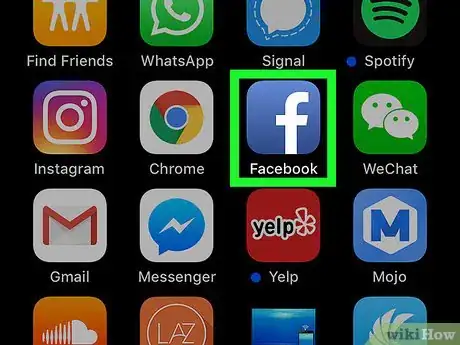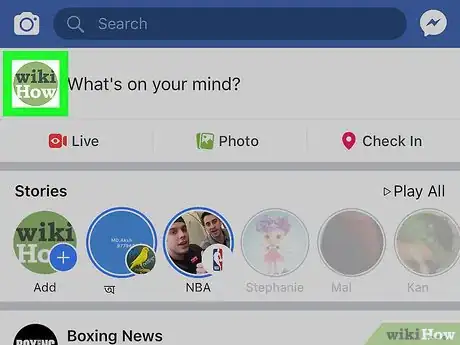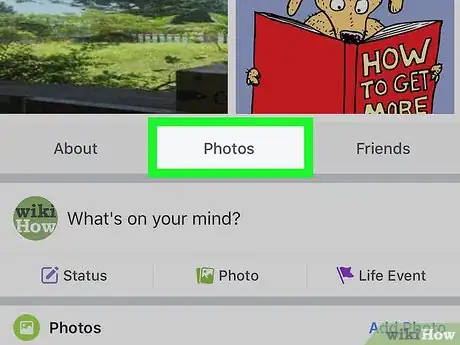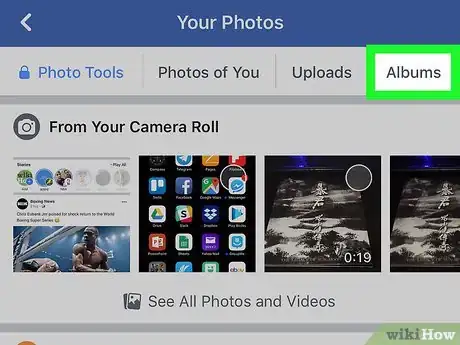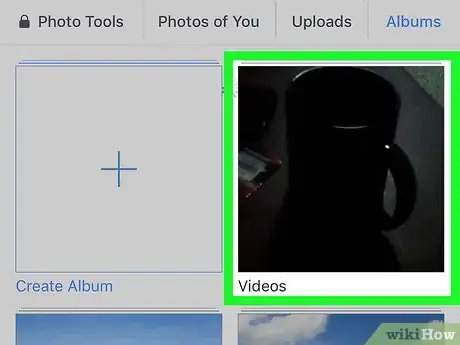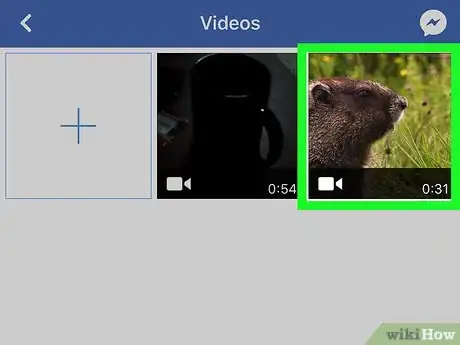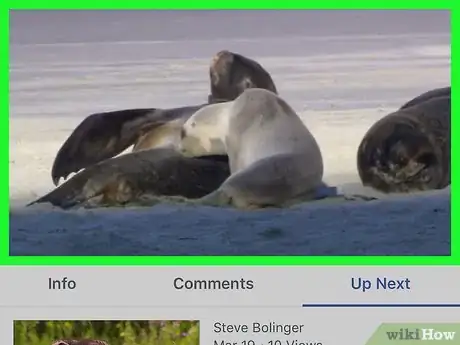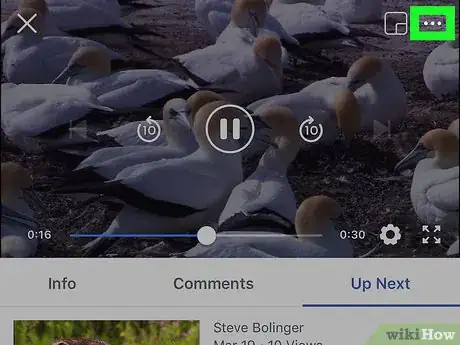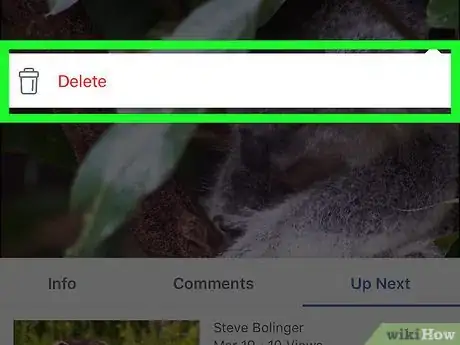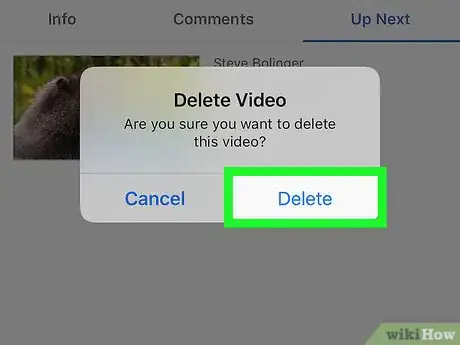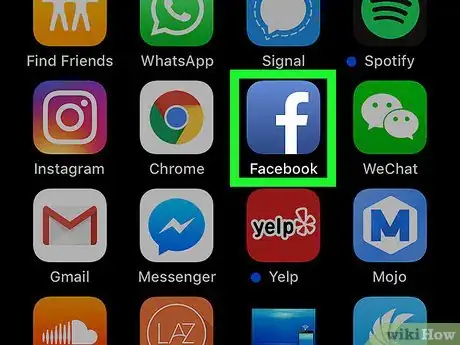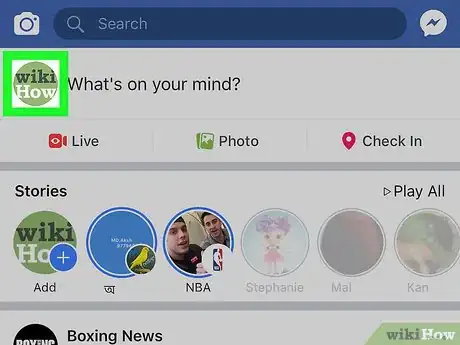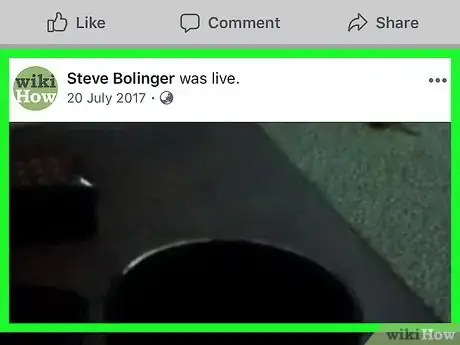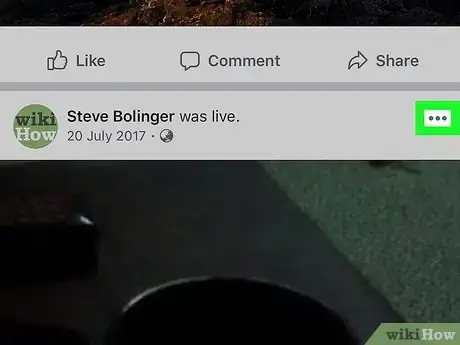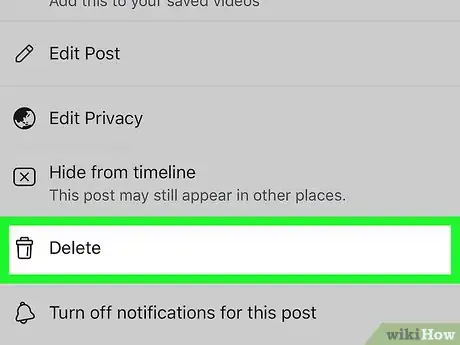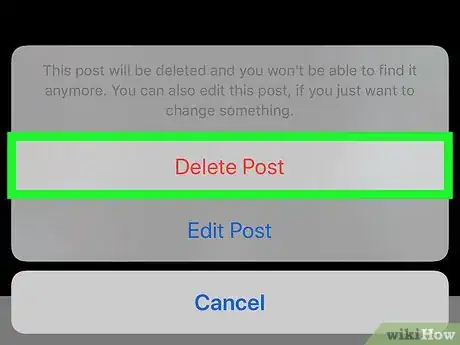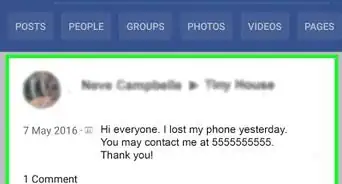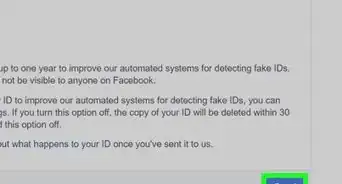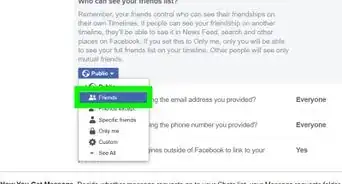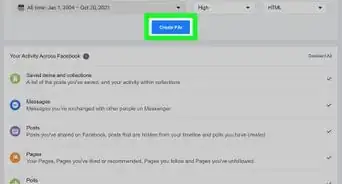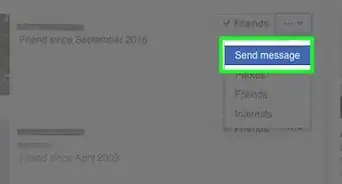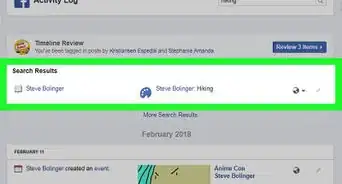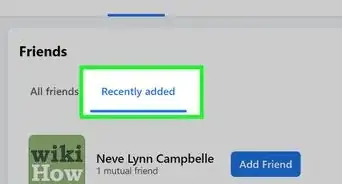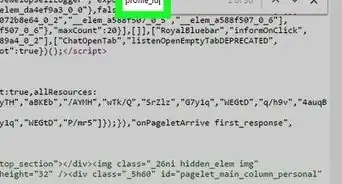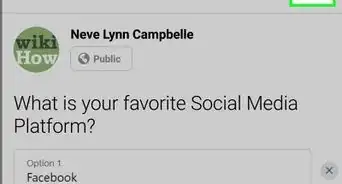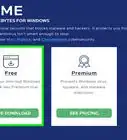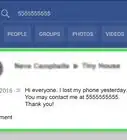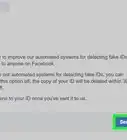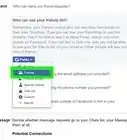This article was co-authored by wikiHow Staff. Our trained team of editors and researchers validate articles for accuracy and comprehensiveness. wikiHow's Content Management Team carefully monitors the work from our editorial staff to ensure that each article is backed by trusted research and meets our high quality standards.
The wikiHow Tech Team also followed the article's instructions and verified that they work.
This article has been viewed 18,187 times.
Learn more...
This wikiHow teaches you how to permanently remove a video from your Timeline and your profile albums, using an iPhone or iPad.
Steps
Deleting a Video from an Album
-
1Open the Facebook app on your iPhone or iPad. The Facebook icon looks like a white "f" in a blue square. You can find it on your home screen.
-
2Go to your profile page. Tap your profile picture in the upper-left corner next to "What's on your mind?" to open your profile.Advertisement
-
3Scroll down and tap Photos. This button is located between About and Friends below your profile picture and information. It will open the Your Photos page.
-
4Tap the Albums tab on the navigation bar at the top. Swipe left on the tab bar at the top of the Your Photos page, and tap Albums to see a list of all your photo and video albums.
-
5Tap the Videos album. This will open the contents of the selected album, and show a list of all your uploaded and posted videos.
-
6Tap the video you want to delete. This will open the selected video in full-screen and start playing it.
-
7Tap on the video. This will show the Play/Pause buttons, the time bar, and other buttons at the bottom of your video.
-
8Tap the three dots icon on the video. This button is in the bottom-right corner of the video. It will open your video options on a pop-up menu.
-
9Tap Delete on the menu. This option is listed next to a Trash icon on the video options menu. It will delete the selected video and remove it from your profile.
- You will have to confirm your action in a new pop-up window.
-
10Tap Delete in the confirmation pop-up. This will confirm your action, and delete the selected video. The video will be removed from your albums and your Timeline.
Deleting a Video Post
-
1Open the Facebook app on your iPhone or iPad. The Facebook icon looks like a white "f" in a blue square. You can find it on your home screen.
-
2Go to your profile page. Tap your profile picture in the upper-left corner next to the "What's on your mind?" field to open your profile.
-
3Scroll down and find the post you want to delete on your Timeline. All your public and private profile posts are published on your Timeline. Scroll down your Timeline to find the video post you want to delete.
-
4Tap the three dots icon next to the post you want to delete. This button is located in the upper-right corner of every post. Your options will slide in from the bottom of your screen.
-
5Tap Delete on the menu. This option will delete the video post from your Timeline and your profile.
- You will have to confirm your action in a new pop-up.
-
6Tap Delete Post in the confirmation pop-up. This option is written in red letters on the pop-up menu. It will confirm your action, and remove the selected video from your profile.
About This Article
1. Open Facebook.
2. Go to your profile.
3. Scroll down and tap Photos.
4. Tap the Albums tab at the top.
5. Tap the Videos album.
6. Tap a video.
7. Tap the three dots icon on the bottom-right of the video.
8. Tap Delete.
9. Tap Delete again to confirm.