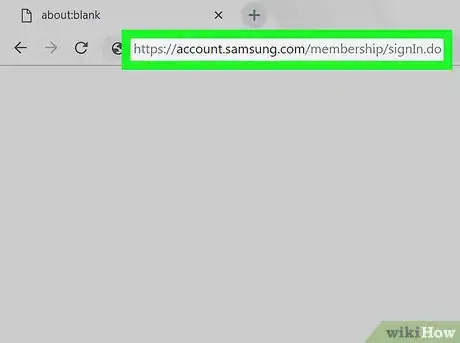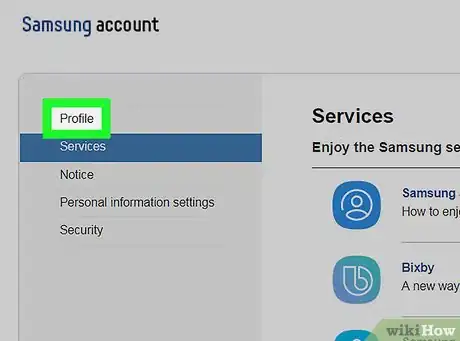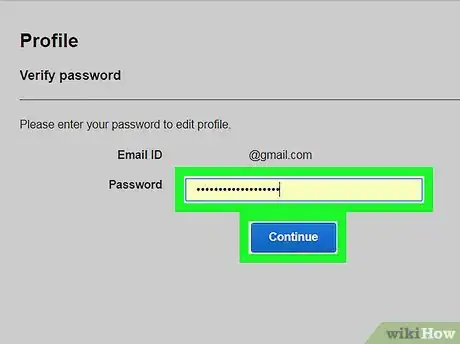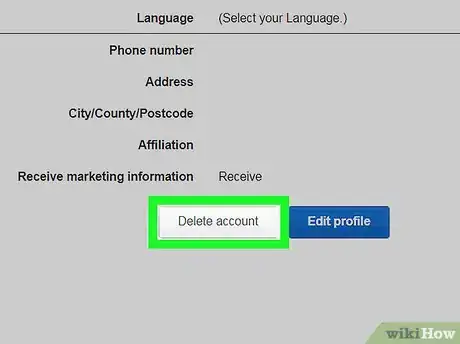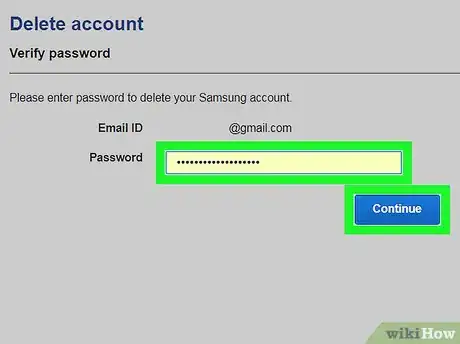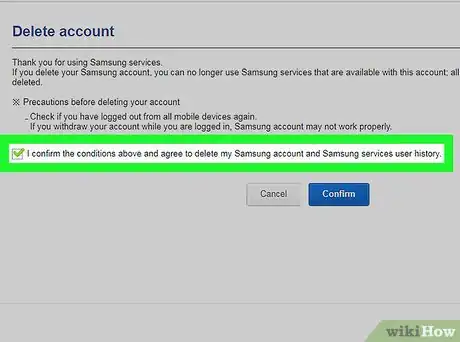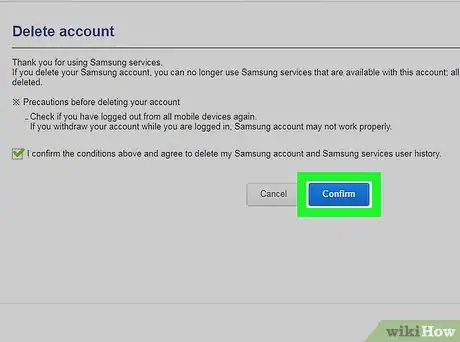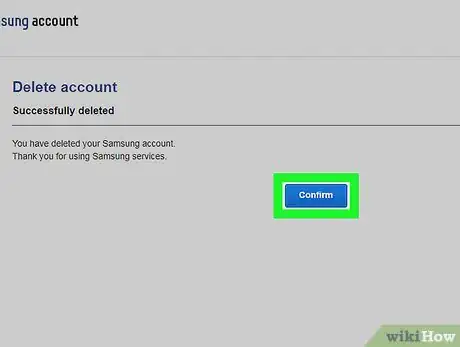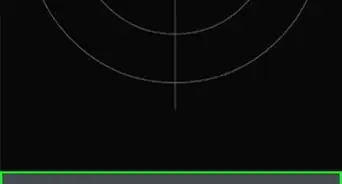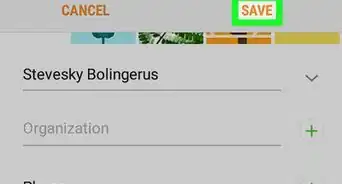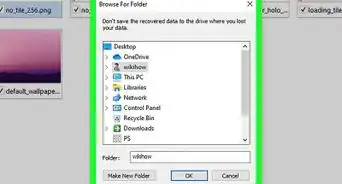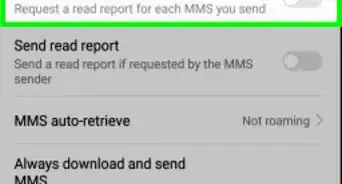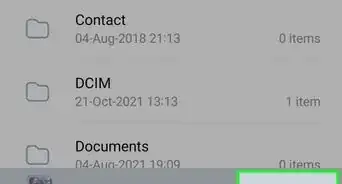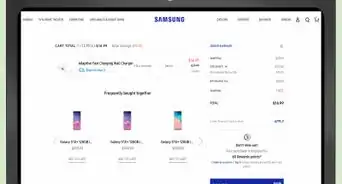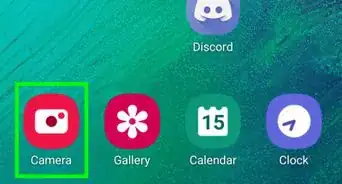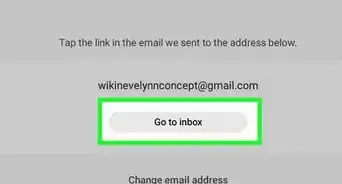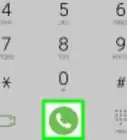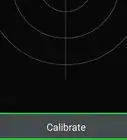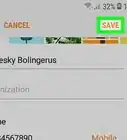X
This article was co-authored by wikiHow Staff. Our trained team of editors and researchers validate articles for accuracy and comprehensiveness. wikiHow's Content Management Team carefully monitors the work from our editorial staff to ensure that each article is backed by trusted research and meets our high quality standards.
This article has been viewed 13,008 times.
Learn more...
This wikiHow teaches you how to permanently delete your Samsung account and all of its contents, using a desktop internet browser.
Steps
-
1Open the Samsung Account page in your internet browser. Type https://account.samsung.com/membership/signIn.do into the address bar, and hit ↵ Enter or ⏎ Return on your keyboard.
-
2Sign in to your Samsung account. Your account will open up to your profile dashboard.
- Enter your email address or phone number.
- Enter your account password.
- Click SIGN IN.
Advertisement -
3Click the Profile tab on the top-left. You can find it at the top of a navigation menu on the left-hand side.
-
4Verify your account password. For security reasons, you'll be prompted to enter your password here again.
- Enter your account password.
- Click Continue.
-
5Click the Delete account button. You can find it at the bottom of your profile information.
-
6Verify your password. Enter your account password, and click Continue. You'll have a chance to review and confirm your decision on the next page.
-
7Check the "I confirm the conditions above..." box. Click the checkbox at the bottom of the precautions to check it.
-
8Click the blue Confirm button. This will confirm your decision, and delete your Samsung account.
-
9Click Confirm to complete. This will permanently delete all your profile and account information.
Advertisement
About This Article
Article SummaryX
1. Sign in to your Samsung Account.
2. Click Profile and verify password.
3. Click Delete account at the bottom and verify again.
4. Check the "I confirm" box.
5. Click Confirm.
Did this summary help you?
Advertisement