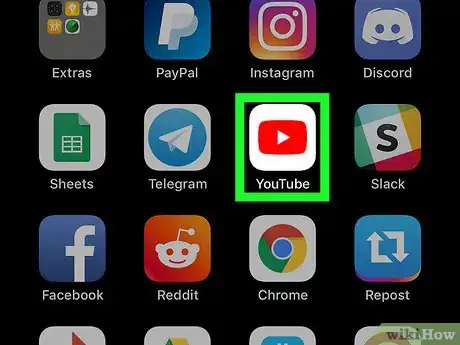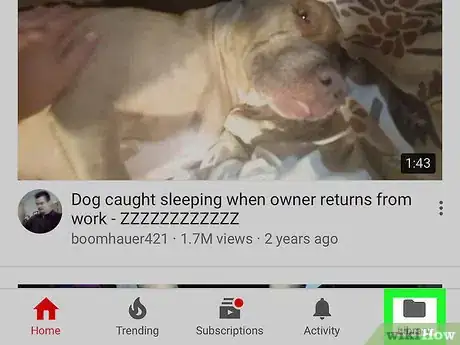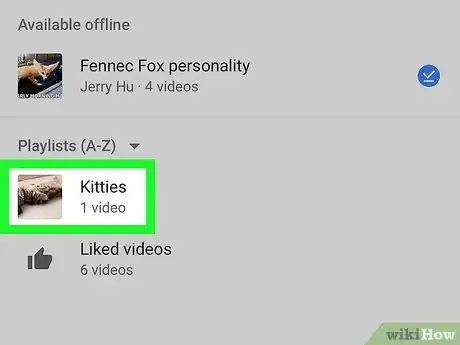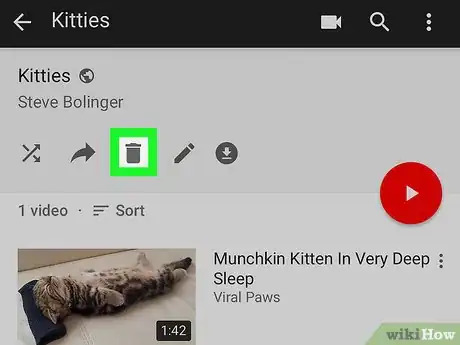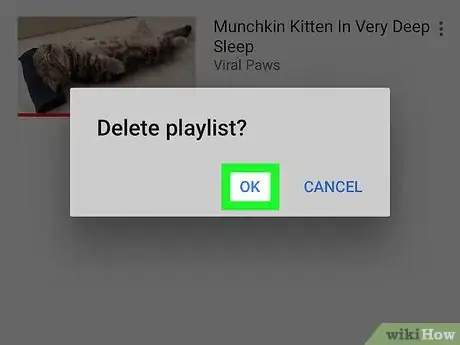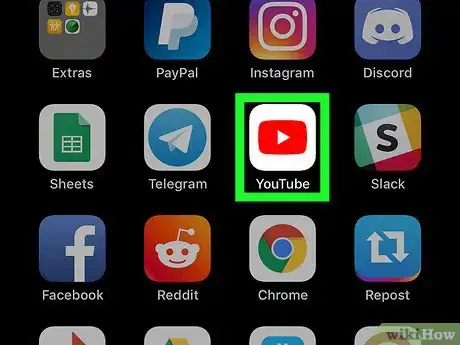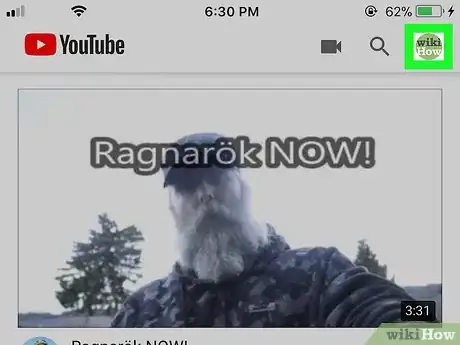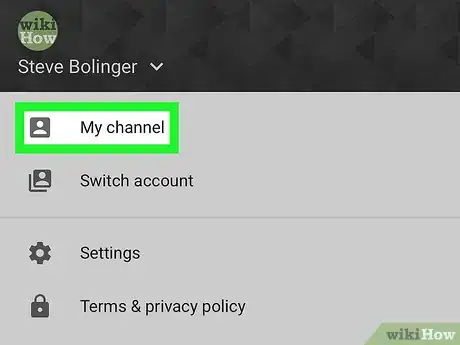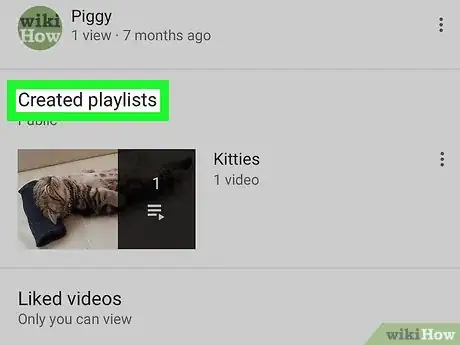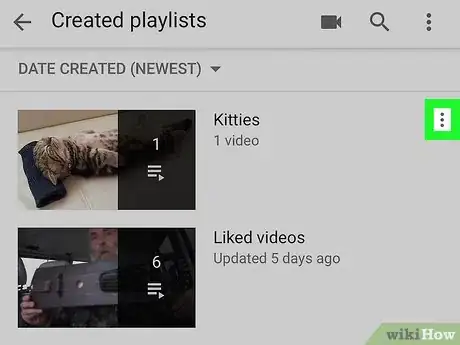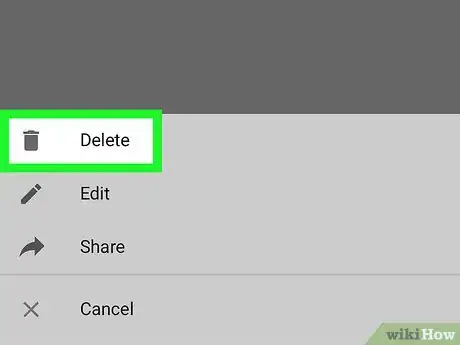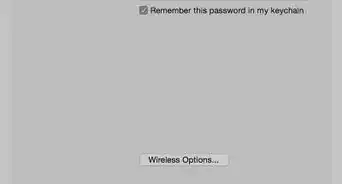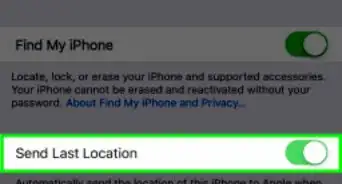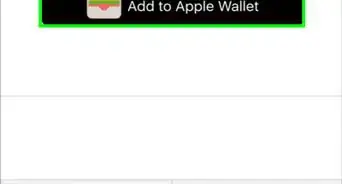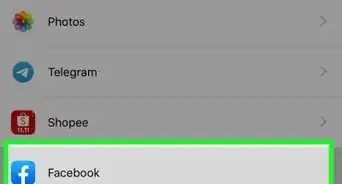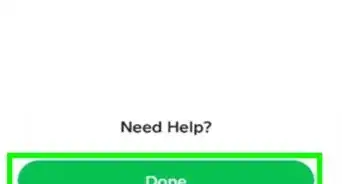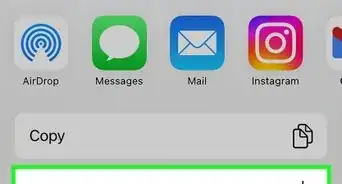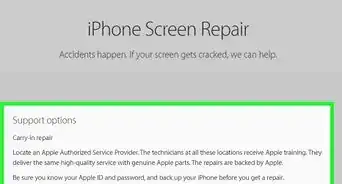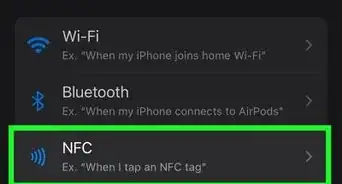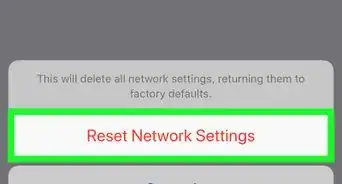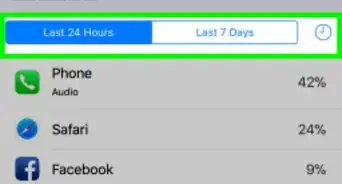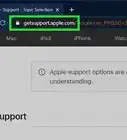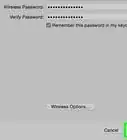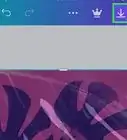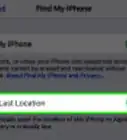This article was co-authored by wikiHow staff writer, Travis Boylls. Travis Boylls is a Technology Writer and Editor for wikiHow. Travis has experience writing technology-related articles, providing software customer service, and in graphic design. He specializes in Windows, macOS, Android, iOS, and Linux platforms. He studied graphic design at Pikes Peak Community College.
The wikiHow Tech Team also followed the article's instructions and verified that they work.
This article has been viewed 14,266 times.
Learn more...
This wikiHow teaches you how to delete a playlist on the YouTube app for iPhone or iPad. you can delete playlists from your Library page or from your Channel page.
Steps
In Your Library
-
1Open YouTube. It's the red app that resembles an old TV screen with a white triangular "play" button.
- Download YouTube from the App Store and sign in to the Google account you made the playlist in.
-
2Tap Library. It's the Folder icon button at the bottom-right corner of the screen.Advertisement
-
3Tap the playlist you want to delete. Scroll down below the "Playlists (A-Z)" heading and tap the playlist you want to delete.
- You can't delete the "Liked videos" playlist.
-
4Tap the trashcan icon. It's located in the middle of the other icons at the top of the screen, next to the share icon. This opens a confirmation pop-up window.
-
5Tap OK to confirm. Your playlist is now deleted.
In Your Channel
-
1Open YouTube. It's the red app that resembles an old TV screen with a white triangular "play" button.
- Download YouTube from the App Store and sign in to the Google account you made the playlist in.
-
2Tap your profile image. It's located in the top-right corner of the screen.
-
3Tap My Channel. It's the first option at the top of the page, under your name and account.
-
4Tap Created Playlists. It's below the "Uploads" section. This opens the page with all your playlists.
-
5Tap ⋮ to the right of a playlist. It's the button with the three vertical dots across from each playlist you've created. This opens a pop-up menu from the bottom of the screen.
- You can't delete the "Liked videos" playlist.
-
6Tap Delete. It's the first option at the top with the trashcan icon. This opens a confirmation pop-up window.
-
7Tap OK in the popup. Your playlist is now deleted.
About This Article
1. Open Youtube.
2. Tap Library.
3. Tap a playlist.
4. Tap the trashcan icon.
5. Tap OK.