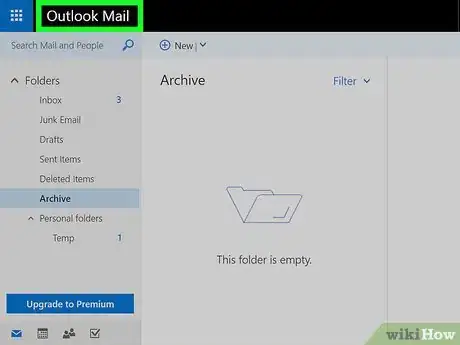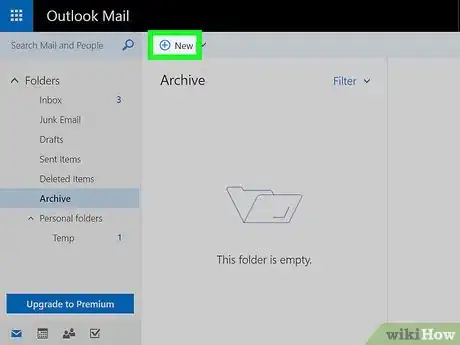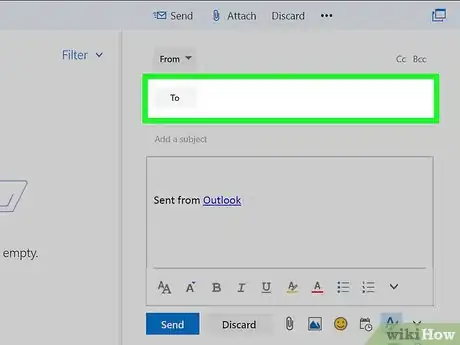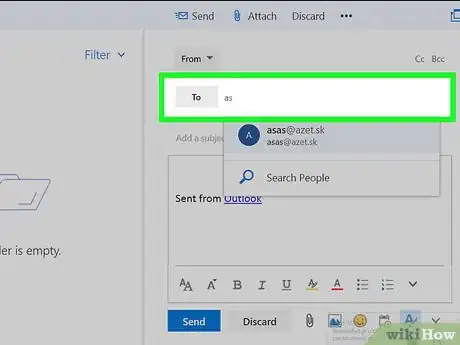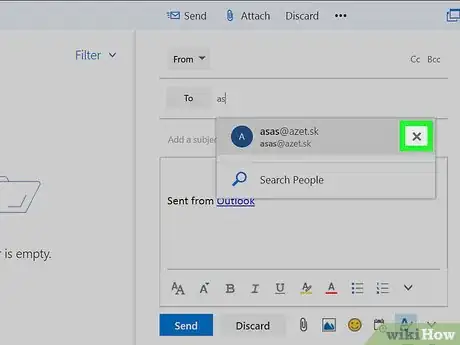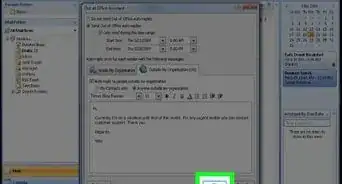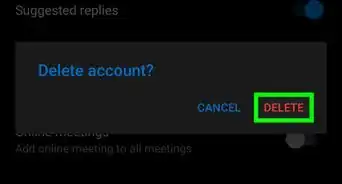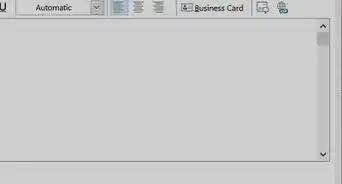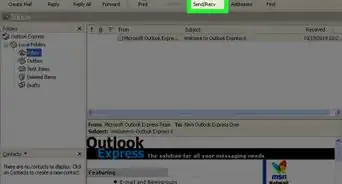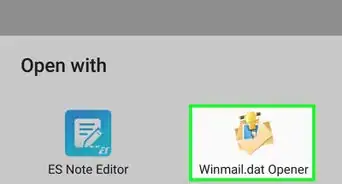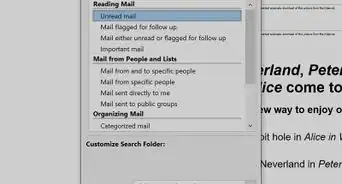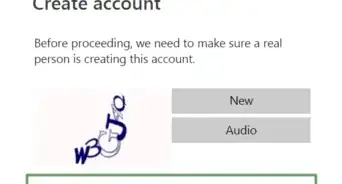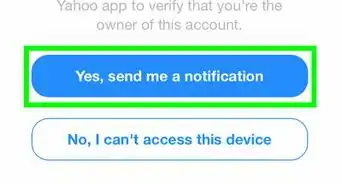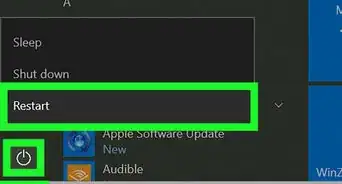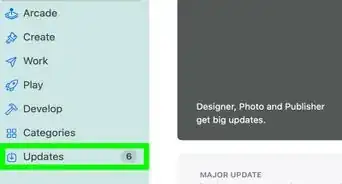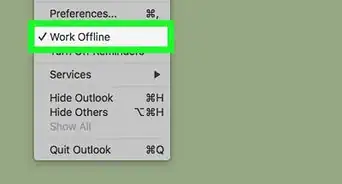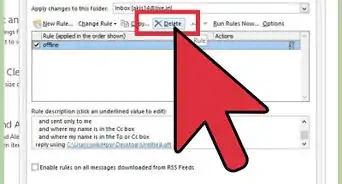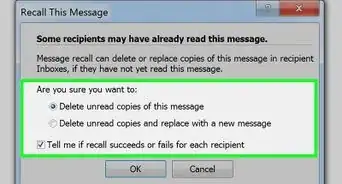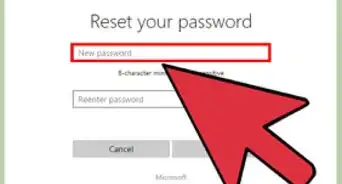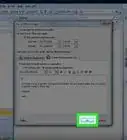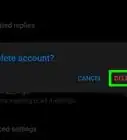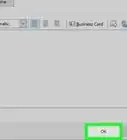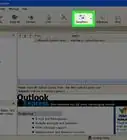This article was co-authored by wikiHow staff writer, Nicole Levine, MFA. Nicole Levine is a Technology Writer and Editor for wikiHow. She has more than 20 years of experience creating technical documentation and leading support teams at major web hosting and software companies. Nicole also holds an MFA in Creative Writing from Portland State University and teaches composition, fiction-writing, and zine-making at various institutions.
This article has been viewed 13,664 times.
Learn more...
This wikiHow teaches you how to prevent Outlook 2016 (Windows) from suggesting a particular email address as you compose a new message.
Steps
-
1Open Outlook. To find it, click the Windows menu at the bottom-left corner of the screen, browse to Microsoft Office, then select Outlook.
-
2Click the new message button. It’s near the top-left corner of Outlook and looks like an envelope. This opens a new message window.Advertisement
-
3Click to “To:” box.
-
4Start typing the address you want to remove from auto-complete. Once Outlook recognizes the address, you’ll see it appear in a tiny pop-up window right where you’re typing.
-
5Click the “X” to the right of the suggested address. This email address is now removed from your auto-complete suggestions list.
About This Article
1. Open Outlook.
2. Click the new message button.
3. Click the “To:” box.
4. Start typing the address.
5. Click the "X" on the pop-up.