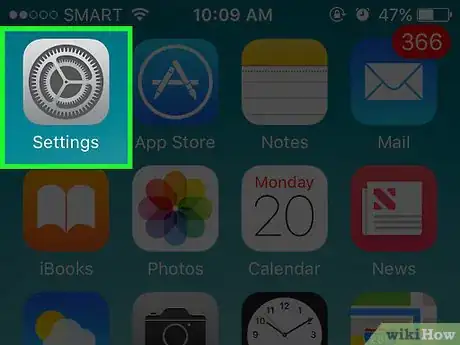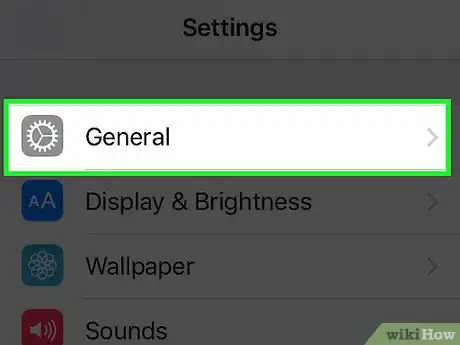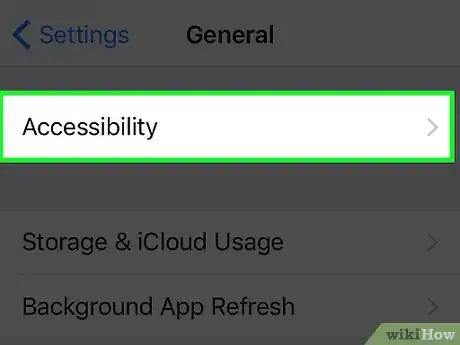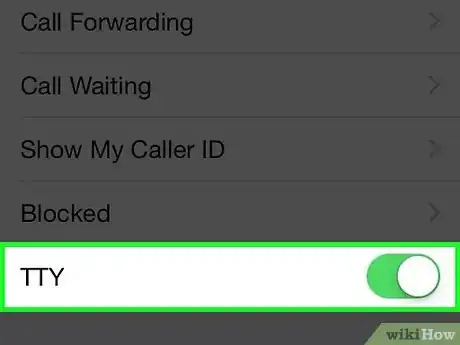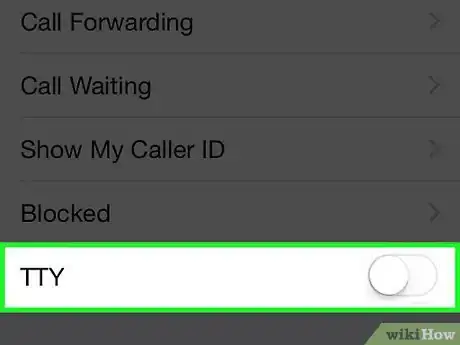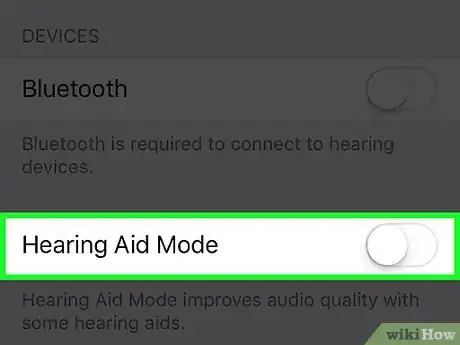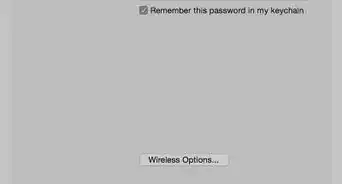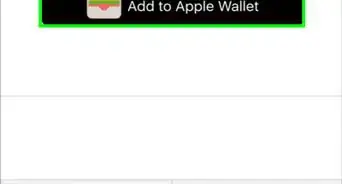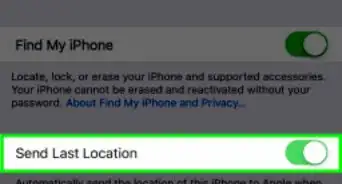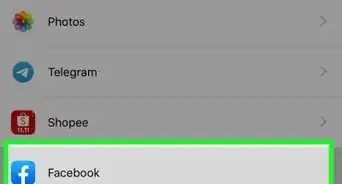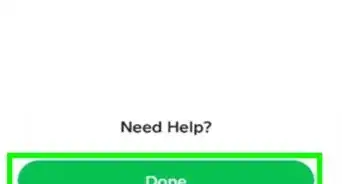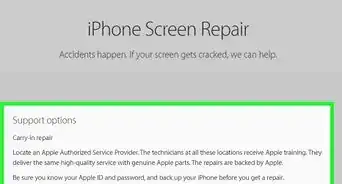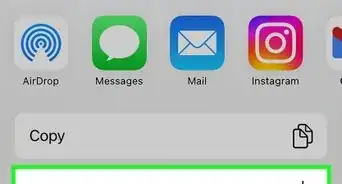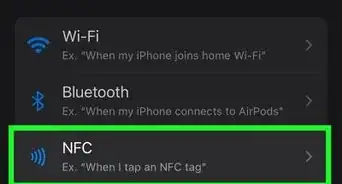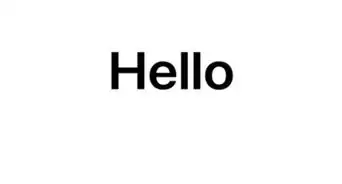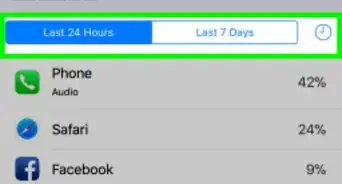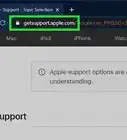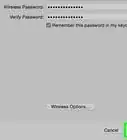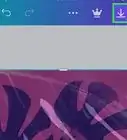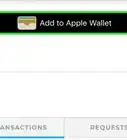X
This article was co-authored by wikiHow Staff. Our trained team of editors and researchers validate articles for accuracy and comprehensiveness. wikiHow's Content Management Team carefully monitors the work from our editorial staff to ensure that each article is backed by trusted research and meets our high quality standards.
This article has been viewed 11,057 times.
Learn more...
This wikiHow teaches you how to turn off the iPhone's user-enabled function allowing hearing- or speech-impaired users to place and receive text-assisted calls.
Steps
-
1Open your iPhone's Settings. It's a gray app containing an image of sprockets. It is on one of your home screens or, if not, it may be in a folder labeled Utilities.
-
2Tap General. It's next to a gray icon containing a gear in the third section of the menu.Advertisement
-
3Tap Accessibility. It's a stand-alone section of the menu.
-
4Scroll down and tap TTY. It's the second selection in the "Hearing" section of the menu.
-
5Slide the button next to Software TTY to the Off position. The white button should be toward the left and surrounded by white. Doing so means you will no longer be able to place or receive TTY calls using the Phone app.
-
6Slide the button next to Hardware TTY to the Off position. The white button should be toward the left and surrounded by white. Doing so prevents you from making or receiving iPhone calls using an external TTY device.
Advertisement
About This Article
Article SummaryX
1. Open Settings.
2. Tap General.
3. Tap Accessibility.
4. Tap TTY.
5. Turn off Software TTY.
6. Turn off Hardware TTY.
Did this summary help you?
Advertisement