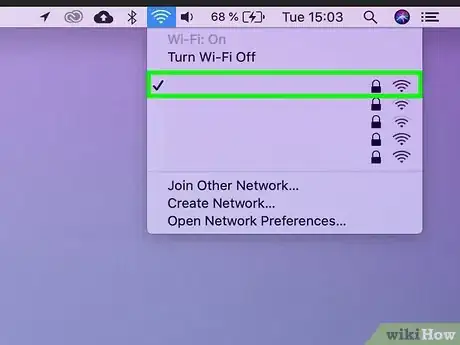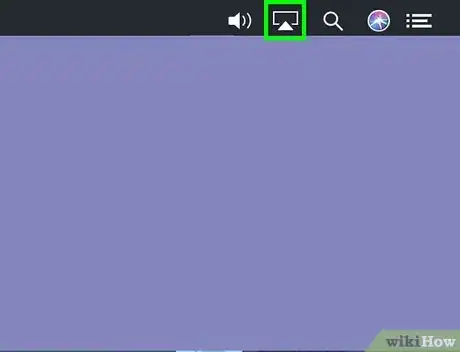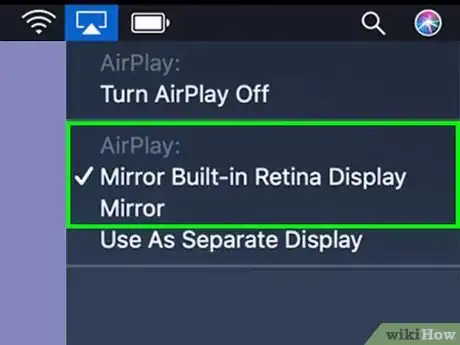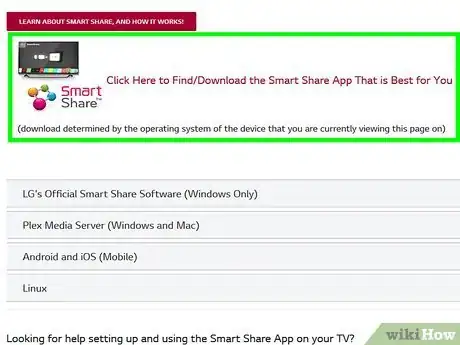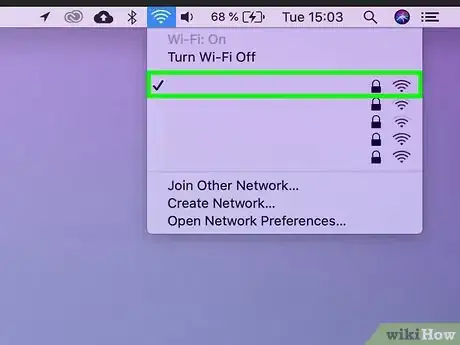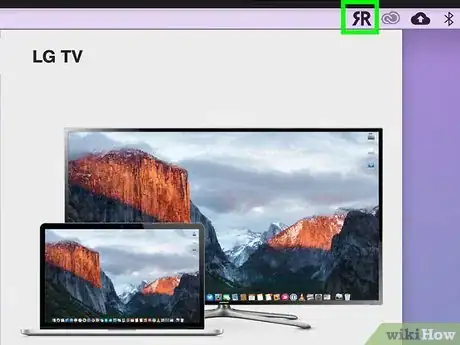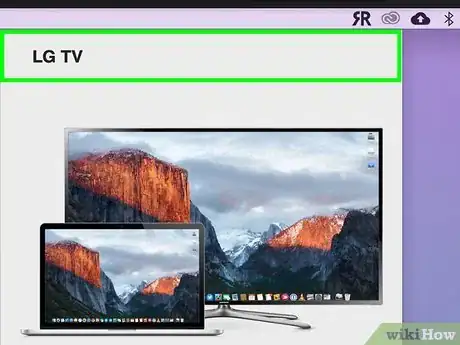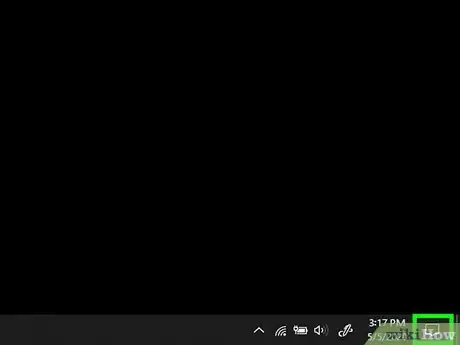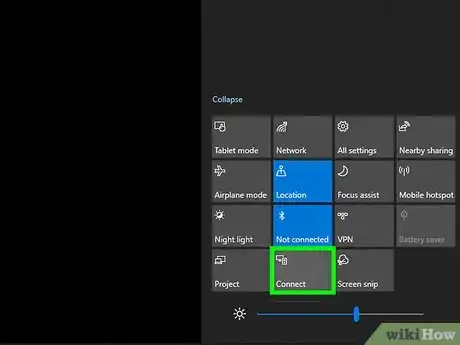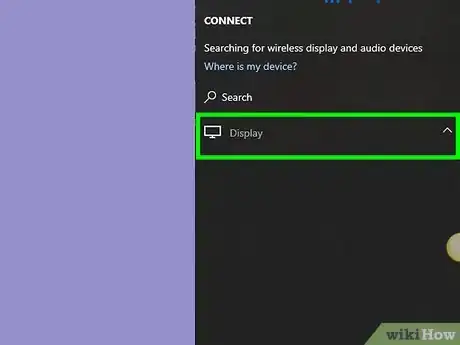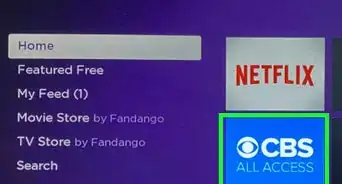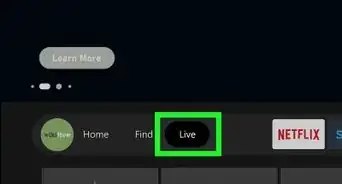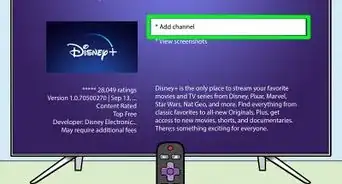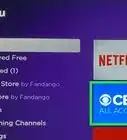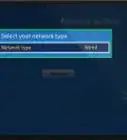This article was co-authored by wikiHow staff writer, Darlene Antonelli, MA. Darlene Antonelli is a Technology Writer and Editor for wikiHow. Darlene has experience teaching college courses, writing technology-related articles, and working hands-on in the technology field. She earned an MA in Writing from Rowan University in 2012 and wrote her thesis on online communities and the personalities curated in such communities.
This article has been viewed 8,896 times.
Learn more...
You can use your TV as a monitor or you can set it up as a second monitor to your laptop. This wikiHow will show you how to display your laptop screen on a Smart TV if you're using a Mac with or without AirPlay available as well as a Windows laptop with Miracast.
Steps
Using a Mac With AirPlay
-
1Connect your Mac and TV to the same wireless network. You'll need both powered on and awake to do this. To sign in to a wireless network on your Apple TV, go to Settings > Network. To change wireless networks on your Mac, click the icon in your top bar.[1] If you're using a smart TV that's compatible with AirPlay, you'll find instructions for changing the network settings in the manual.
-
2Click the AirPlay icon in your Mac's top bar. It looks like a rectangle with a short arrow pointing up.
- A list of available AirPlay devices will drop-down.
Advertisement -
3Click to select your Apple TV (or AirPlay-compatible TV). When you're using AirPlay on your Mac to mirror to your TV, the icon in the top bar is blue.[2]
Using a Mac without AirPlay
-
1Get a mirroring app for your specific TV on your laptop. Usually, your specific TV manufacturer has its own mirroring app for your Mac that you'll find in the App Store. For example, LG Smart TVs have an app called SmartShare and Samsung TVs have an app called AirBeam TV that also works for Panasonic, Roku, Fire TV, Sony, Philips, Chromecast, LG Smart TV, and Android TV.
- If you have an Apple TV, you'll already have the AirPlay Display functionality enabled and can go to AirPlay on your Apple TV and select your laptop.
- Some of these mirroring apps aren't free.
-
2Make sure your TV and Mac are on the same Wi-Fi network. They need to be on the same network to communicate.
-
3Power on your TV. It doesn't need to be in any specific mode for mirroring to work; just make sure your TV input is selected to "TV Mode" or any HDMI IN input.
-
4Click the mirroring app icon in your Mac's top bar. If you don't see the icon, you might need to launch the application from Finder.
- The icon differs between mirroring apps, but all of them should add an icon to your top bar. For example, AirBeam has an icon that looks like the app logo, a forwards and a backward set of "R"s.
-
5Select your TV from the drop-down. Your Mac might show you a list of all available devices you can mirror to that are on the same Wi-Fi network, so you'll want to select your TV to use it.[3]
- When you select your TV from the list, you'll automatically see your laptop's screen displayed on the TV.
Using Windows With Miracast
-
1Connect your Miracast adapter to your smart TV (if needed). If you already have a Roku or similar, they should have the Miracast feature built-in; some smart TVs also already have the capability. If you're not sure if your TV already has Miracast features, refer to the manual.
- Most modern laptops with Windows 8.1, 10, and newer, already support Miracast, but if you need to purchase a Miracast mirroring kit, you can easily find them at any electronics store.
- To see if your laptop supports Miracast naturally, go to Start > Settings > Devices and click Bluetooth and Devices > Add Bluetooth or Other Devices. In the window that pops-up, if you see "Wireless Display or dock," then your laptop supports Miracast.
-
2Power on your TV. You'll need to set it to Miracast if you have the built-in feature. If you have a plug-in instead, like Microsoft's Miracast dongle, it will have its own power button that you need to press.
- When Miracast is ready on your TV, you should see a screen prompting you to connect a device.
- You'll next need to use your laptop to start screen mirroring.
-
3Click the speech-bubble icon in the taskbar. You'll see this icon on the right side of the menu and it will open the Action Center.
-
4Click Connect. This has the icon of a monitor and a hand-held device.
- If you don't see this, click Expand above the quick settings section, which is a row of icons.
-
5Click your TV from the list. Depending on your TV's manufacturer, or if you're using a Roku or Amazon Fire Stick, you may need to enter a PIN that's displayed on your TV screen to successfully connect the two.
- When you connect, a menu should appear on your laptop screen. You can change the settings to mirroring, monitor extension, and disable your primary display by clicking Change projection mode.[4]
References
- ↑ https://support.apple.com/en-us/HT204291
- ↑ https://support.apple.com/guide/mac-help/stream-content-to-apple-tv-mh40624/mac
- ↑ https://www.airbeam.tv/mirror-your-mac-screen/sony/?__c=1
- ↑ https://www.pcworld.com/article/2907520/how-to-use-miracast-to-mirror-your-devices-screen-wirelessly-on-your-tv.html
About This Article
1. Get a mirroring app for your specific TV on your TV and laptop.
2. Make sure your TV and Mac are on the same Wi-Fi network.
3. Power on your TV.
4. Click the mirroring app icon in your Mac's top bar.
5. Select your TV from the drop-down.