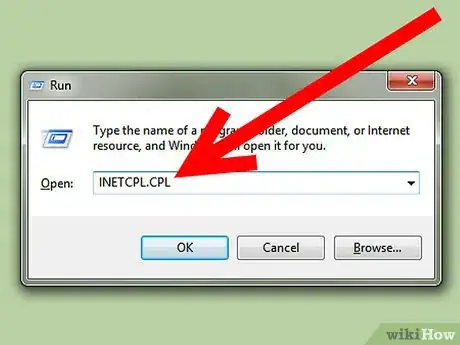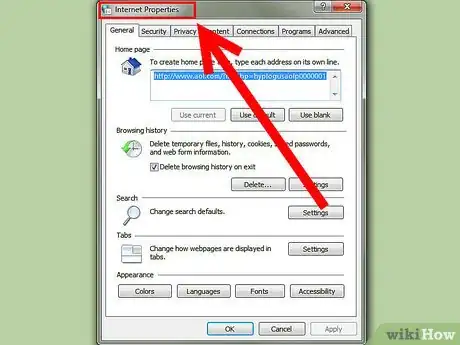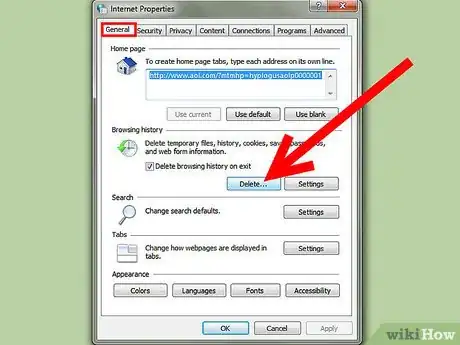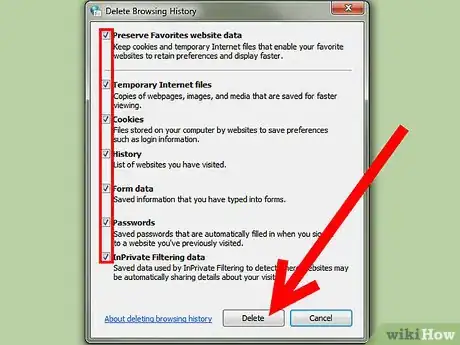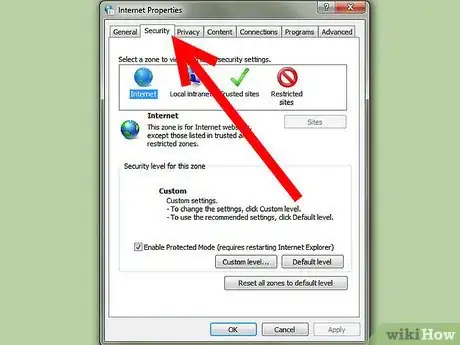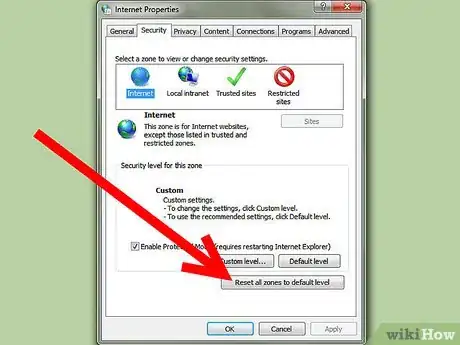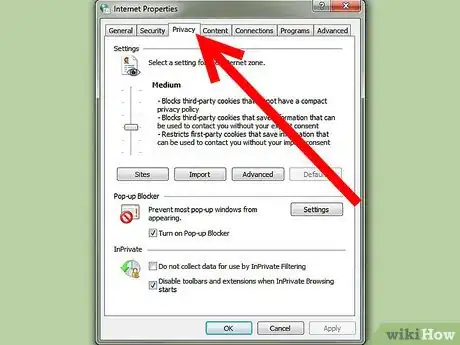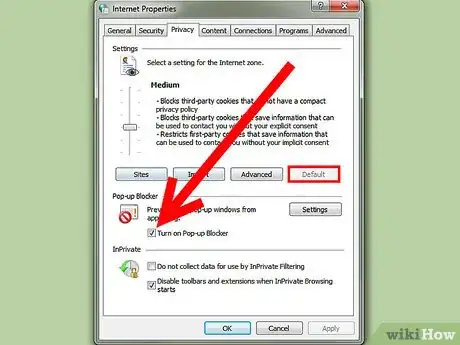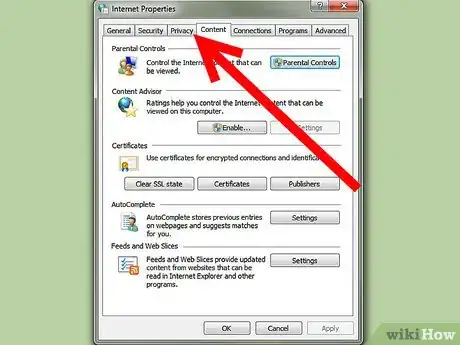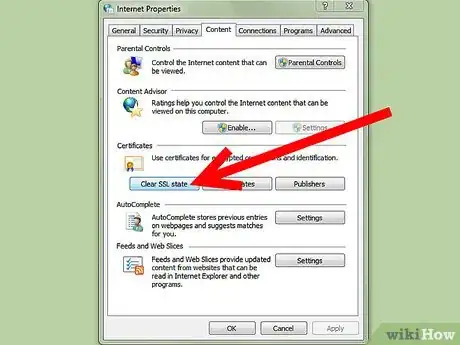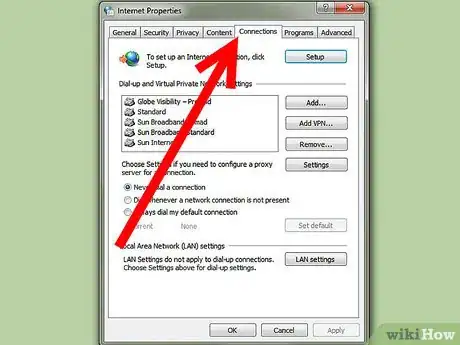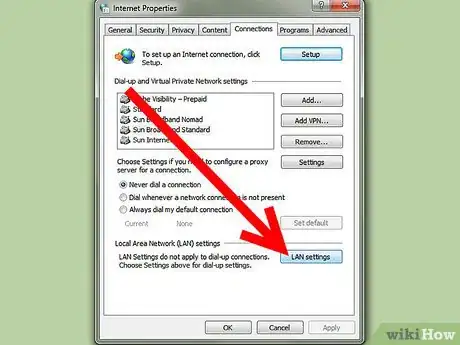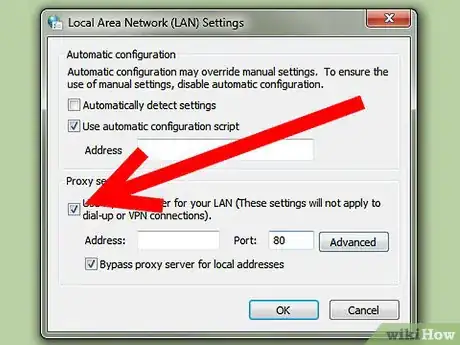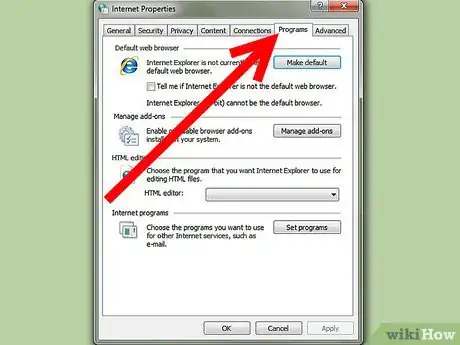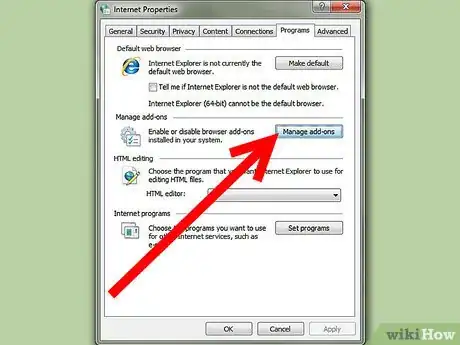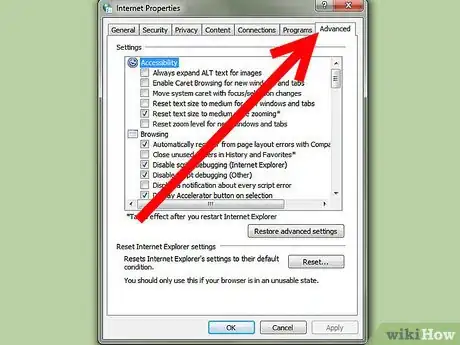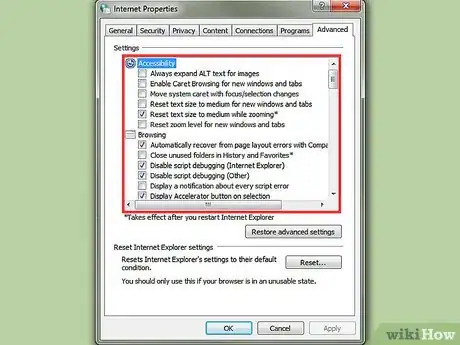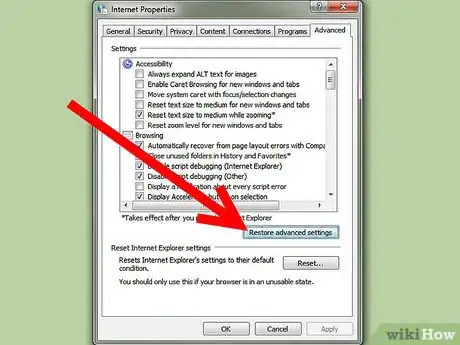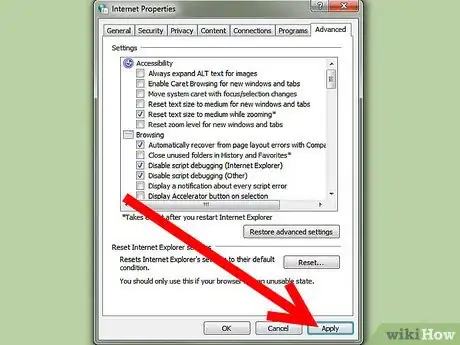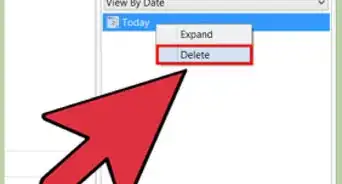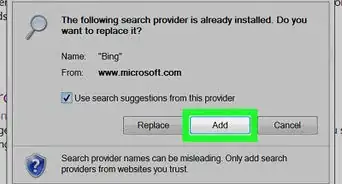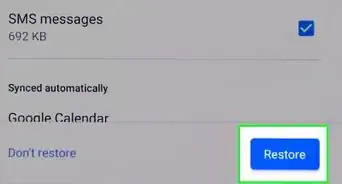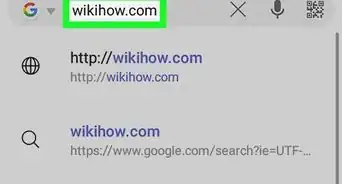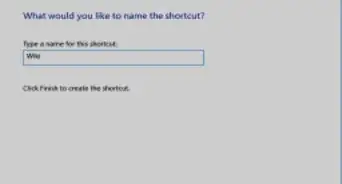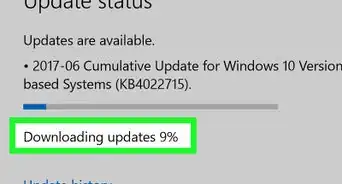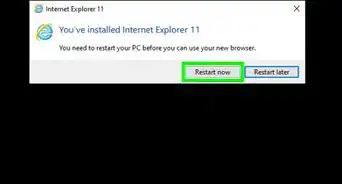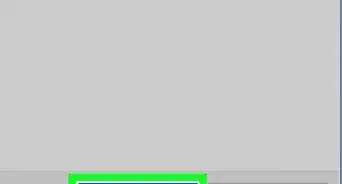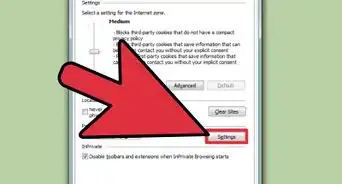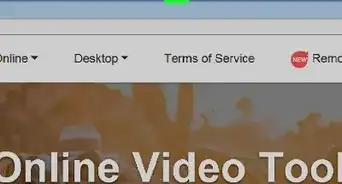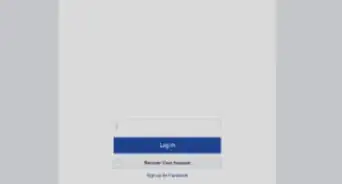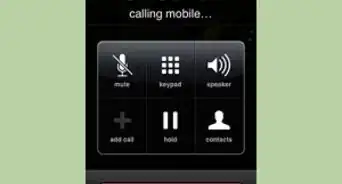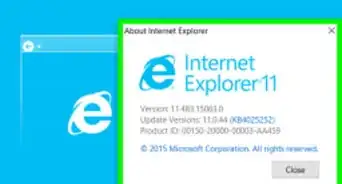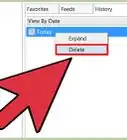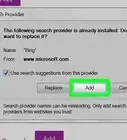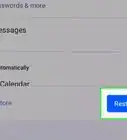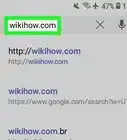wikiHow is a “wiki,” similar to Wikipedia, which means that many of our articles are co-written by multiple authors. To create this article, 10 people, some anonymous, worked to edit and improve it over time.
This article has been viewed 76,594 times.
Learn more...
When it comes to browsing webpages, Internet Explorer is one of the most used and favoured browser in the world. However Internet Explorer or IE is often complained for sometimes being slow and having page loading problems. Most of these issues are generally caused by presence of lot of temporary files and cookies which are clogging up IE and slowing it down. Other issues include conflicts with add-ons and file corruption. Even though all issues cannot be fixed by this method, almost 95% of most IE related issues can be fixed by doing an Internet Explorer optimization.
Steps
-
1
-
2Under General tab, go to Delete under browsing history
- Click delete -> delete browsing history -> select all options -> click delete
- This will remove all temporary files, stored passwords, browsing history and cookies.
Advertisement - Click delete -> delete browsing history -> select all options -> click delete
-
3
-
4
-
5
-
6Select Connection tab
- Click LAN settings. Make sure there are no entries inside Address box which is located under “use automatic configuration script” option (Certain software which is used for boosting dial up connection use this option. In that case, you can leave it the way it is)
- Under proxy server, make sure there are no fake IP addresses. If an ipaddress exists, remove it.
-
7
-
8
-
9Click “Restore Advanced Settings”.
-
10Click Apply.
-
11Restart Internet Explorer and check if the problem is fixed. IE should work fine and faster.
Community Q&A
-
QuestionInternet Explorer keeps shutting down while playing pogo games, any tips?
 Community AnswerStop using Internet Explorer, use Google Chrome; it's faster and better and it also has a variety of things that are useful.
Community AnswerStop using Internet Explorer, use Google Chrome; it's faster and better and it also has a variety of things that are useful.