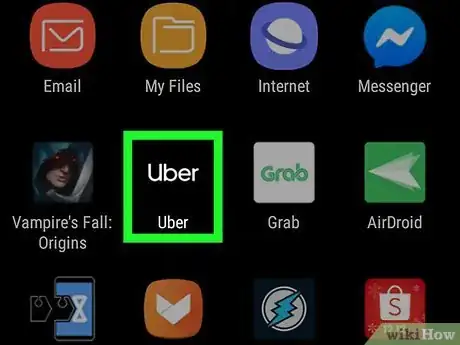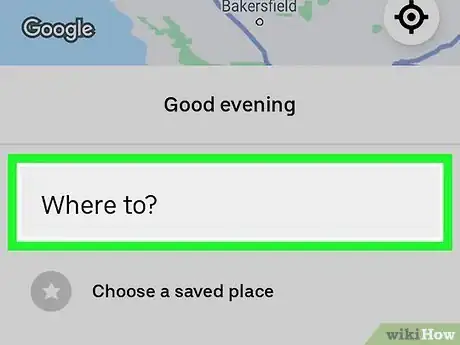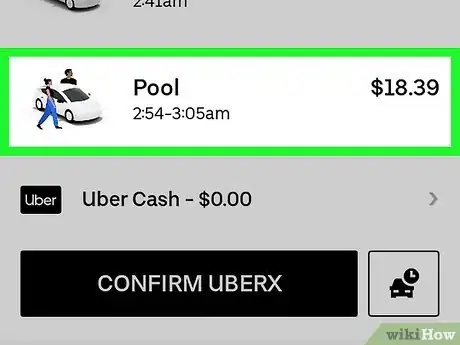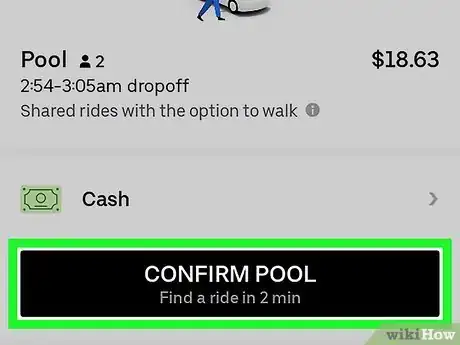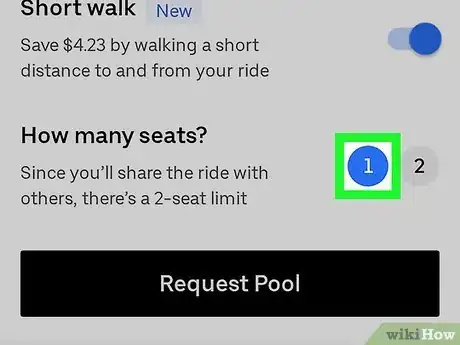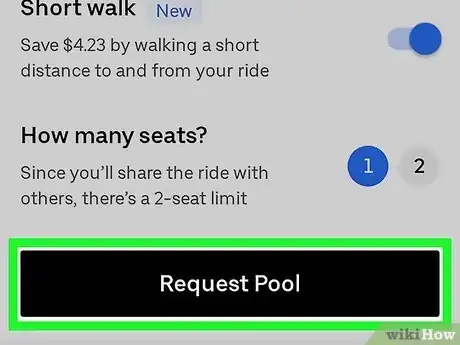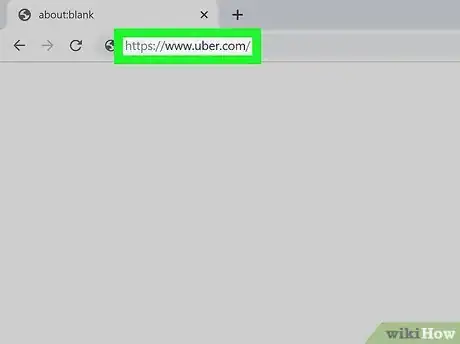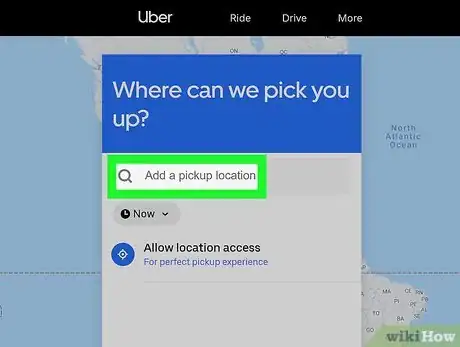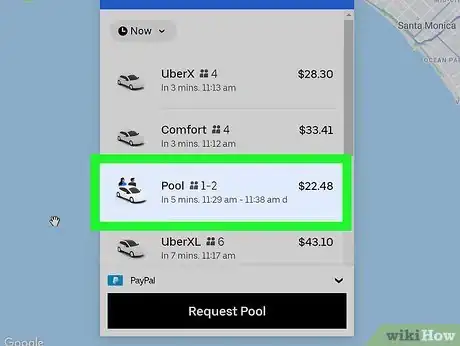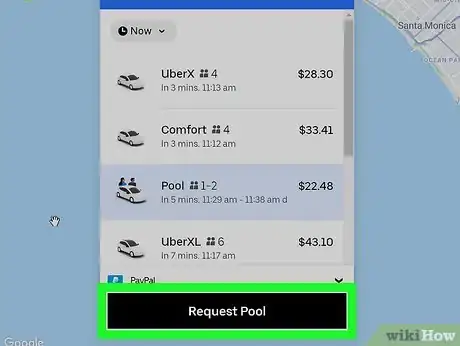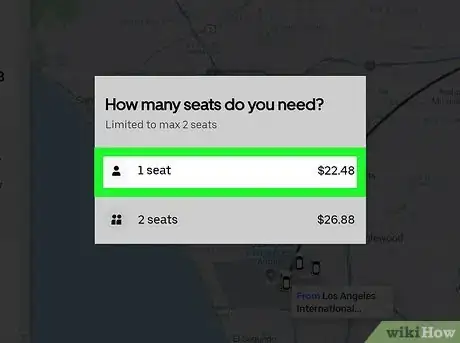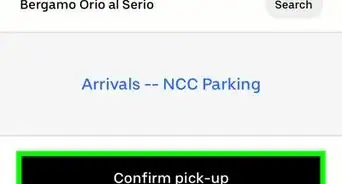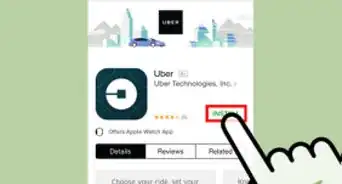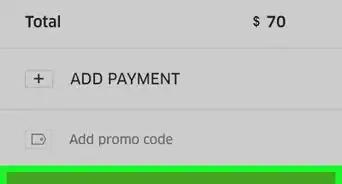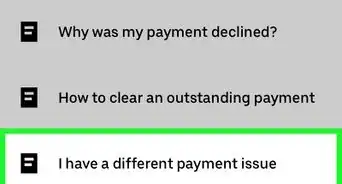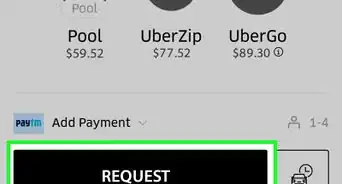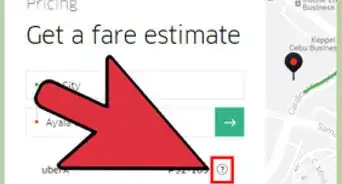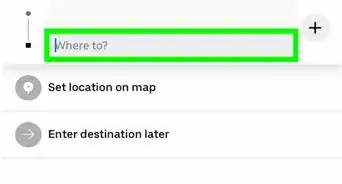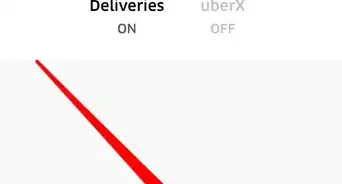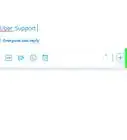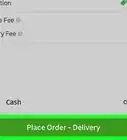This article was co-authored by wikiHow staff writer, Darlene Antonelli, MA. Darlene Antonelli is a Technology Writer and Editor for wikiHow. Darlene has experience teaching college courses, writing technology-related articles, and working hands-on in the technology field. She earned an MA in Writing from Rowan University in 2012 and wrote her thesis on online communities and the personalities curated in such communities.
This article has been viewed 2,404 times.
Learn more...
UberPool is usually the cheapest option to rideshare within Uber, but it can take the longest because the driver may have to make additional stops for additional riders. If you're not in a rush to get somewhere and don't have more than two riders, UberPool is your best option. This wikiHow will show you how to request an UberPool.
Steps
Using the Mobile App
-
1Open Uber. This app icon looks like a black square inside a white circle with one black line leading out from the square. You can find this on one of your Home screens, in the app drawer, or by searching.
-
2Enter a destination. Start requesting your ride by tapping Where to in the search bar. You can also change the pick-up location as well as change the passenger information.
- If you enter a destination name, like Walmart, you'll see addresses where Walmarts are located near you. Tap one of those suggestions to set it as your destination.
- You can also change the pick-up location if you don't want to use your current GPS location.
Advertisement -
3Tap to select Pool. After you enter your destination, you can pick which type of ride you'd like to request. If you don't see Pool listed, that option might not be available in your area currently.
-
4Tap Confirm Pool. This is at the bottom of the page and you can't proceed to make further selections until you tap this.
-
5Tap to select how many seats you need. You can select up to 2 seats. If there is a third person in your party, you can't choose UberPool because there might not actually be extra seats available.
-
6Tap Confirm Pool. The ride request will go out to the eligible drivers in the area and your UberPool has been requested.
- Make sure you're at the confirmed pick-up location. Many Uber drivers only wait the allotted 2 minutes before canceling the trip and making "Rider no-show."[1]
- If you're the first rider picked up for an UberPool, it is possible that you'll also be the last one dropped off. If you're limited with time, you should request a ride other than UberPool.[2]
Using a Web Browser
-
1Go to https://www.uber.com/ and log in. You can use any desktop web browser to request an Uber ride.
-
2Enter your pick-up and destination locations. Start by clicking the search bar under the blue "Where can we pick you up?" box.
- You can click your current location if you want to set that as your pick-up or you can type an address.
- Then enter your destination. You can either click a previous destination you've used or type a new address.
-
3Click to select Pool. After you enter your destination, you are prompted to pick which type of ride you'd like to request. If you don't see Pool listed, that option might not be available in your area at the moment.
-
4Click Confirm Pool. This is at the bottom of the page.
-
5Click to select how many seats you need (2 or 1). You can select up to 2 seats; If there is a third person in your party, you can't choose UberPool.
- Make sure you're at the confirmed pick-up location. Most Uber drivers wait 2 minutes before canceling the trip and marking "Rider no-show."[3]
- If you're the first rider picked up for an UberPool, it's possible that you'll also be the last one dropped off. If you're time-limited, you should request a ride other than UberPool.[4]
References
About This Article
1. Open Uber.
2. Enter a destination.
3. Tap Pool.
4. Tap Confirm Pool.
5. Tap to select how many seats you need.
6. Tap Confirm Pool.