This article was co-authored by wikiHow staff writer, Nicole Levine, MFA. Nicole Levine is a Technology Writer and Editor for wikiHow. She has more than 20 years of experience creating technical documentation and leading support teams at major web hosting and software companies. Nicole also holds an MFA in Creative Writing from Portland State University and teaches composition, fiction-writing, and zine-making at various institutions.
This article has been viewed 191,629 times.
Learn more...
This wikiHow teaches you how to install apps from the Google Play Store on your Android phone or tablet.
Things You Should Know
- Open the Google Play Store and tap "Install" on an app that you want to download.
- You can search for the app you want to install by tapping the search bar.
- Alternatively, browse the available apps and categories.
Steps
-
1Tap the Apps icon. You’ll find it at the bottom of your home screen. It usually looks like several dots or small squares inside of a circle.
-
2Scroll down and tap Play Store. Its icon is a multicolored triangle on a white briefcase.
- If it’s your first time opening the Play Store, you’ll have to enter your Google account information and payment details. Follow the on-screen instructions when prompted.[1]
Advertisement -
3Type an app name or keyword into the search box. It’s at the top of the screen.
- For example, you can type wikihow to search for the wikiHow app, or photos to browse various photo apps.
- If you’re just browsing, skip the search—instead, scroll down and peruse the Play Store’s categories, charts, and suggestions.
-
4Tap the Search key. It’s the key that looks like a magnifying glass at the keyboard’s bottom right corner.
-
5Select an app from the search results. This brings you to the details page, where you can read the app’s description, check out user reviews, and view screenshots.
- Many apps have similar names, so your search may return several results. Apps in the search result appear on their own “tiles,” each displaying the app’s icon, developer, star rating, and price.
-
6Tap INSTALL. It’s a green button just beneath the name of the app. If the app is not free, the green button will say the app’s price instead of “INSTALL” (e.g. “$2.49”).
- When downloading an app that costs money, you may have to confirm your Google account password.
-
7Tap OPEN. When the installation is complete, the “INSTALL” (or price) button will change to an “OPEN” button. Tapping it will launch your new app for the first time.
- To open the new app in the future, tap the Apps icon on your home screen, then tap the new app’s icon.
Community Q&A
-
QuestionWhy is my phone telling me to update the time and date even though they're correct?
 Community AnswerIt could be some kind of technical glitch. I would recommend resetting your phone and adjusting the date/time again.
Community AnswerIt could be some kind of technical glitch. I would recommend resetting your phone and adjusting the date/time again. -
QuestionHow can I get the internet on my laptop or mobile if I don't have a provider?
 Community AnswerUse your mobile phones "Hot Spot" function and sign up for extra "Data" allowance with your Telco.
Community AnswerUse your mobile phones "Hot Spot" function and sign up for extra "Data" allowance with your Telco.
About This Article
1. Tap the Apps icon.
2. Tap Play Store.
3. Type an app name or keyword into the search box.
4. Tap the Search key.
5. Select an app from the search results.
6. Tap INSTALL.
7. Tap OPEN.
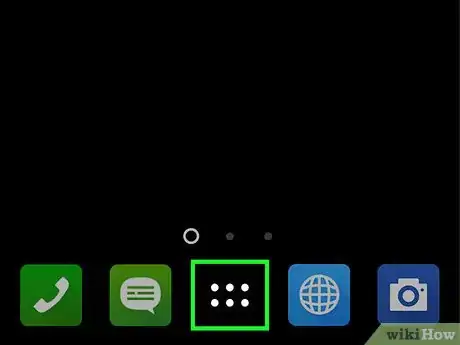
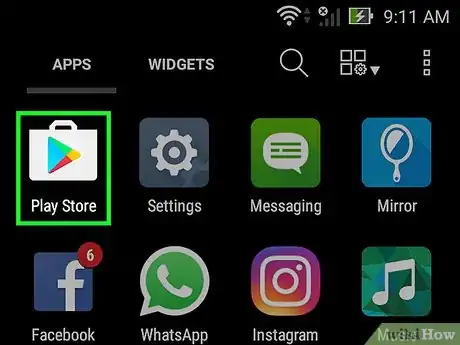
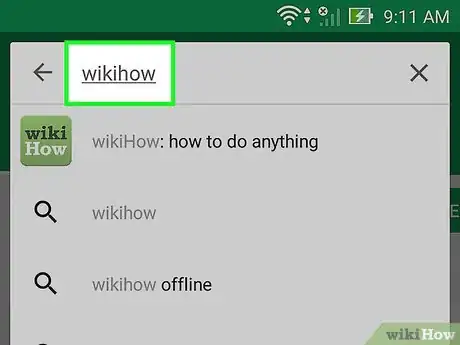
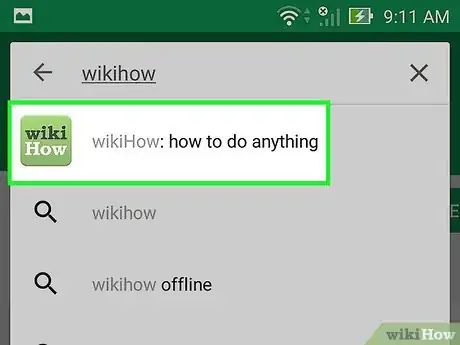
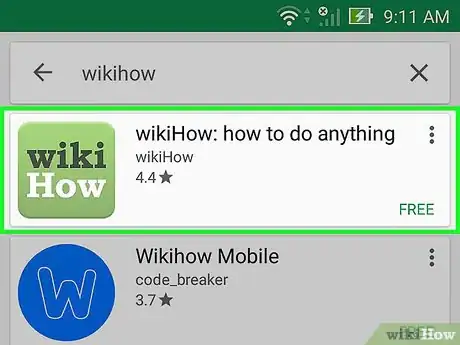
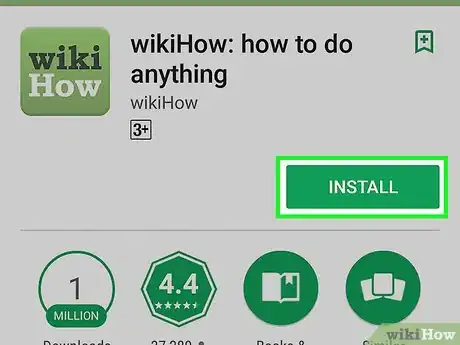
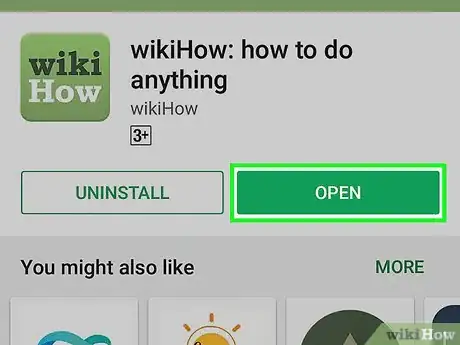

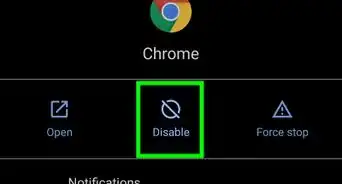

-Step-34.webp)
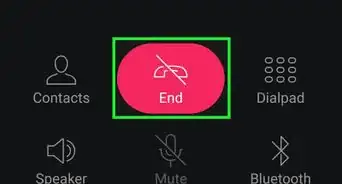
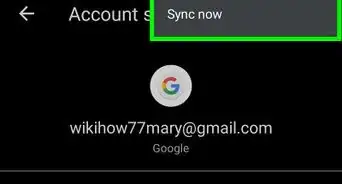

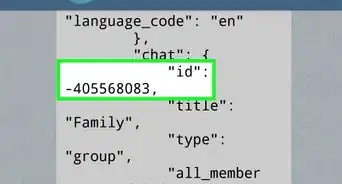
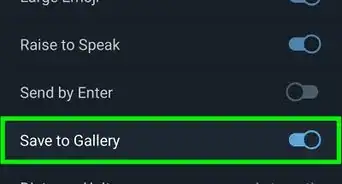
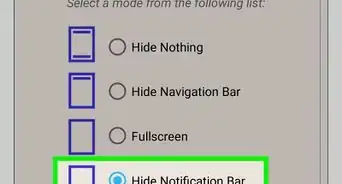

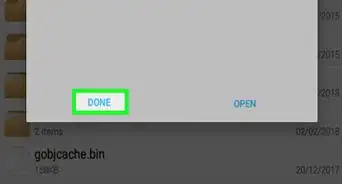

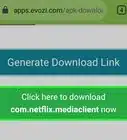
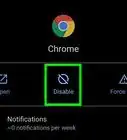
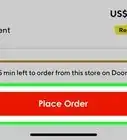
-Step-34.webp)



































