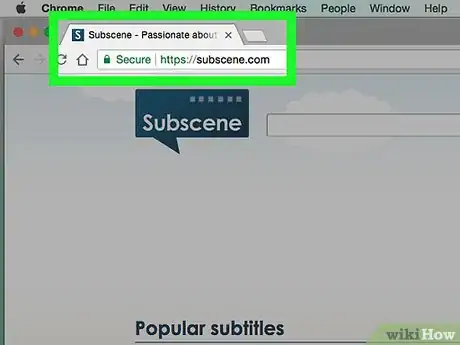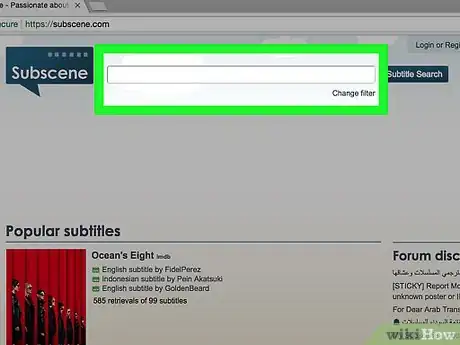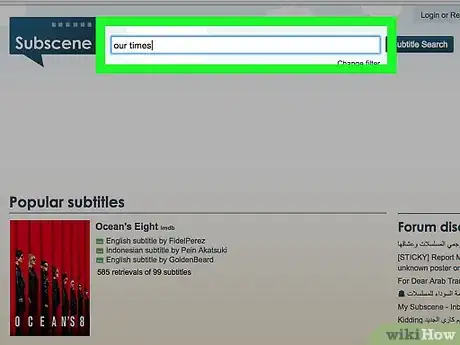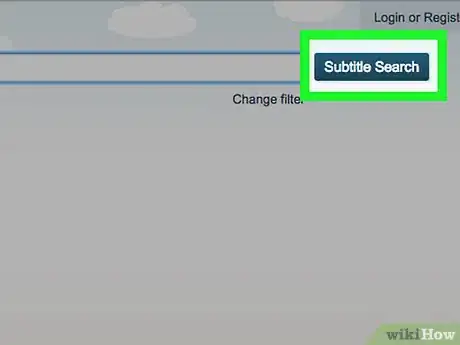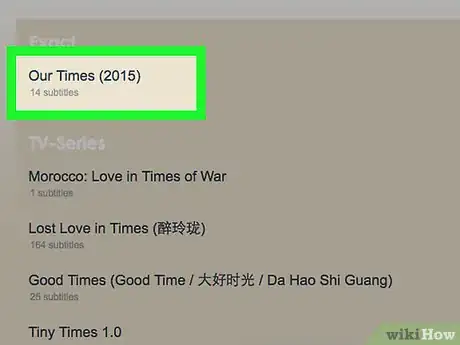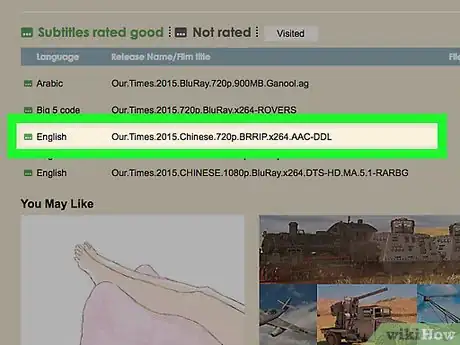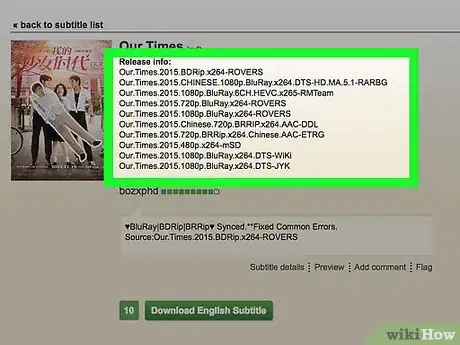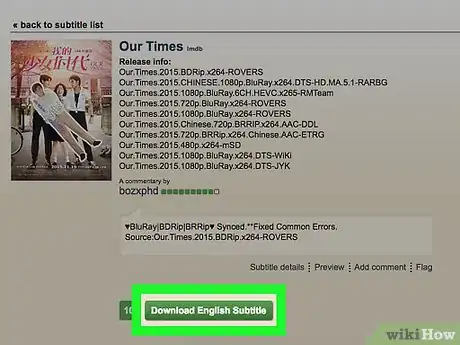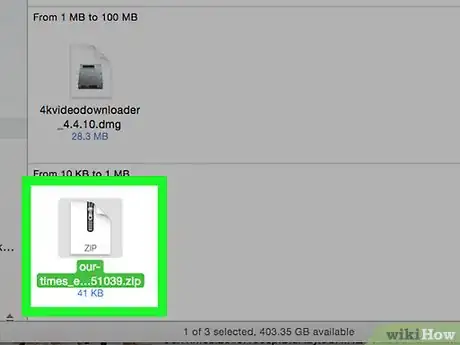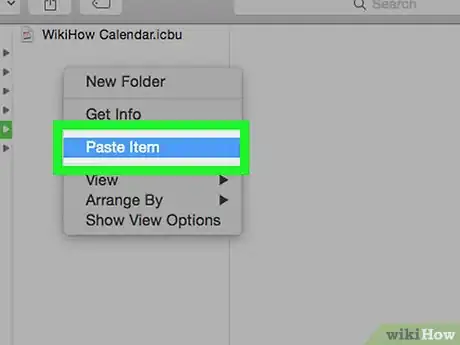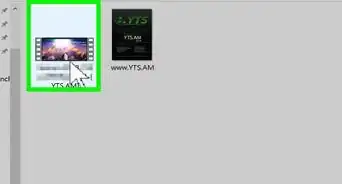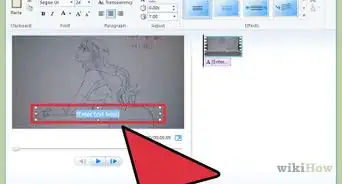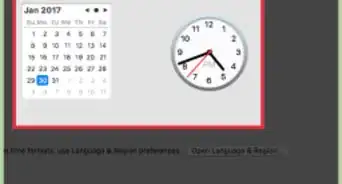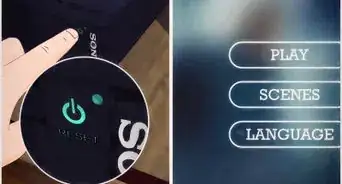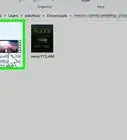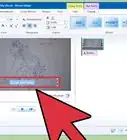X
This article was co-authored by wikiHow staff writer, Jack Lloyd. Jack Lloyd is a Technology Writer and Editor for wikiHow. He has over two years of experience writing and editing technology-related articles. He is technology enthusiast and an English teacher.
This article has been viewed 256,181 times.
Learn more...
This wikiHow teaches you how to use Subscene to find and download subtitles for a movie.
Steps
-
1Open Subscene. Go to https://subscene.com/ in your computer's web browser.
-
2Click the search bar. It's the text box at the top of the Subscene home page.Advertisement
-
3Enter a movie name. Type in the name of the movie for which you want to find subtitles.
-
4Click Subtitle Search. It's a blue button to the right of the search bar. This will bring up a list of matching (or similar) movie titles.
-
5Select a result. Scroll down until you find your movie's title if necessary, then click the title to open the movie's age.
- If you don't see your movie's title in any of the categories on this page, it's probably not on Subscene.
-
6Find your language. Scroll down until you find the language in which you want to download the subtitles.
- Languages on this page are organized alphabetically.
-
7Select a subtitle file. Click any subtitle file's name to open it.
- The "Comments" column on the far-right side of the subtitle's name will often provide details regarding your selected file.
- Try to find a subtitle file which has a green box to the left of it rather than a grey box. Green indicates a subtitle which has been tested, while grey indicates that the subtitle has not yet been evaluated.
-
8Click Download Language Subtitle. This button is in the middle of the page. The subtitle's ZIP folder will begin downloading onto your computer, though you may need to select a save location if prompted.
- Language will be replaced with the language you chose. For example, if you selected an English subtitle, you'll click Download English Subtitle on this page.
-
9Extract your subtitle file. Subtitle files will download in ZIP folders, but you can remove the subtitle file itself by doing the following:
- Windows — Double-click the ZIP folder, click Extract at the top of the window, click Extract all, and click Extract at the bottom of the window that appears. You can then drag the subtitle's SRT from the regular folder onto your desktop.
- Mac — Double-click the ZIP folder and wait for it to finish extracting. Once the regular folder opens, you can drag the SRT file onto your desktop.
-
10Place the SRT file in the same location as your movie. If your movie is a file on your computer, you can add the subtitle file to it by placing both the movie and the subtitle file in the same folder. You can then turn on the subtitle from your movie player's menu.
- To turn on subtitles for a movie in VLC, for example, you would click the Subtitle tab and then select a subtitle track in the resulting drop-down menu.
Advertisement
Warnings
- If your movie isn't listed on Subscene, no subtitles are available for it there.⧼thumbs_response⧽
- ⧼thumbs_response⧽
Advertisement
About This Article
Article SummaryX
1. Go to https://subscene.com/ in your computer's browser.
2. Search for a movie.
3. Select your movie's title.
4. Select a subtitle language, then select a subtitle title.
5. Click Download Subtitle.
Did this summary help you?
Advertisement