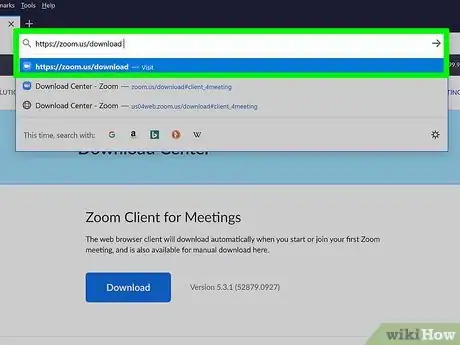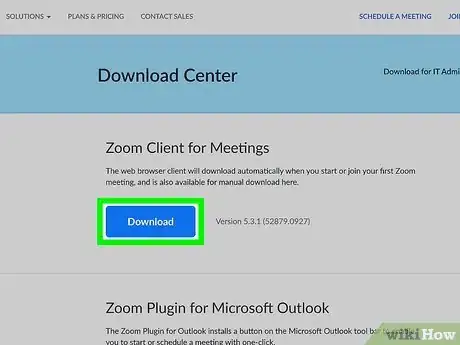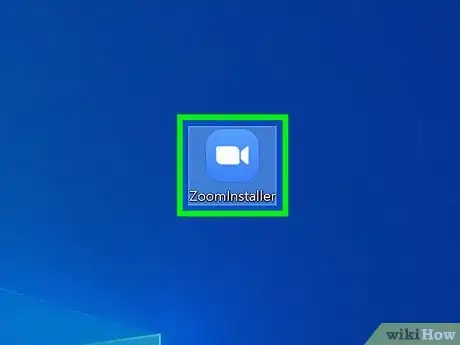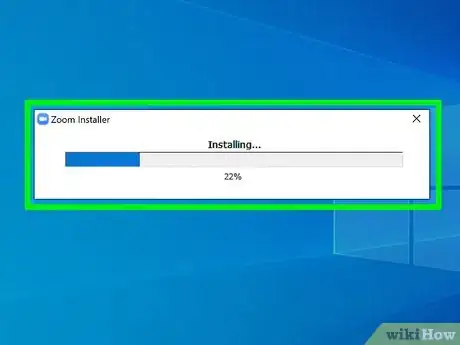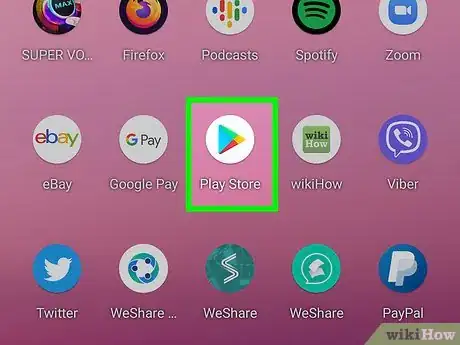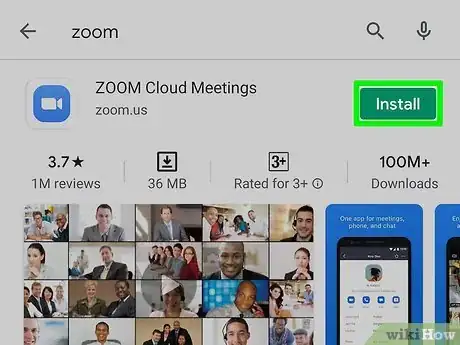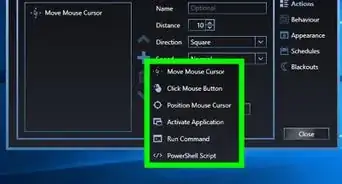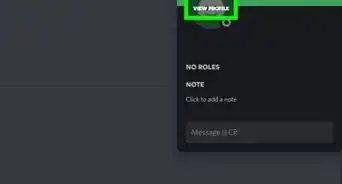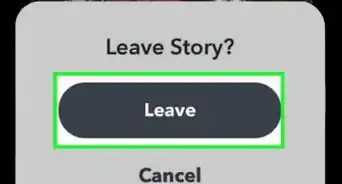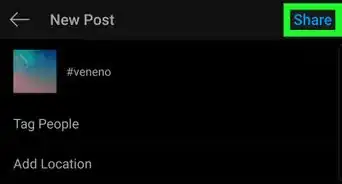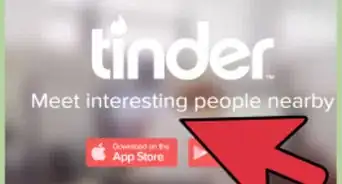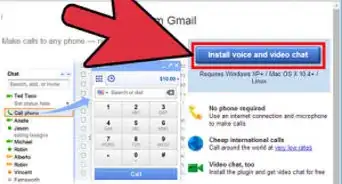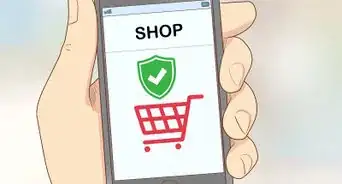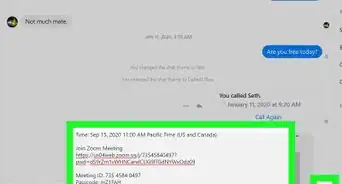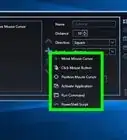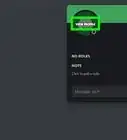This article was co-authored by wikiHow staff writer, Darlene Antonelli, MA. Darlene Antonelli is a Technology Writer and Editor for wikiHow. Darlene has experience teaching college courses, writing technology-related articles, and working hands-on in the technology field. She earned an MA in Writing from Rowan University in 2012 and wrote her thesis on online communities and the personalities curated in such communities.
This article has been viewed 13,406 times.
Learn more...
Zoom is a popular video conferencing software that you can access from almost anywhere. This wikiHow will teach you how to download the Zoom computer client on your Windows and Mac as well as the iOS and Android mobile app.
Steps
Downloading the Mac and Windows Computer Client
-
1Go to https://zoom.us/download. You can use any web browser to download Zoom.
- If your company or organization has Zoom Rooms, they will provide you with information about downloading the appropriate software.
-
2Click Download. Since the browser and page automatically detects your operating system, this will be the appropriate Mac or Windows download.Advertisement
-
3Double-click the downloaded file to install Zoom. The downloaded file will open as either an Installation Wizard (for Windows) or a folder that contains the Zoom application icon that you need to drag to your Application folder in Finder (for Mac).
-
4Follow the on-screen instructions. Once you've followed all the instructions, Zoom will be installed on your computer. Next, make an account.
- Whenever you click a Zoom meeting invitation link, you'll get a pop-up to use the downloaded software and can click Launch to join the meeting with your client.
Downloading the Mobile App
-
1
-
2Search "Zoom." The search bar is located at the top of the Google Play Store or in a tab with a magnifying glass at the bottom of the screen in the App Store.
- Tap the search result with the app icon that looks like a video camera inside a blue circle and lists "zoom.us" as the developer.
-
3Tap Install or Get. This app is free to download and install, but you'll be prompted to create or sign into an account to use.
- You'll see a progress bar that shows the app's installation progress; once finished, you'll find it on one of your Home screens, in the app drawer, or by searching. If you tap a Zoom meeting invitation link, the app will automatically launch.
Community Q&A
-
QuestionHow to get profile picture for Zoom?
 WikiVYCommunity AnswerYou can click on your profile option and then choose an image saved in your device.
WikiVYCommunity AnswerYou can click on your profile option and then choose an image saved in your device.
References
About This Article
1. Go to https://zoom.us/download..
2. Click Download.
3. Double-click the downloaded file to install Zoom.
4. Follow the on-screen instructions.