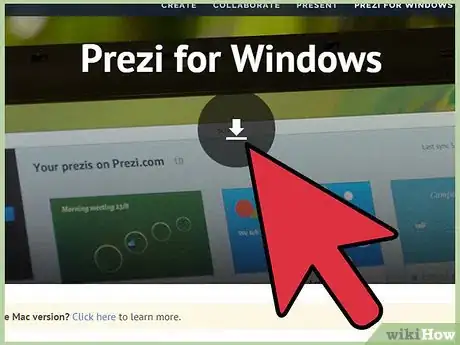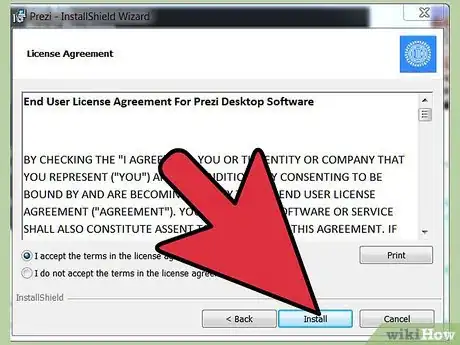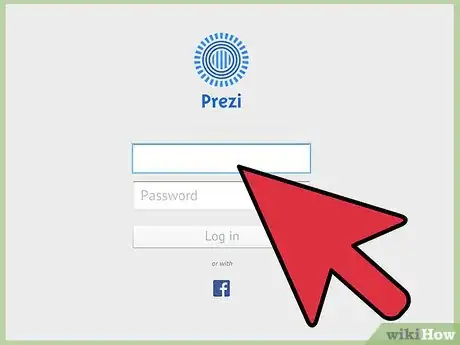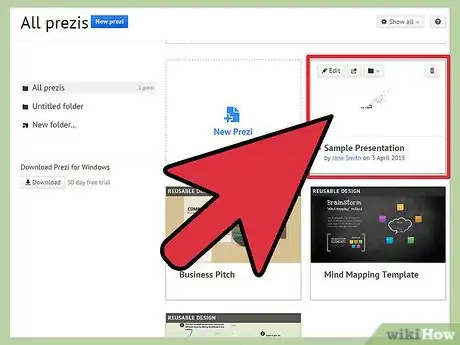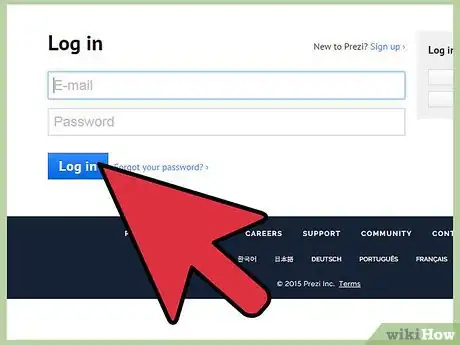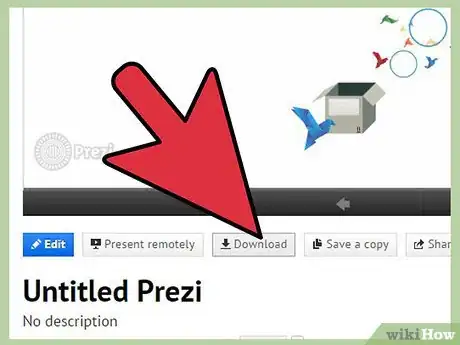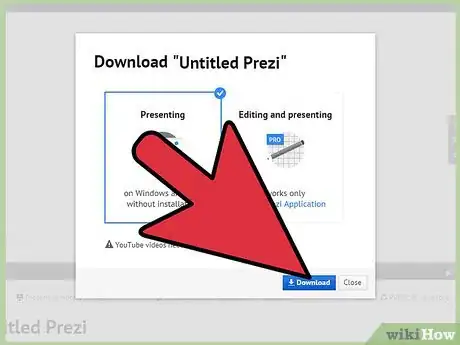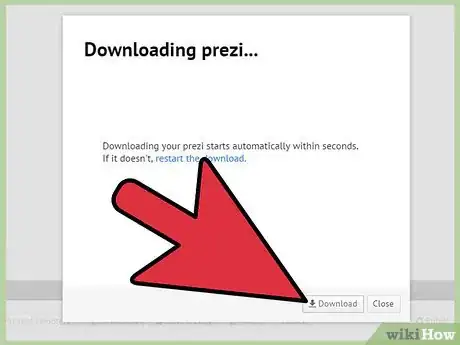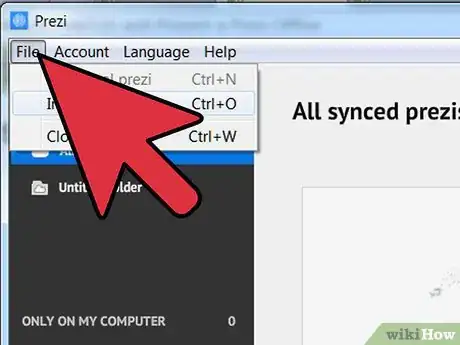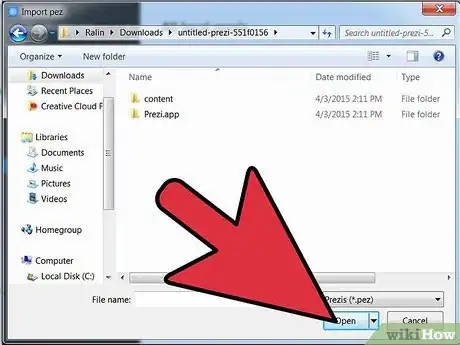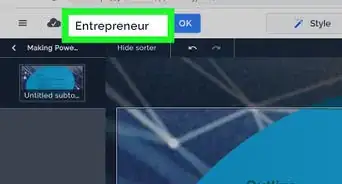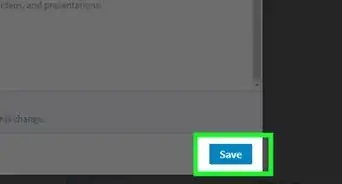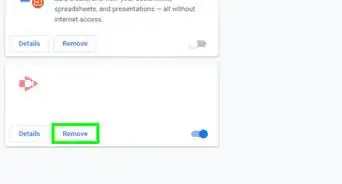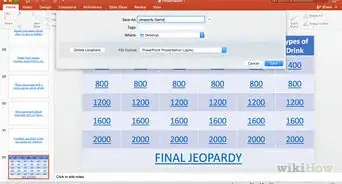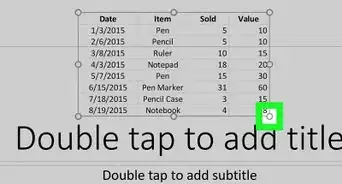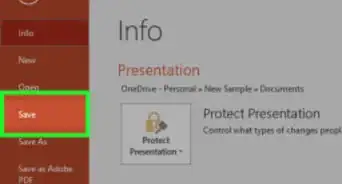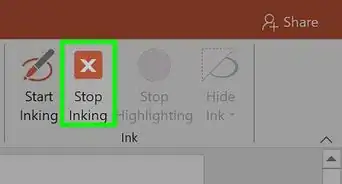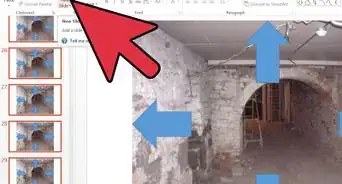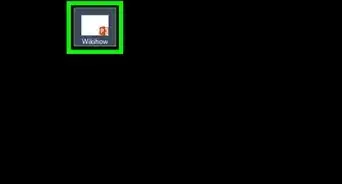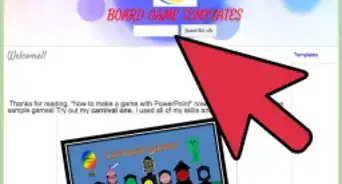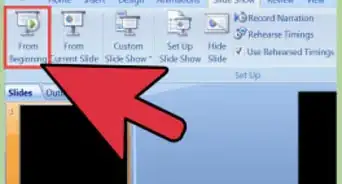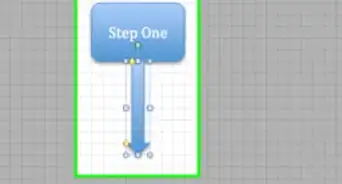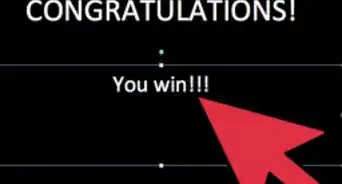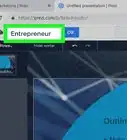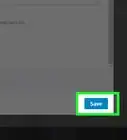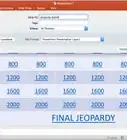X
wikiHow is a “wiki,” similar to Wikipedia, which means that many of our articles are co-written by multiple authors. To create this article, volunteer authors worked to edit and improve it over time.
This article has been viewed 134,008 times.
Learn more...
Prezi is a presentation creation web application that allows you to create presentations consisting of text, images, and videos. Prezi differs from traditional presentation software by using a single canvas and frames opposed to conventional slides. This allows you to create dynamic, non-linear presentations. This article will walk you through the process of editing and presenting a Prezi offline.
Steps
-
1Go to the Prezi desktop page and click the “Install Now” button to download the Prezi desktop software. Note: The Prezi Desktop software is only available to users with a Prezi Pro or Edu Pro license.
-
2Double-click the downloaded file and follow the onscreen instructions to install the software in Adobe Air.Advertisement
-
3Activate the Prezi Desktop software by signing in with the email and password associated with your account.
-
4Go to the Prezi page and log in using the email and password associated with your Prezi.com account.
-
5Click the Prezi presentation you want to edit offline using Prezi Desktop.
-
6Click the “Download” button from the tool bar on the right side of the Prezi.
-
7Select the “Download for Prezi Desktop” option and click the “Download” button.
-
8Click the “click this link to download” link to download your Prezi as a “.pez” file.
-
9Click the “File” menu followed by “Open” from the context menu in Prezi Desktop.
-
10Select the downloaded “.pez” file and double-click it to open it. You can now edit and present your Prezi presentation offline using the Prezi Desktop software.
Advertisement
Warnings
- Prezis created with a free Prezi account will have a small watermark and be published on prezi.com/explore. *⧼thumbs_response⧽
- Customizing a logo through the Theme Wizard is only available to users with a paid Prezi license.⧼thumbs_response⧽
Advertisement
Things You’ll Need
- Adobe Flash Player 9 or higher installed
- Minimum 1GB memory
- A scroll mouse / touchpad
- Internet Explorer 7 or higher, Firefox 3.0 or higher, or Safari 3 or higher
References
About This Article
Advertisement