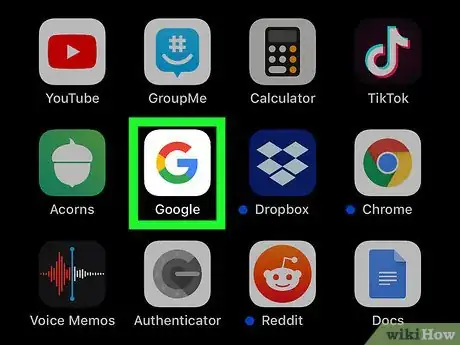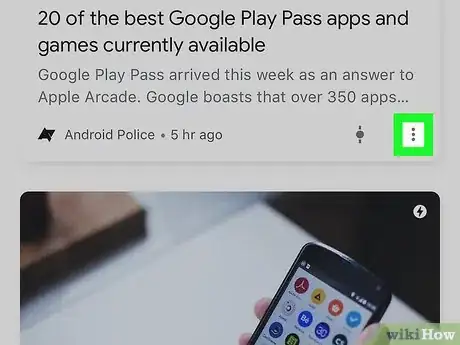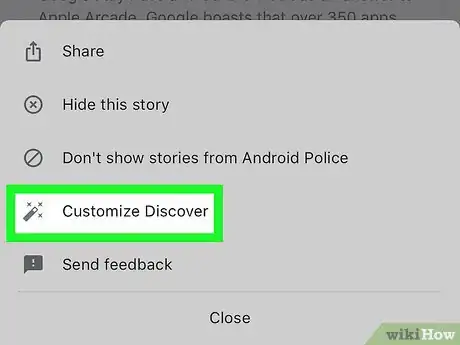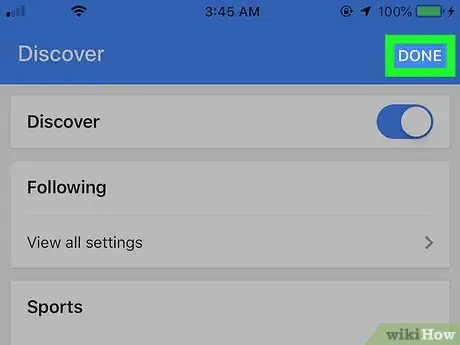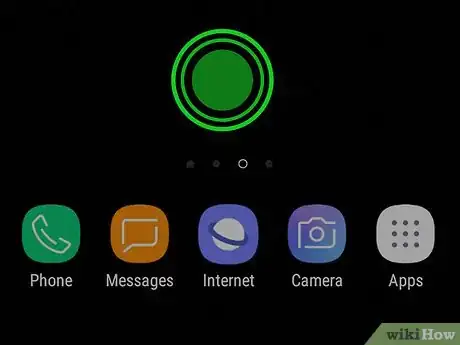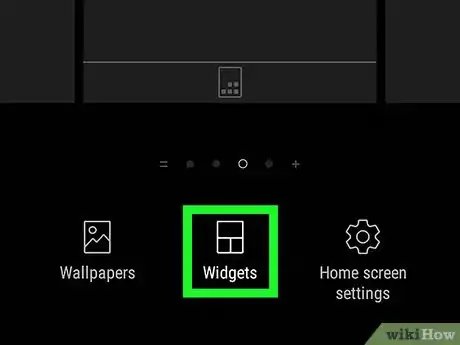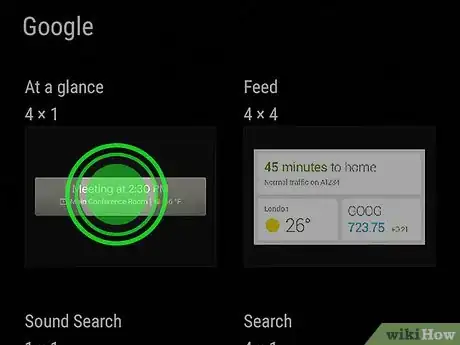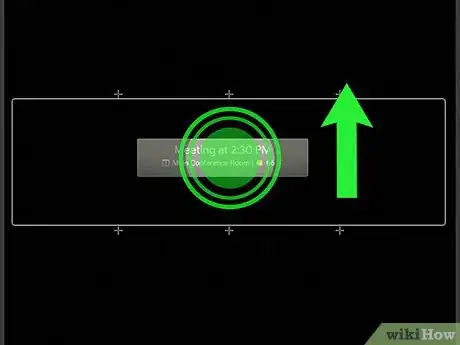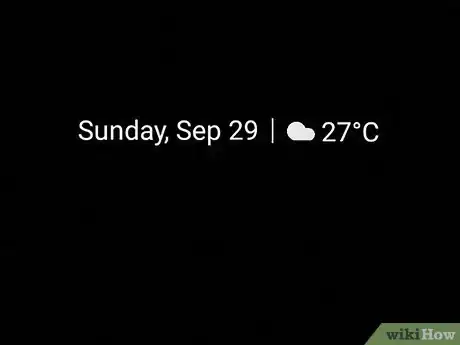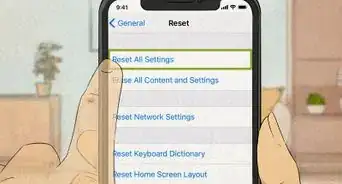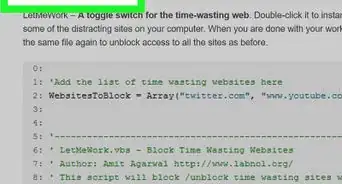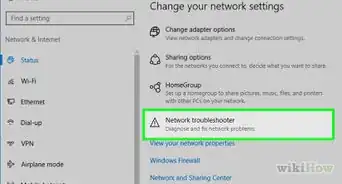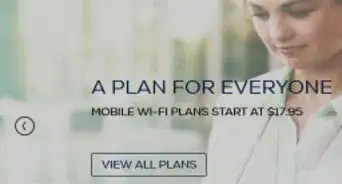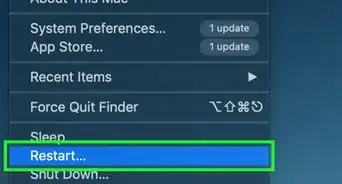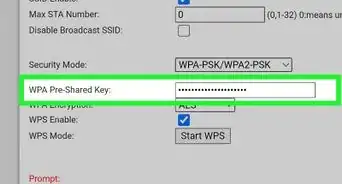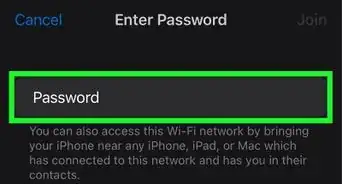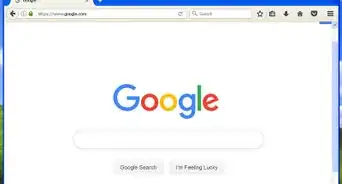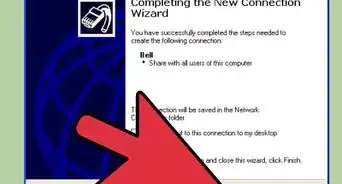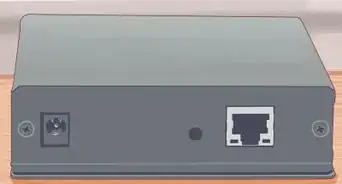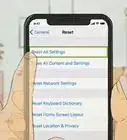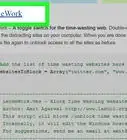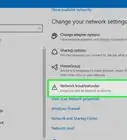This article was co-authored by wikiHow staff writer, Darlene Antonelli, MA. Darlene Antonelli is a Technology Writer and Editor for wikiHow. Darlene has experience teaching college courses, writing technology-related articles, and working hands-on in the technology field. She earned an MA in Writing from Rowan University in 2012 and wrote her thesis on online communities and the personalities curated in such communities.
This article has been viewed 7,156 times.
Learn more...
While Google Now doesn't exist anymore, you can still get the functionality of it in the Google app and the At-a-glance widget. This wikiHow will show you how to use features similar to Google Now including the Discover tab in the Google app and the At-a-glance widget.
Steps
Using the Google App
-
1Open Google. This app icon looks like a multi-colored "G" that you can find on either your Home screen, in the app drawer, or by searching.
- If you don't have the Google app downloaded, you can get it for free from the Google Play Store or App Store.
- Log in if prompted.
-
2Tap Discover. This is the left-most tab in the menu along the bottom of the screen. Cards will display weather, commute times, any scheduled events, and news.Advertisement
-
3Tap ⋮. You'll see this in the bottom right corner of every card.
-
4Tap Customize Discover. This is usually the second-to-last listing. You can also choose to not see stories from a specific publisher or category like Microsoft Technology Bloopers.
- You can edit who you follow in categories like Sports or Entertainment, you can turn on/off the card showing the weather, and you can turn on/off the card that shows commute times.
-
5Tap Done. This is in the top right corner of your screen. Your Discover feed should refresh and update with your edits.
- You don't have to go through the steps to customize discover every time you open the app.
Adding the At-A-Glance Widget
-
1Hold and press down on your mobile screen. To use the At-a-glance widget, you'll need an active Google account. Only Android phones are customizable with widgets, so iOS phones and tablets can only access Google Discover within the Google app.[1]
- The At-A-Glance widget does not activate Google Now or give you access to Google Feed. The widget adds info like the date, weather, and events on your calendar as well as reminders or notifications for upcoming calendar events or flights and meetings.[2]
- Some launchers provide a Google Feed or Discover page to the left of your Home screen, so all you have to do to access the cards and news similar to Google Now is navigate left of your main Home screen page.[3]
-
2
-
3Tap and hold the "At a glance" widget. You'll find this under the "Google" header.
-
4Drag the widget to where you want it on your Home screen. You'll see the other icons move around your widget so it'll fit.
-
5Lift your finger to place the widget. You'll be placing the "At-a-glance" widget instead of a "Feed" widget, but it will work similarly.
References
About This Article
1. Hold and press down on your Android mobile screen.
2. Tap Widgets.
3. Tap and hold the At-a-glance widget.
4. Drag the widget to where you want it.
5. Lift your finger to place the widget.