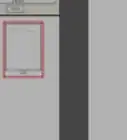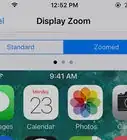X
wikiHow is a “wiki,” similar to Wikipedia, which means that many of our articles are co-written by multiple authors. To create this article, volunteer authors worked to edit and improve it over time.
This article has been viewed 48,223 times.
Learn more...
If you’ve been squinting your eyes out trying to view those very little, hard-to-read fonts of the email messages on your Mac computer through the Mail app, then you don’t have to worry anymore. You can enlarge the email print on your messages to make it readable and easier on the eyes. Learn how by proceeding to step 1.
Steps
-
1Open the Mail app on your Mac. Launch it by click it’s icon from the Dock located at the bottom part of the screen or from the Application list in Finder.
-
2Access the options for the Mail app. Click the “Mail” button on the upper-left corner of the Application menu, and a drop-down list of available menu options for the Mail app will appear.Advertisement
-
3Open the Preferences menu. Select “Preferences” from the drop-down list to open the Preference window of the Mail app.
-
4Head to the "Fonts and Colors" tab. Click on “Fonts and Colors” on the upper part of the Preference window to go to the Fonts and Colors tab.
-
5Set the font size.
- Increase the text size of emails in Mail. Click Select next to “Message font,” then select a font size in the Fonts window.
- Increase the email inbox list font size. Click the “Select” button next to "Message list font" and select the size.
-
6Save the changes you’ve made. When done, close all windows to save your preferences, and go back to the main window of the Mail app. You’ll notice that the prints of the email messages have now changed to the ones you’ve set in the Preference window.
Advertisement
Community Q&A
-
QuestionHow do I increase the font size when printing emails?
 Community AnswerYou can go to the font box at the top of the print page. But before you do this, make sure you Select All and then change the size.
Community AnswerYou can go to the font box at the top of the print page. But before you do this, make sure you Select All and then change the size. -
QuestionI would like font size 16 from 14?
 Mastermind91Community AnswerTo change these preferences in the Mail app on your Mac, choose Mail > Preferences, then click Fonts & Colors. The font and font size for viewing the list of messages. To change the font or font size, click Select, then choose a different font or font size. The font and font size for writing and viewing messages.
Mastermind91Community AnswerTo change these preferences in the Mail app on your Mac, choose Mail > Preferences, then click Fonts & Colors. The font and font size for viewing the list of messages. To change the font or font size, click Select, then choose a different font or font size. The font and font size for writing and viewing messages.
Advertisement
References
About This Article
Advertisement
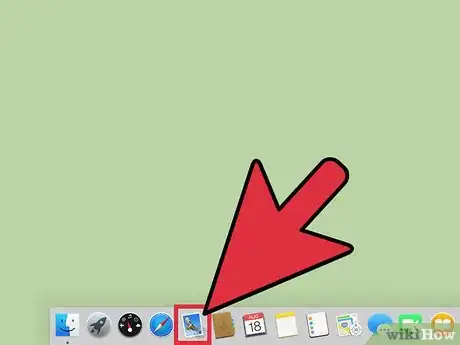
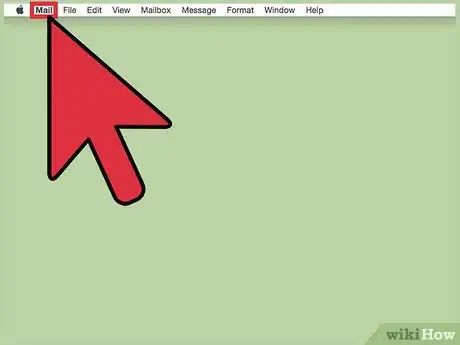
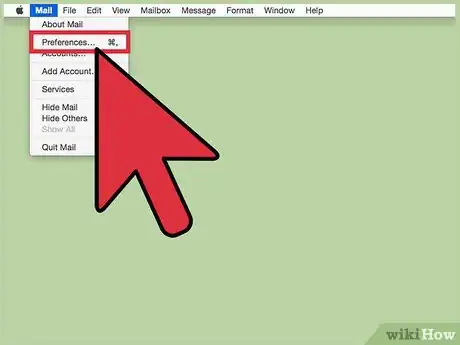
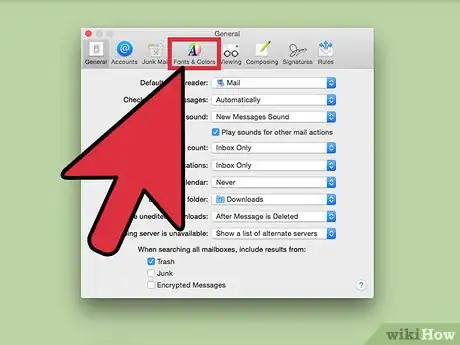
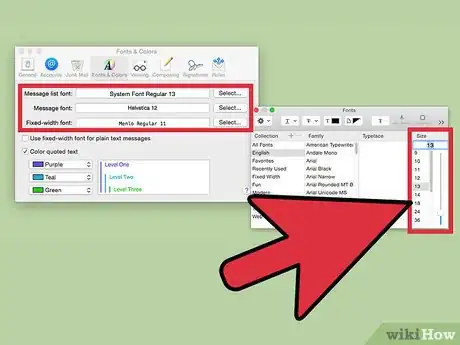
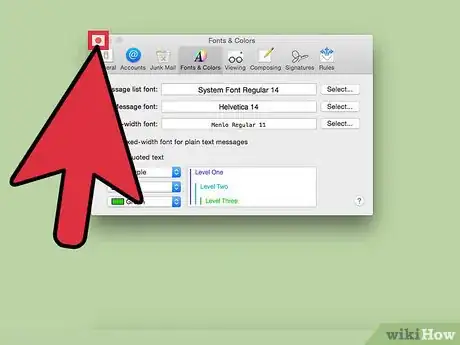
-Step-14-Version-2.webp)
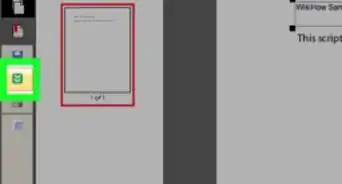
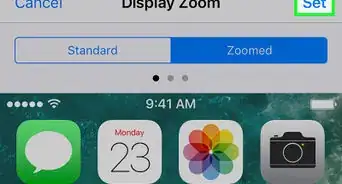

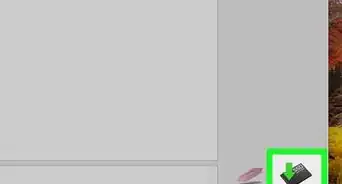
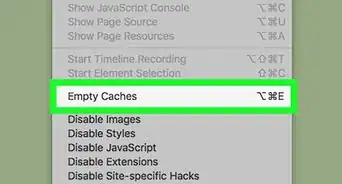
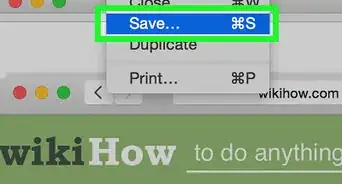
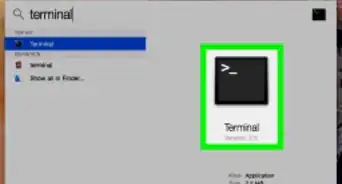
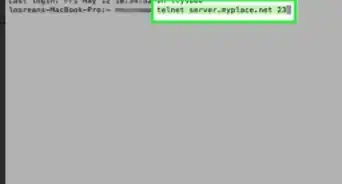
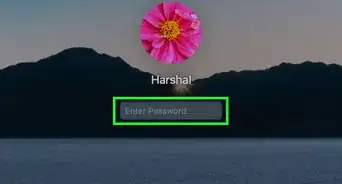
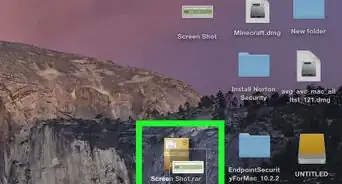
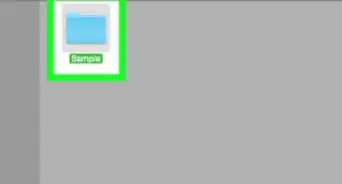
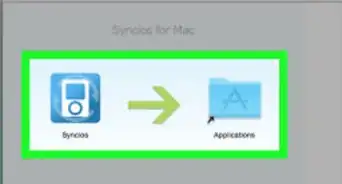
-Step-14-Version-2.webp)