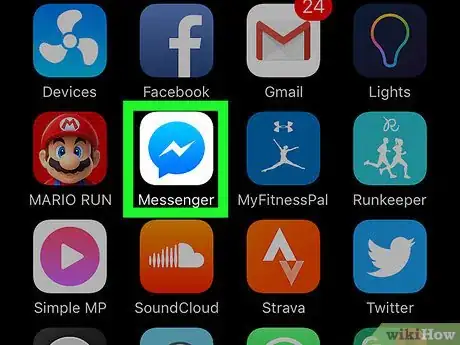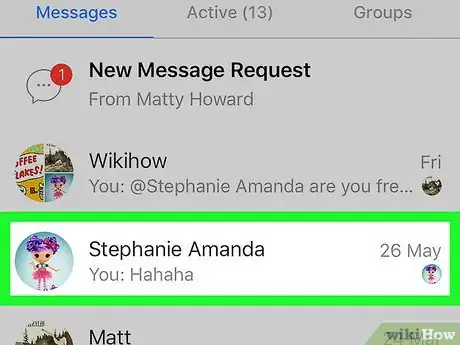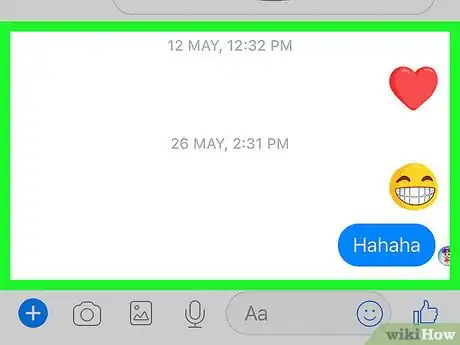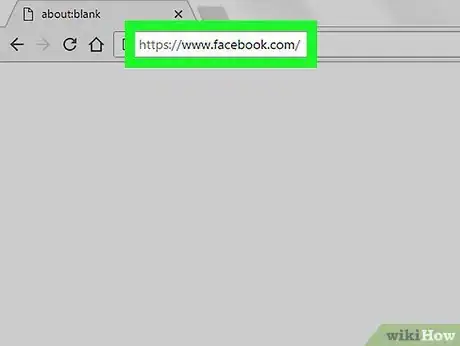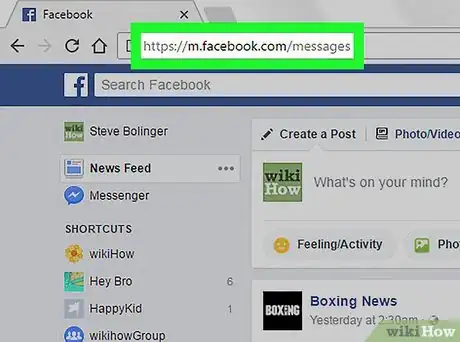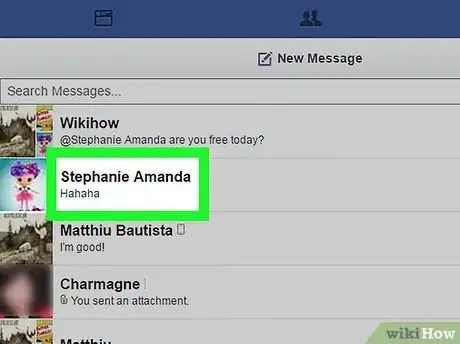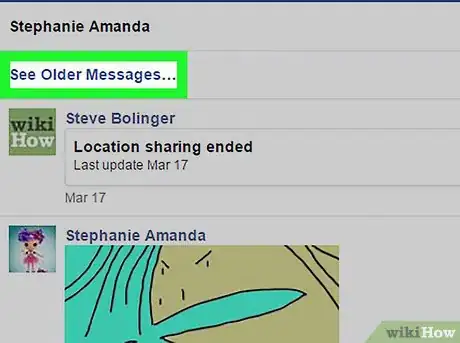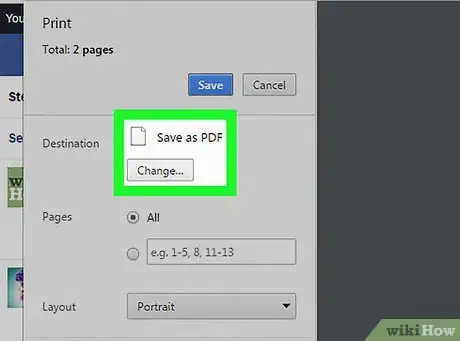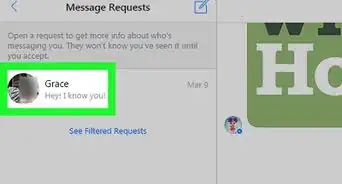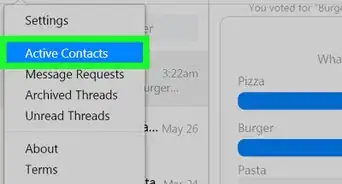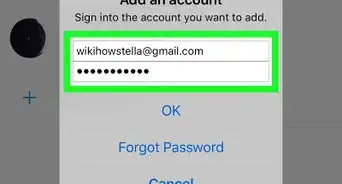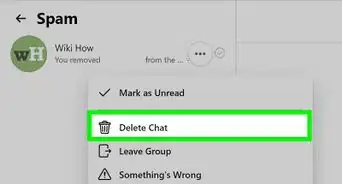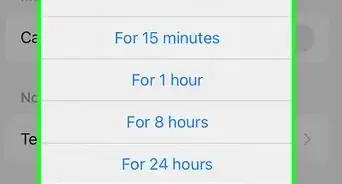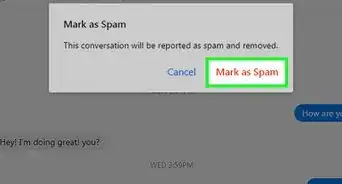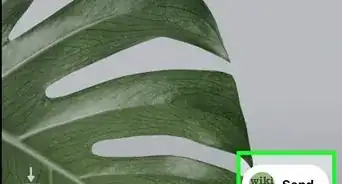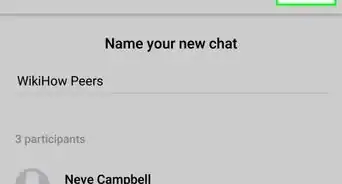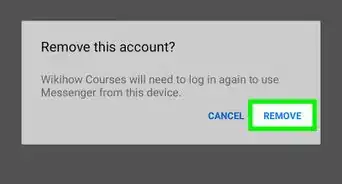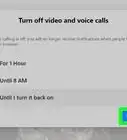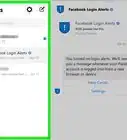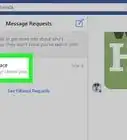This article was co-authored by wikiHow staff writer, Nicole Levine, MFA. Nicole Levine is a Technology Writer and Editor for wikiHow. She has more than 20 years of experience creating technical documentation and leading support teams at major web hosting and software companies. Nicole also holds an MFA in Creative Writing from Portland State University and teaches composition, fiction-writing, and zine-making at various institutions.
This article has been viewed 178,820 times.
Learn more...
This wikiHow teaches you how to save parts of a Facebook Messenger conversation so you can review them when you’re offline. On a mobile device, you can do this by taking screenshots of the conversation. On a computer, you can save the conversation to a PDF file.
Steps
Mobile App
-
1Open Messenger. It’s the blue chat bubble icon with a lightning bulb inside. You’ll typically find it on your home screen or in the app drawer (Android).
-
2Select a conversation. The conversation will open on the screen.Advertisement
-
3Scroll to the part of the conversation you want to save.
-
4Take a screenshot. The steps to do this are different depending on your device.
- Android: Not all Androids are the same, but you can typically take a screenshot by pressing the power and volume down buttons simultaneously.
- iPhone/iPad: Press and hold the Sleep/Wake button on the side or top edge of your device, then press and release the Home button.
Windows or macOS
-
1Go to https://www.facebook.com in a web browser. You can use any web browser, such as Safari or Chrome, to access Facebook on your computer.
- If you’re not already signed in, enter your Facebook username and password to do so now.
-
2Go to https://m.facebook.com/messages. This is the mobile web version of Facebook Messenger, so it may look a little funny in your browser.
-
3Click the conversation you want to export. Now you’ll see the last several messages in the conversation.
-
4Click See Older Messages… to view more messages. It’s at the top of the conversation. You’ll want to keep clicking it until you can see the part of the conversation you want to save.
-
5Export the conversation as a PDF file. The steps to do this are a little different depending on your web browser:
- Safari or Chrome for macOS: Press ⌘ Command+P to open the Print prompt, then click Open PDF in Preview. Once the document opens in Preview, go to File > Save As and enter a name for your file.
- Firefox for macOS: Click File at the top of the screen, then select Export as PDF… Type a name for the conversation in the “Save As” box, then click Save.
- Chrome for Windows: Press Ctrl+P, click Change under the printer name, select Save as PDF, then click Save.