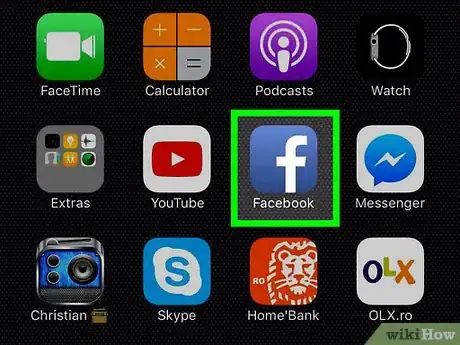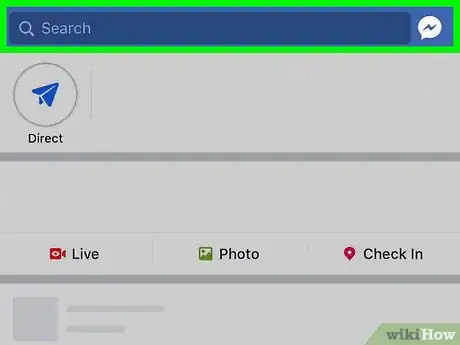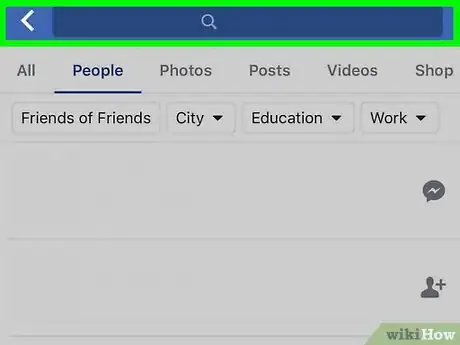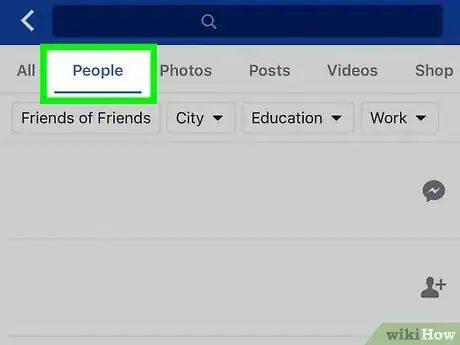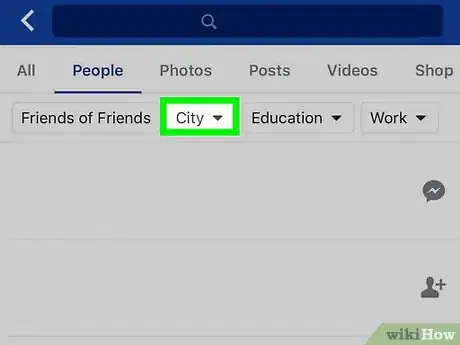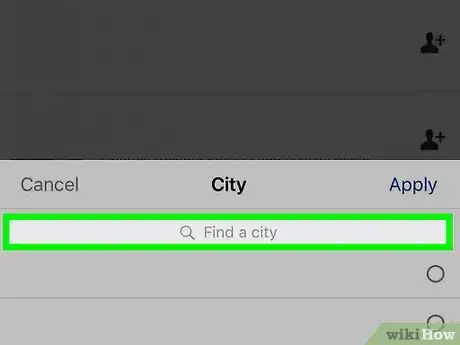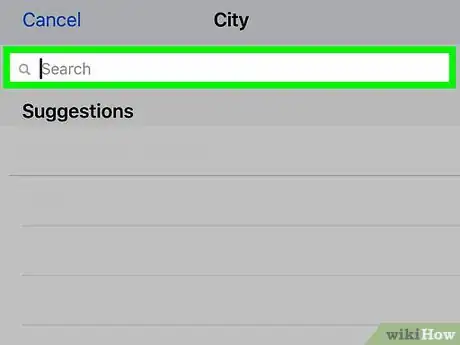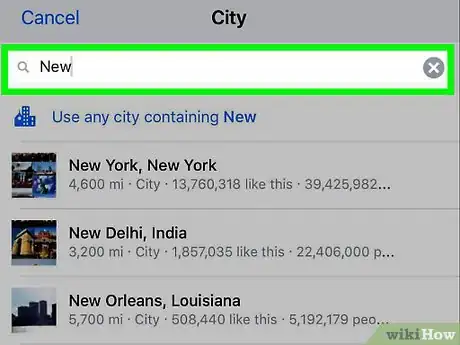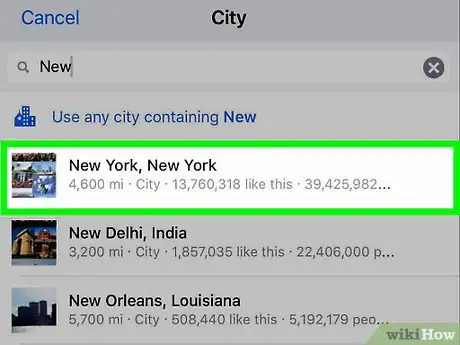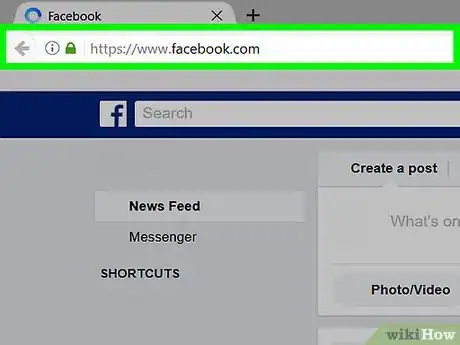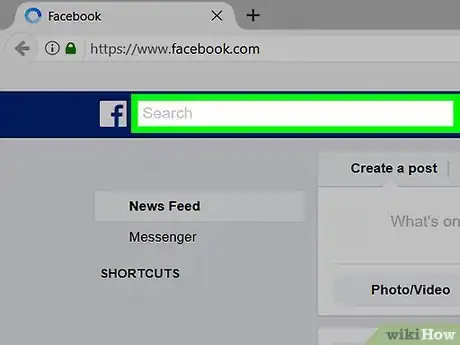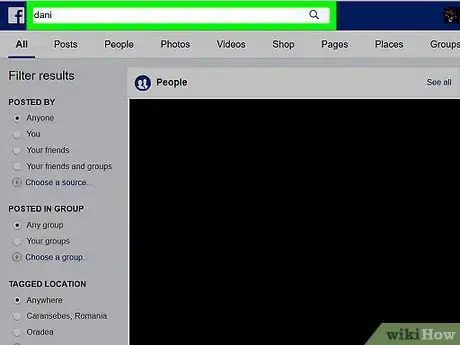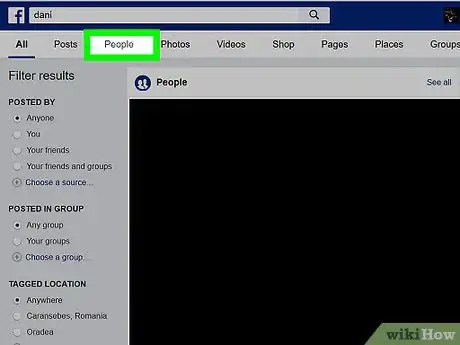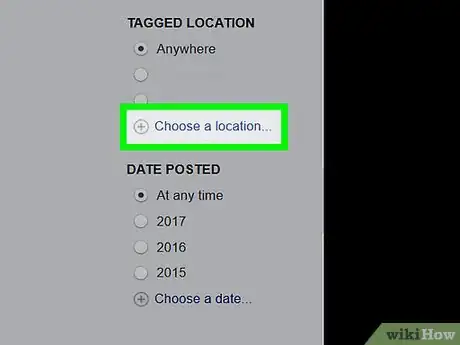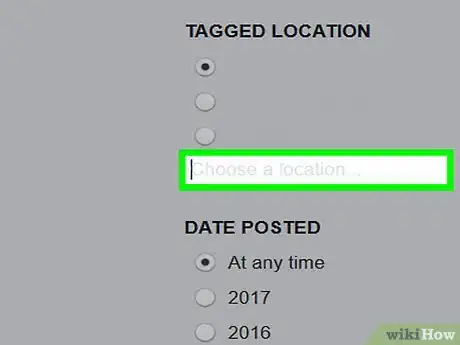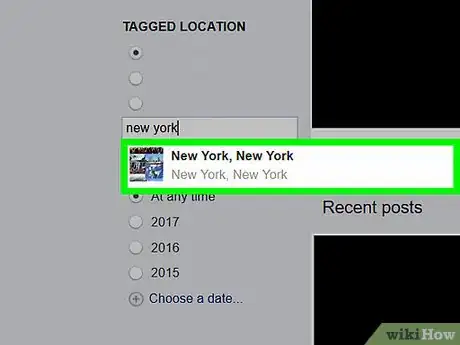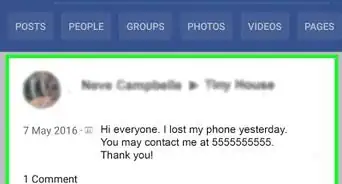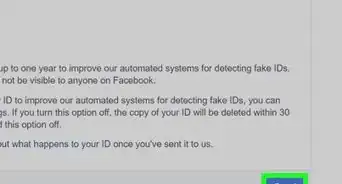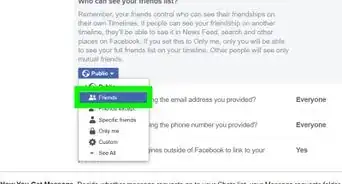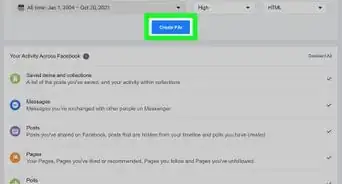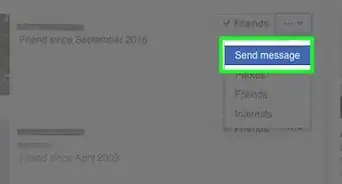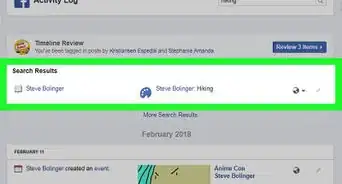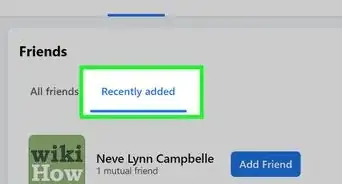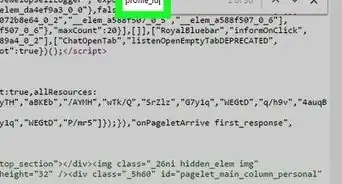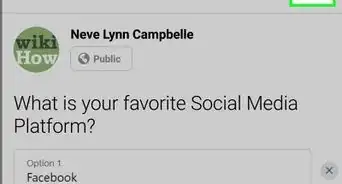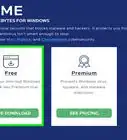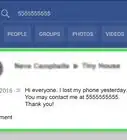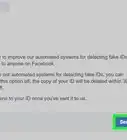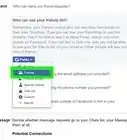This article was co-authored by wikiHow staff writer, Jack Lloyd. Jack Lloyd is a Technology Writer and Editor for wikiHow. He has over two years of experience writing and editing technology-related articles. He is technology enthusiast and an English teacher.
The wikiHow Tech Team also followed the article's instructions and verified that they work.
This article has been viewed 209,257 times.
Learn more...
This wikiHow teaches you how to use Facebook to search for people who are in a specific location. For this to work, the person for whom you're searching has to have an accurate location listed on their profile. You can search for people by location using both the Facebook mobile app and the Facebook desktop site.
Steps
On Mobile
-
1Open Facebook. The Facebook app icon looks like a white "f" on a dark-blue background. Facebook will open to your News Feed if you're already logged in.
- If you aren't already logged in, enter your email address (or phone number) and password, then tap Log in.
-
2Tap the search bar. It's at the top of the screen. This will bring up your device's keyboard.Advertisement
-
3Enter a person's name. Type in a person's name, then tap Search.
-
4Tap the People tab. It's in the upper-left side of the page. This will limit your search to include only people.
-
5Tap the City ▼ tab. It's below and to the right of the People tab near the top of the screen. This will bring up a window at the bottom of the screen.
-
6Tap the "Find a city" search bar. It's at the top of the window that's at the bottom of the screen.
-
7Type in a city's name. You'll see suggestions appear below the search bar as you type.
-
8Tap the city you want to search in. It should be below the search bar.
-
9Tap Apply. It's in the top-right corner of the "City" window that's at the bottom of the screen. Doing so will bring up a list of people who have both the name and the location you entered on their profiles.
- For example: if you typed in "John Smith" as the name and selected Detroit as the city, Facebook would bring up a list of all users named John Smith who have Detroit set as their location.
On Desktop
-
1Open Facebook. Go to https://www.facebook.com/. This will open your Facebook News Feed if you're logged in.
- If you aren't logged in, enter your email address (or phone number) and password in the top-right side of the page.
-
2Click the search bar. This field is at the top of the Facebook page.
-
3Enter a person's name. Type in the name of the person you want to find, then press ↵ Enter. Doing so brings up a list of people in your area with a matching (or similar) name.
-
4Click the People tab. It's just below the search bar at the top of the Facebook page.
-
5Click the Choose a city link. You'll find this link on the left side of the page beneath the "City" heading. Clicking it opens a search bar.
-
6Type in a city's name. You'll see suggestions appear below the search bar as you type.
-
7Click a city's name. It should be below the search bar. This will refresh the search results to display people who have both the name and the city you selected on their profile.
- For example: if you typed in "Sarah Smith" as the name and selected New York as the city, you would see a list of people named Sarah Smith who live in New York displayed here.
About This Article
1. Open Facebook.
2. Tap the search bar.
3. Enter a person's name.
4. Tap People
5. Tap City
6. Enter a city's name.
7. Tap the city's name.
8. Tap Apply