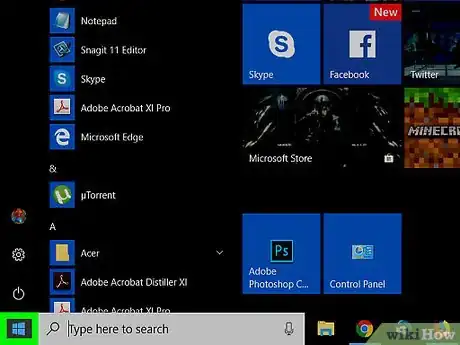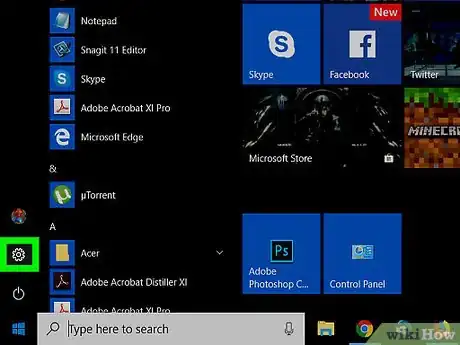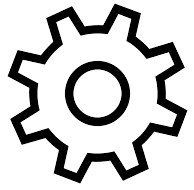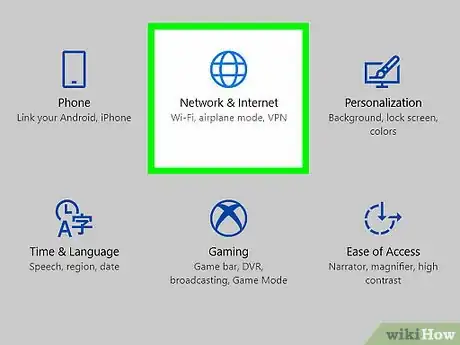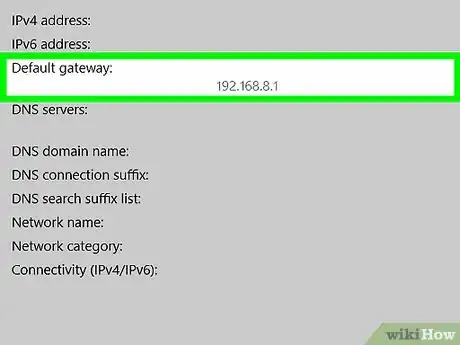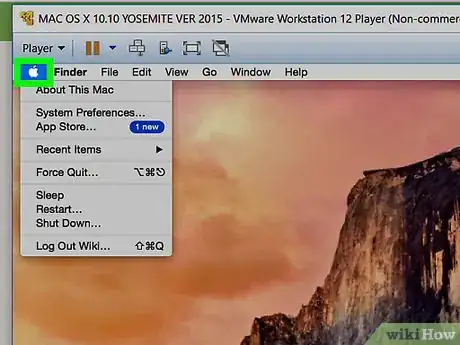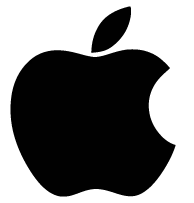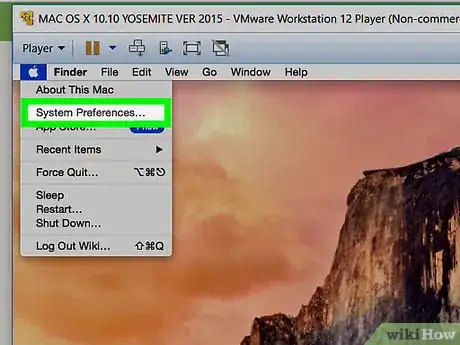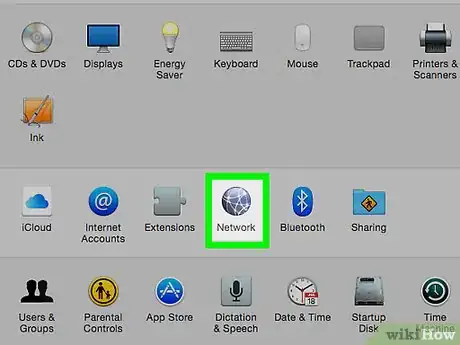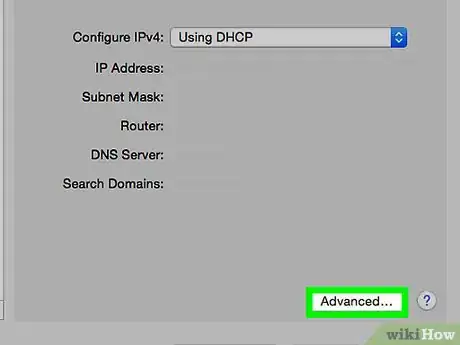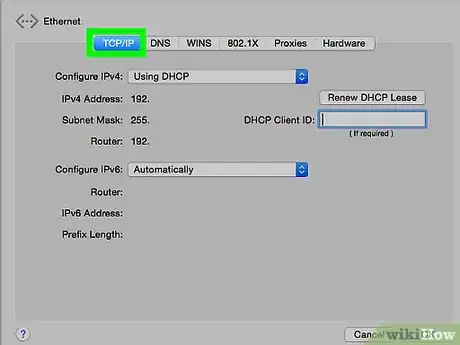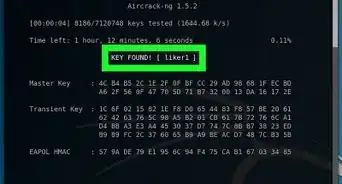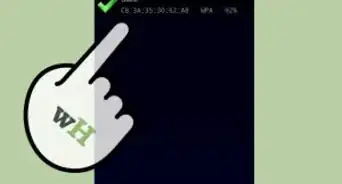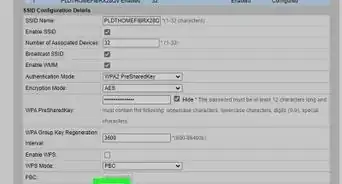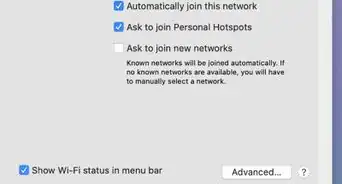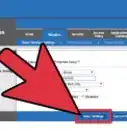X
This article was co-authored by wikiHow staff writer, Travis Boylls. Travis Boylls is a Technology Writer and Editor for wikiHow. Travis has experience writing technology-related articles, providing software customer service, and in graphic design. He specializes in Windows, macOS, Android, iOS, and Linux platforms. He studied graphic design at Pikes Peak Community College.
This article has been viewed 61,588 times.
Learn more...
This wikiHow will teach you how to find your WiFi router's IP address on both Windows 10 and macOS. You'll need to know the IP address of your router to access its configuration page to adjust and view its settings.
Steps
Method 1
Method 1 of 2:
On Windows
-
1
-
2Advertisement
-
3
-
4Click View your network properties. It's at the bottom of the page below "Network troubleshooter".
-
5Look for the number next to "Default gateway." This number is the IP address of your router.
- You can type the IP address into a web browser to access your router's settings. Consult the manufacturer's website if you don't know the login information for your router.
Advertisement
Method 2
Method 2 of 2:
On Mac
-
1
-
2Click System Preferences. It's the second option in the drop-down menu.
-
3Click Network. It's the icon of a dark blue sphere with lines crossing across it.
-
4Click Advanced. It's at the bottom of the right pane.
- If you don't see this option, make sure you click your current network connection on the left-side first.
-
5Click TCP\IP. It's in the bar at the top of the window. Your router IP will be displayed next to "Router".
Advertisement
Community Q&A
-
QuestionHow do I find my router's IP address using command prompt?
 Luigi OppidoLuigi Oppido is the Owner and Operator of Pleasure Point Computers in Santa Cruz, California. Luigi has over 25 years of experience in general computer repair, data recovery, virus removal, and upgrades. He is also the host of the Computer Man Show! broadcasted on KSQD covering central California for over two years.
Luigi OppidoLuigi Oppido is the Owner and Operator of Pleasure Point Computers in Santa Cruz, California. Luigi has over 25 years of experience in general computer repair, data recovery, virus removal, and upgrades. He is also the host of the Computer Man Show! broadcasted on KSQD covering central California for over two years.
Computer & Tech Specialist On Windows, hit the windows button plus R and and type in the letters CMD. As soon as you're in there, type in IPCONFIG /all—that will tell you everything that's connected on your computer on that network. On Mac, open a terminal line and type in IPCONFIG | GREP and then INET. That should show you all the IP addresses that are showing up on your network, including your router.
On Windows, hit the windows button plus R and and type in the letters CMD. As soon as you're in there, type in IPCONFIG /all—that will tell you everything that's connected on your computer on that network. On Mac, open a terminal line and type in IPCONFIG | GREP and then INET. That should show you all the IP addresses that are showing up on your network, including your router.
Advertisement
About This Article
Advertisement