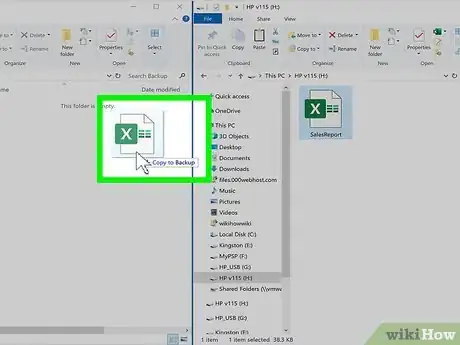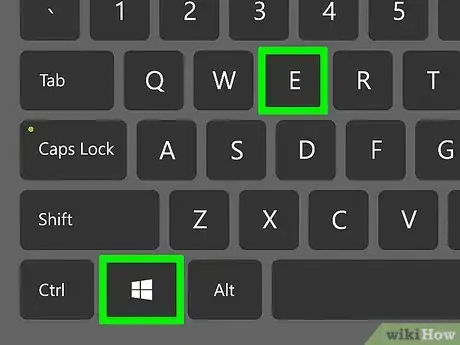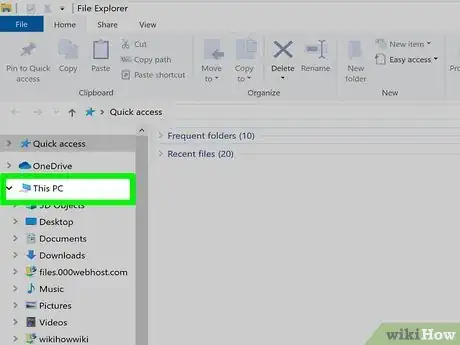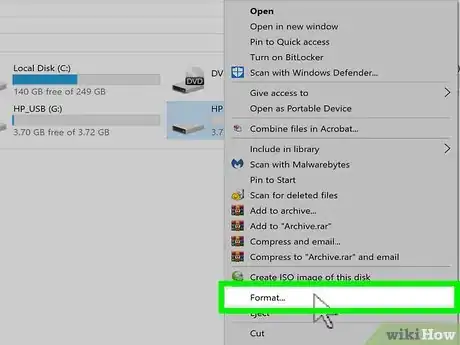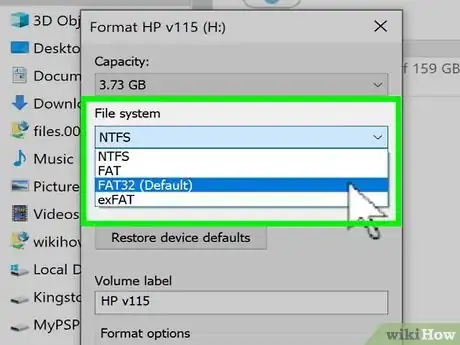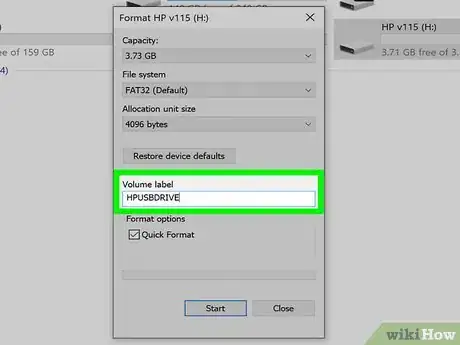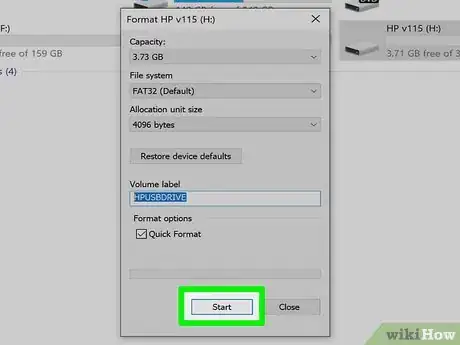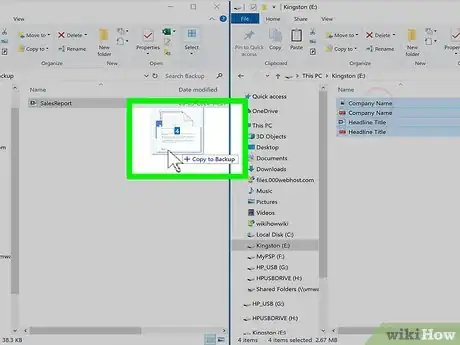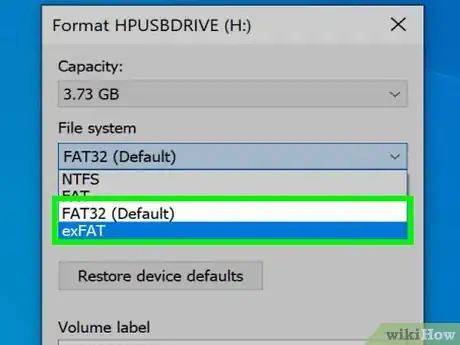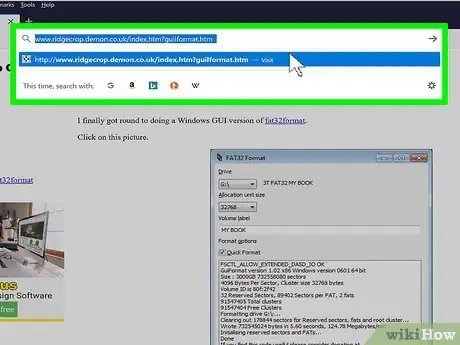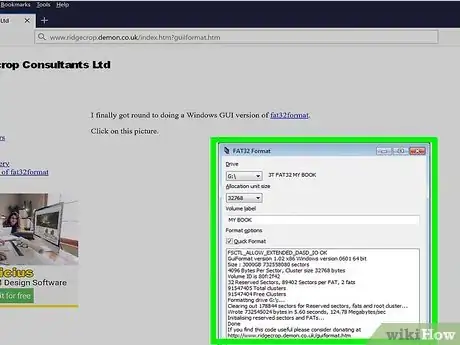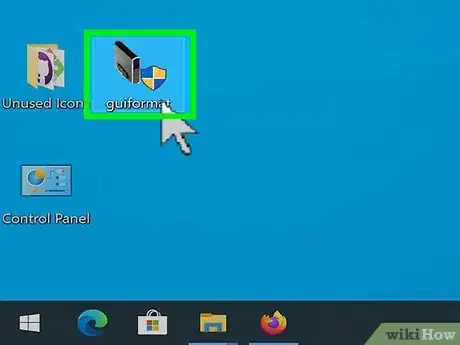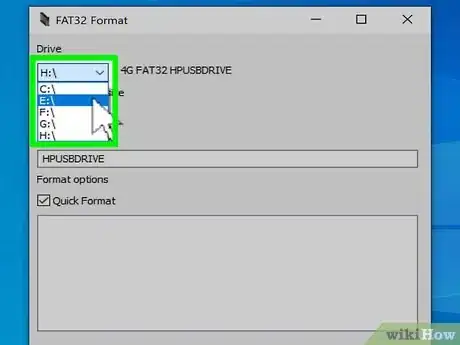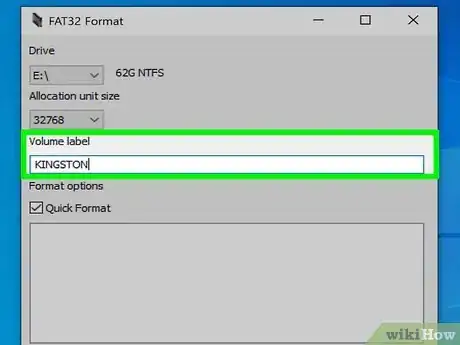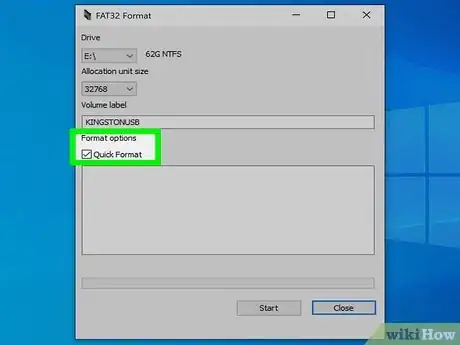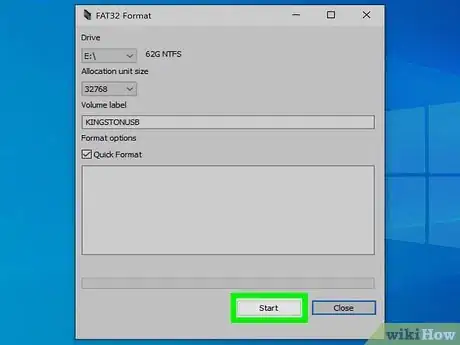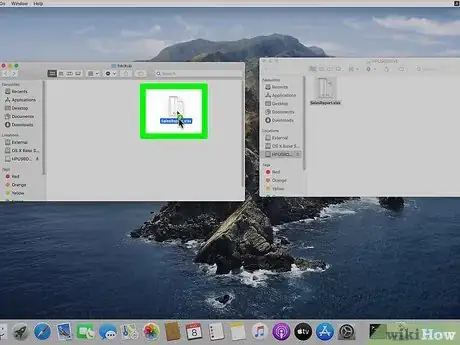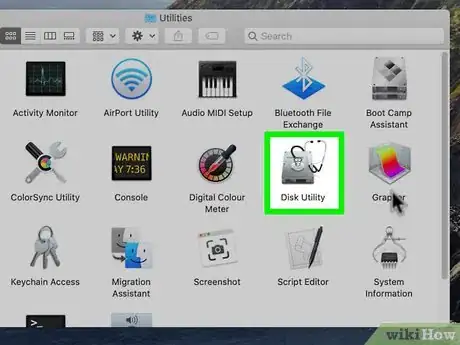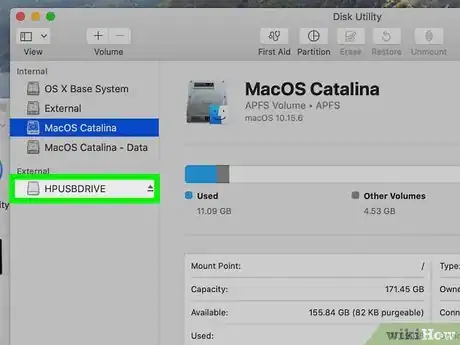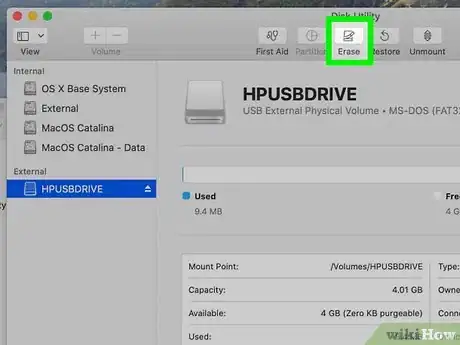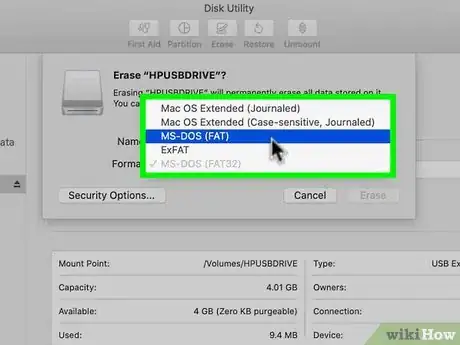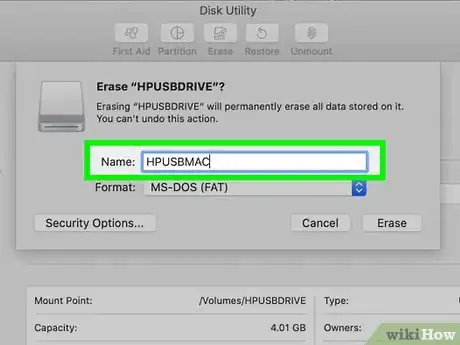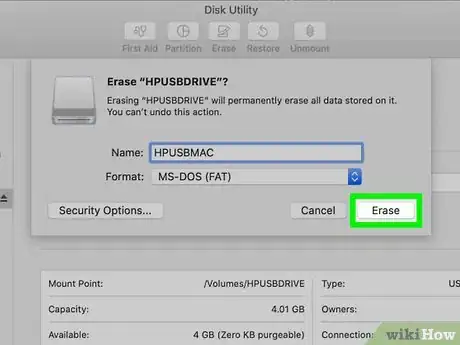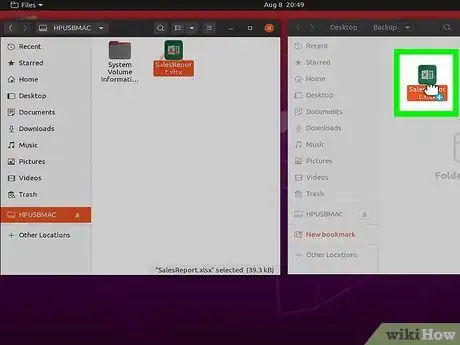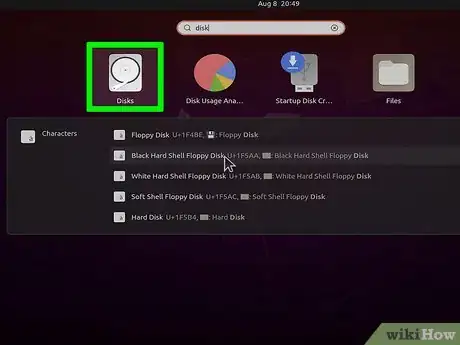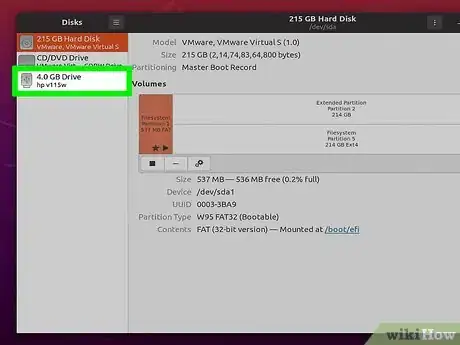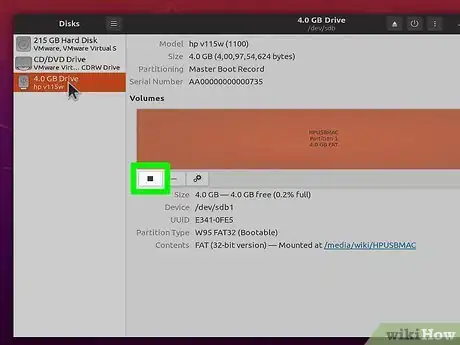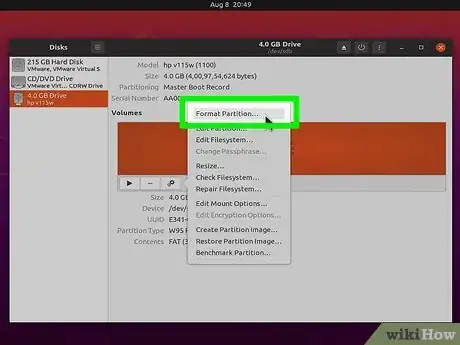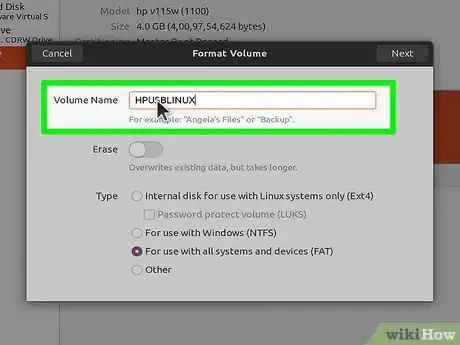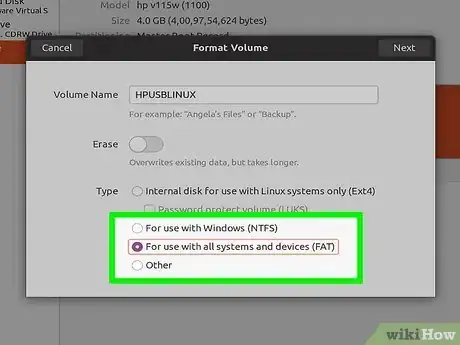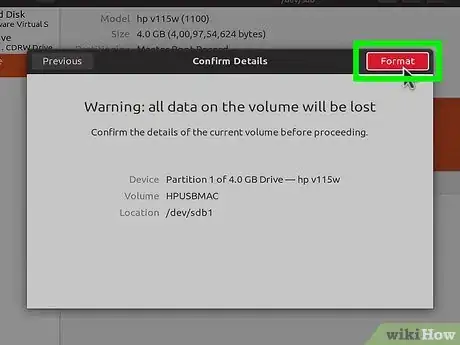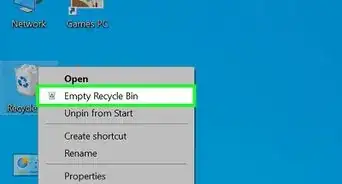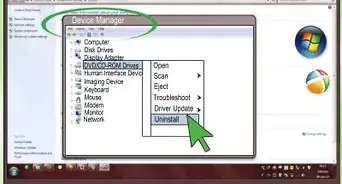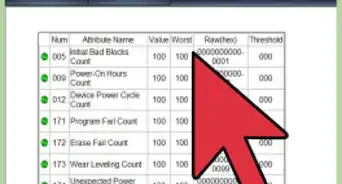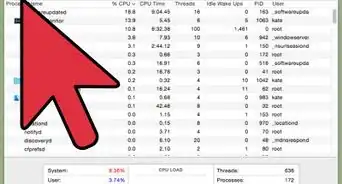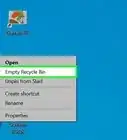This article was co-authored by wikiHow staff writer, Nicole Levine, MFA. Nicole Levine is a Technology Writer and Editor for wikiHow. She has more than 20 years of experience creating technical documentation and leading support teams at major web hosting and software companies. Nicole also holds an MFA in Creative Writing from Portland State University and teaches composition, fiction-writing, and zine-making at various institutions.
This article has been viewed 1,387,087 times.
Learn more...
Microsoft's ExFAT file system was created to improve FAT32. Like FAT32, ExFAT is a perfect in terms of portability—since it's supported by almost every operating system, you can use ExFAT on external drives meant for sharing files between Windows, macOS, and Linux. Unlike FAT32, ExFAT will work on any drives larger than 32 GB and allows you to work with files over 4 GB. Still, sometimes FAT32 is required by specialty devices (such as some cars) and older computers. This wikiHow teaches you how to format your external drive using the ExFAT or FAT32 file system.
Steps
Formatting a Drive Smaller than 32 GB in Windows
-
1Back up anything on the drive you want to save. If your drive isn't larger than 32 GB, you can format it to FAT32 or ExFAT using a built-in Windows utility. This will delete the contents of the drive, so make sure you back up any data on it that you want to keep.
-
2Press ⊞ Win+E to open the File Explorer. You can also open it by right-clicking the Start button and selecting File Explorer.Advertisement
-
3Click This PC or Computer. One of these options will be in the left panel of the File Explorer. Clicking it displays a list of drives connected to the PC.
-
4Right-click the USB drive and select Format. You should see the drive in the right panel. This opens the Format window.
- If you don't see your USB drive listed here, press ⊞ Win+R and run diskmgmt.msc to open the Disk Management tool. If the drive or USB port is not physically malfunctioning, the drive should be listed here. Right-click on it and select Format.
-
5Select FAT32 or ExFAT from the "File system" menu. Unless you're working with a specialty device (or an older computer) that requires FAT32, ExFAT is the modern choice. Still, FAT32 won't do any harm—you just won't be able to work with files 4 GB and larger.
- If you have specific instructions that say to use FAT32 (such as if you're using a drive in a car or another specialty device), stick to FAT32. If not, use ExFAT so you can manage larger files.
- Leave the "Perform quick format" option checked to ensure a timely format. It's not necessary to do a full format unless there's something wrong with the drive or you really need to cover your tracks.
-
6Name the drive. The "Volume label" field allows you to enter a name that will identify the drive anywhere you plug it in. Type your desired name here.
-
7Click Start to format the drive. You'll be prompted to confirm that you want to delete everything on the drive. For most drives, the format should only take a few moments. Performing a full format will take longer. Once the drive is formatted, you can copy files to and from the drive on any operating system.
Formatting a Drive Larger than 32GB in Windows
-
1Back up the USB drive. Because formatting the drive will delete all of your data, make a backup of anything you want to keep before you continue.
-
2Decide between FAT32 and ExFAT file systems. ExFAT, the successor to FAT32, also works on Windows, macOS, and Linux. The main difference is that ExFAT does away with the 4 GB file size limitation and works on drives larger than 32 GB.
- If your drive is larger than 32 GB and you just want to use it to share files between multiple modern operating systems (Windows 8 and later, macOS X 10.6.6 and later), use this method instead, and be sure to select ExFAT as the file system type.
- If you have specific instructions to use FAT32 and your drive is larger than 32 GB, you'll need a third-party tool to format it as FAT32—continue with this method.
-
3Go to ridgecrop.co.uk/index.htm?guiformat.htm in a web browser. This is the download site for a free app called fat32format that can format larger drives (up to 2 TB) as FAT32.[1] This tool has been around for many years and is safe to use.
-
4Click the image to download the tool. If the download doesn't start right away, click Save to start it.
-
5Double-click the downloaded file to open it. The file is called guiformat.exe and is saved to your default Downloads folder. The tool does not need to be installed—as soon as you double-click it (and confirm that you want to open it), it'll be ready to use.
-
6Select your USB drive from the "Drive" menu. It's the menu at the top of the screen.
- Leave the "Allocation unit size" option as the default setting unless you have a specific need to change it.
-
7Type a name for the flash drive. This goes into the "Volume label" field. This name is how the drive will be identified when plugged in (in addition to its drive letter).
-
8Choose whether to do a quick format. Quick Format is checked by default and should be fine for most people, and is definitely the faster option. If you're having trouble with the drive or are giving it to somebody else, remove the checkmark to do an extensive format.
-
9Click Start to format the drive. If you're doing a quick format, the process should only take a few minutes (depending on the size of the drive). A full format can take several hours. Once the format is complete, you'll be able to copy files to and from the drive as normal.
Formatting on a Mac
-
1Back up any important data on the drive. If you want to be able to use your external hard drive with a Windows PC in addition to macOS, you can format the drive as MS-DOS (FAT) (32GB and smaller—basically the same thing as FAT32) or ExFAT (any size). Although these file system types are not called FAT32, they'll still work on both PCs and Macs. Formatting deletes everything from the drive, so make sure you copy any files you want to keep to your hard drive.
-
2Open Disk Utility. You'll find it in the Applications folder in a sub-folder called Utilities.
-
3Select your USB drive. It'll be in the left panel under "External." If you don't see it listed, try plugging it into a different USB port.
-
4Click the Erase tab. It's near the top of the window.
-
5Select a file system from the "Format" menu. The ExFAT filesystem is an updated version of FAT32 that works almost the same, except there's no 4 GB file size limit, and you can use it on drives larger than 32 GB (unlike FAT32, by default). This is the best, most up-to-date option for working between Windows and Macs (Windows 8 and newer, Mac OX X 10.6.6 and up). If you have specific instructions to use FAT32, such as if you're using a car that requires it, go with MS-DOS (FAT).
- If the drive is larger than 32 GB but you absolutely need FAT32, you can create multiple partitions on the USB drive and format each as a separate FAT32 partition. Click the Partition tab, then click the + button to create new partitions. Set the size of each to 32 GB or less and select MS-DOS (FAT) from the Format menu for each.
-
6Give the drive a name. Enter a name for the drive into the "Name" field (up to 11 characters). This name will appear whenever the drive is connected.
-
7Click Erase to begin the format. All of the data on the drive will be deleted and it will be formatted with the selected file system. You can now copy files to and from the drive as normal.
Formatting on Ubuntu Linux
-
1Back up any data that you would like to save. Formatting your drive will erase all of the data on it. Copy everything you want to save off of the USB drive before formatting.
-
2Open the Disks utility. This utility allows you to format disks connected to your system. The easiest way to open it is to click the Dash button and type disks into the search bar. The Disks utility should be the first result in the list.
-
3Select your USB drive. You'll find it in the list of drives on the left side of the Disks window.
-
4Click the Stop button to unmount the drive. Clicking the solid square button in the "Volumes" section will unmount the drive so it can be formatted.
-
5Click the gear button and select Format Partition. It's at the top of the menu.
-
6Give the USB drive a name. Type a label for the drive into the "Volume name" field at the top of the window. This is how the drive will be identified when plugged in.[2]
-
7Select a file system. ExFAT, the successor to FAT32, also works on Windows and macOS and is suitable for drives of all sizes. The main difference is that ExFAT does away with the 4 GB file size limitation of FAT32. Unless you're working with a specialty device that requires FAT32, ExFAT is the modern choice. Still, FAT32 won't do any harm—you just won't be able to work with files 4 GB and larger.
- To select ExFAT, choose the Other option at the button, click Next, and select ExFAT.
- To select FAT32, select For use with all systems and devices (FAT) and click Next.
-
8Click Create to format the drive. This can take anywhere from a few minutes to a few hours, depending on the size of the drive. Once the format is complete, you can remount the drive and copy files to and from it as normal.
Community Q&A
Did you know you can get answers researched by wikiHow Staff?
Unlock staff-researched answers by supporting wikiHow
-
QuestionIs NTFS or FAT32 better?
 wikiHow Staff EditorThis answer was written by one of our trained team of researchers who validated it for accuracy and comprehensiveness.
wikiHow Staff EditorThis answer was written by one of our trained team of researchers who validated it for accuracy and comprehensiveness.
Staff Answer wikiHow Staff EditorStaff AnswerIt depends on what you need. If you are only using Windows machines no older than XP, NTFS offers many more features and less limitations, however, NTFS is not fully compatible with Macs, Linux and many other common consumer devices. FAT32 lacks many features and has a 4GB max sizer per file, but is widely compatible. Also consider exFAT, which is nearly as compatible as FAT32, but without the annoying 4GB file limit.
wikiHow Staff EditorStaff AnswerIt depends on what you need. If you are only using Windows machines no older than XP, NTFS offers many more features and less limitations, however, NTFS is not fully compatible with Macs, Linux and many other common consumer devices. FAT32 lacks many features and has a 4GB max sizer per file, but is widely compatible. Also consider exFAT, which is nearly as compatible as FAT32, but without the annoying 4GB file limit. -
QuestionIs FAT32 and exFAT the same thing?
 wikiHow Staff EditorThis answer was written by one of our trained team of researchers who validated it for accuracy and comprehensiveness.
wikiHow Staff EditorThis answer was written by one of our trained team of researchers who validated it for accuracy and comprehensiveness.
Staff Answer wikiHow Staff EditorStaff AnswerNo, FAT32 is older and more widely compatible, but has limitations like a 4GB max size for any file stored on it. exFAT is newer, nearly as compatible as FAT32 (especially with newer devices) and has no file size limits you are likely to encounter. If you're reasonable sure all the devices you are using support exFAT, there is no reason to format in FAT32.
wikiHow Staff EditorStaff AnswerNo, FAT32 is older and more widely compatible, but has limitations like a 4GB max size for any file stored on it. exFAT is newer, nearly as compatible as FAT32 (especially with newer devices) and has no file size limits you are likely to encounter. If you're reasonable sure all the devices you are using support exFAT, there is no reason to format in FAT32. -
QuestionWhat should I do if the file is too big to make fat32?
 Community AnswerAssuming you are talking about a USB drive, use Windiskimager or Rufus, as they will allow you to format a USB drive for Linux and/or Windows.
Community AnswerAssuming you are talking about a USB drive, use Windiskimager or Rufus, as they will allow you to format a USB drive for Linux and/or Windows.
References
About This Article
1. Open the File Explorer.
2. Click This PC.
3. Right-click the drive and select Format.
4. Select FAT32 or ExFAT.
5. Name the drive.
6. Click Start.