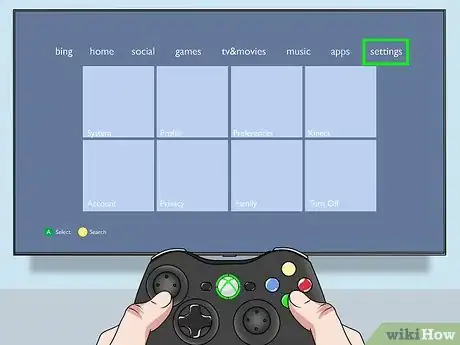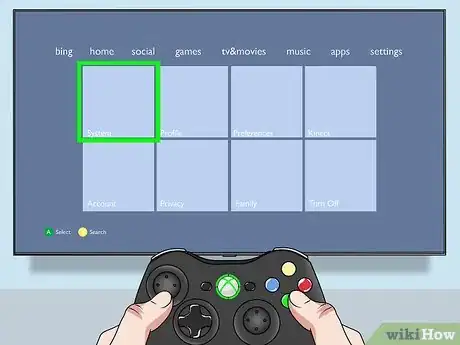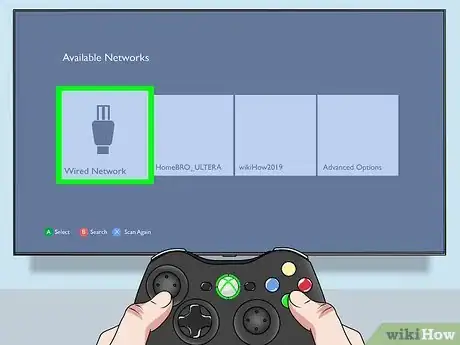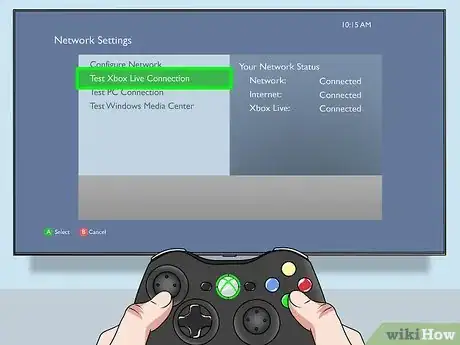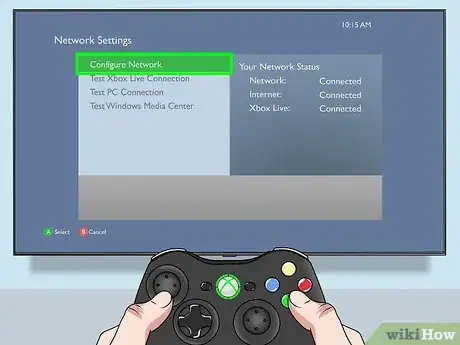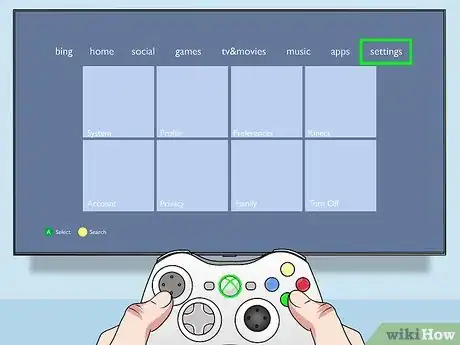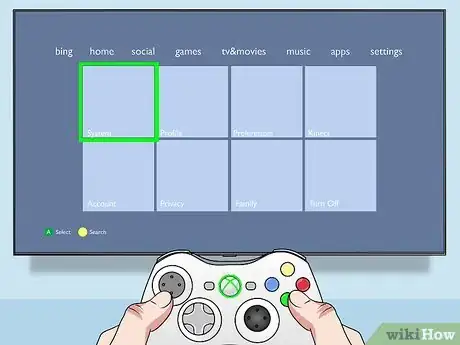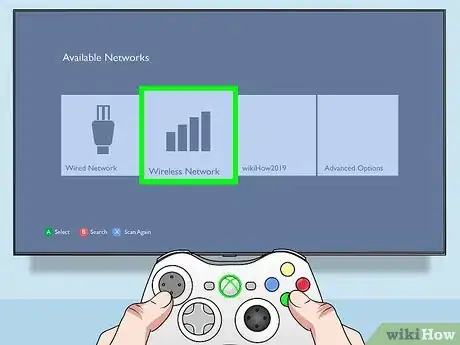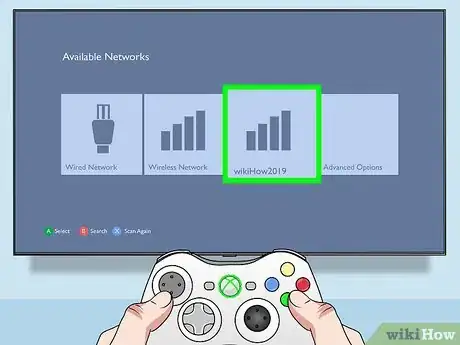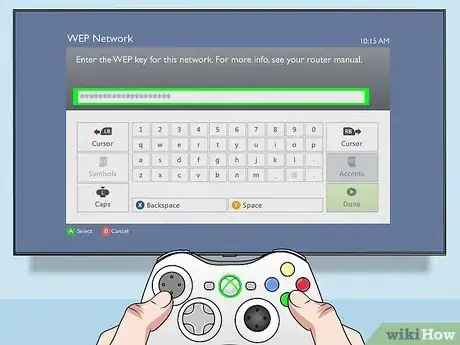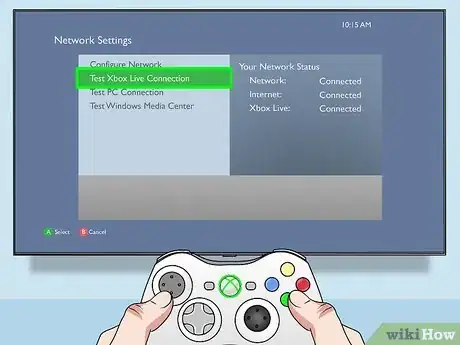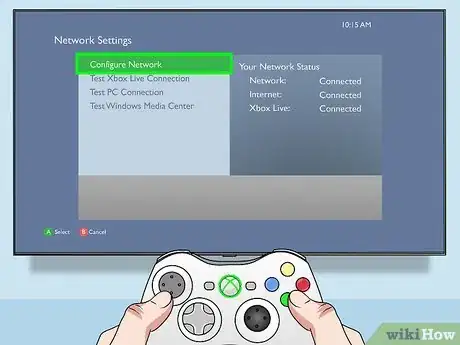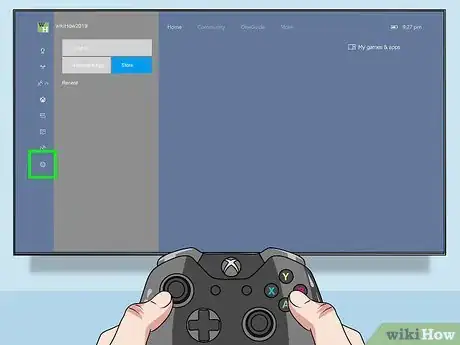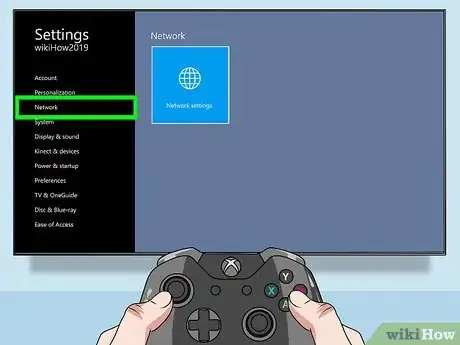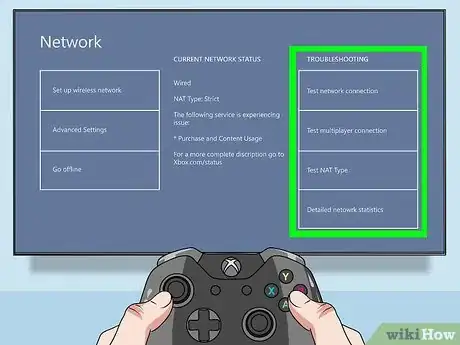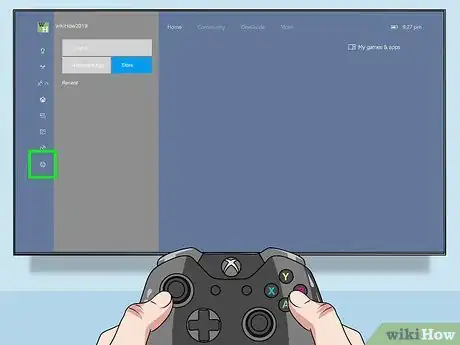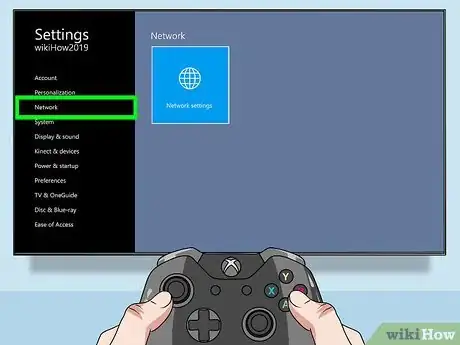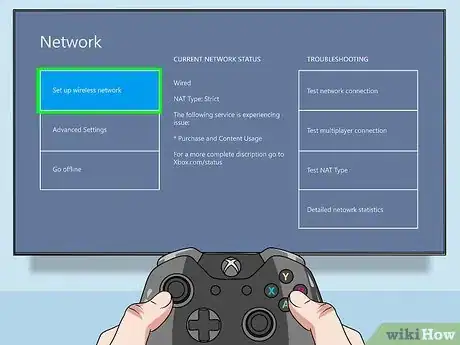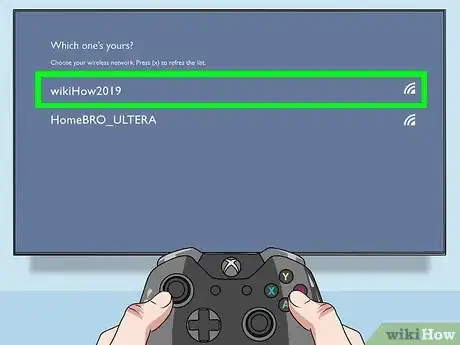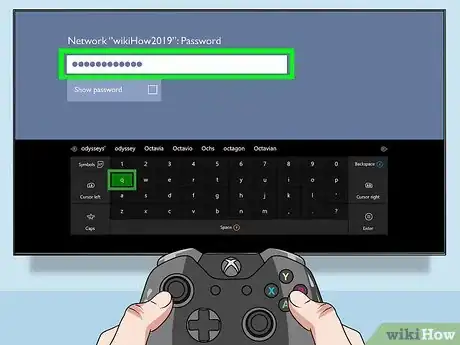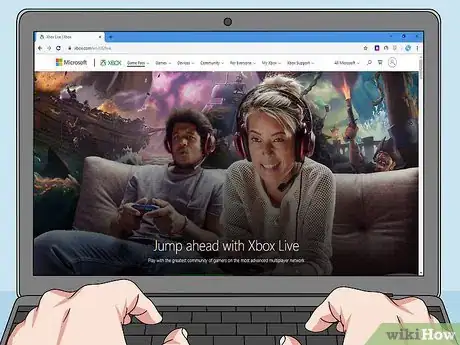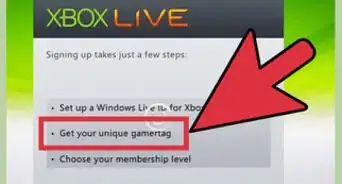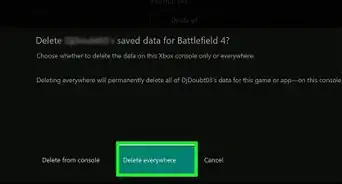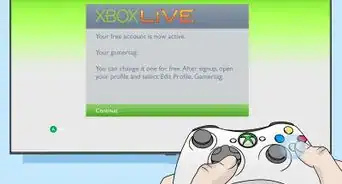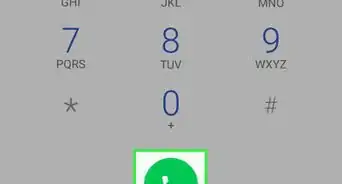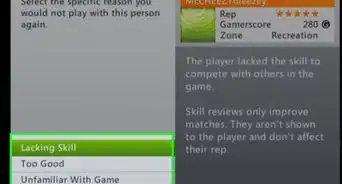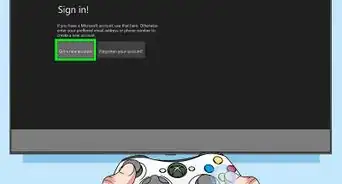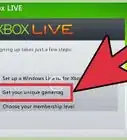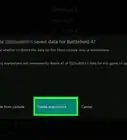wikiHow is a “wiki,” similar to Wikipedia, which means that many of our articles are co-written by multiple authors. To create this article, 12 people, some anonymous, worked to edit and improve it over time.
This article has been viewed 137,698 times.
Learn more...
The Xbox family of consoles are at their best when connected to the Xbox Live network. Connecting to Xbox Live allows you to download games and media from the Xbox Market, use media apps such as Netflix and ESPN, and play games online against other people. Most Xbox consoles can be connected with a network cable or wirelessly.
Steps
Xbox 360
To connect your Xbox 360 to your router via Ethernet, click here.
To connect your Xbox 360 via wireless, click here.
Wired Connection (Ethernet)
-
1Connect your Xbox 360 to your router or modem using an Ethernet network cable. You will need to purchase the network cable separately from the console.
-
2Turn the Xbox 360 on.Advertisement
-
3Press the Guide button to open the Xbox 360 menu. The Guide button is the center button on your Xbox 360 controller.
-
4Select the "Settings" tab.
-
5Select "System Settings".
-
6Select "Network Settings".
-
7Select "Wired Network" from the list of available connection types.
-
8Select "Test Xbox Live Connection". If the test is successful, then your Xbox is able to connect to Xbox Live. You will need to create an account and sign in to take advantage of the Xbox Live network features.
- You may be prompted to download any available updates.
-
9Troubleshoot a faulty connection. Click here for troubleshooting tips.
Wireless Connection
-
1Connect an Xbox 360 wireless adapter to your Xbox 360 (Original model only). The original Xbox 360 does not have a built-in wireless adapter, so you will need to install a USB wireless adapter to the back of the Xbox. This will have to be purchased separately.
- The adapter plugs into the USB port on the back of your Xbox 360.
-
2Turn on your Xbox 360.
-
3Press the Guide button to open the Xbox 360 menu. The Guide button is the center button on your Xbox 360 controller.
-
4Select the "Settings" tab.
-
5Select "System Settings".
-
6Select "Network Settings".
-
7Select "Wireless Network" from the list of available connection types.
-
8Select your wireless network from the list of detected networks. Your wireless network name (SSID) will be listed if your Xbox 360 can detect the signal.
- If you can't see your wireless network in the list, check to ensure that your Xbox 360 is close enough to receive the signal. If you still can't see your network, your router may not be properly configured. Click here for instructions on troubleshooting your wireless router.
-
9Enter your wireless network password. Most wireless networks are secured, and require a password to connect. If you don't know the password, ask the person in charge of your network. If you forgot your network password, click here for some tips on retrieving it.
-
10Select "Test Xbox Live Connection". If you can successfully connect, your connection is properly configured. You will need to create an account and sign in to take advantage of the Xbox Live network features.
- You may be prompted to download any available updates.
-
11Troubleshoot a faulty connection. Click here for troubleshooting tips.
Xbox One
To connect your Xbox One to your router via Ethernet, click here.
To connect your Xbox One via wireless, click here.
Wired Connection (Ethernet)
-
1Connect your Xbox One to your router or modem using an Ethernet network cable. You will need to purchase the network cable separately from the console.
-
2Turn your Xbox One on.
-
3Press the "Menu" button on your Xbox One controller.
-
4Select the "Settings" tab.
-
5Select "Network".
-
6Select "Test network connection". If the test is successful, then your Xbox is able to connect to Xbox Live. You will need to create an account and sign in to take advantage of the Xbox Live network features.
- You may be prompted to download any available updates.
-
7Troubleshoot a faulty connection. Click here for troubleshooting tips.
Wireless Connection
-
1Turn your Xbox One on. All Xbox Ones have wireless adapters built-in.
-
2Press the "Menu" button on your Xbox One controller.
-
3Select the "Settings" tab.
-
4Select "Network".
-
5Select "Setup wireless network".
-
6Select your wireless network from the list of available networks.
-
7Enter your wireless network password. Most wireless networks are secured, and require a password to connect. If you don't know the password, ask the person in charge of your network. If you forgot your network password, click here for some tips on retrieving it.
-
8Select "Test network connection". If the test is successful, then your Xbox is able to connect to Xbox Live. You will need to create an account and sign in to take advantage of the Xbox Live network features.
- You may be prompted to download any available updates.
Troubleshooting a Faulty Connection
-
1Check that the Xbox Live services are online. You can use the Xbox Live Status page from the Xbox Support site to see if the service sis functioning properly on Microsoft's end.
-
2Check your network connection from another device. If your other devices or computers cannot connect to the internet, then the problem may lie in your router or with your ISP.
- If none of your devices can connect to the internet, try unplugging the power cables for your router and/or modem for 30 seconds, and then plug them back in.
-
3Plug your network cable into a different jack (wired only). If you're using a wired connection and connecting to a router, try plugging your network cable into a different jack on the router.
-
4Try a different network cable. If the cable is old, it may have frayed. Try using a different cable to see if your connection problems are solved.
Community Q&A
-
QuestionHow do I find someone to play with on Xbox Live?
 Community AnswerCall up some friends who you know play video games and ask if they want to play. Or if you have Twitter, or Instagram with plenty of followers, you could tell them that you have Xbox Live and would like some friends to play with.
Community AnswerCall up some friends who you know play video games and ask if they want to play. Or if you have Twitter, or Instagram with plenty of followers, you could tell them that you have Xbox Live and would like some friends to play with. -
QuestionWhere can I go to set up an Xbox Live account on Xbox One?
 Community AnswerOpen the side bar and select New Account. Follow instructions, and then select Live.
Community AnswerOpen the side bar and select New Account. Follow instructions, and then select Live. -
QuestionHow do I sign into my Xbox live on someone else's Xbox one console?
 Community AnswerAdd a controller and then click on add +new and then enter details to your for your Xbox live account.
Community AnswerAdd a controller and then click on add +new and then enter details to your for your Xbox live account.
About This Article
1. Turn on the Xbox 360.
2. Press the Guide button.
3. Select Settings.
4. Select System Settings.
5. Select Network Settings.
6. Select Wireless Network.
7. Connect to your Wi-Fi network.
8. Select Test Xbox Live Connection.
9. Create an account.