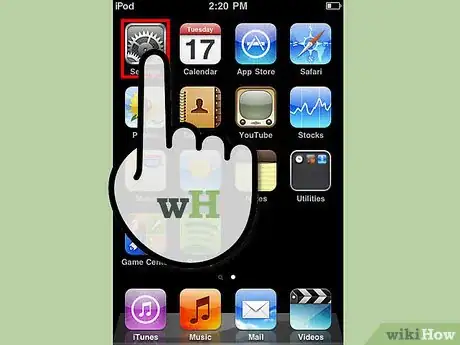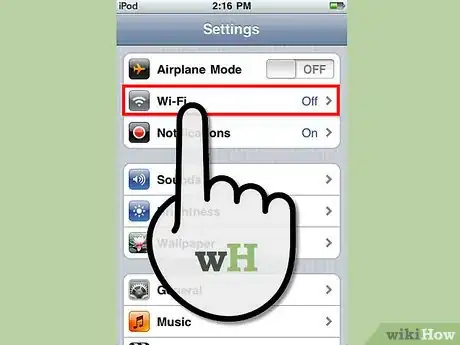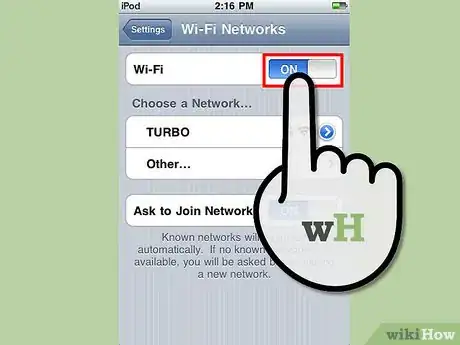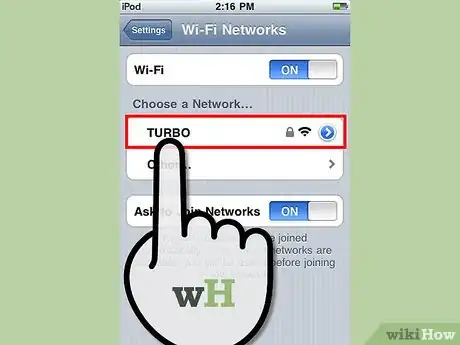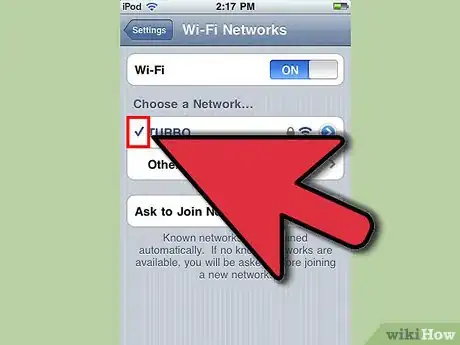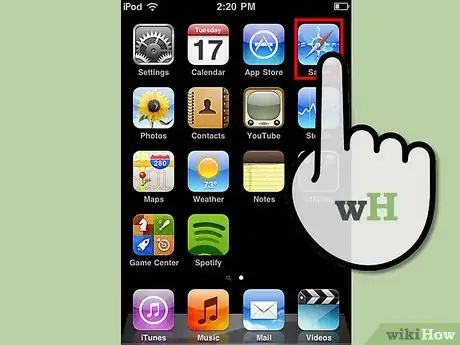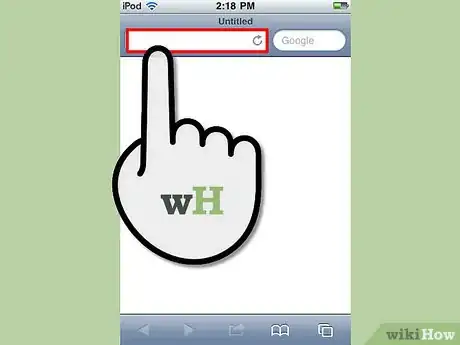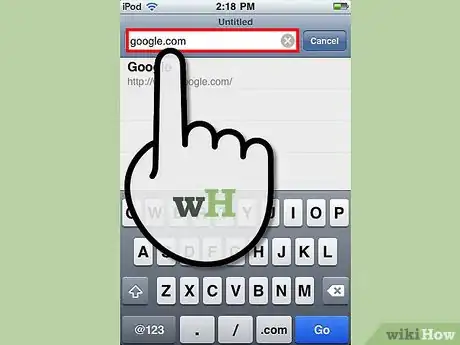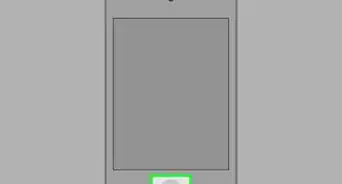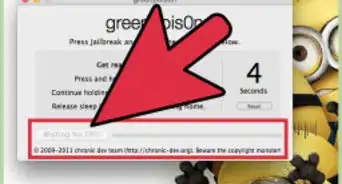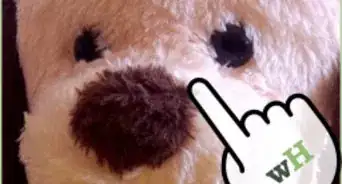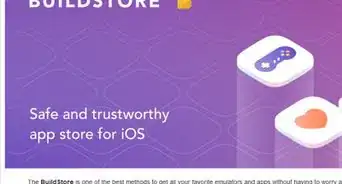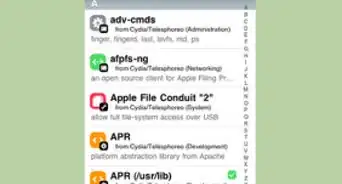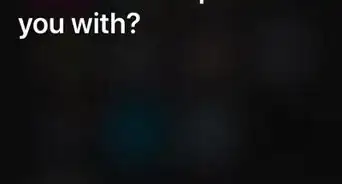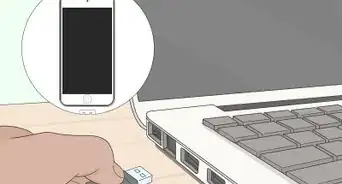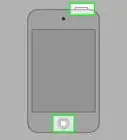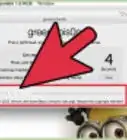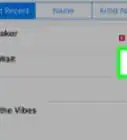X
wikiHow is a “wiki,” similar to Wikipedia, which means that many of our articles are co-written by multiple authors. To create this article, volunteer authors worked to edit and improve it over time.
This article has been viewed 15,446 times.
Learn more...
Connecting to the Internet on your iPod Touch will allow you to take advantage of the App Store, Web browsing, and multiple other features. You can connect to the Internet on your iPod Touch at any time as long as you have Wi-Fi connectivity.
Steps
Method 1
Method 1 of 3:
Setting Up Wi-Fi
-
1Tap on “Settings” from the home screen of your iPod Touch.
-
2Tap on “Wi-Fi.”Advertisement
-
3Wait for your iPod Touch to search for all available Wi-Fi networks in your area.
- Toggle the Wi-Fi button to “On” if Wi-Fi is currently disabled.
-
4Tap on the name of the Wi-Fi network to which you want to connect.
- Enter the network password and tap “Join” if you are connecting to a secure Wi-Fi network.
-
5Wait for your iPod Touch to connect to the Wi-Fi network. The Wi-Fi logo will display at the top right corner of your screen after it has successfully been connected to the Wi-Fi network.[1]
Advertisement
Method 2
Method 2 of 3:
Accessing Safari Web Browser
-
1Tap on the “Safari” icon from the home screen of your iPod Touch. The Safari Web browser will launch on your device.
-
2Tap on the search field at the top right corner of your screen.
- Alternately, you can tap on the URL field if you know the Web address for the website you want to browse.
-
3Type in keywords or the desired URL to begin browsing the Web on your iPod Touch.
Advertisement
Method 3
Method 3 of 3:
Accessing Chrome Web Browser
-
1Tap on “Settings” from the home screen of your iPod Touch.
-
2Tap on “General” and select “About.”[2]
-
3Verify that your iPod Touch is running iOS 12 or later. Chrome can only be installed on devices running iOS 12 and later.[3]
-
4Press the “Home” button to return to the home screen of your iPod.
-
5Tap on the “Apple App Store” icon. The App Store will display on-screen.
-
6Tap on “search” and type “Chrome browser.”
-
7Tap on “Chrome web browser by Google” from the list of search results.
-
8Tap on “Free.”
-
9Tap on “Install App.”
-
10Enter your Apple ID password at the prompt.
-
11Tap on “OK.” The Chrome Web browser app will begin installing on your iPod Touch.
-
12Wait for Chrome to complete the installation process on your iPod. When installation is complete, the Chrome icon will display on your home screen.
-
13Tap on the Chrome icon to launch the Web browser. You will now have the ability to browse the Web on your iPod Touch using Google Chrome.[4]
Advertisement
References
About This Article
Advertisement